Share analytics App with ETL pipeline
Project containing ETL pipeline with Visual Analytics apps
Let’s understand through two different use cases:
Use cases:
Sales dashboard for retail chains
Project involves building an ETL pipeline to extract sales data from various retail locations, transform it into a unified format, and load it into a data warehouse.
A visual analytics app is developed using Gathr platform to create interactive dashboards and reports for stakeholders.
The dashboard provides insights into sales trends, product performance, and customer demographics, helping retail chain make data driven decisions.
Healthcare Analytics Platform
In this project an ETL pipeline is created to collect patients’ data from EHR (Electronic Health Records) systems, perform data cleaning and normalization and load it into a centralized database.
A visual analytics app is developed using Gathr platform on top of this data allowing healthcare providers to explore patient demographics, track treatment outcomes and identify for areas of improvement in patient care.
The app features interactive visualization such as charts, graphs, heat maps etc. enabling users to gain actionable insights into healthcare data.
We can create visual analytics app on top of ETL pipelines by importing pipeline data into our editable app.
To know more about creating ETL pipelines, you can refer below articles:
Learn more about Gathr projects: Gathr Applications
Learn more about creating ETL applications: Create ETL Applications
Import pipeline data
Step 1: Import data contained in pipeline
- Right-click on the Floor, Select Pipeline > Get Data.
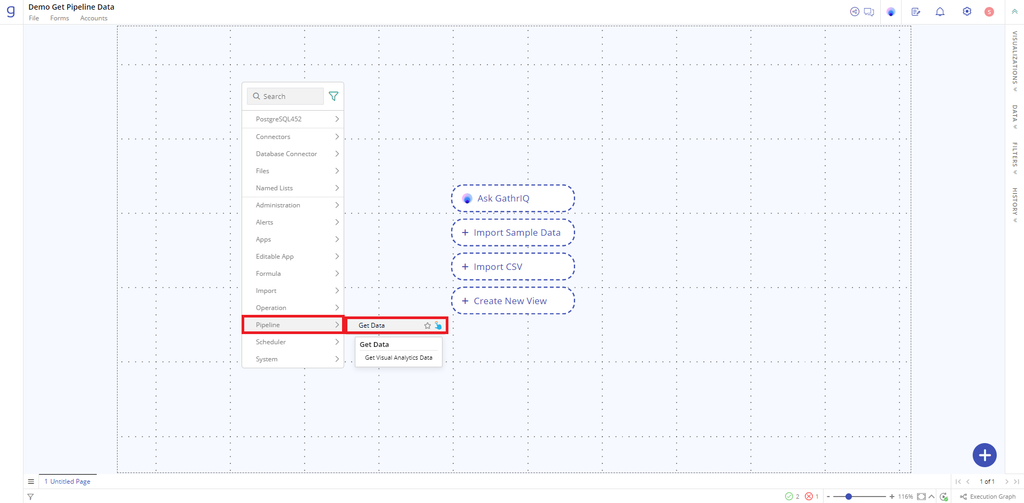
Note: In case you do not have any pipeline owned or shared, dialog box will not get open.
Step 2: A dialog box name Get Pipeline Data will open.

Step 3: Select from the dropdown containing list of projects created by user or shared with user.
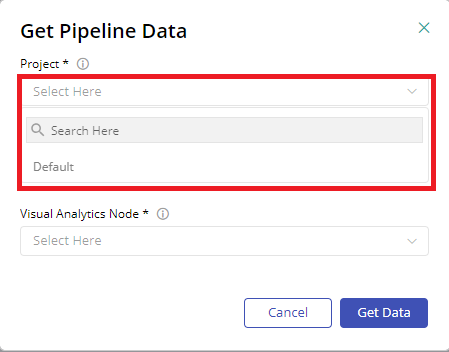
Step 4: Select pipeline from list of pipelines associated with the project listed in dropdown menu.
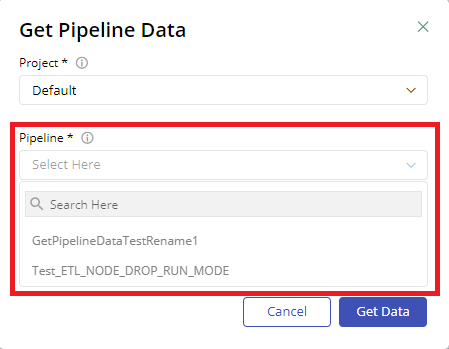
Step 5: Select Visual Analytics Node, from drop down list of visual analytics node associated with pipeline.
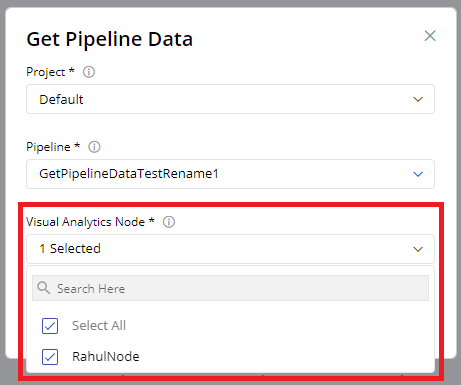
Step 6: Click on Get Data.
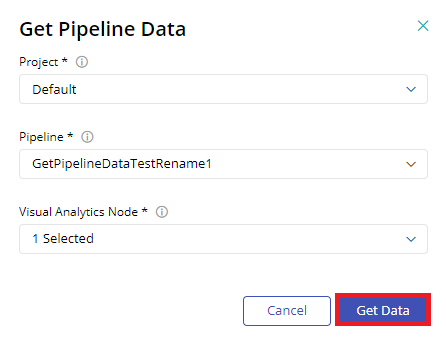
Data will get quickly populated in a container on floor. Now you can build the application as per your requirement.
Further references:
If you have any feedback on Gathr documentation, please email us!