Publish App to External Emails
Share a ‘Gathr Analytics App’ with an email id in ‘read only’ mode
- Sign in into Gathr
- You will see following screen, click on “Visualize Data’
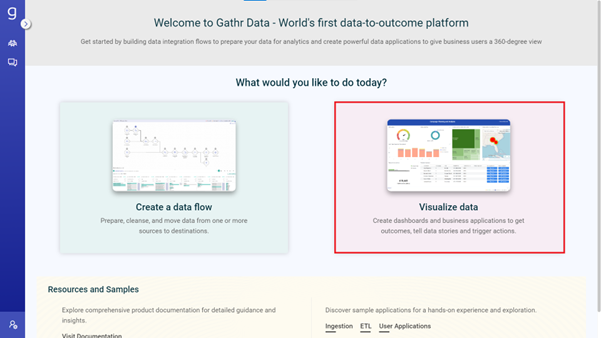
- You will see ‘Gathr Analytics Home’, here you see all your Analytics Apps (under ‘My Space’ section.)
- On the home page, find the editable app you want to share
- Click on the three dots menu.
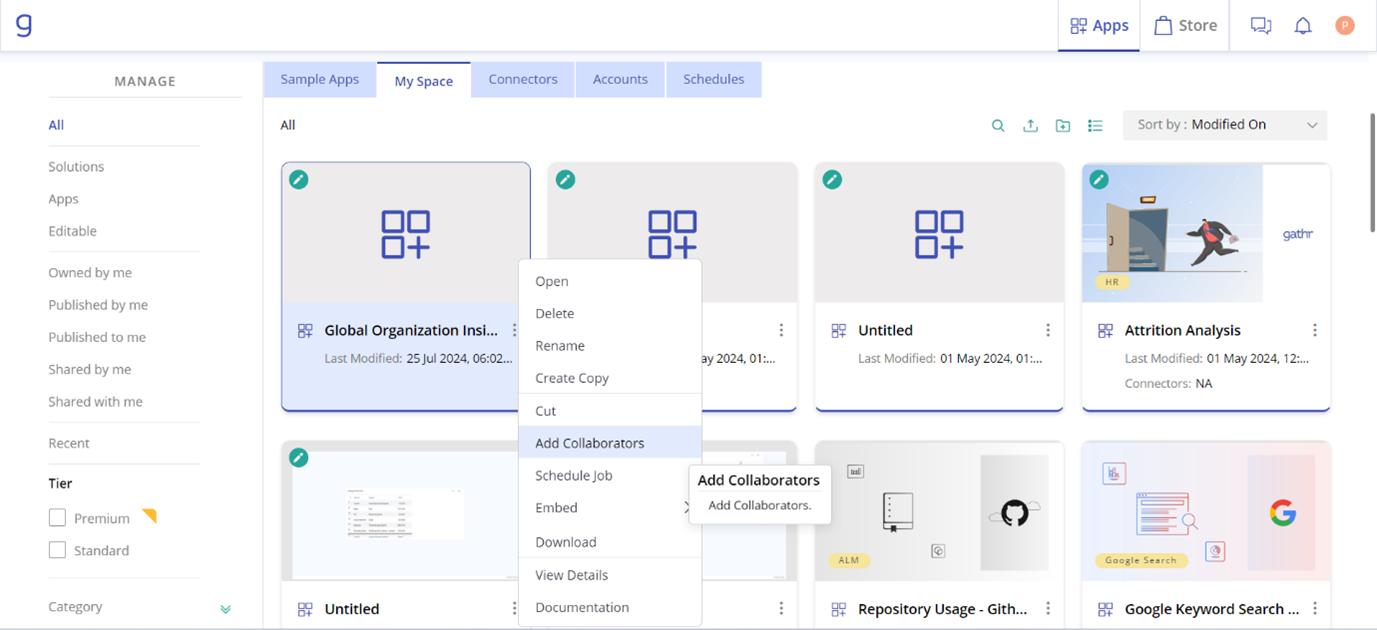
- Click on ‘Add Collaborators’ option.
- In ‘Add New Collaborators’ field, Enter the email ids with whom you want to share the app in read only mode.
- Select ‘Read Only’ from the drop down
- Uncheck “Hide data with no filters”
- Click on ‘Done’ to share this app with an Email id in readonly mode
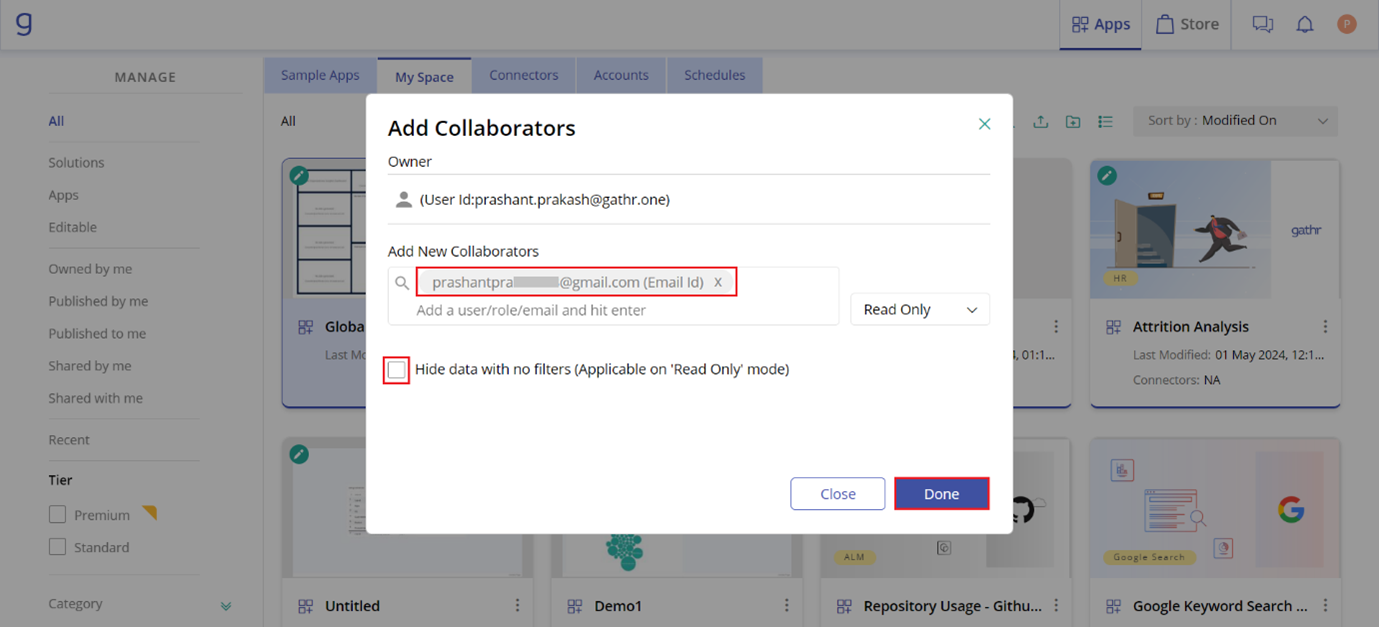
How to access the ‘Gathr Analytics App’ using the email id
Method #1
- The recipient will receive an email with a unique access URL for the shared application
- Click on ‘Open’ button, received in the email.
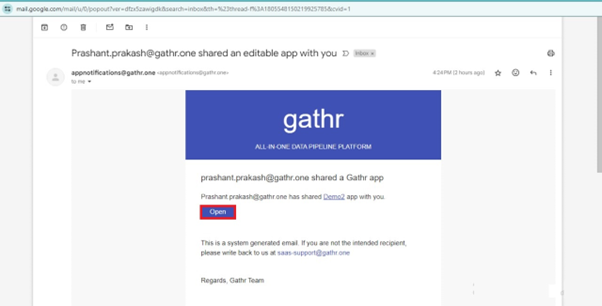
- You shall be redirected to an email verification page.
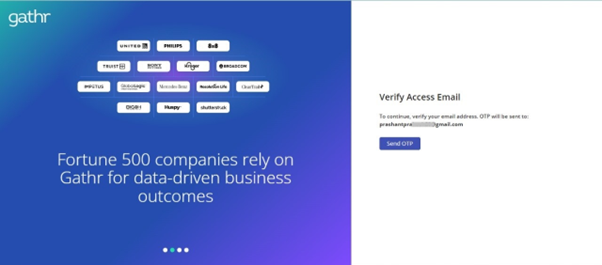
- An OTP (One-Time Password) will be sent to your email.
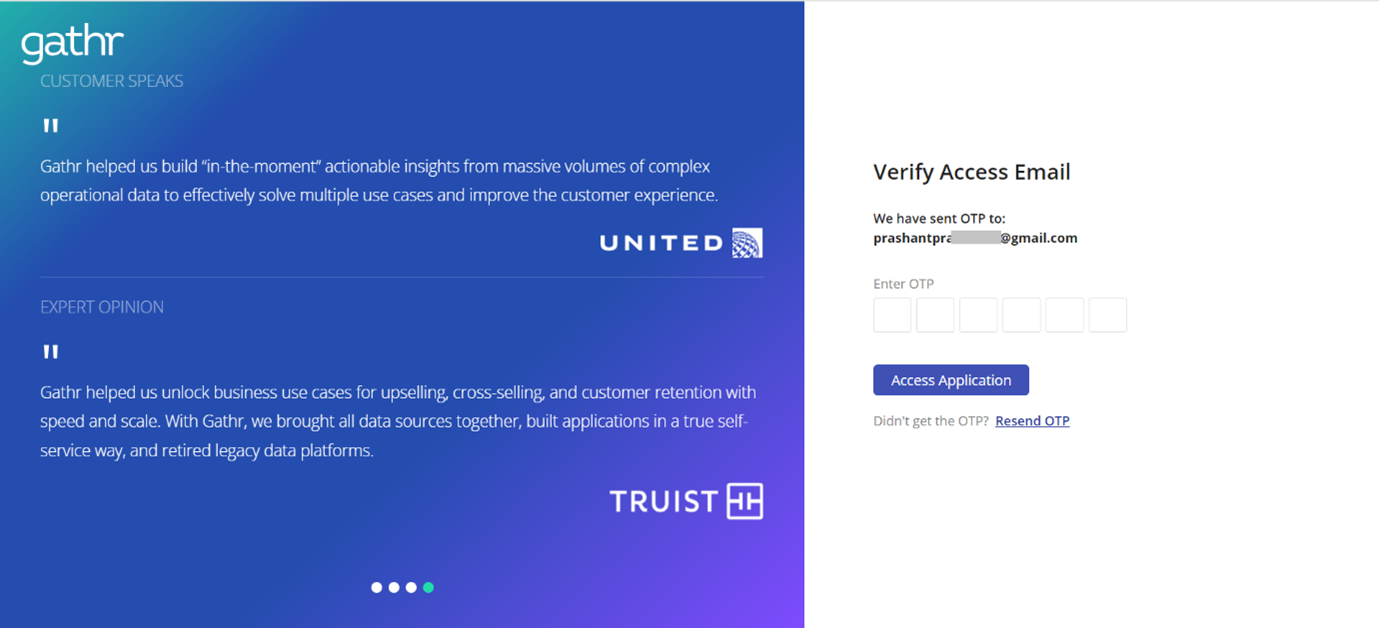
5. Enter the OTP to access the ‘Gathr Analytics application’ in read only mode.
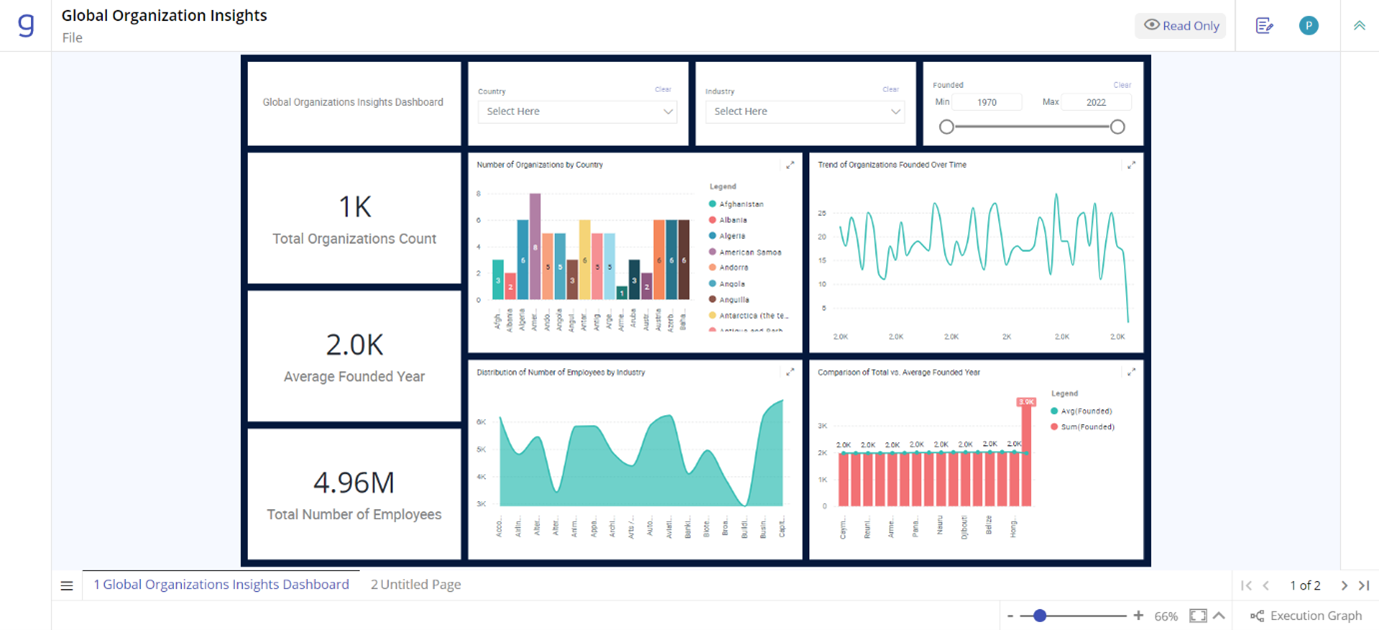
Method #2
Open from the list of Apps Shared with you
- After accessing the app using the URL received in the mail, you can go to the home page to view all the shared apps.
- To go to Gathr Analytics Home, Click on the Gathr’s logo ‘g’ on top left corner.
- You will see the list of apps shared with your email id in ‘My Space’
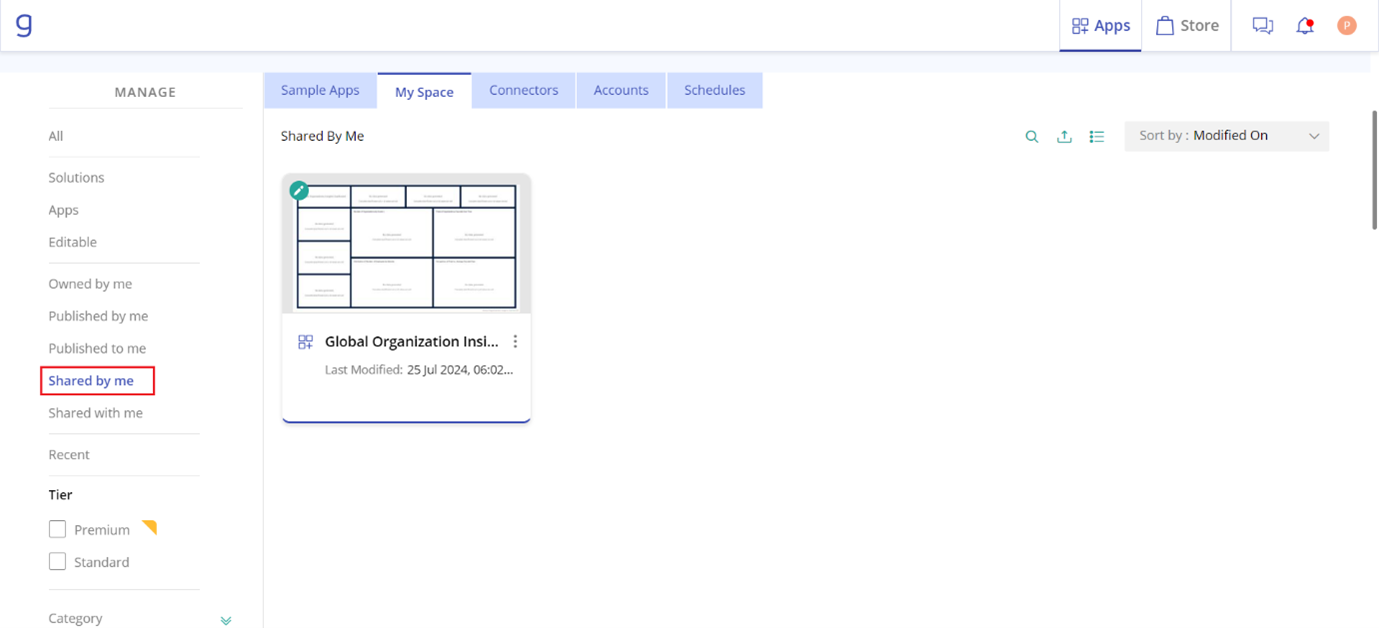
Re-login
- If you log out, you will be redirected to the ‘Gathr Analytics login page’.
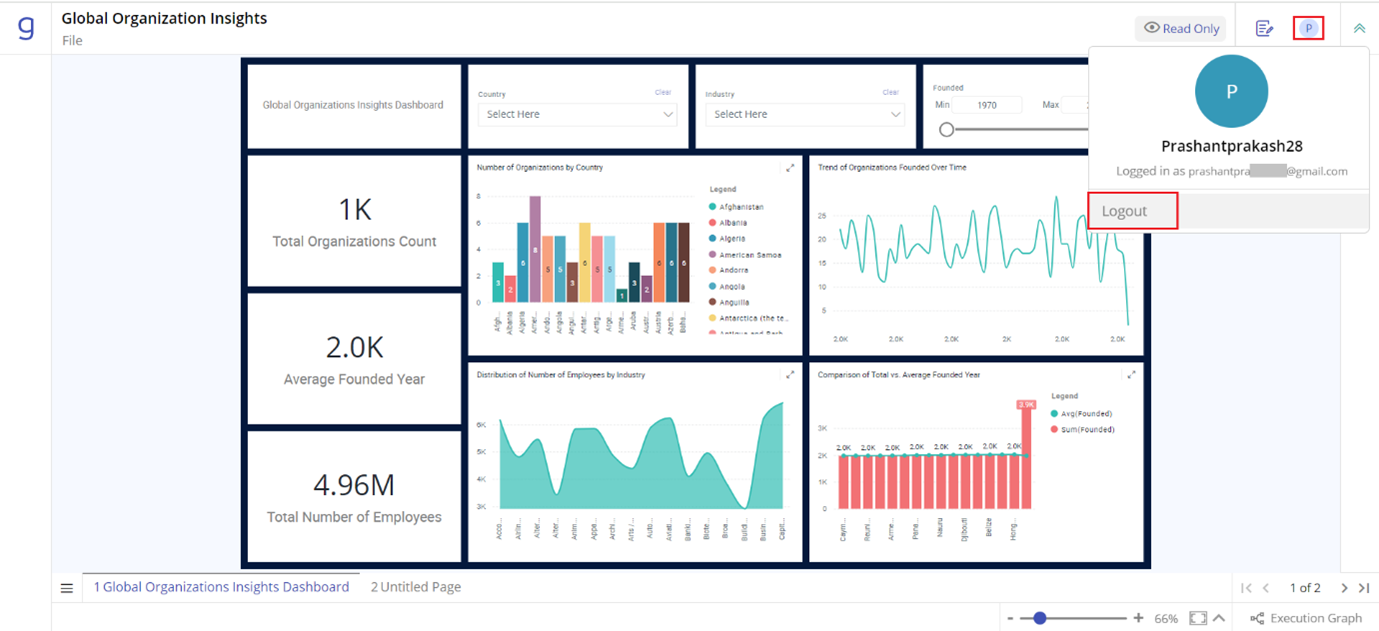
- Use your email ID, and OTP sent on your email to log in again.
How to “Named Embed” an Editable App and share it with external email
Step 1: Select the Editable App you want to Named Embed
- On the home page, find the editable app you want to embed.
- Click on the three dots menu. This will open menu options. From here, select the “Embed -> Local” option.
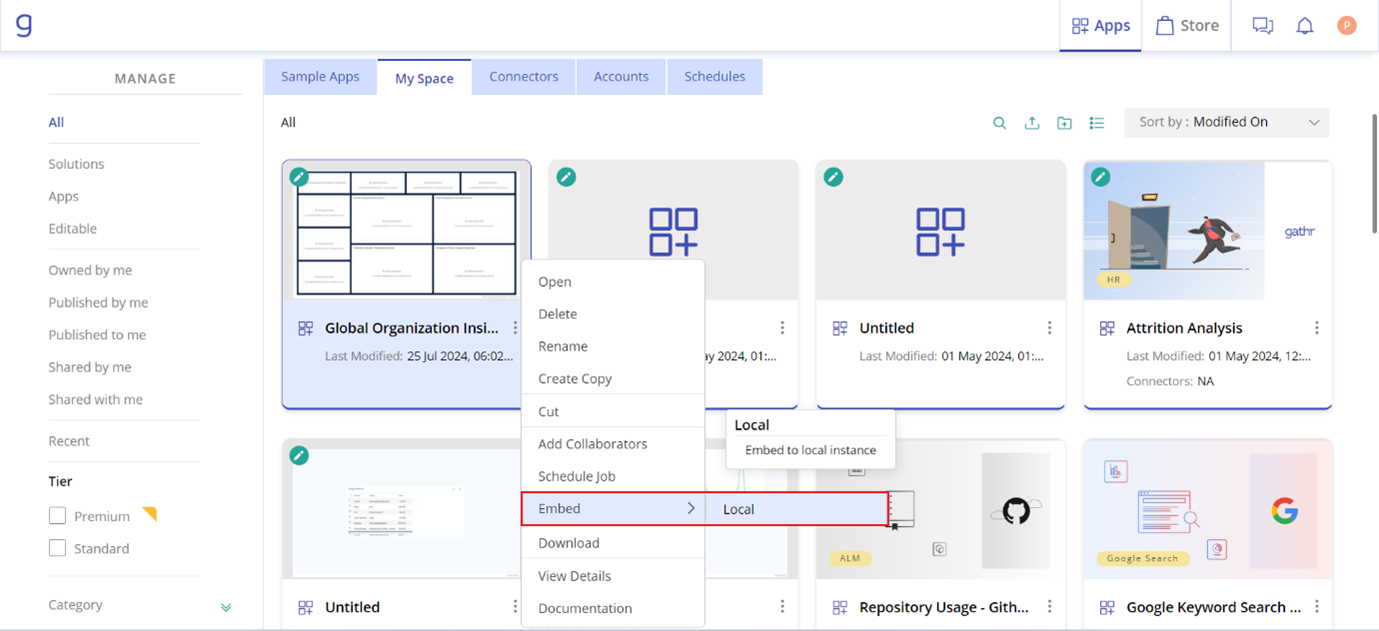
- A dialog box will open to embed the editable app as Named or Anonymous.
Note: When you check the “Access embedded app without sign-in” option and click on Embed, the application will be embedded as Anonymous.
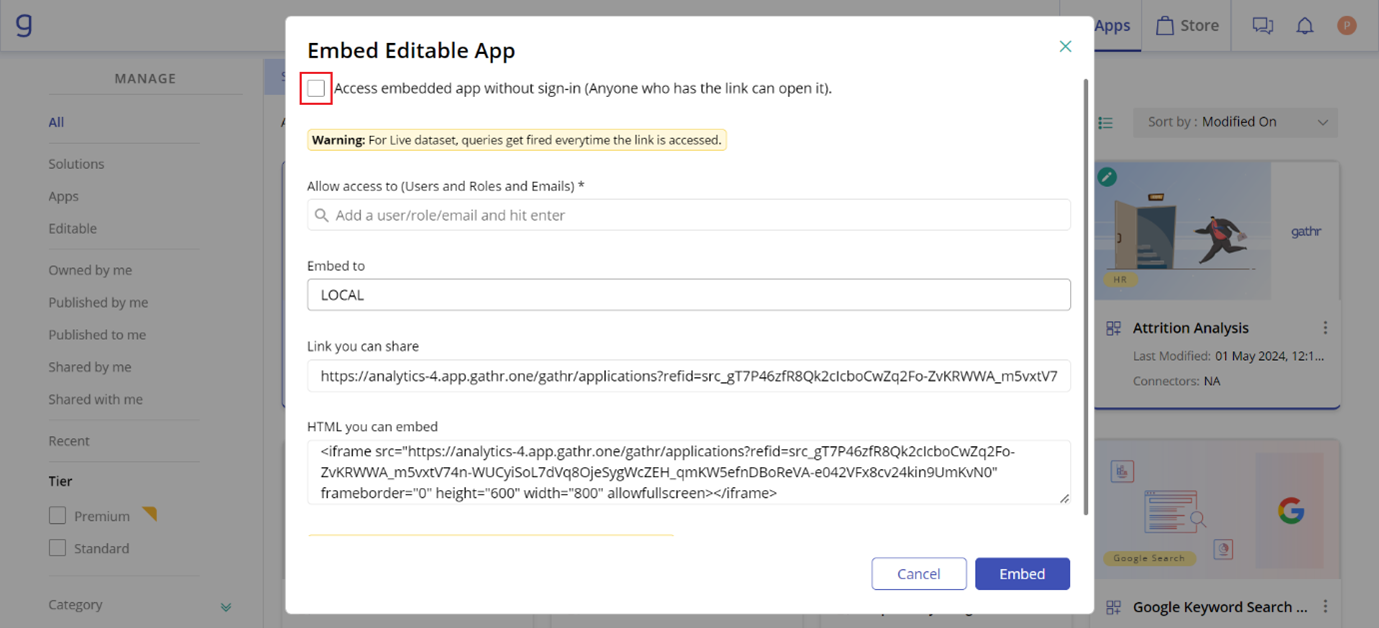
- To embed the application as Named, uncheck the “Access embedded app without sign-in”.
- Enter the external email address you wish to send the app to.
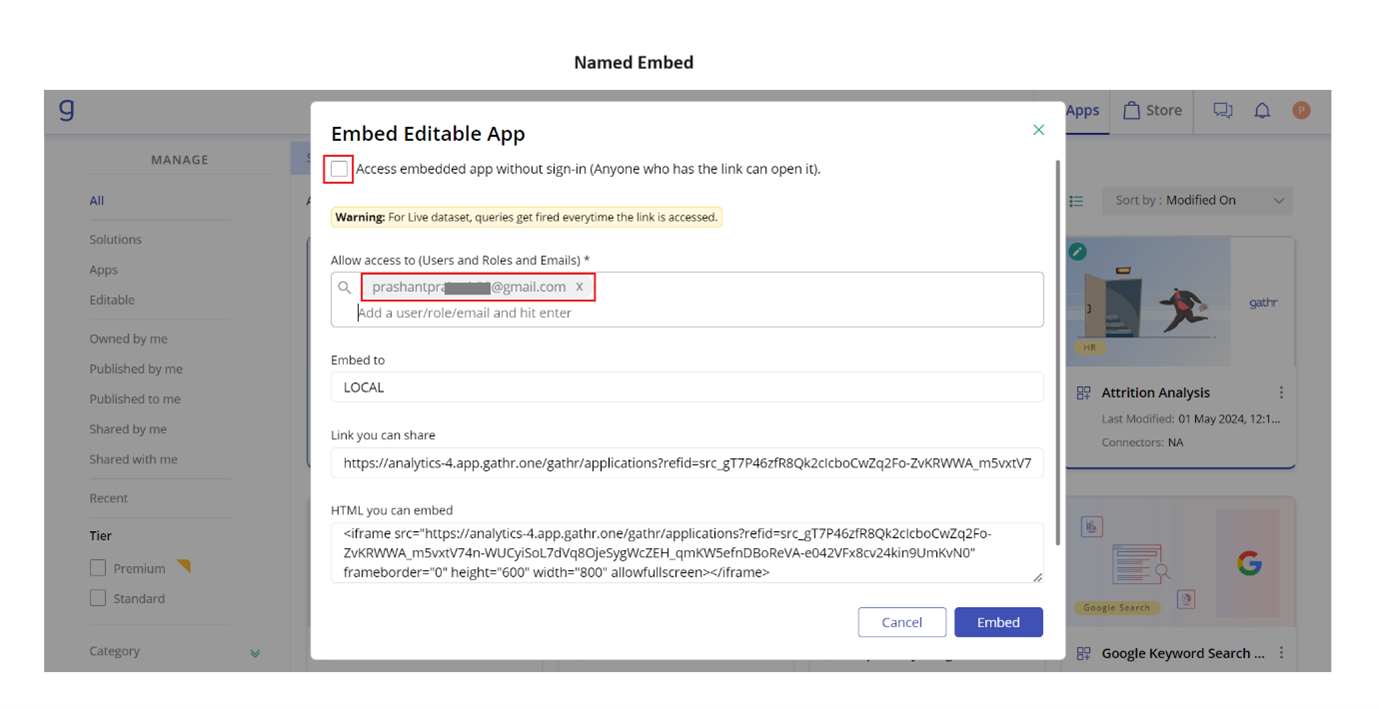
Step 2: Access Link Sent
- The recipient will receive an email with a unique access link to the application.
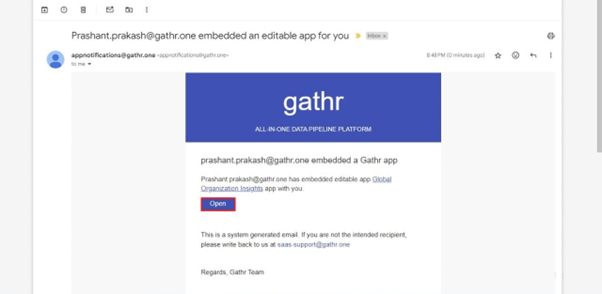
Step 3: Email Verification
- Upon clicking the link, the recipient will be directed to an email verification page.
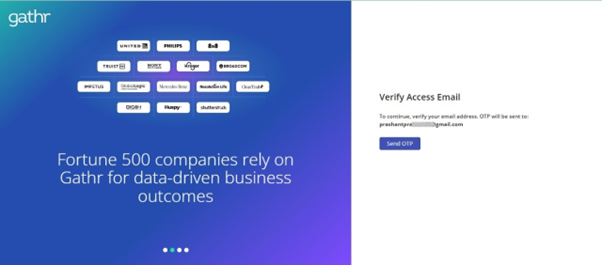
- An OTP (One-Time Password) will be sent to their email for verification. The recipient must enter the OTP to access the application.
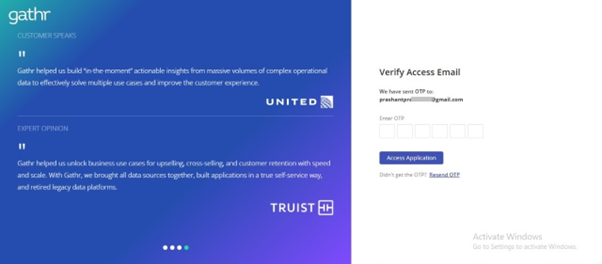
Step 4: Access the App
- Once logged in, the User can access the application
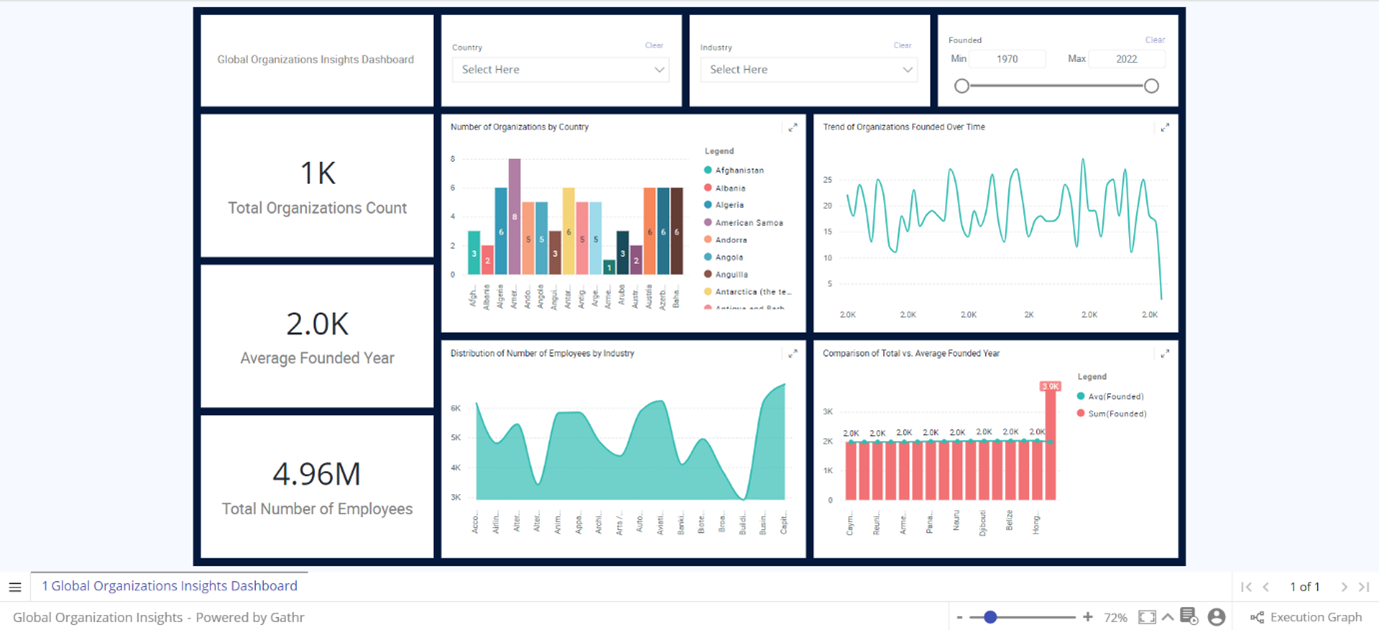
Step 5: Log out from the app
- The User with access to the link can log out by clicking on the log out button.
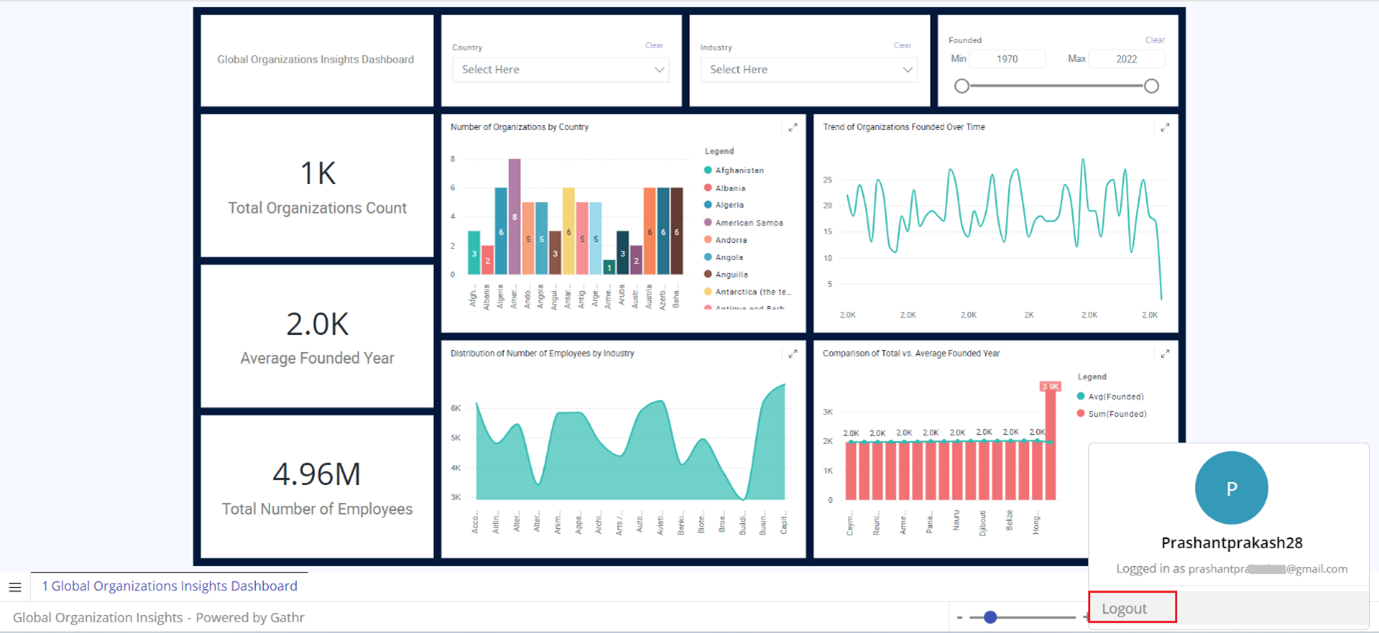
By following these steps, you can successfully named embed an editable app and share it with external users securely.
If you have any feedback on Gathr documentation, please email us!