Visualization Level filters
Unlike “Dataset Level Filters”, Visualization level filters reduce the data of a specific visualization only. Other visualizations, even if they are created on the same dataset, don’t get impacted by the Visualization level filters.
Let’s take an example of a dashboard created to analyze Jira issues with multiple visualizations like Work Status (Bar Chart), Assignee contribution (Bar Chart), Work Category (Donut Chart), and Issue Details (Card view).
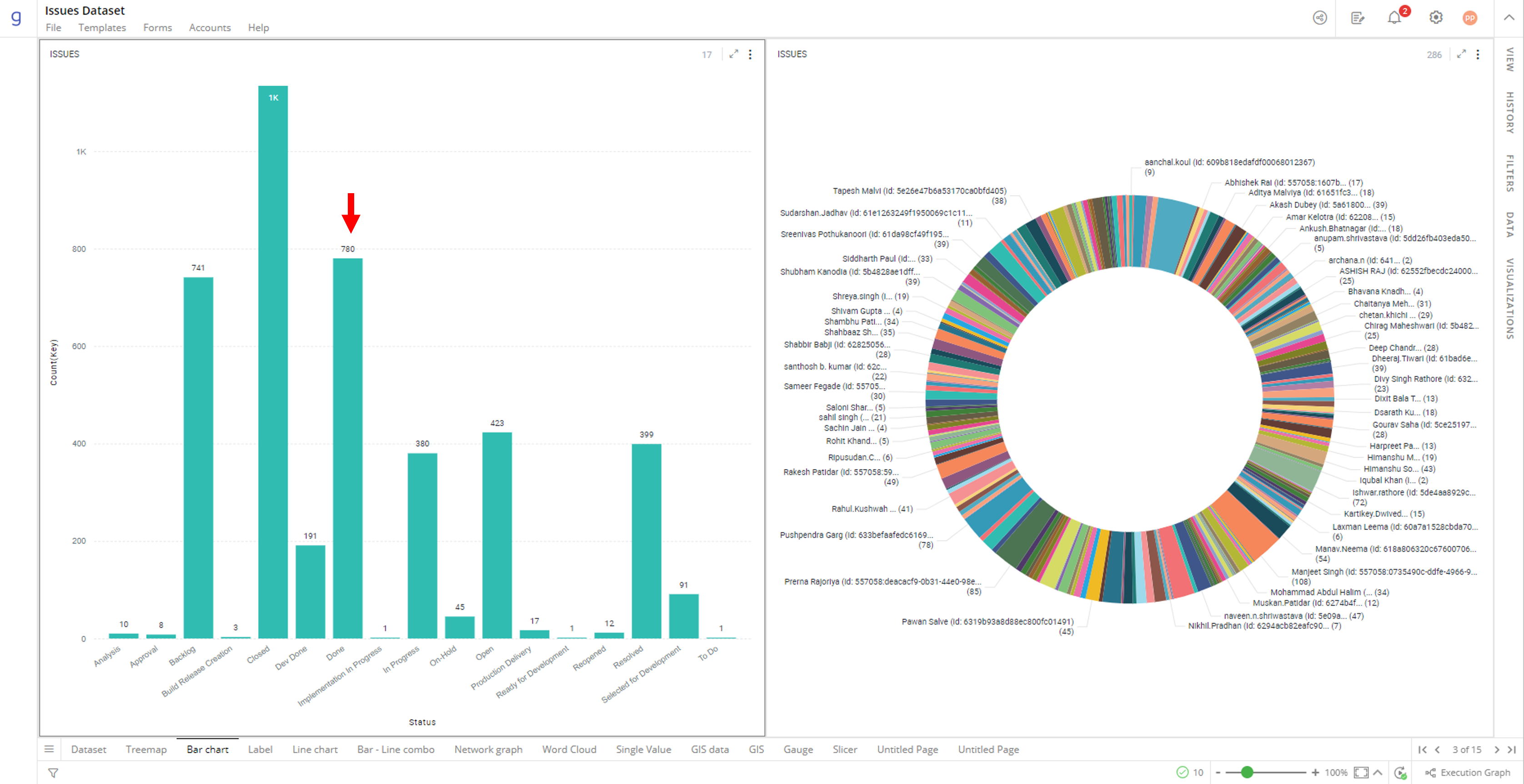
Dashboard to analyze Jira Issues
Apply Visualization Level Filters
To show the issues where status is “Open” in the bar chart, you can apply Visualization level filters as shown below.
Select the bar chart ‘Work Status’, and open ‘Visualizations’ Panel (Data Panel opens automatically with it.)
Click on the
 icon to go to “Visualization level Filters” tab.
icon to go to “Visualization level Filters” tab.
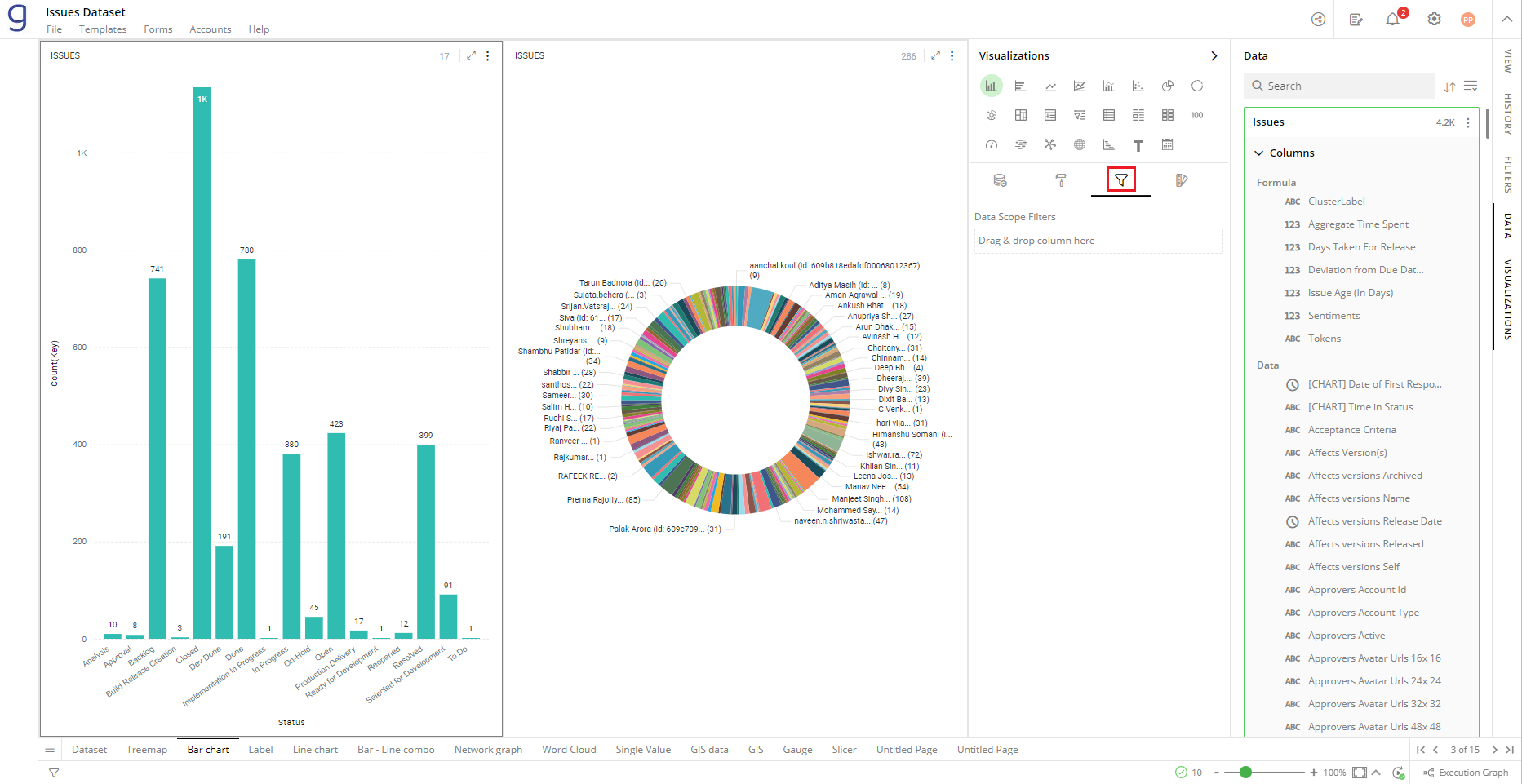
Visualization and Data Panel
- Drag the “Status” column from Data Panel and drop it on the Visualization Panel’s “Data Scope Filters” section.
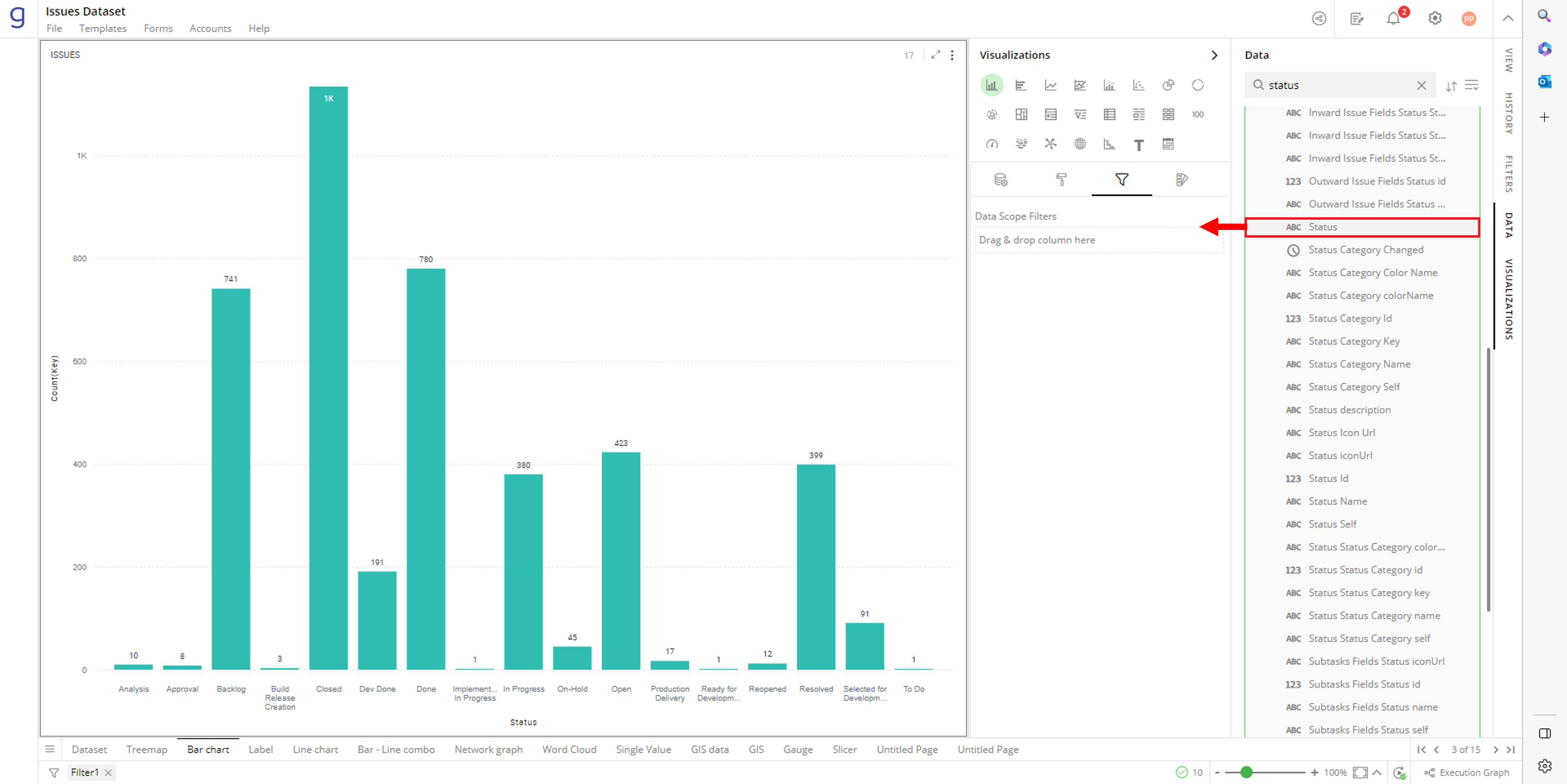
Status dragged from data panel
- Select the filter criteria “Is equal to” from the drop-down list.
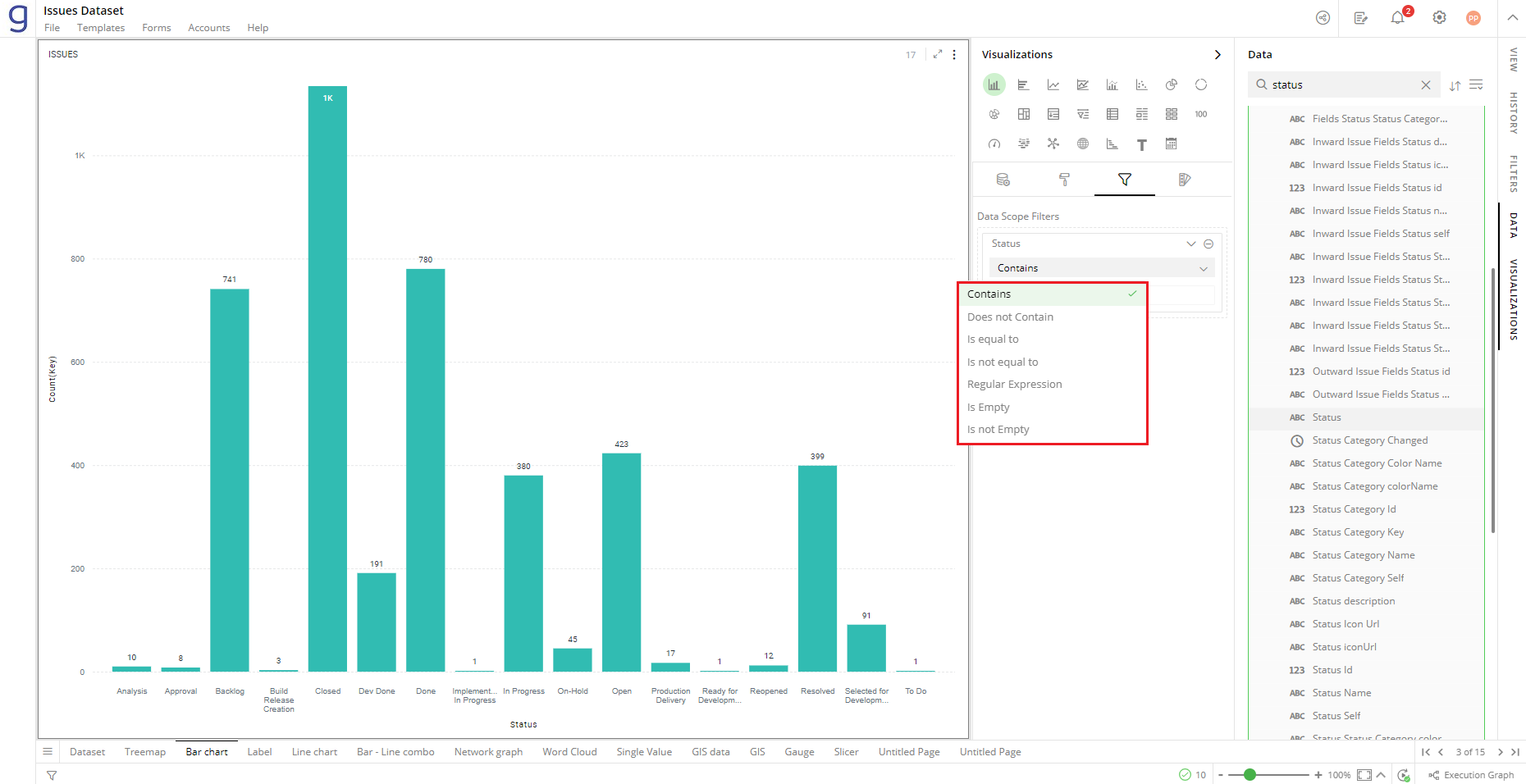
’Is equal to’ Panel
The drop-down menu will provide options based on the data type of the selected column:
- Numeric and Date & Time data
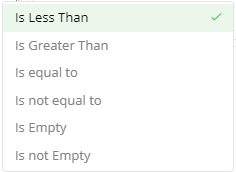
- Text Data
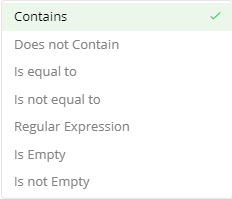
- Type-in “Open” in the next field.
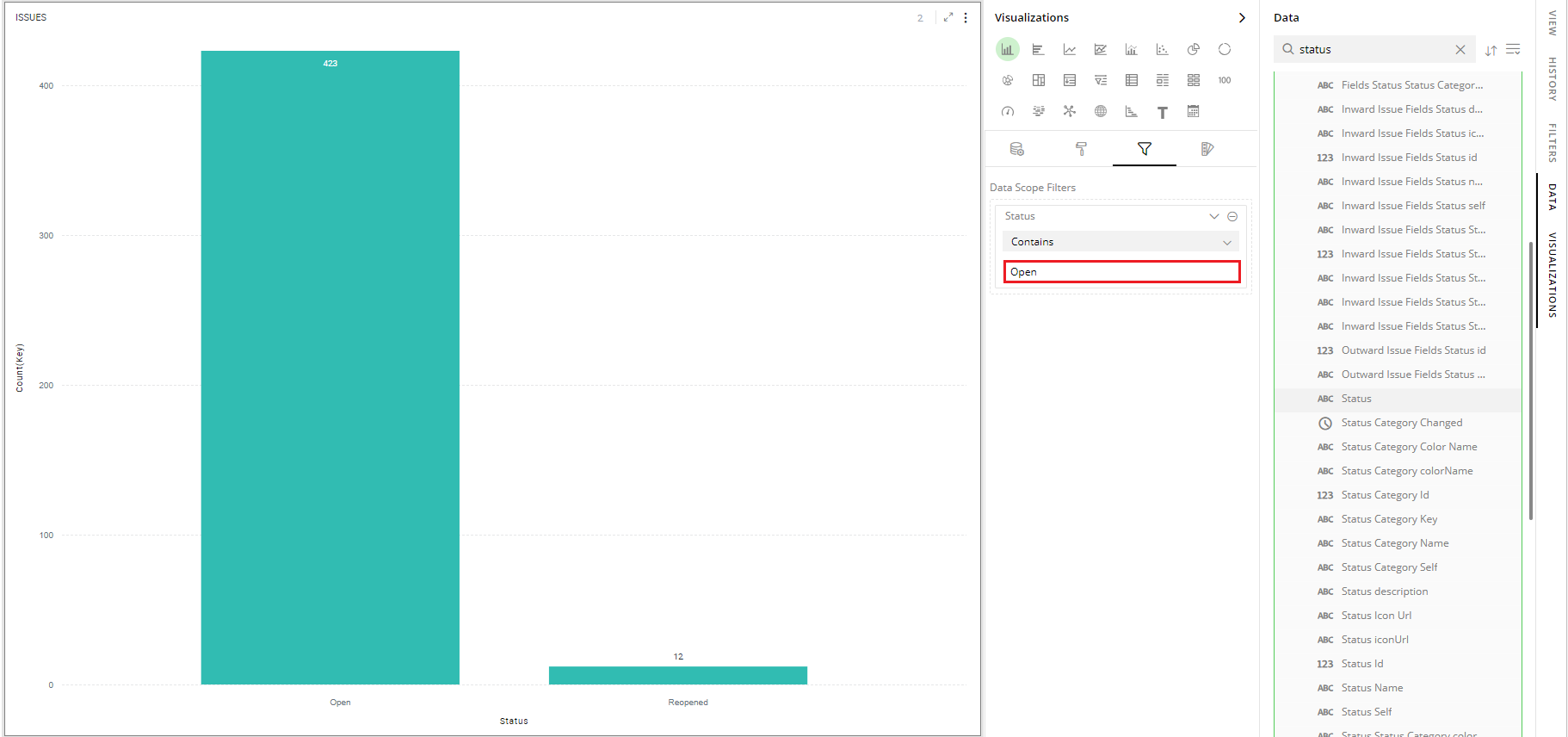
Status equal to open
- You can specify multiple values (comma separated) in this field. For example, if you type-in “Open, In Progress” then rows where status is equal to “Open” or “In Progress” will be shown in the bar chart.
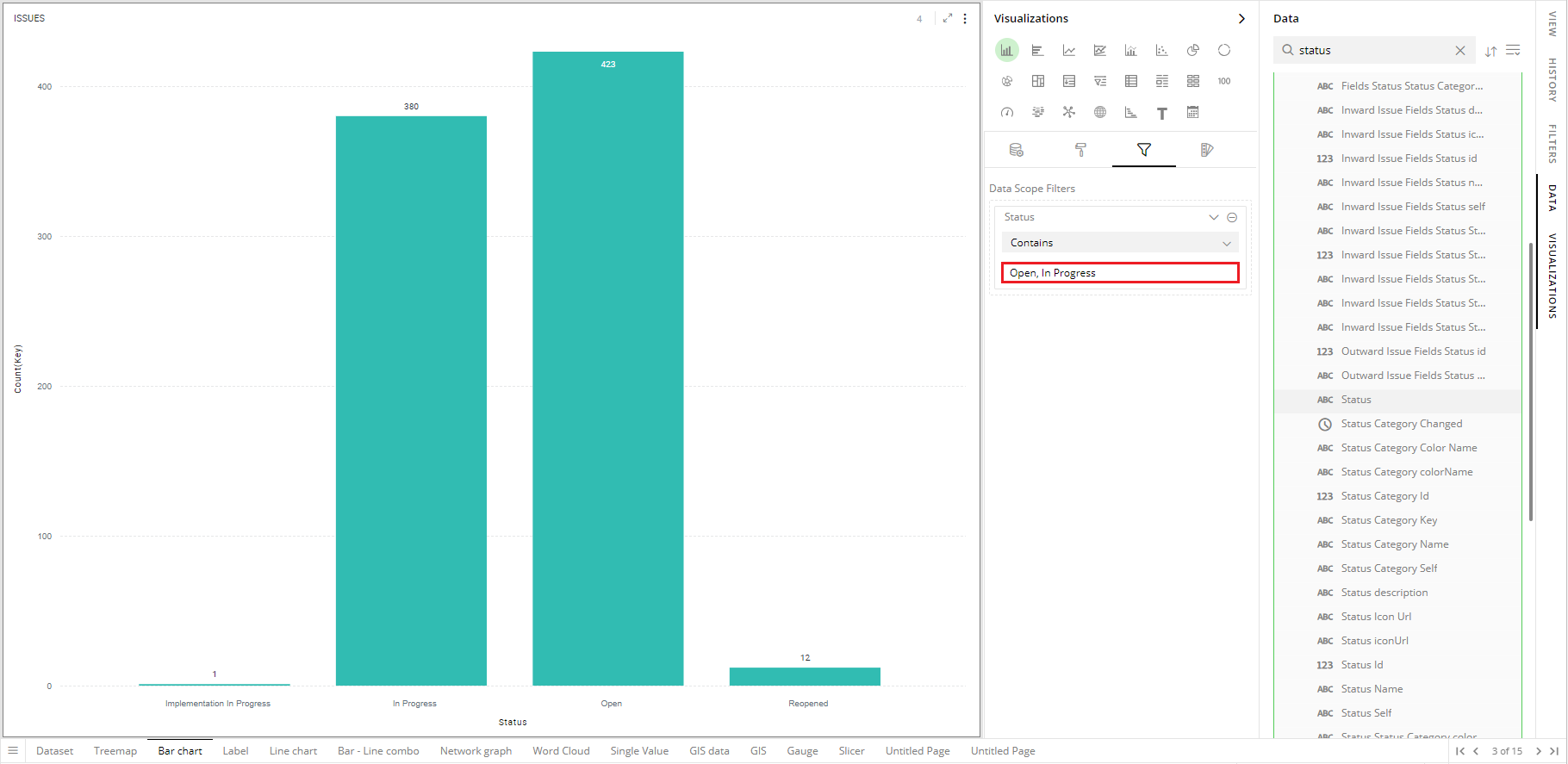
Open and In progress
- You can add multiple columns to apply filters, by repeating the same steps.
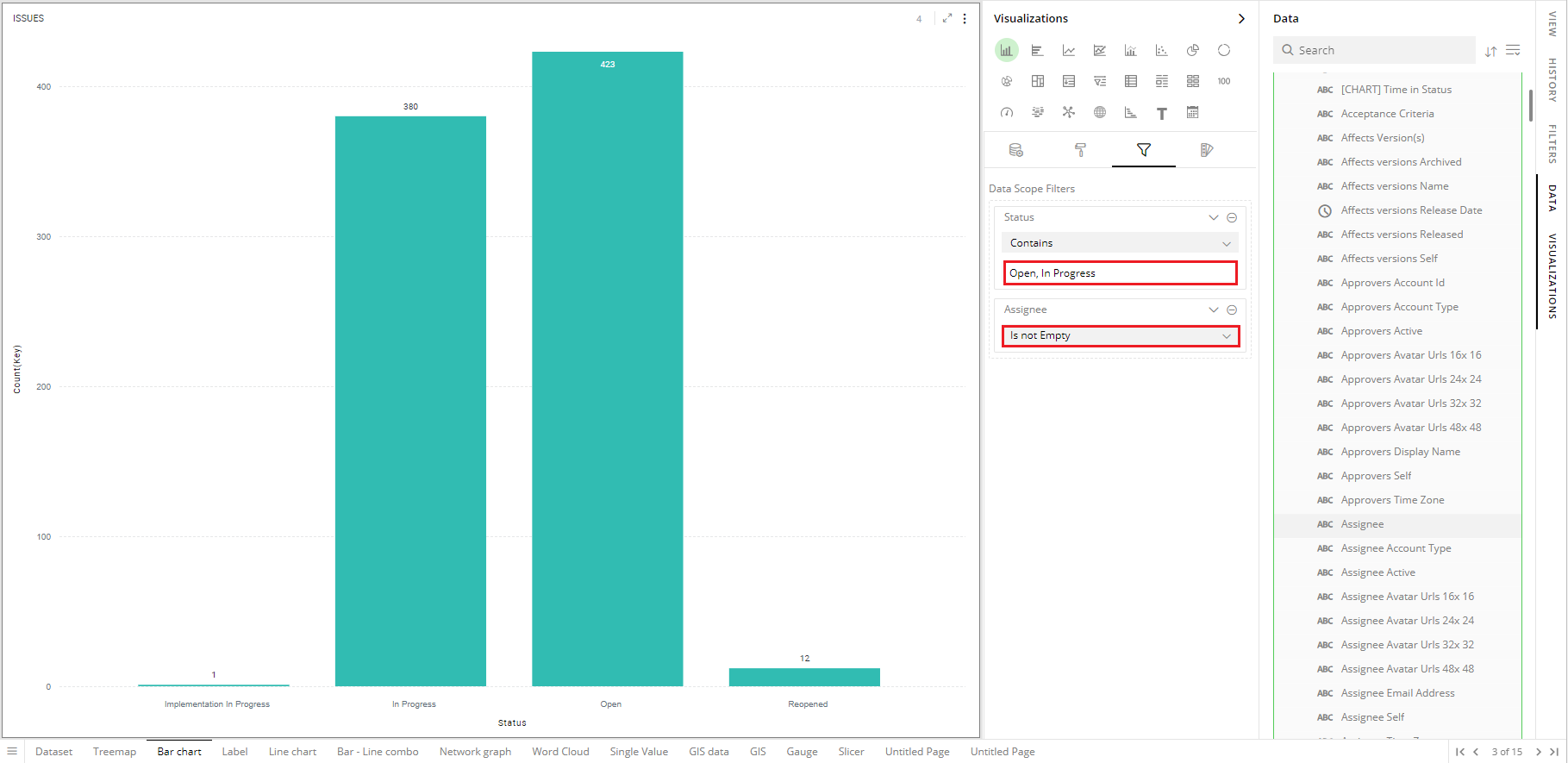
Assignee not empty
- You can see that the other visualizations on the dashboard do not get affected, when you apply Visualization level filters on the bar view.
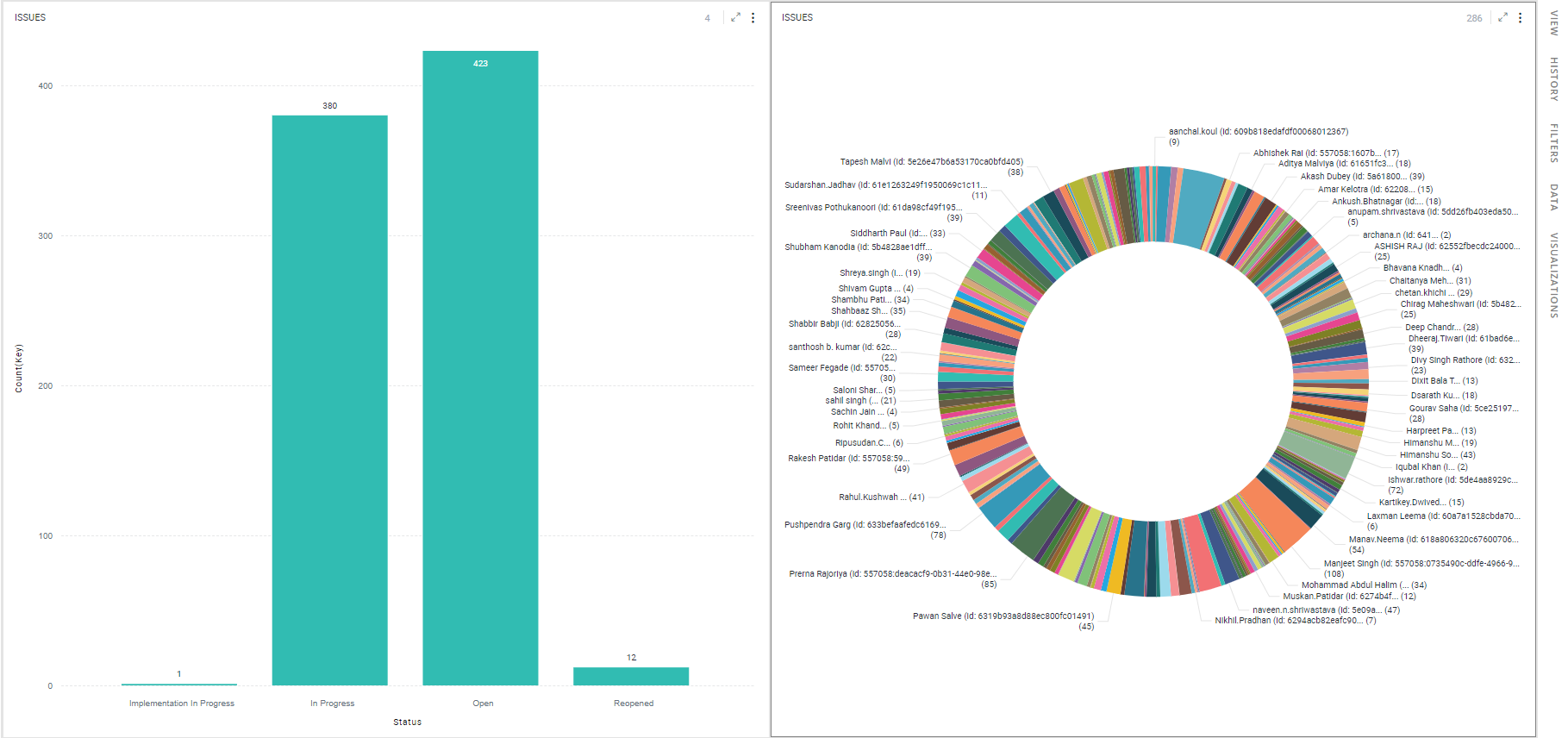
No effect on other visualizations
Remove Visualization Level Filters
Follow the below steps:
Select the visualization, open the ‘Visualizations’ Panel.
Click on the
 icon to see the applied filters.
icon to see the applied filters.Click on
 in data scope filters.
in data scope filters.
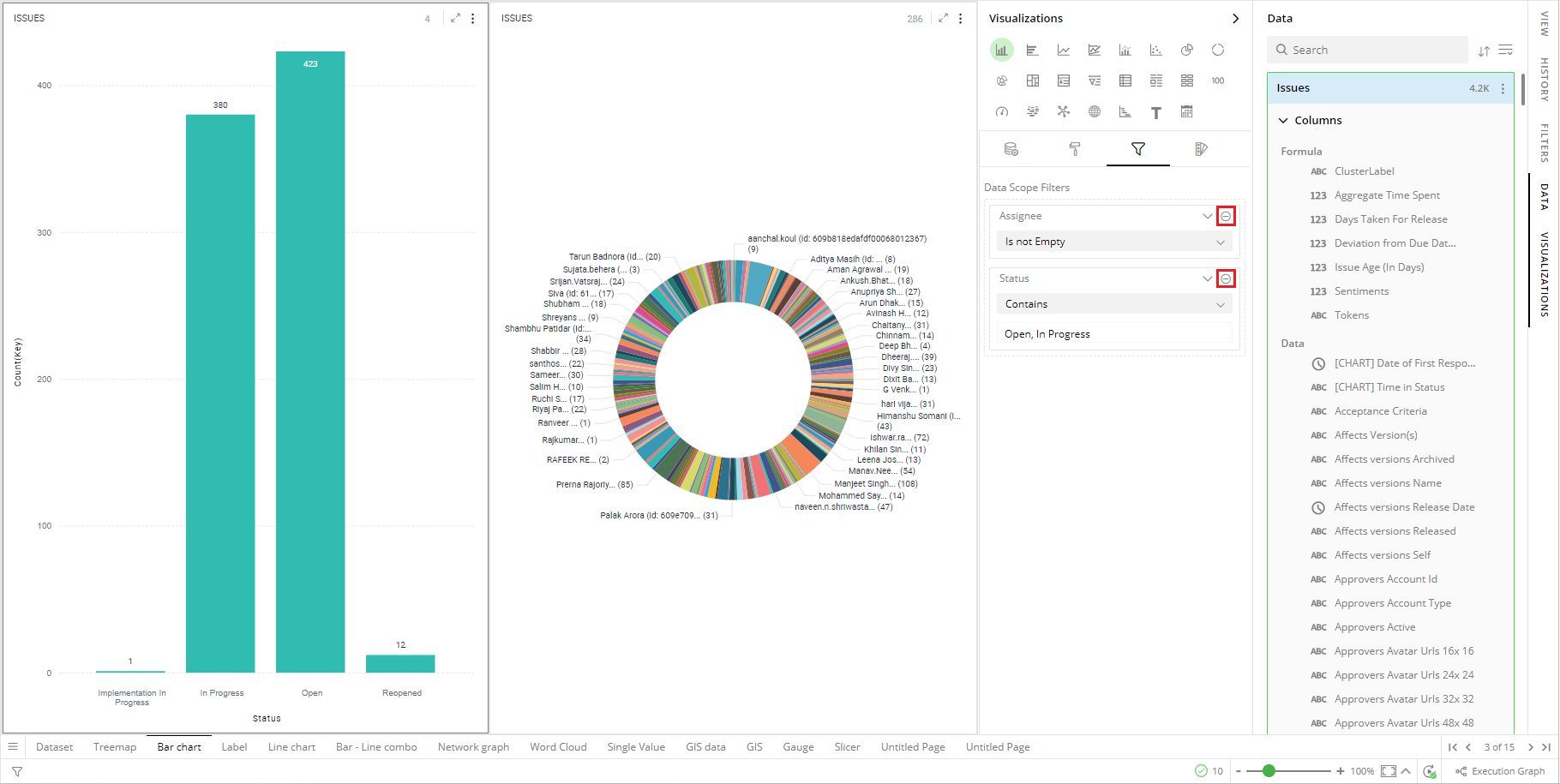
Remove Applied Filters
The following figure shows the effect of removing the first filter:
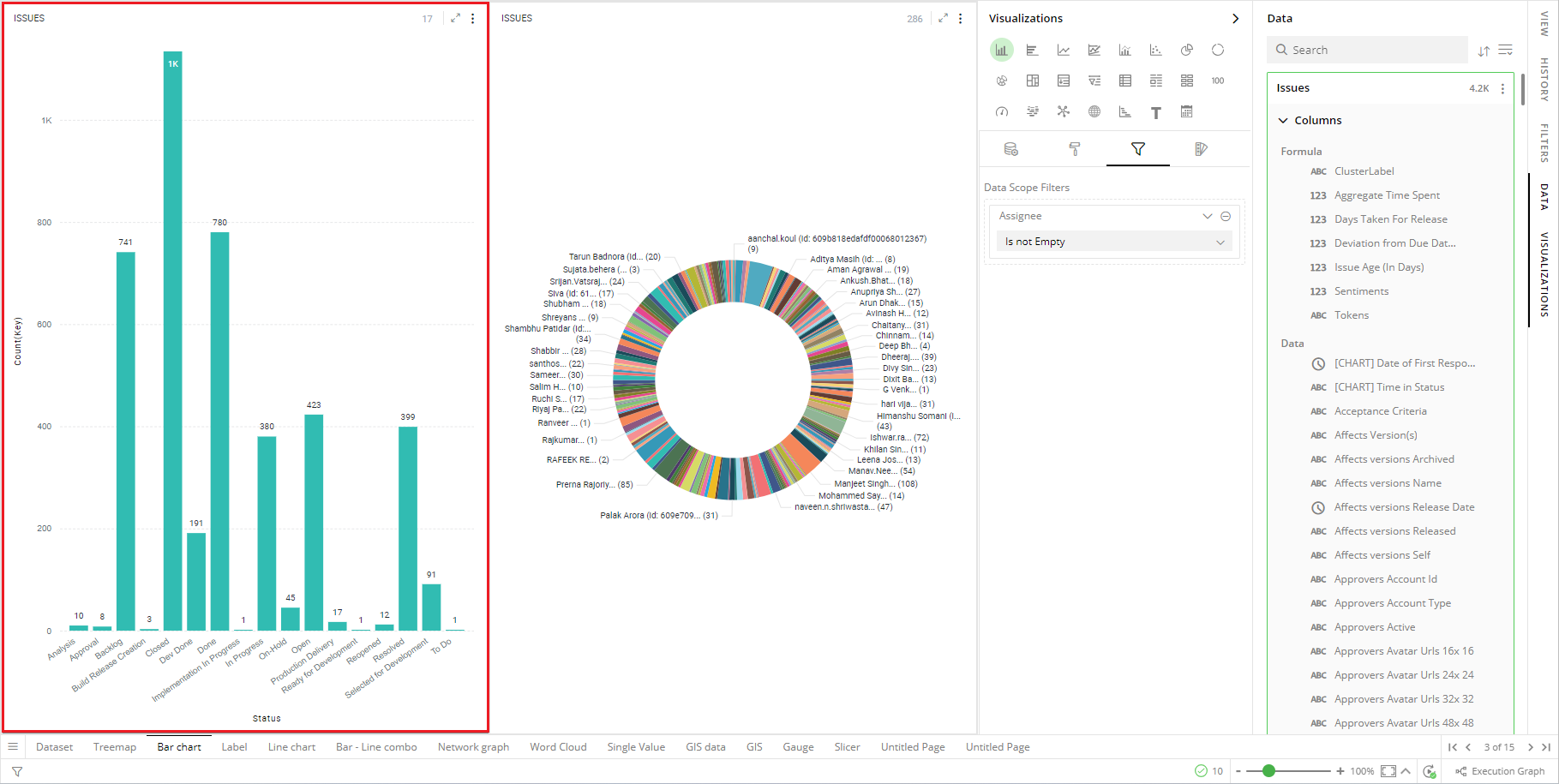
Filter Removed
If you have any feedback on Gathr documentation, please email us!