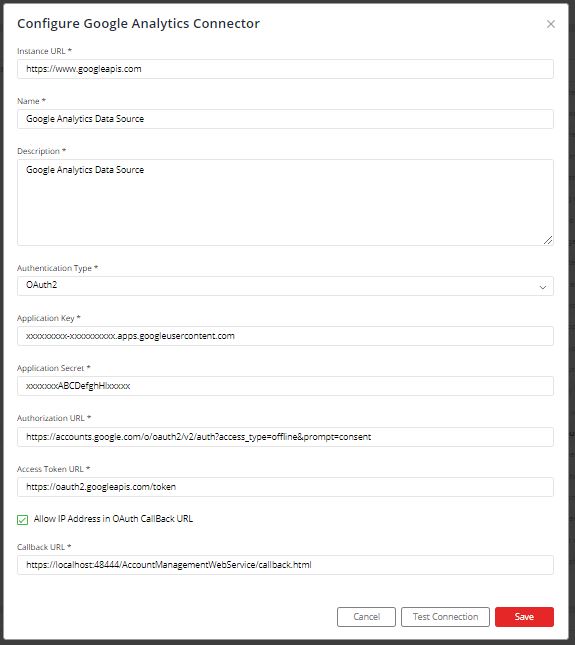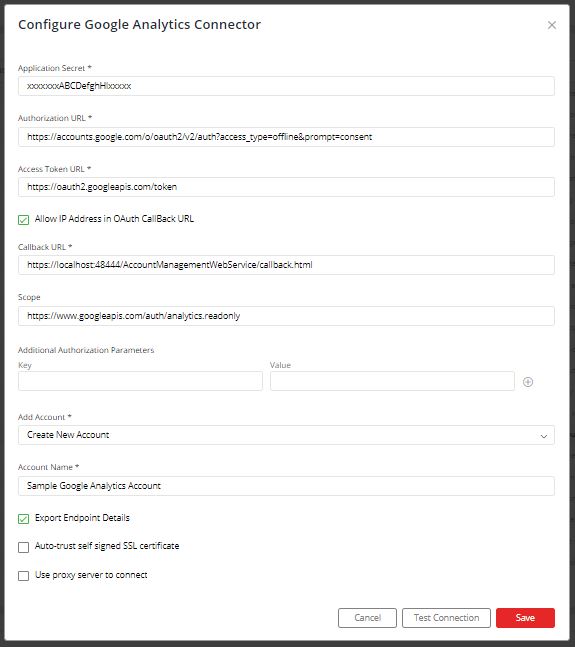Steps to configure Connectors on Gathr Analytics using OAuth 2.0 Authentication
Enter the following details in the configuration form:
Instance URL: Enter the Instance URL of the System for e.g. https://www.googleapis.com
Application Key: Enter the Client Id received from OAuth 2.0 App Registration.
Application Secret: Enter the Client Secret received from OAuth 2.0 App Registration.
Authorization URL: Enter the Authorization URL of the System.
Access Token URL: Enter the Access Token URL of the System.
Domain for Callback Authentication: Enter HostName.DomainName of the Gathr Analytics Machine.
Scope: Put all the required scopes(if any) separated by spaces.
Select “Create New Account” and add user-friendly name for the Account.
Click On “Save”.
On clicking “Save”, a pop-up will appear which requires user to enter the credentials for the system if asked in the pop-up.
Important:
a. The pop-up must not be blocked by the browser. b. Gathr Analytics’s Callback URL:
- For Gathr Analytics On-Prem deployments,Gathr Analytics’s Callback URL must be whitelisted.
For e.g. https://{HostName.DomainName}:48444/AccountManagementWebService/callback.html should be accessible from the browser where,
HostName: Host Name of the Gathr Analytics Machine DomainName: Domain Name of the organization
- For Gathr Analytics SaaS offering, there is no requirement of whitelisting Gathr Analytics’s Callback URL.
Below is a snapshot of OAuth 2.0 configuration for Google Analytics which uses OAuth 2.0 Authentication:
If you have any feedback on Gathr documentation, please email us!