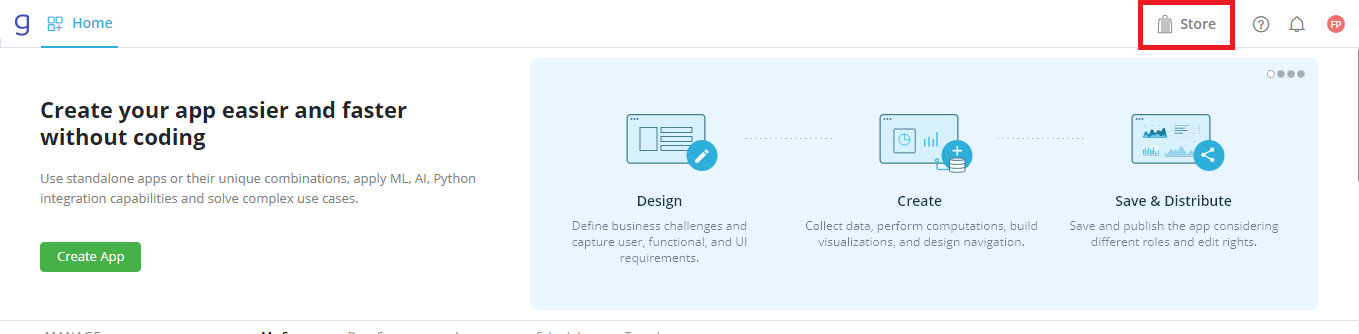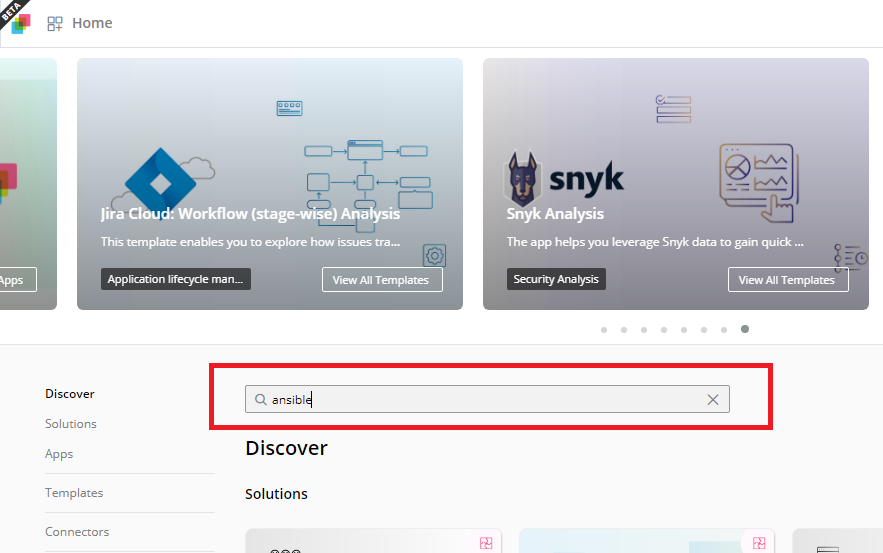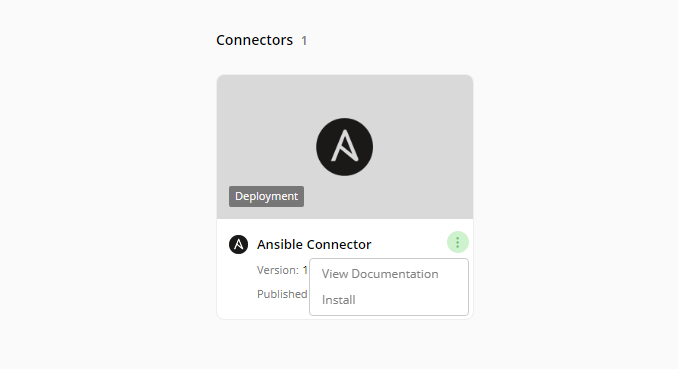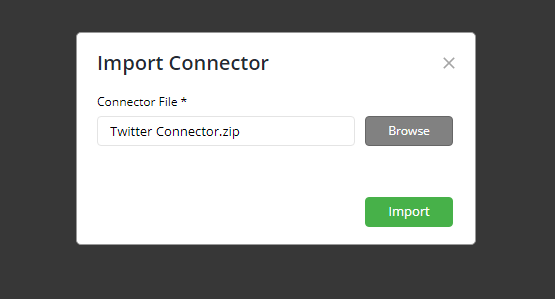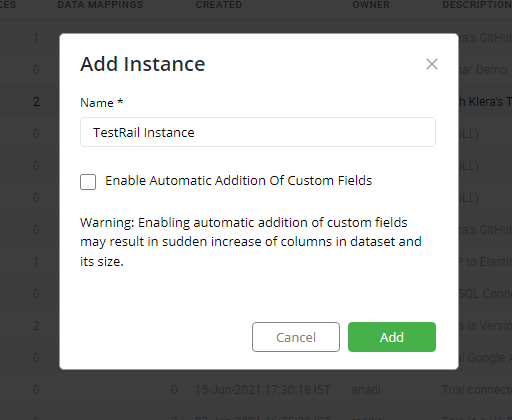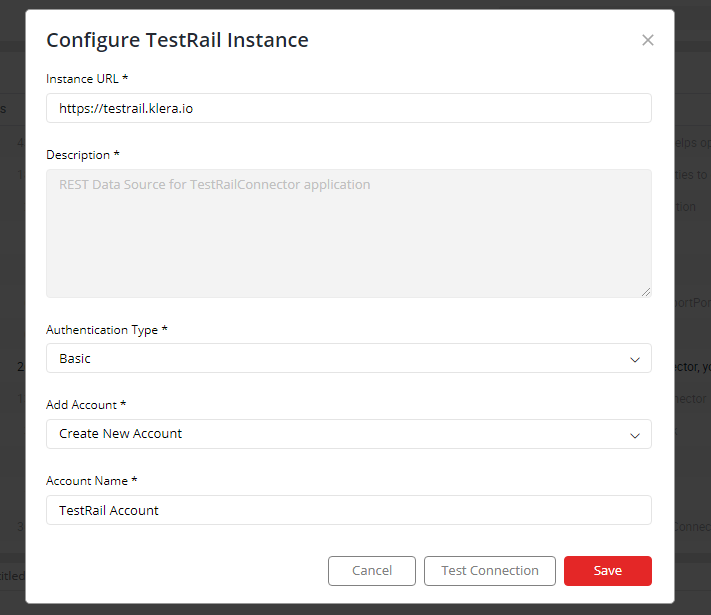Download and Import Connectors
Overview
Gathr Analytics enables enterprises to access data from all their native tools and databases, write-back on them, with help of rapid, bi-directional connectors You can create multiple instances of a connector in Gathr Analytics. For example, you can create connectors for different Jenkins instances present in your enterprise and access the data on Gathr Analytics.
Currently, Gathr Analytics supports 80+ tools and databases.
The connectors are built using the Application Builder Framework in Gathr Analytics. This framework allows rapid onboarding of tools with no coding at all. Connector integration must be performed by a Gathr Analytics user with admin role or a user with explicit permissions to do so.
To connect to your organization’s tool instance with Gathr Analytics:-
Download connector (from the source/ URL provided) Import connector on Gathr Analytics Create instance and configure it By default, this connector instance is accessible only by admin users and the user who created it. To provide access of this connector instance to other Gathr Analytics users in your organization, owner has to share the created instance with other user.
Connector installation
Steps to install connector on Gathr Analytics
Gathr Analytics connectors can be downloaded from the Gathr Analytics App Store or, from the source URL provided by Gathr Analytics team.
a. Steps to install connector using Gathr Analytics App Store: Please follow the below steps to install connector using App Store:
- Login to Gathr Analytics
- Click on ‘Store’ icon on the top right
- Search for the connector you want to install in the search bar. For ex. the user wants to download ansible connector, type ‘ansible’ in the search box and hit enter.
- Scroll down to the Connectors Section and click on three dots.
- Click on ‘Install’ button and the required connector will be installed in your Gathr Analytics environment.
Please note that if you have already installed a connector on your Gathr Analytics, user might see two options
i. In Use - If the user is using the latest version of the connector. ii. Update - If the version of the connector on the app store is higher than the version on your Gathr Analytics. User can check the release notes and can update the connector (if required).
b. Steps to install connector manually by uploading the source file provided by Gathr Analytics Team:
- Right click on the floor and go to Connectors -> Import
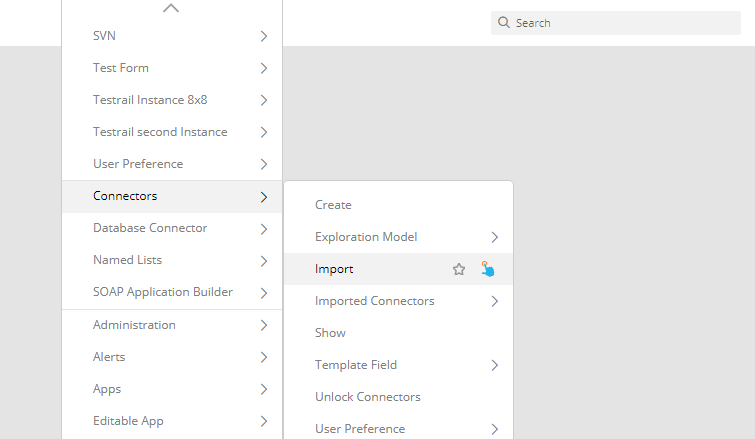
- Browse the connector file on your local machine and click on “Import”
Please note that the steps to upgrade the connector manually is also same as mentioned.
Steps to create instance on Gathr Analytics:
- Open an editable app, right click on the floor and go to Connectors -> Show
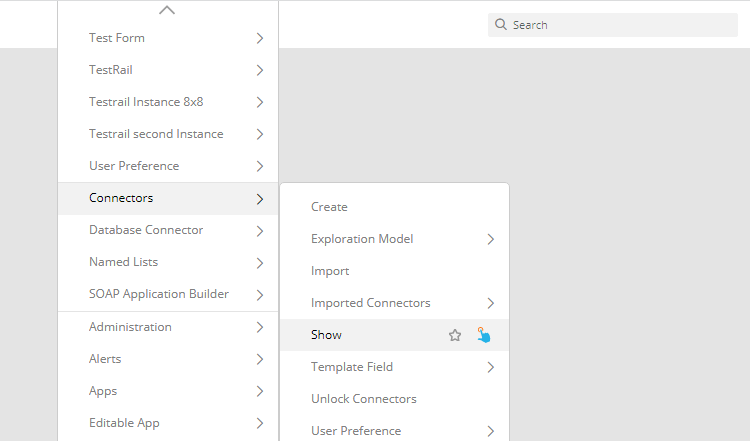
- Drag and drop the dataset from the View Panel to the floor. Right click on the cell having the required connector name and go to Connectors->Instance->Add
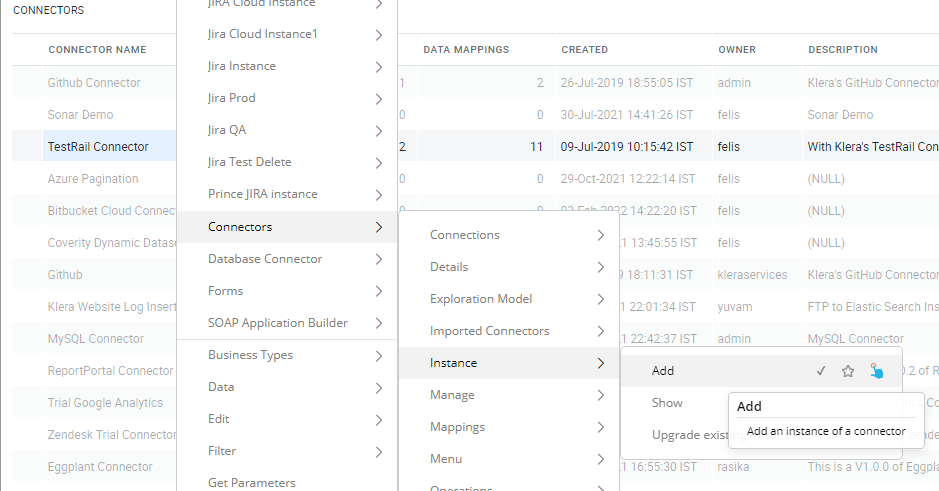
- Enter a meaningful instance name for your connector and click on Add.
- Enter the configuration details of the service/tool/database you are configuring and click on Save. Please note that we are configuring TestRail Server Connector in the image below which uses basic authentication for the REST API execution. The authentication mechanism varies for different tools and so the values in the configuration.
Please refer to “Configuring Connectors” for details on configuring a specific instance of a tool.
Validate the new instance by executing any operation from the instance menu.
NOTE: Please note that on connector installation or upgradation, Gathr Analytics auto upgrades the instances of the connector.
If you have any feedback on Gathr documentation, please email us!