Apps
- Can you schedule apps to be run weekly?
- What is the difference between Editable app and App?
- What is Save as Editable App option visible in File Menu while running an App?
- I do not see the option of Saving App as an Editable app, what does it mean?
- What is difference in App Usage for different Personas?
- How to edit an App?
- Can I use App’s across multiple Projects or Teams?
- Can I schedule Gathr Analytics App?
- What is the difference between an Apps, Templates and Explorations?
- What if I run an app without installing corresponding connector(s)?
- Can I copy/ clone an App?
- While running an app, I chose another instance of connector by mistake. How to reselect the correct instance?
- Do I have to execute all the apps present in a solution to fulfill my requirement?
- How to conduct an organization-wide survey on Gathr Analytics?
- How can I group multiple Apps belonging to a solution?
- Is it possible to create a Recruitment process workflow on Gathr Analytics and would I require an external database?
- What are pre-canned Apps / Templates and are these customizable?
- Which are the different types of Apps that can be created on Gathr Analytics?
- Is it possible to reuse Templates and Apps across different Gathr Analytics instances?
- Is it possible to use an App or Template outside Gathr Analytics environment?
- Can an App be saved as an Exploration/Editable App on Gathr Analytics?
In this article
- Can you schedule apps to be run weekly?
- What is the difference between Editable app and App?
- What is Save as Editable App option visible in File Menu while running an App?
- I do not see the option of Saving App as an Editable app, what does it mean?
- What is difference in App Usage for different Personas?
- How to edit an App?
- Can I use App’s across multiple Projects or Teams?
- Can I schedule Gathr Analytics App?
- What is the difference between an Apps, Templates and Explorations?
- What if I run an app without installing corresponding connector(s)?
- Can I copy/ clone an App?
- While running an app, I chose another instance of connector by mistake. How to reselect the correct instance?
- Do I have to execute all the apps present in a solution to fulfill my requirement?
- How to conduct an organization-wide survey on Gathr Analytics?
- How can I group multiple Apps belonging to a solution?
- Is it possible to create a Recruitment process workflow on Gathr Analytics and would I require an external database?
- What are pre-canned Apps / Templates and are these customizable?
- Which are the different types of Apps that can be created on Gathr Analytics?
- Is it possible to reuse Templates and Apps across different Gathr Analytics instances?
- Is it possible to use an App or Template outside Gathr Analytics environment?
- Can an App be saved as an Exploration/Editable App on Gathr Analytics?
Can you schedule apps to be run weekly?
As of now, we cannot schedule an App. We have a workaround for your requirement. Please follow the below steps:
- Create an Editable App.
- Create a formula with a JQL(JQL: “Project=Clarity”) in any one of your datasets.
- Add the ‘JQL’ formula column in the dataset.
- Right click on container header –> Database connector –> Native Database –> Add Records
- Create a new table to store this JQL
- Select the primary key type for the database and columns to be inserted and click ‘Add Records’
- Now delete the dataset on Gathr Analytics we have inserted in database
- Right click on Gathr Analytics floor –> Database Connector –> Native Database –> Get Records –> Select the required table and click on Get Records
- Drag and drop the view on the Gathr Analytics floor
- Right click on JQL to be executed –> Select the Jira Instance –> Execute text as JQL
- You will get the Issues dataset, and put the dataset reuse mode on replace. You can schedule this Editable App as per your requirement.
What is the difference between Editable app and App?
Gathr Analytics lets you analyze your data by creating various visualizations, perform computations and analytics, which can run into multiple pages. This analysis can be saved as an App or Editable App. Editable Apps can be modified and reconfigured as per the requirement whereas we don’t have similar feature to modify an App.
I tried to create an App from the editable app and got the attached error If you get the attached error while publishing an App, then please update the access mode of the dataset(s) mentioned in the error message.
Update the access mode of the dataset to ‘Read Write’ with the below steps: a. Select the container and click on ‘Data’ panel. b. Click on three dots menu of the dataset -> Set Access -> Read Write
What is Save as Editable App option visible in File Menu while running an App?
You cannot edit an App.
However, user with Author persona can save the app as ‘Editable App’. This allows Author can overwrite an App with a newer version of it.
- Consider there are 2 Authors: A and B.
- ‘A’ created an App and Publish it with ‘B’.
- File > Publish as > App. Go to Advanced option, ‘Check’ Allow authors to create Editable App from the App.
- Now, author ‘B’ will be able save the App as Editable App.
I do not see the option of Saving App as an Editable app, what does it mean?
If user is unable to see Save App as an Exploration, there are 2 possibilities: –
- User is an App user persona.
- An App user persona can use and execute an App, but they are not allowed to create an App using an Editable App.
- User with Author persona are allowed to Save App > as Editable App. Though there is scenario, wherein we can disable the option.
- Consider there are 2 Authors: A and B.
- ‘A’ created an App and Publish it with ‘B’.
- File > Publish as > App. Go to Advanced option, ‘Uncheck’ Allow authors to create Editable App from the App.
- Now, author ‘B’ will not see the option.
What is difference in App Usage for different Personas?
Please refer the snippet. It will help you understand the App usage of different Personas.
Reader persona can only view the App.
How to edit an App?
You can edit an Editable App.
Editable App can be seen as the editable versions of an App. Editable App is a workspace where an author can design and build Apps. It provides a WYSIWYG (What You See Is What You Get) interface to build an App. Once an author is completed building the logic, and visualization, he can save it as an App.
Now, App users can open, execute and explore the App designed. However, user with Author persona can save the app as ‘Editable App’. This allows Author to overwrite an App with a newer version of the same App.
Consider there are 2 Authors: A and B.
‘A’ created an App and Publish it with ‘B’.
File > Publish as > App. Go to Advanced option, ‘Check’ Allow authors to create Editable App from the App.
Now, author ‘B’ will be able save the App as an Editable App and make desirable changes.
Can I use App’s across multiple Projects or Teams?
Yes, Gathr Analytics can be used across projects or teams. The applications and templates so created be shared across teams and projects to be used contextually. Gathr Analytics also allows user to publish the report/ dashboard so generated over email, PDF or as an interactive i-frame.
Can I schedule Gathr Analytics App?
No. Currently, Gathr Analytics does not provide the capability to schedule App. Please keep an eye on our next upcoming releases for new exciting features in Gathr Analytics.
What is the difference between an Apps, Templates and Explorations?
Gathr Analytics lets you analyze your data by creating various visualizations, perform computations and analytics, which can run into multiple pages. This analysis is saved as an Exploration. You can save your Exploration in the form of a reusable Template. A Template stores all the operations, visualizations, computations without data. An App is a designed experience created by an Author from an exploration for App users. App users can open and run an App but can not create or edit an App. Explorations can be seen as the editable versions of an App
What if I run an app without installing corresponding connector(s)?
There are few things to remember while creating and publishing Gathr Analytics App with other Gathr Analytics users.
- When Connector level operations are being used in the App: – As an author, when you share this App with other users who does not already have corresponding connector installed then following are the steps. When Gathr Analytics user first time opens the App, connector will get imported from their user account. And connector configuration pop-up form will appear and user will have to configure the connector, as shown below. Example:

- When Instance level operations are being used in the App and use already has connector installed: – As an author, when you share this App with other users who has connector but not the instance configured from their account then following are the steps. When Gathr Analytics user first time opens Gathr Analytics App and if the App is created using Instance level operations then App will configure Instance from that Gathr Analytics user’s account and will prompt user to select the proper instance to run the App.
Note: –
While first time running the app, if user already has Connector/Instance accessible from their Gathr Analytics account then the following message will appear.
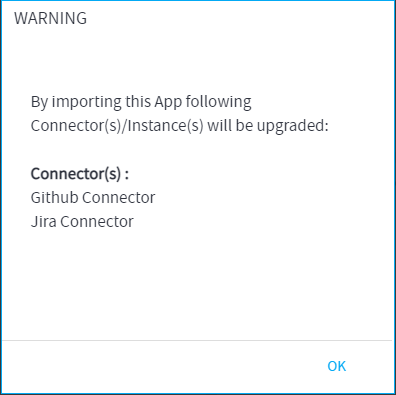
Can I copy/ clone an App?
Yes, the App can be cloned/copied. The condition is that the creator of this App has allowed it to be saved as an Exploration. The way to do it is as follows:
- Open the App which you want to Clone
- Go to File Menu, navigate to Save As, and select Exploration
- Your App is now saved as an exploration
- Modify the exploration or keep it the same as the App and resave it as an App (File Menu > Save As > App) Your App is copied!
While running an app, I chose another instance of connector by mistake. How to reselect the correct instance?
The correct instance of the same connector can be rechosen in an App if that App is not a “One Time Usage App.” This means that the creator of this App has allowed the “RESET Button” to be shown inside this App at the Top Right Space.
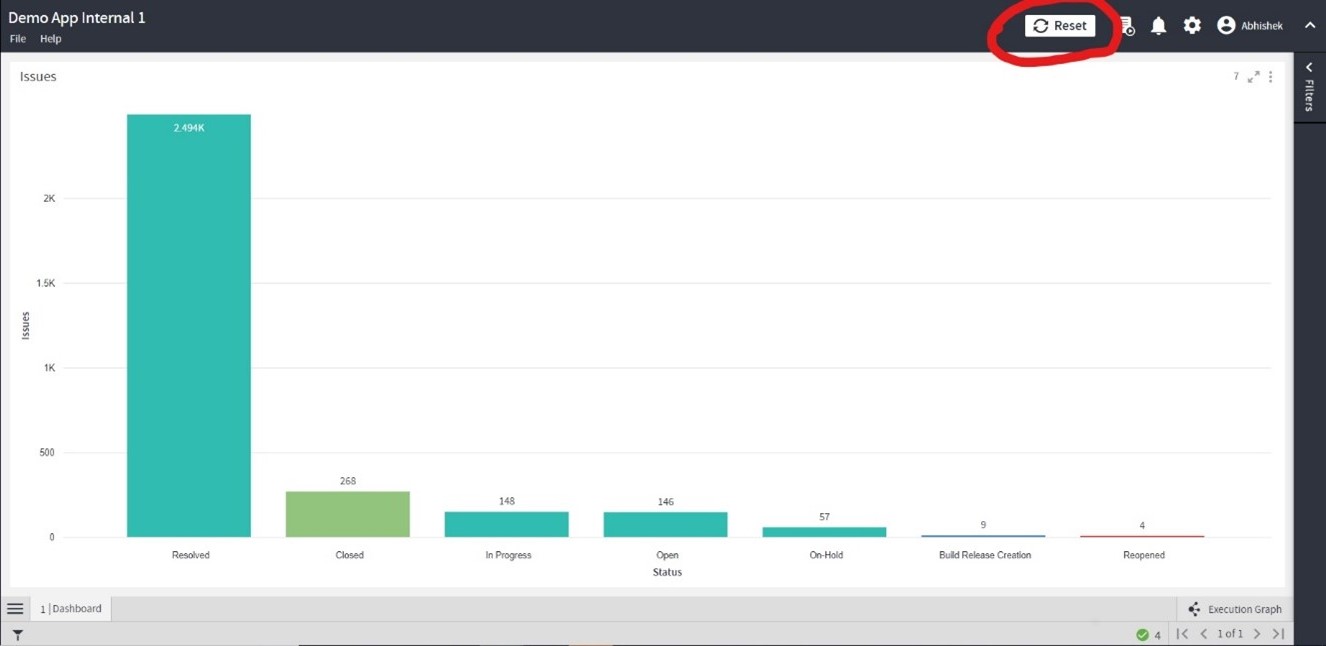
You just have to hit this button so that the App starts running from scratch again and asks for all the Connectors/Instances from which you want to fetch data for this particular App.
Do I have to execute all the apps present in a solution to fulfill my requirement?
Apps that are under a Solution have a complex use case to deliver. The apps under a particular solution have to be executed in a certain chronological order to achieve the desired end results.
Hence, it is recommended to download all the apps of a solution and execute them asynchronously i.e. one after another.
How to conduct an organization-wide survey on Gathr Analytics?
Gathr Analytics supports the creation of User-Based Forms which can be shared within your organization (Gathr Analytics Users) and their responses can be then captured and analyzed.
Please follow the below steps:
- Create a form with a questionnaire on Gathr Analytics.
- Create an App, upload the designed form and capture the response, whether in the schemaless database of Gathr Analytics or in some other external Database.
- Share the App with users who would be participating in the survey.
- Their responses would be written back automatically to the configured database once they submit the form.
- Make another exploration or app where you can call the responses from the same database and analyze them as per your need.
How can I group multiple Apps belonging to a solution?
We can group multiple Apps belonging to a Solution while saving the Editable App/Exploration as an App. App Group should have the same name while saving every exploration as an App so that these are clubbed under the same solution. Go to File Menu > Save As > App, a pop-up will appear displaying the control on how to save an App along with the App Group or Solution.
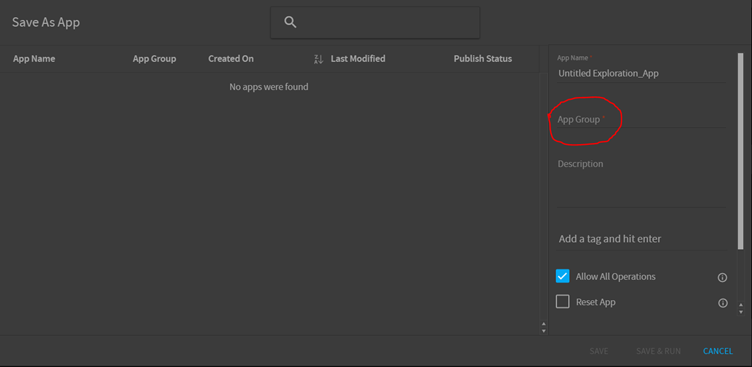
Is it possible to create a Recruitment process workflow on Gathr Analytics and would I require an external database?
Yes, a Recruitment process workflow can be created easily as Gathr Analytics App.
No, an external database is not required for creating a Recruitment process workflow. All data can be captured and analyzed in Gathr Analytics reducing the overhead cost of an external database. We can also set up an existing database for the workflow.
What are pre-canned Apps / Templates and are these customizable?
Pre-canned apps and templates are installed by default with Gathr Analytics setup. These apps and templates quickly enable users to execute the required action. For example, you can use the pre-canned Account Management App to manage your accounts. Authors can launch and modify these apps and templates as required and save them as a new template or app.
Which are the different types of Apps that can be created on Gathr Analytics?
Users can retrieve data from any source in any form and can process it as per the business case scenario. Gathr Analytics allows users to create multiple applications based on the business requirement or use cases.
For example, users can create:
- Data collection app
- ETL pipeline app
- Project management app
- Recruitment app
- App with AI/ML capabilities etc.
Users can design workflows on Gathr Analytics as per the required use case. For a single solution, you can create either single or break the workflow into multiple apps.
Is it possible to reuse Templates and Apps across different Gathr Analytics instances?
Yes, Templates and Apps can be used across different Gathr Analytics instances. To reuse the Template on another instance, users need to have connectors on which template was originally created. To reuse the App on another instance, Apps would create the required connector for the instance. Users would require credentials to configure the connector while executing the App.
Is it possible to use an App or Template outside Gathr Analytics environment?
No, Apps or Templates created on Gathr Analytics would not be available for usage outside Gathr Analytics Environment. How to reset Apps on Gathr Analytics? Apps on Gathr Analytics are of 2 types:
- One Time Use Apps
- Reusable Apps – Apps that can be RESET (re-executed).
By RESET, it means that one can re-run the App from scratch and choose the connector instances again to fetch fresh data from other instances of the tool if required. To make a Reusable App, click the RESET APP checkbox option while saving the exploration as an App.
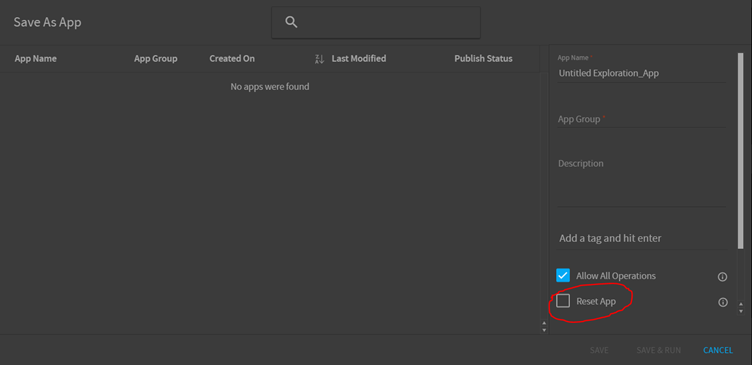
Can an App be saved as an Exploration/Editable App on Gathr Analytics?
Yes, we can save an App as an Exploration/Editable App on Gathr Analytics.
- Go to File Menu > Save As > Editable App
And the App will be saved as an Exploration/Editable App for you to modify in the future.
Please note, only AUTHOR persona users will see the above option to Save an App as an Exploration. For other personas, this option is unavailable.
If you have any feedback on Gathr documentation, please email us!