Templates
- What is the difference between Editable Apps and Templates?
- How to select more than one page on Custom page option while saving a template on Gathr Analytics?
- Can I create Template on one Instance and use it on another Instance?
- How to get a Template discovered that was uploaded in Gathr Analytics?
- What is the use of “Register As Operation” while saving template?
- How can I manage Templates from Gathr Analytics Home screen in New UI?
- Do you have some readily available Templates/Apps which can be used or customized by users?
- How to save my work as a Template and/or Application?
- What is meaning of check box “Allow Application Instance Selection” while we try to save our work as template?
- How to control and ensure which operation result (data set) should fetch a template?
- I have fetched a template but not being able to open the hidden pages in it. How to do it?
- What is meaning of check box “Include Meta” while we try to save our work as template?
- What does “Discover on” means when I am saving a template?
- Is there an easy way to discover template instead of running contextual operations to discover?
- How to save a template?
- Can a template shared with me run on my configured instance of the Jira Connector?
- How to save the template so that it fetches relevant data dynamically?
- How to share template with others?
- I have run a template to solve a use case. Now I want to schedule it to run automatically on regular intervals. Is this possible?
- What happens to the Alerts when an exploration is saved as a template and shared with others?
- How to get which explorations are on schedule whose owners have left or are inactive now?
In this article
- What is the difference between Editable Apps and Templates?
- How to select more than one page on Custom page option while saving a template on Gathr Analytics?
- Can I create Template on one Instance and use it on another Instance?
- How to get a Template discovered that was uploaded in Gathr Analytics?
- What is the use of “Register As Operation” while saving template?
- How can I manage Templates from Gathr Analytics Home screen in New UI?
- Do you have some readily available Templates/Apps which can be used or customized by users?
- How to save my work as a Template and/or Application?
- What is meaning of check box “Allow Application Instance Selection” while we try to save our work as template?
- How to control and ensure which operation result (data set) should fetch a template?
- I have fetched a template but not being able to open the hidden pages in it. How to do it?
- What is meaning of check box “Include Meta” while we try to save our work as template?
- What does “Discover on” means when I am saving a template?
- Is there an easy way to discover template instead of running contextual operations to discover?
- How to save a template?
- Can a template shared with me run on my configured instance of the Jira Connector?
- How to save the template so that it fetches relevant data dynamically?
- How to share template with others?
- I have run a template to solve a use case. Now I want to schedule it to run automatically on regular intervals. Is this possible?
- What happens to the Alerts when an exploration is saved as a template and shared with others?
- How to get which explorations are on schedule whose owners have left or are inactive now?
What is the difference between Editable Apps and Templates?
Gathr Analytics lets you analyze your data by creating various visualizations, perform computations and analytics, which can run into multiple pages. This analysis is saved as an Editable App. Users can save the Editable App in the form of a reusable Template for other users. A template can be configured using all the stored operations, visualizations, computations on new data.
How to select more than one page on Custom page option while saving a template on Gathr Analytics?
To select more than one page in custom pages option while saving a template, user has to press the Shift key and then select the required pages.
Can I create Template on one Instance and use it on another Instance?
Yes, users can create Templates on one instance, download, and then upload them onto another Instance to use. Provided the target instance must be on the same or higher version than that of the source instance.
How to get a Template discovered that was uploaded in Gathr Analytics?
We need to identify the Operation on which uploaded Templates will be discovered.
- To do so, please click on Templates menu->Manage
- You will get ‘User Templates’ view in the View panel, click and drag on Gathr Analytics floor.
- It will list out all the Templates with “Discovery On” details.
Please refer attached image, the Template ‘Interactive mode_Template’ will be discovered when we execute ‘Boards’ Operation of Jira connector.
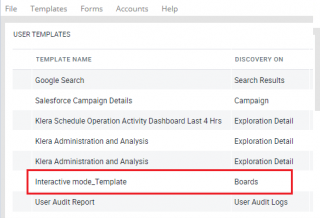
What is the use of “Register As Operation” while saving template?
When a Template is saved and enabled with “Register As Operation” then User can also run the template from “Search” box from the Gathr Analytics header.
Please note “Register As Operation” can only be selected when an input is not required in the first operation while executing the Template.

How can I manage Templates from Gathr Analytics Home screen in New UI?
Under the Templates tab on Gathr Analytics home, you can view all your templates along with their details. You can also perform activities like Download/Rename/Delete/Publish Template by clicking the three dots menu of the templates.
We also have an option to Edit Documentation which we can provide meta-information about the template.
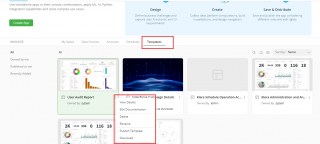
Do you have some readily available Templates/Apps which can be used or customized by users?
Gathr Analytics gives you access to many readily available – Apps, Templates and 75 Plus smart out-of-the box connectors to connect with multiple tools and applications.
As a user, you can either use the as is app/ template or you can customize it as per your need. Also, Gathr Analytics allows you to create any app from scratch as per your business needs.
This makes Gathr Analytics a industry and function agnostics platform that can address varied needs of its customers for example:–
- CI/ CD Pipeline Monitoring – DORA Metrics monitoring, Project performance tracking.
- HR Process automation – Recruitment workflow, Employee Onboarding.
- Finance process automation – Invoice processing system, Account receivable.
You can let me know your use case and we can have a discussion around Klera’s capabilities custom to your needs.
How to save my work as a Template and/or Application?
To save a work as a Template:
- Click on the “Templates” tab on the top left corner of the Exploration and select “New Template” option.
- Define a name for the template, select the operation name on which you want the template to be available or discovered, select the pages which you want to save as template and click on “Save” button.
To save a work as an Application:
- Click on the “File” tab on the top left corner of the Exploration, go to “Publish As” section and select “App” option.
- Define a name for the Application, define a solution name which the App is going to provide and click on “Publish”.
What is meaning of check box “Allow Application Instance Selection” while we try to save our work as template?
The checkbox is useful in case when the template is to be discovered on an application’s data set whose different instances are configured on Gathr Analytics. It is checked by default and should be unchecked only in exceptional cases. For ex, if you have two different instances of Jira with different accounts configured on the same Gathr Analytics and the template is discovered on Jira Issues data set, then the template should be able to run on either of the instances’ Jira Issues data set.
How to control and ensure which operation result (data set) should fetch a template?
To control which operation result (data set) should be the one on which a template gets discovered, we need to consider following check points:
The template can be saved to be discovered only on the data set which has been fetched in current exploration. Whichever pages are chosen to be saved, the “discovery on” option will only consider the data sets whose container(s) are there on the 1st page amongst them.
For example, if you choose to save tabs 3 to 5 of the current exploration, then “discovery on” option will suggest only those data sets whose containers are on tab 3.
If you decide to select the whole exploration where the first tab which contains the data sets of first level operations, is hidden when discovery on option will only show first level operations which are present on very first tab even if it is hidden.
I have fetched a template but not being able to open the hidden pages in it. How to do it?
Whenever a template is made to run in Gathr Analytics based on certain operational discovery, it will fetch a group of pages that are Grouped as a single tab unless you click on that tab itself.
To view any hidden tabs/pages of that template, Right Click on the Group of tabs > Select “Ungroup” This will now ungroup the template tabs and now hidden tabs/pages can be view by clicking on the left most of the tabs at the hamburger menu. They can be selected to Unhide them further.
What is meaning of check box “Include Meta” while we try to save our work as template?
Include Meta is an advanced option which is provided while saving a template that additionally saves following information while saving template(s):
- Images
- Meta Information
This makes the template saving time a bit longer than the usual and also increases the size of template. Check this option of Include Meta only when it is highly required.
What does “Discover on” means when I am saving a template?
A template is a complete set of operations (from fetching data, creating formulas and creating visualizations and thereby dashboards) that can be run on the other set of similar data. E.g., Jira Issue Analysis for a project can be run on other Project issues. Now, every template needs to be discovered on certain Operation’s Resultant Data Set for it to be used and then it can automatically take remaining actions then after. For this, we set the Discovery On while saving template.
Is there an easy way to discover template instead of running contextual operations to discover?
Yes, there is an easy way to discover templates where it could be Run as an Operation apart from getting discovered on any other contextual operation. To make it happen, the template should be “Registered as Operation” while saving. You just have to tick the checkbox in the template saving wizard which says Register As Operation
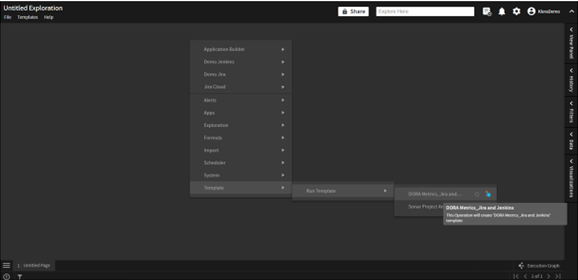
Now when this template is published or sent to another user, then he/she will have to get this template in his/her Gathr Analytics environment and the template is ready to use. It would run by Right Click on the blank floor of an exploration > Templates > Run Template and select and click the template to run.
How to save a template?
You can save template using the following steps:
- From Template menu -> New template or press CTRL + S on your keyword. This will open up a form in which you need to fill the required details.
- Template name: Name of the template.
- Description: Description of the template.
- Pages to Save: Select the pages to save in the template. You can choose Current, All or specific continuous range of pages. Based on your page selection. It is required to select all those pages which are playing part on your use case/ requirement.
- Discover On: This option will change as per your page selection. Choose the option on which you want to discover this template.
- Tags: You can enter valid tags for template. It will easy for end-user to search by.
- Allow Application Instance Selection: On choosing this, when author run this template , it will prompt you to choose the instance on which you want to execute the template operations.
- Register As Operation: This will enable template to come land directly on the floor instead of the view panel.
- Include Story: This will include the story point if any added in the selected pages.
Can a template shared with me run on my configured instance of the Jira Connector?
Yes, templates always ask for the instance you want to run the template on at the very start if they are Run As Operation else, if the template is to be discovered on an operation then you already have to run operation of your instance on which the template will run further.
When you will run the template as an operation, the following wizard will open up asking for the respective instance selection of required data sources configured in your Gathr Analytics environment.
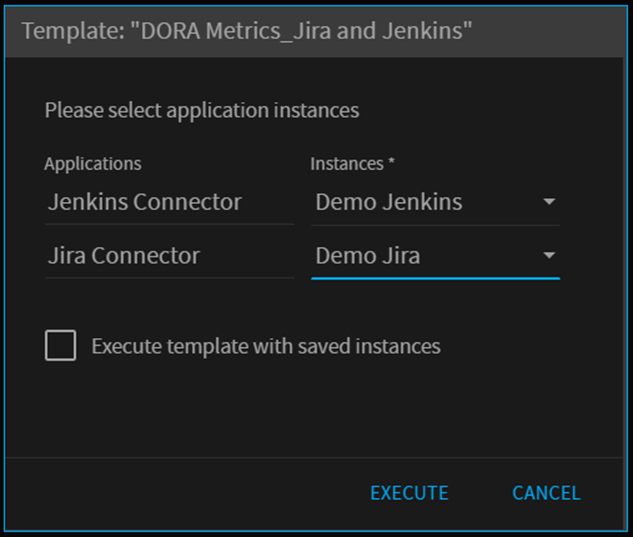
The checkbox is to be checked only when you know that you have the same-named instances in your environment which were used to save this template either by you or another user and you want to run the template on the same instance. Else, always go for the instance selection.
How to save the template so that it fetches relevant data dynamically?
In template, you can save the interactive mode as Enable . This will give a prompt to the end user whenever they run the template. In the interactive wizard, you can save the Column(s) and set their order and can also carry forward any datascope applied.
To set the interactive mode, you can click on the 3 dots of any container, Interactive Mode = Enable.
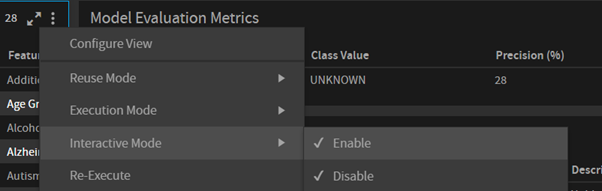
How to share template with others?
There are 2 ways to share a template with others:
- Users on the same Gathr Analytics environment – Go to Home Screen > Select your template > Right Click > Publish Template > Select the Roles and Publish. The template is shared
- Users on the other Gathr Analytics environment – Go to Home Screen > Select your template > Right Click > Export Template > The Template is downloaded automatically > Share it with other users through the mail, drive, etc.
Those users will have to download this template in their machine > Open Gathr Analytics Home Screen > Hit the New button at the top left of screen > Select Upload Template > Choose the template downloaded > the Template will start showing up in this Gathr Analytics environment, ready to use.
I have run a template to solve a use case. Now I want to schedule it to run automatically on regular intervals. Is this possible?
As templates are always run inside exploration and exploration can be scheduled. Hence, we can schedule that exploration to run automatically at regular intervals after the template is run for the first time.
What happens to the Alerts when an exploration is saved as a template and shared with others?
All the alerts get dismissed when that exploration is saved as a template. Hence, no alerts get transferred inside a template.
How to get which explorations are on schedule whose owners have left or are inactive now?
It is really easy to find out in Gathr Analytics. Although, this information is not directly available in Gathr Analytics. In order to find this information please follow the steps listed below.
- First open a new exploration and then list all the explorations by right click > Administration > Exploration > View exploration
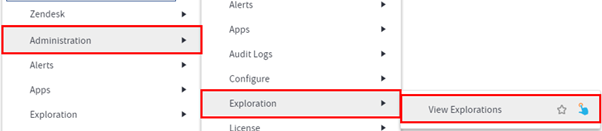
- Then bring the data on the floor from the view panel on the right side
- This dataset will have 2 columns as Created By and Status. Created By is for the Gathr Analytics user who created the exploration and Status shows you if that user is Disabled or Enabled as shown below:
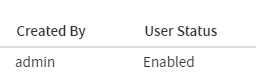
- Now list all the users by performing right click > Administration > User and group > View users
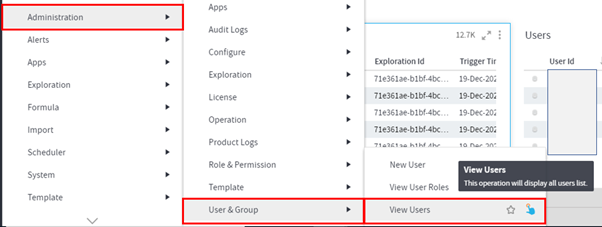
- This dataset will give you the Full Name of the user which then you can use to track down if the user is Enabled to Disabled
- If the User is listed as Disabled that means the user is Incative. Then filter all the explorations that belong to that user
- Once you have the list of those explorations then right-click on Exploration ID > Scheduler >View Schedules
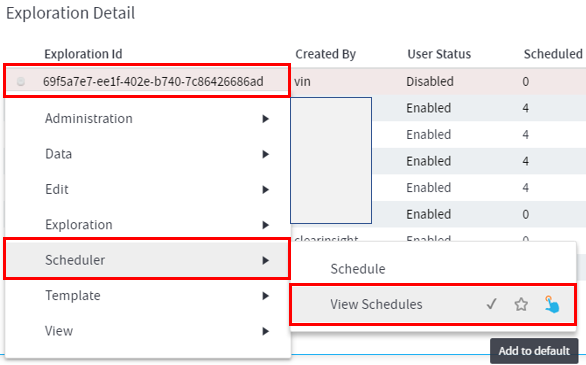
This will list if that user has any schedules currently active. Once you have that information, you can simply disable those schedules as Gathr Analytics Admin.
If you have any feedback on Gathr documentation, please email us!