Create Formulas using GathrIQ
In this article
GathrIQ our Gen AI tool helps users create and apply formulas to their datasets efficiently.
Steps to Add formula
Step 1: Open Data panel
- Click on the Data tab to open the data panel containing your datasets.
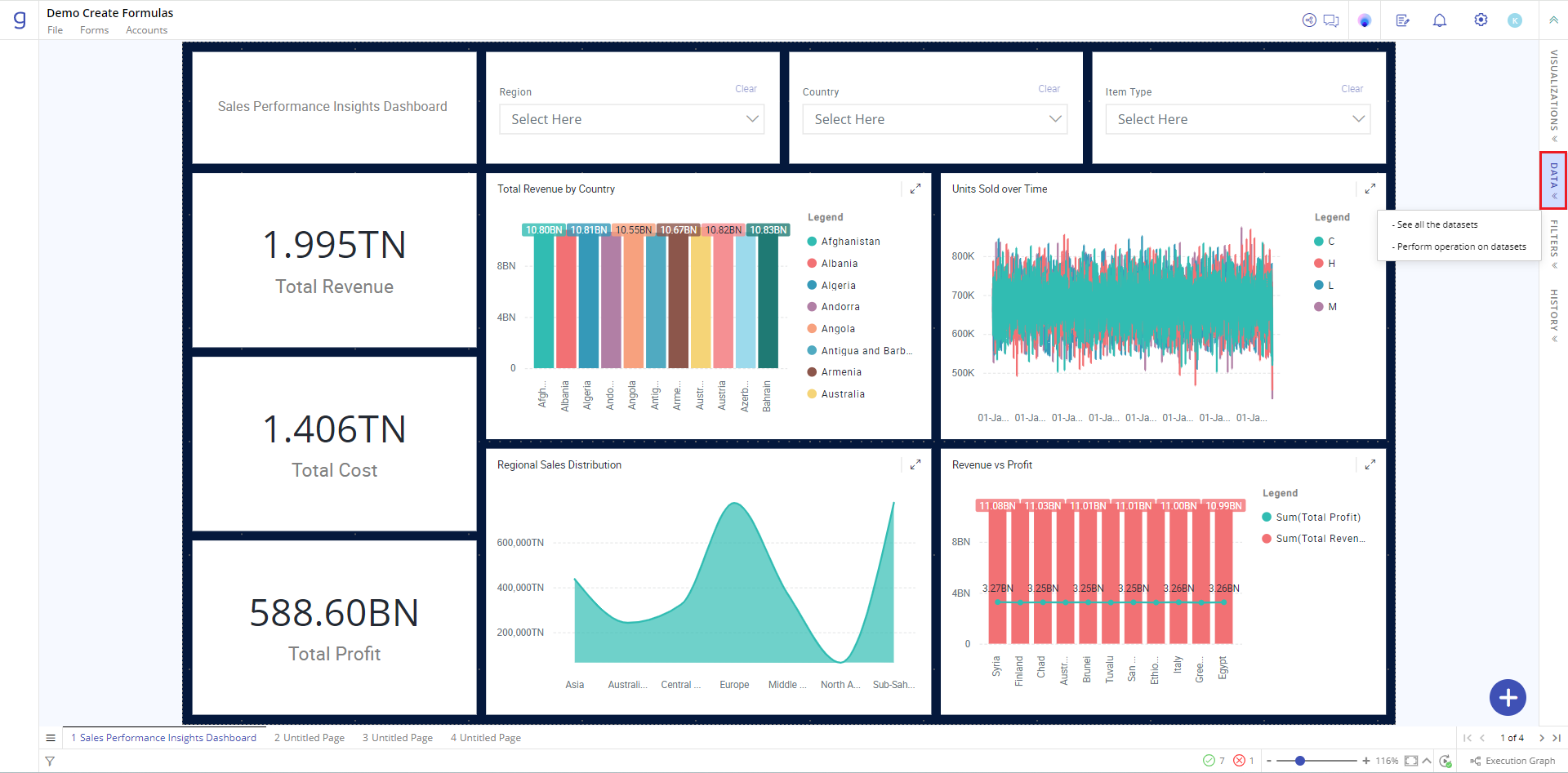
Step 2: Access Dataset options
Locate the dataset you want to work with.
Click on the three dots menu, next to the listed dataset. This will open a menu with additional options.
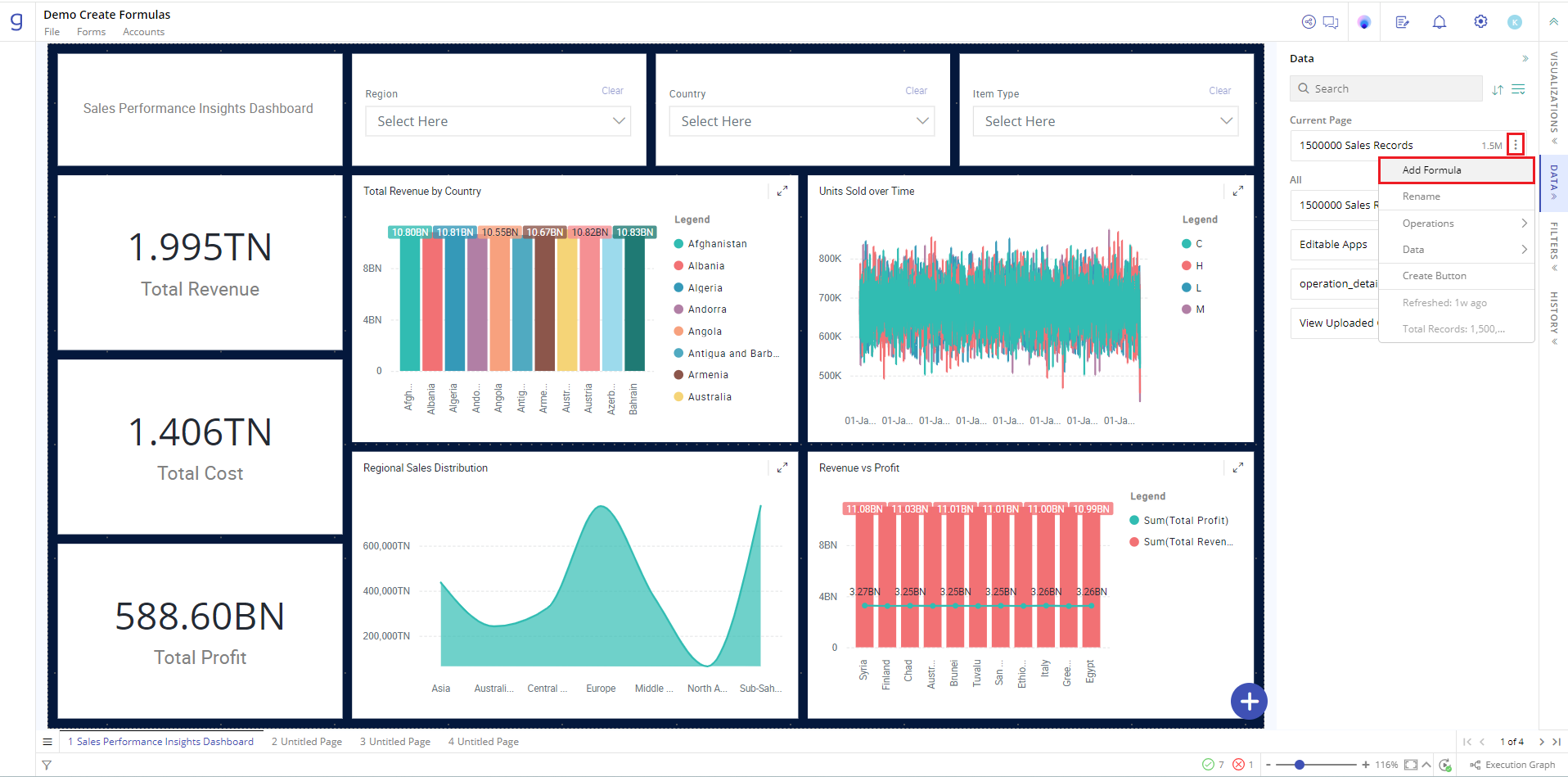
Step 3: Add Formula
- In the menu options, select Add Formula. This will open the formula panel on top.
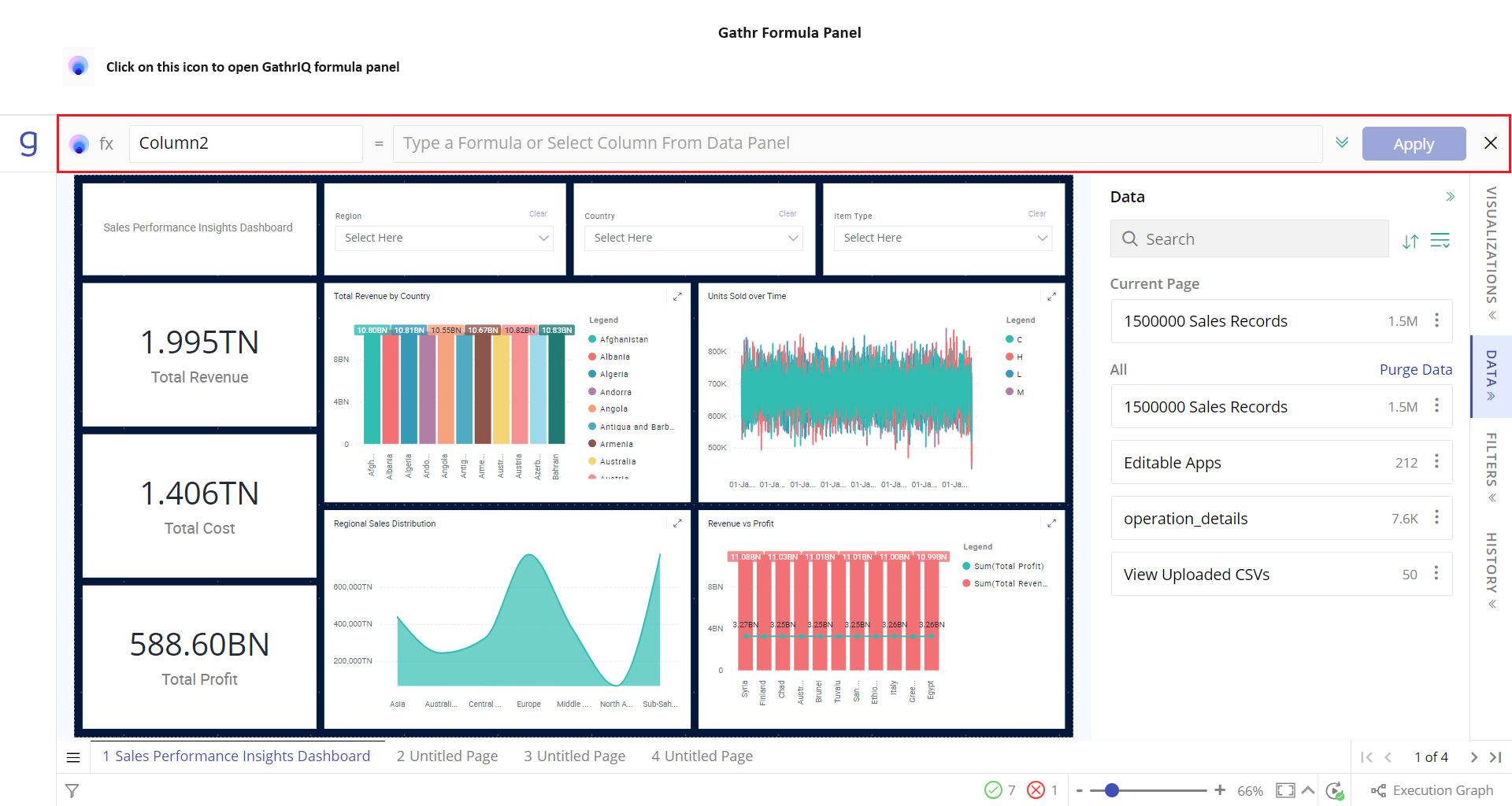
Step 4: Formula panel
In the formula panel, type in the formula you need.
Alternatively, click on the GathrIQ icon to use natural language input for formula creation. For example, you can type “sales record region wise”.
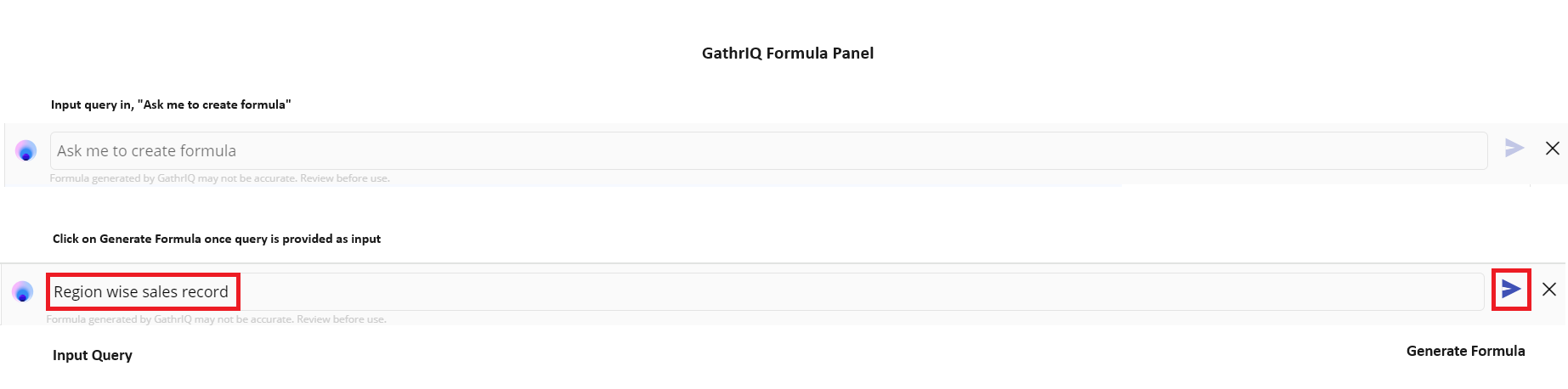
Step 5: Check formula for accuracy
Review the generated formula for accuracy.
If necessary, edit the formula manually or use GathrIQ to regenerate the formula.

Step 6: Apply formula
- Once the formula shows accurate results, click Apply to implement the formula in your dataset.

You can see the formulae created by expanding the dataset.
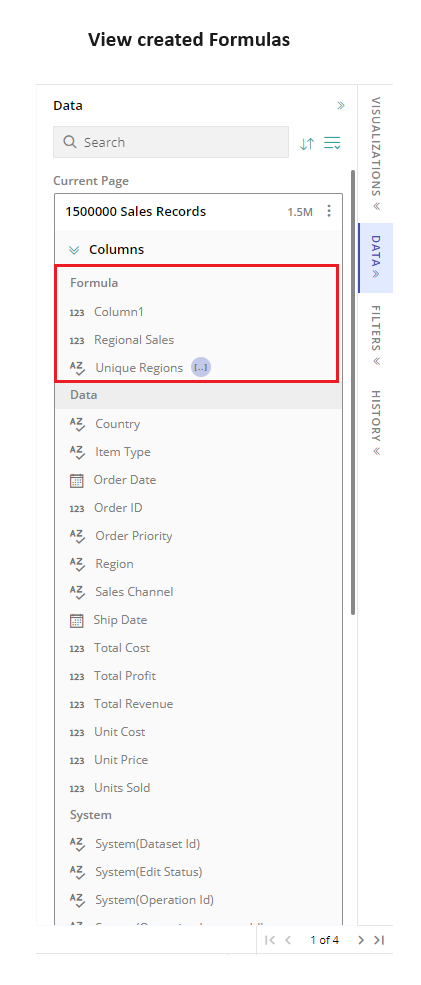
You can efficiently create and apply formulas to your datasets using GathrIQ, utilizing both manual input and AI-assisted generation of formulas for optimal results.
If you have any feedback on Gathr documentation, please email us!