Steps to create Database based Operations in Gathr Analytics
Steps to Create Floor Operation
- Right-click on Gathr Analytics Floor and Navigate to Connectors –> Click on ‘Show’
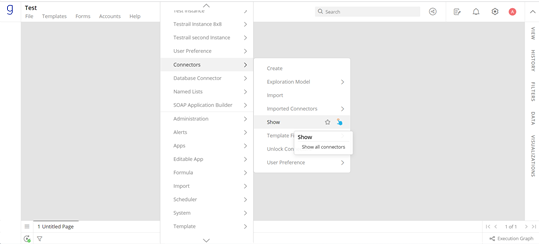
- Double click on Application Dataset
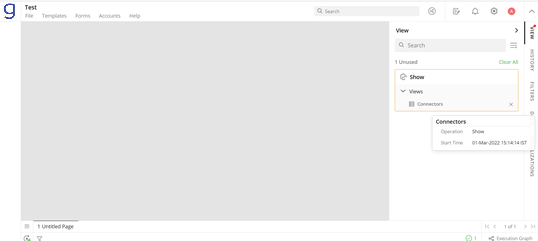
- Right click on the Connector name and navigate to Connector ->Operations->click on ‘Add Floor Operation’.
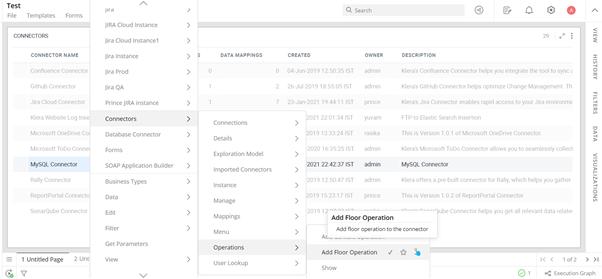
- On clicking Add Floor Operation a Select Connection form will pop-up. The input will always be the name of connection which is configured in the application. Click on NEXT in this form and then ADD Operation form.
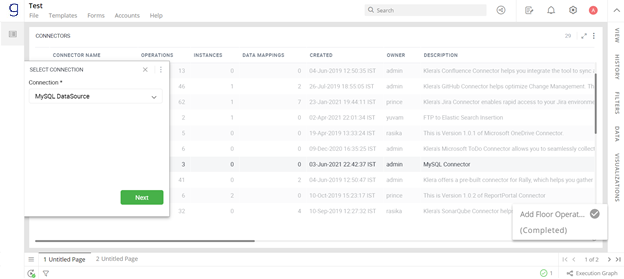
- Carefully enter all the details in ADD Operation form. Details to be entered are:
- Add Operation Name.
- Add Operation Description (in brief).
- Select Operation Type From drop-down menu.
- Select the schema on which the query should get executed.
- SQL Query of the operation you wish to create.
- Check the box if you require to re-use the dataset.
- Click on NEXT after entering all the details.
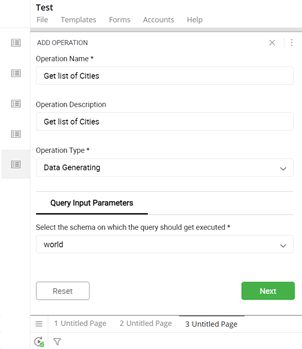
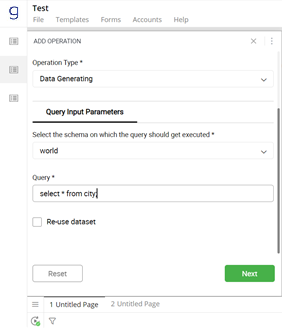
In the above example we are using the following SQL Query to define our operation: select * from city;
- Being a Floor operation, do not enter anything in the QUERY INPUT PARAMETERS section in the below form and click NEXT.
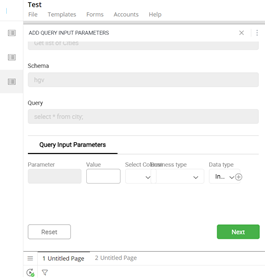
7. On clicking NEXT Dataset form will pop-up. Enter the details like Dataset Name, Dataset Description in this form. For Database Connector; the Primary Key of the Dataset is selected by default. You can change the field Name, Description, Business Type or Datatype.
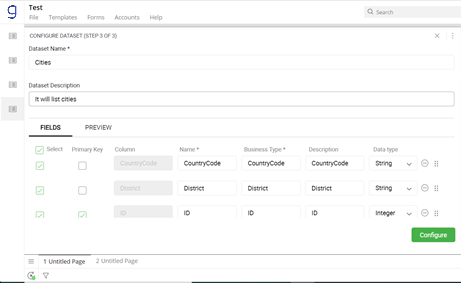
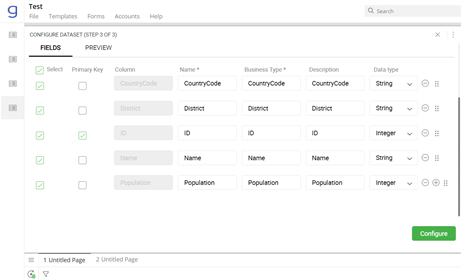
- Click on CONFIGURE and Floor Operation will be created.
- You can run this Operation by Navigating from Connector ->Imported Connectors -> < Your Connector Name> ->
and run the operation.
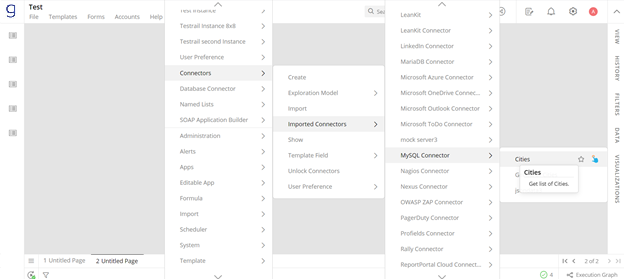
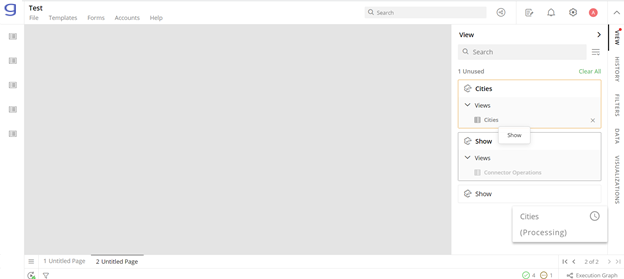
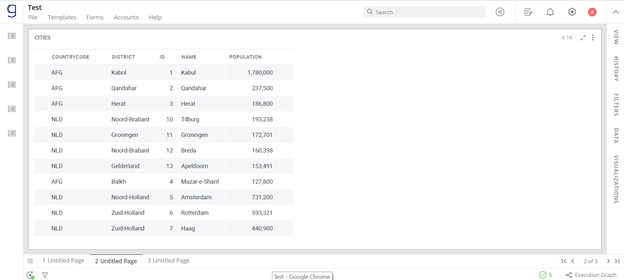
Steps to create Context Operation:
- Context Operations are created on BUSINESS/DATA Types keeping it visible across all the exploration. Select a cell on which you have to create context Operation; in case of MySQL Connector if Users want to view Cities of a Country then Context Operation should be created on CountryCode.
Please note Context value selected should contain data in SQL Query response; otherwise no data will render in later steps and the operation creation will be unsuccessful.
Select a CountryCode Navigate to Application Builder-> Applications->Operations->Add Context Operation you’ll be directed to Select Application and Data Source form.
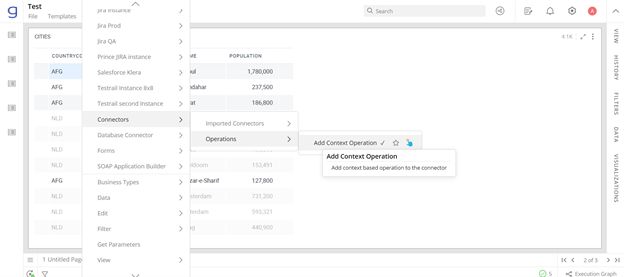
From here Select Application/Connector & Data Source Name from dropdown. Click on NEXT and you will be directed to ADD Operation Form.
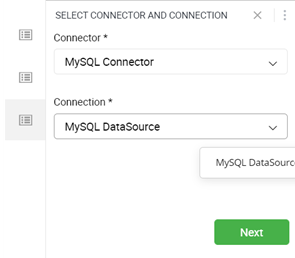
- Carefully enter all the details in ADD Operation form. Details to be entered are:
- Add Operation Name
- Add Operation Description (in brief).
- Select the schema on which the query should get executed.
- SQL Query of the operation you wish to create. While creating context Operation keep in mind to take input in curly braces {}. For example while creating an operation to view Cities of a Country, then we need to provide CountryCode as input in your SQL Query. While adding this SQL Query in your ADD Operation form we need to provide CountryCode in curly braces i.e.:
select * from city where CountryCode=”{Country Code}”;
Check Re-use dataset only when the response structure of the SQL Query is same as that of the SQL Query of an existing operation in the connector.
- Click on NEXT after entering all the details.
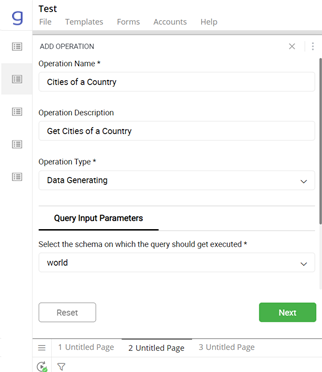
- Click on NEXT to be redirected to Third Form, here all the fields will pre-populated in the QUERY INPUT PARAMETERS section.
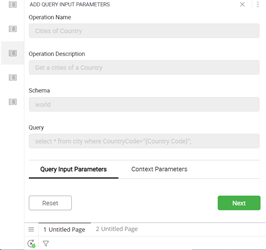
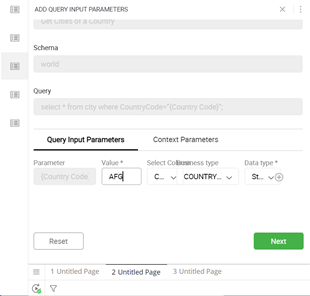
Users can also add Context in the resultant dataset for specific User to check the Add Operation Context in Result checkbox.
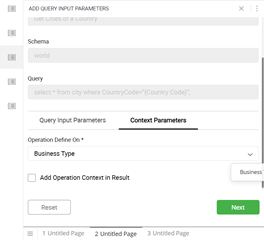
Click on NEXT to be redirected to Fourth Form.
You will be redirected to Configure Dataset form. Enter the details like Dataset Name, Dataset Description in this form. In the case of Database Connector, the Primary Key of the Dataset is selected by default. You can change the field Name, Description, Business Type or Datatype.
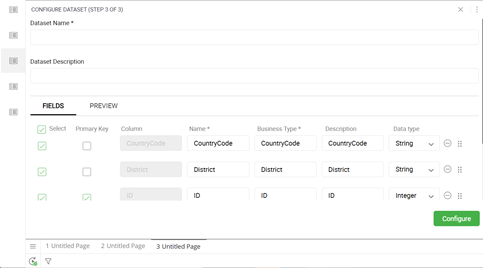
- Click on CONFIGURE and your Context Operation will be created.
- You can perform this operation by right clicking on a cell/multiple cell/whole column and then click on Connectors → Imported Connectors →
→ and click on Operation Name to execute the operation.
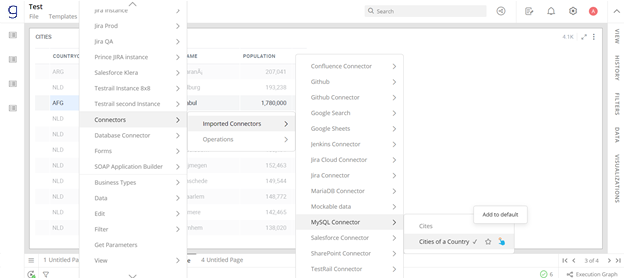
Note: Creating Database based operations in Gathr Analytics requires good knowledge of the SQL Queries.
If you have any feedback on Gathr documentation, please email us!