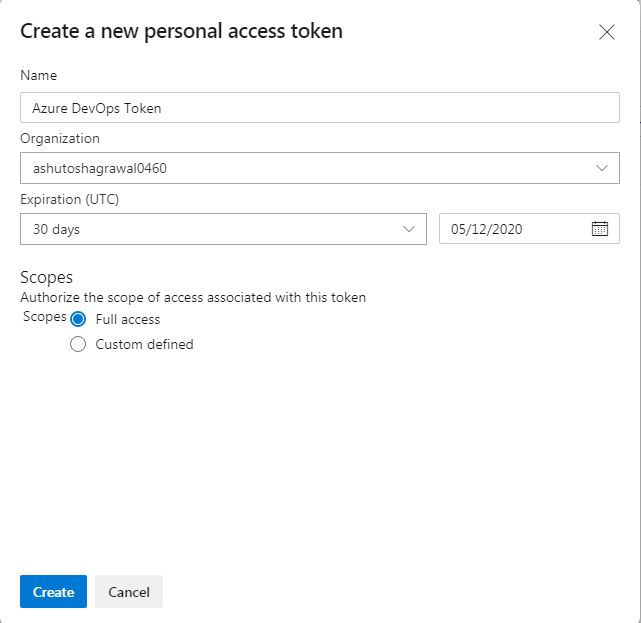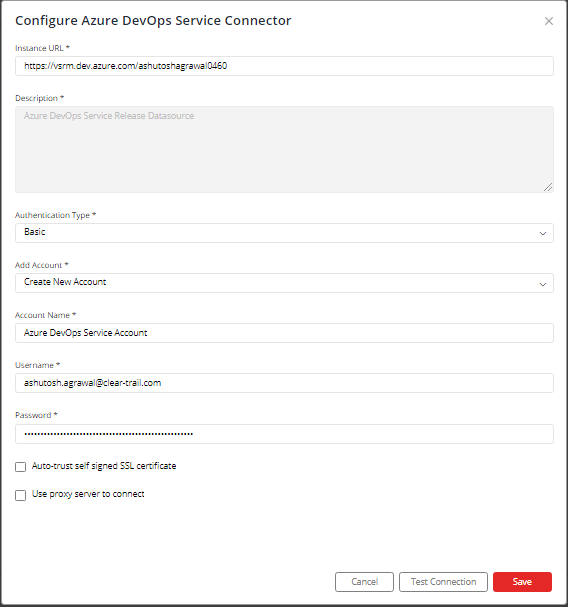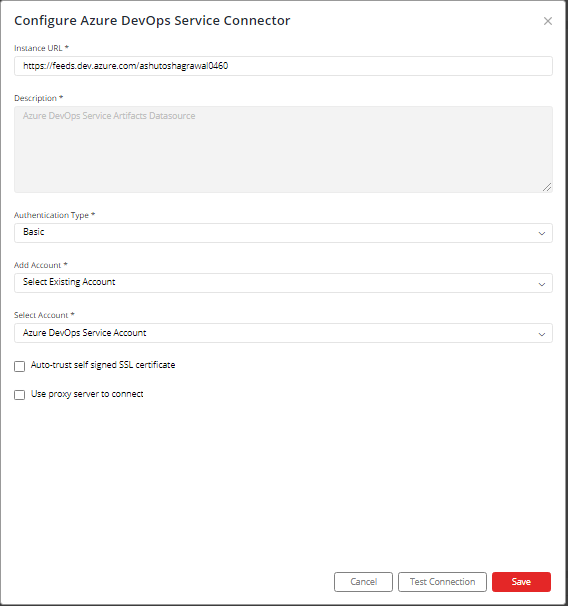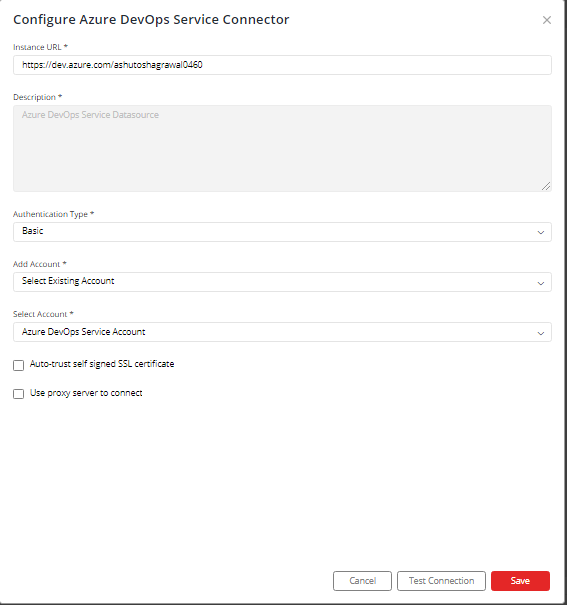Azure DevOps Service
Supported version: Cloud
API Rate Limit: 200 requests per 5 minutes
Supported Authentication: Basic authentication
IMPORTANT: Please make sure your Azure DevOps Service instance must be accessible from the Gathr Analytics Machine.
To configure Azure DevOps Service to use Basic Authentication, follow the steps below:-
Creating a New Key
- Sign in to your organization in Azure DevOps (https://dev.azure.com/{yourorganization})
- From your home page, open your user settings, and then select Profile.
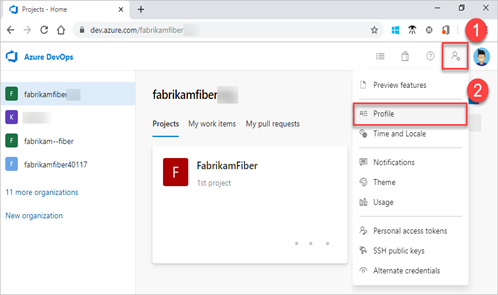
- Under Security, select Personal access tokens, and then select + New Token.
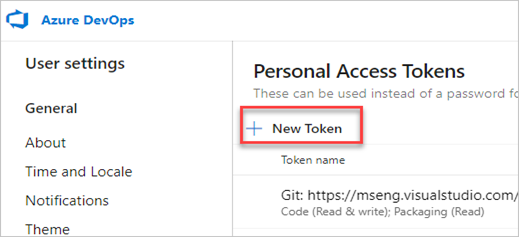
- Name your token, select the organization where you want to use the token, and then choose a lifespan for your token.
Select the scopes “Full access” for this token to authorize for your specific tasks.
When you’re done, make sure to copy the token. You’ll use this token as your password.
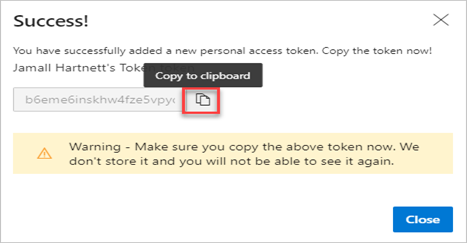
When configuring Azure DevOps Service Connector using Basic Authentication, 3 pop-ups regarding 3 Datasources of Azure DevOps Service Connector will come one by one(no specific order). Following are the names of those Datasources:
1. Azure DevOps Service Release Datasource:
To configure Azure DevOps Service Release Datasource, enter the following details:
Enter Azure DevOps Service Release Datasource URL: https://vsrm.dev.azure.com/{yourOrganization}
Select “Create New Account” and add user-friendly name for the account, for e.g. Azure DevOps Service Account.
Enter your Email Id as Username and Personal Access Token generated as password.
Click on “Save”.
2. Azure DevOps Service Artifacts Datasource:
To configure Azure DevOps Service Artifacts Datasource, enter the following details:
Enter Azure DevOps Service Artifacts Datasource URL: https://feeds.dev.azure.com/{yourOrganization}
Choose “Select Existing Account” and select “Azure DevOps Service Account”.
Click on “Save”.
3. Azure DevOps Service Datasource:
To configure Azure DevOps Service Datasource, enter the following details:
Enter Azure DevOps Service Datasource URL: https://dev.azure.com/{yourorganization}
Choose “Select Existing Account” and select “Azure DevOps Service Account”.
Click on “Save”.
If you have any feedback on Gathr documentation, please email us!