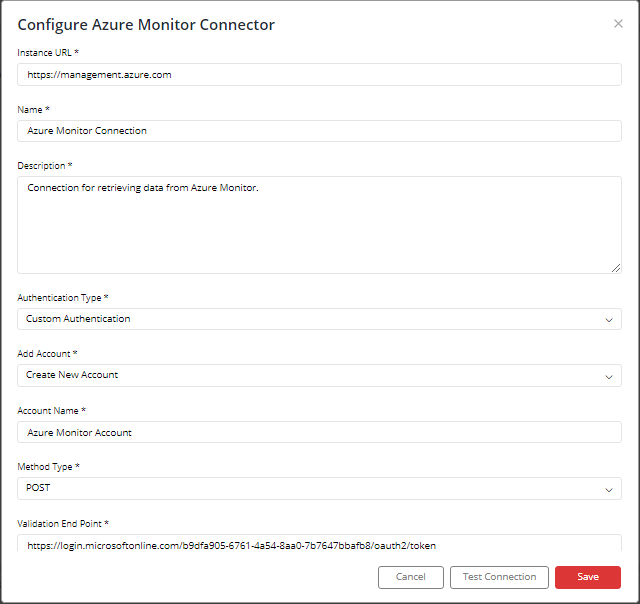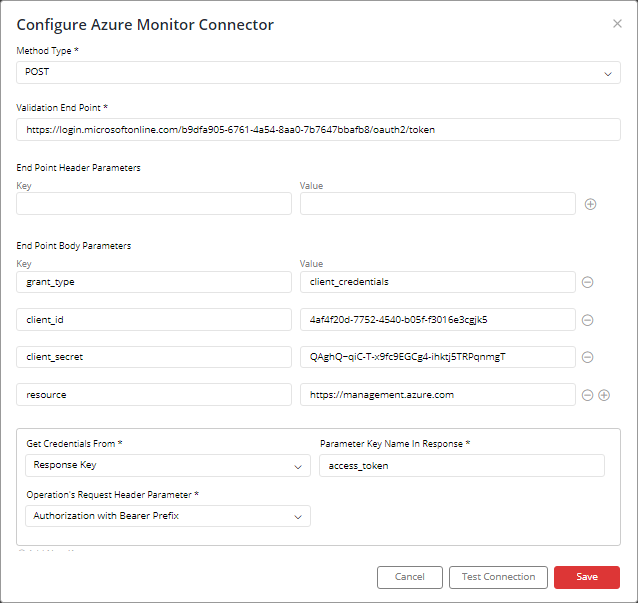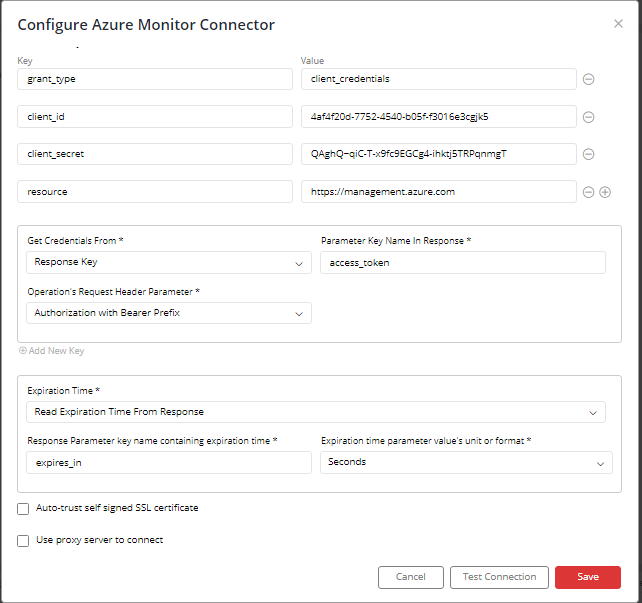Azure Monitor
Supported version: Cloud
API Rate Limit: 200 Requests per 30 seconds.
Supported Authentication: Custom Authentication(Supported from 6.5.9.1 Gathr Analytics Version).
To configure Azure Monitor Connector using Custom Authentication, follow the steps below:-
Enter Azure Monitor URL: https://management.azure.com"
Select Authentication Type as “Custom Authentication”.
Select “Create New Account” and add user friendly name for account for e.g. “Azure Monitor Account”.
Select “Method Type” as “POST”.
Enter the following API in the Validation End Point section:
Enter the following details in End Point Body Parameters section:
Key1: grant_type
Value1: client_credentials
Key2: client_id
Value2: Your Client Id
Key3: client_secret
Value3: Your Client_Secret
Key4: resource
Value4: https://management.azure.com
Select “Response_Key” from “Get_Credentials_From” section.
Select “Authorization with Bearer Prefix” from “Operation’s Request Header Parameter” section.
Enter the following value in “Parameter Key Name In Response” section: access_token
Select “Read Expiration Time From Response” from Expiration Time section.
Enter the following value in “Response Parameter key name containing expiration time” section: expires_in
Select “Seconds” from “Expiration time parameter value’s unit or format” section.
Click on “Save”.
IMPORTANT: Please make sure your Azure Monitor instance must be accessible from the Gathr Analytics Machine.
If you have any feedback on Gathr documentation, please email us!