CodeScene
Supported version: Cloud and Server till 6.0.25
Supported Authentication: Token Based Authentication, Basic Authentication
IMPORTANT: Please make sure your CodeScene instance must be accessible from the Gathr Analytics Machine.
To generate token for CodeScene connector for the cloud instance, follow the steps below:
- Click on ‘API Tokens’ in the ‘Configuration’ Tab.
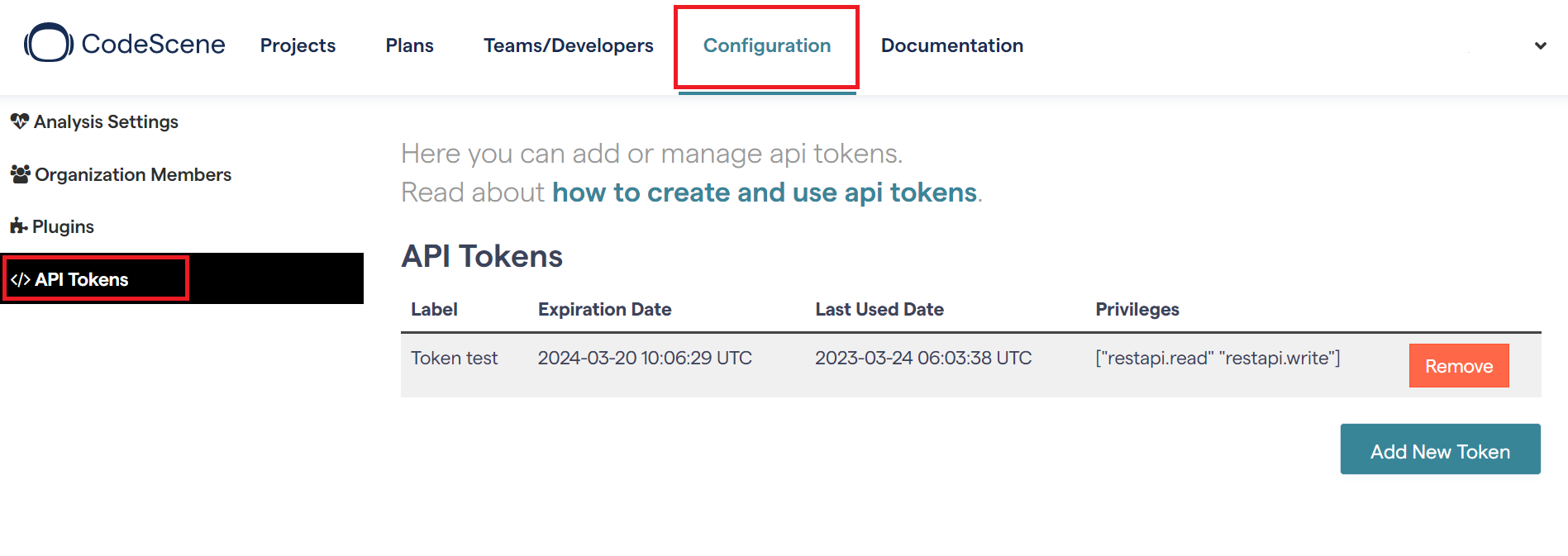
- Click on ‘Add New Token’.
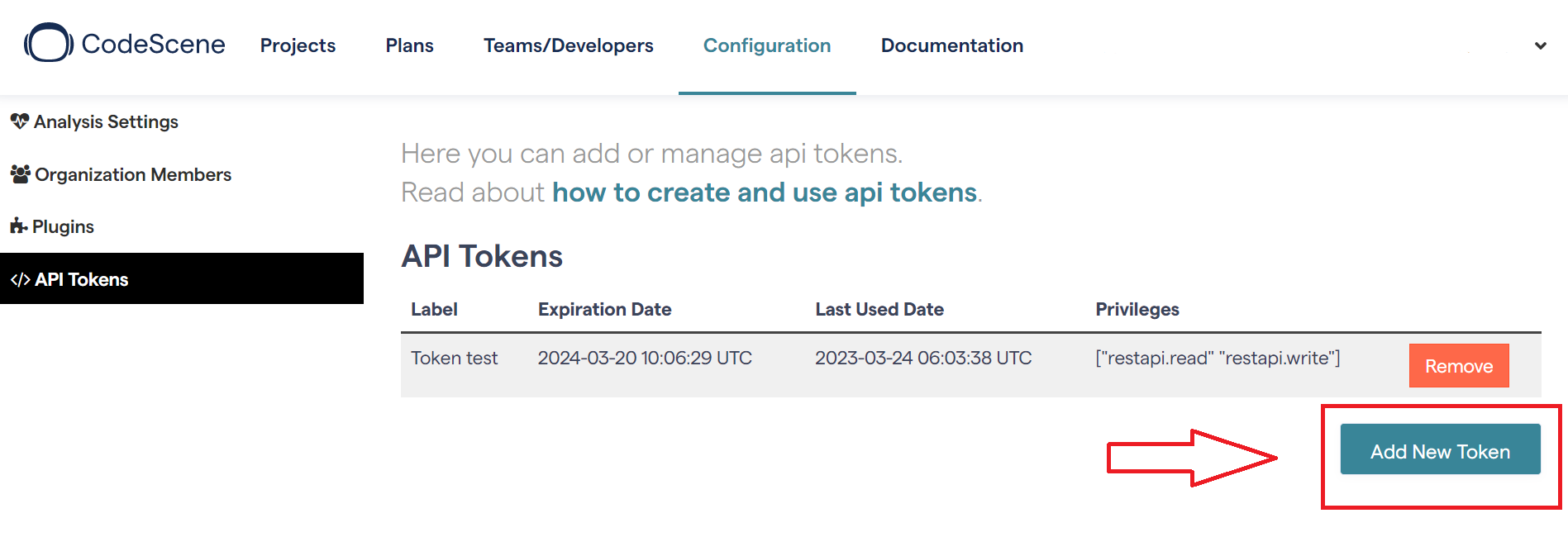
- Enter the label and number of days of validity. Click on ‘Add’.
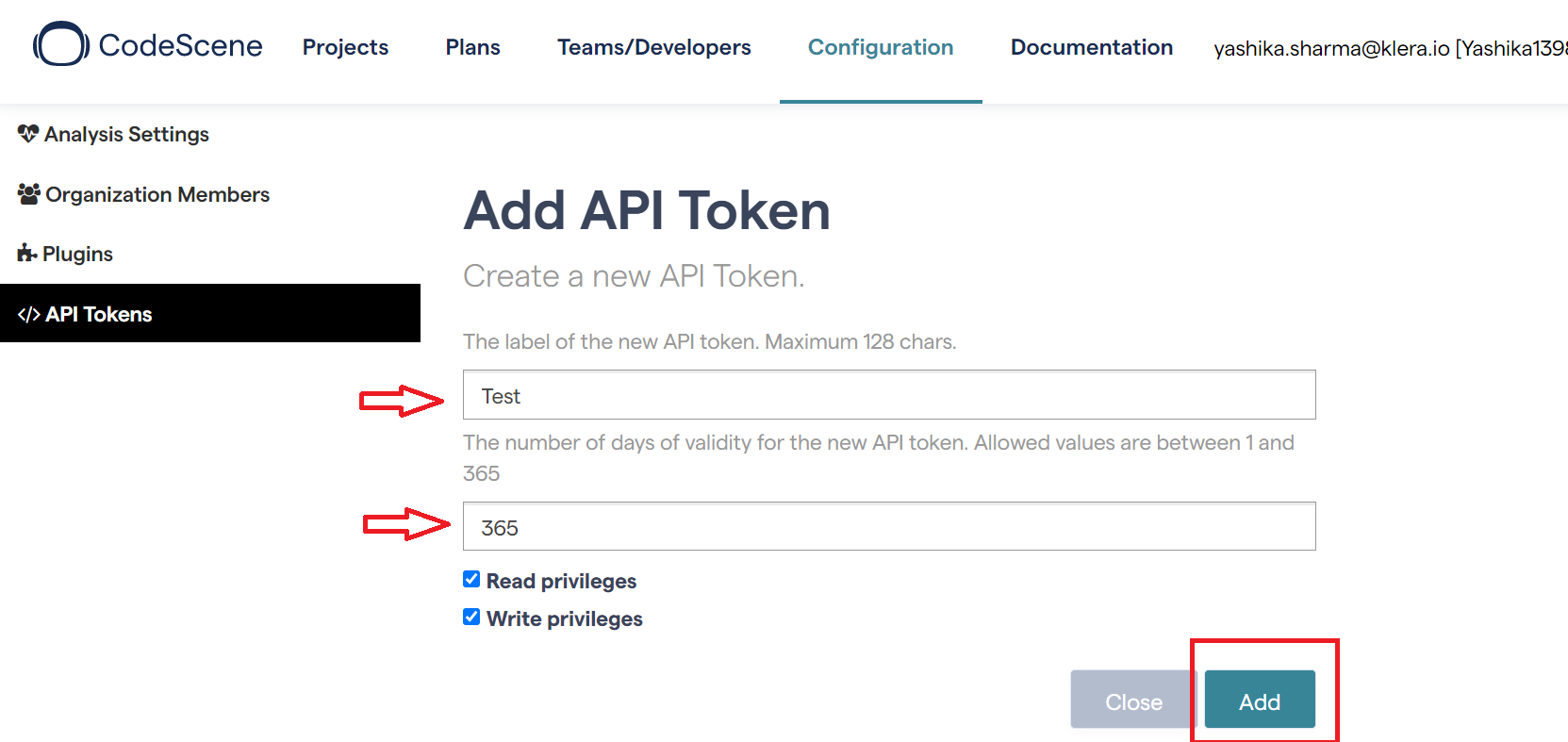
- You will see the generated token as shown in the image below. Copy it to some safe place.
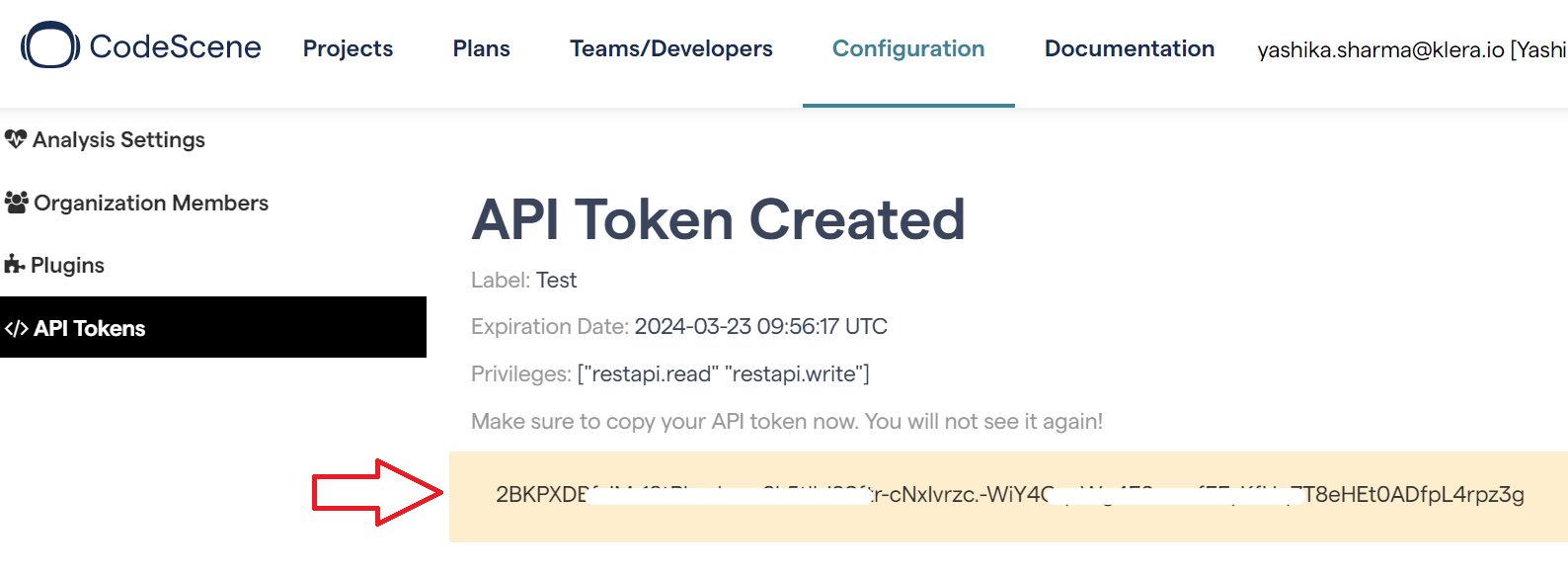
To configure CodeScene Connector using Token based authentication, follow the steps below:
- Enter CodeScene URL, for example-https://api.codescene.io/v2
- Select “Create New Account” and add user friendly name for account for example- “CodeScene Cloud Account”
- Check “Pass Parameter(s) in Header” and enter the following details:
- Key : Authorization
- Value : Bearer
- Click on “Save”.
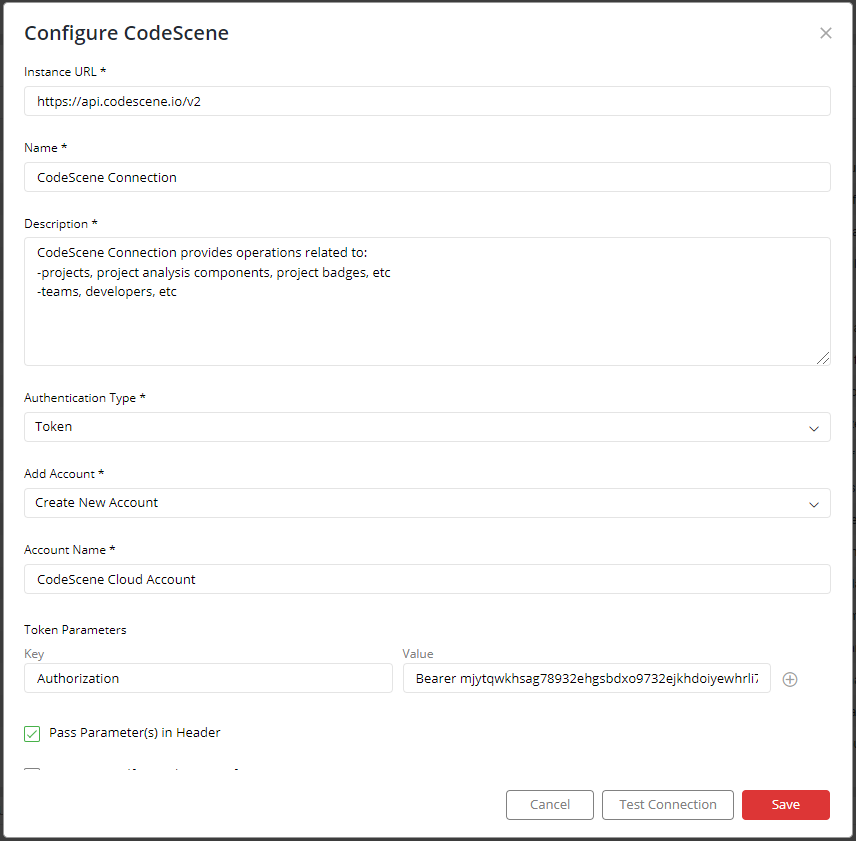
To configure CodeScene Connector using Basic Authentication, please follow the steps below:-
Enter your CodeScene URL, for example http://172.50.34.199:3003/api/v2
Select “Create New Account” and add user friendly name for account “CodeScene Enterprise Account ”.
Enter your username and password.
Click on “Save”.
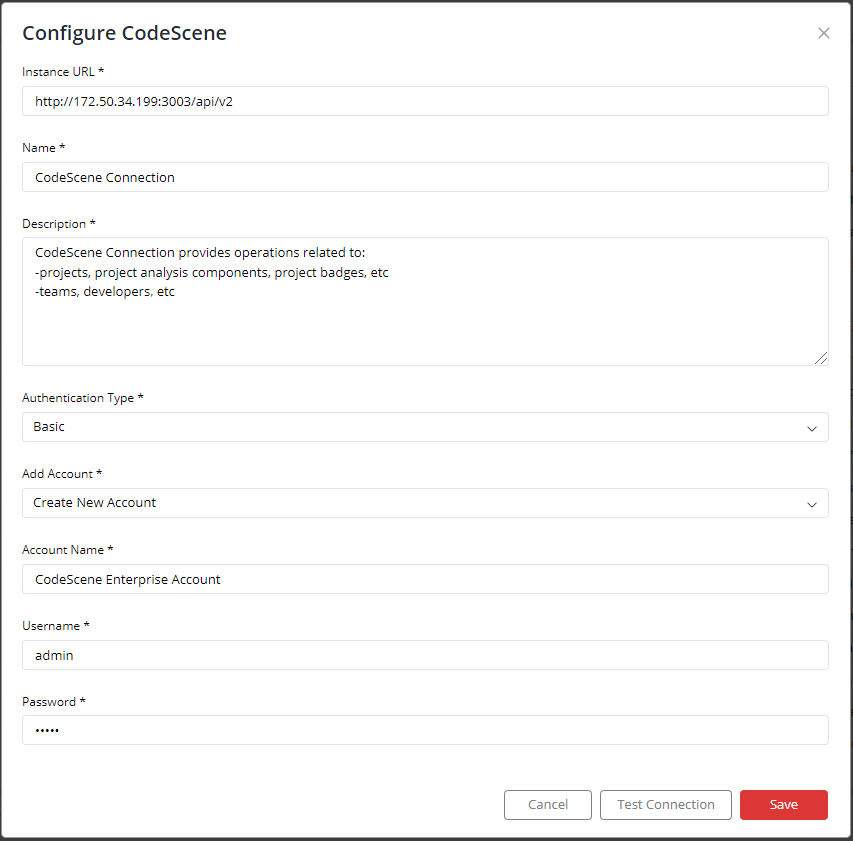
If you have any feedback on Gathr documentation, please email us!