Confluence
Supported version: Cloud and Server(Server Version till 8.0).
API Rate Limit: No Limit
Supported Authentication: Basic authentication
To Generate token for Confluence follow below steps:
Create an API token from your Atlassian account:
Log in to Atlassian
Click Create API token.
From the dialog that appears, enter a memorable and concise Label for your token and click Create.
Click Copy to clipboard, then paste the token to your script, or elsewhere to save:
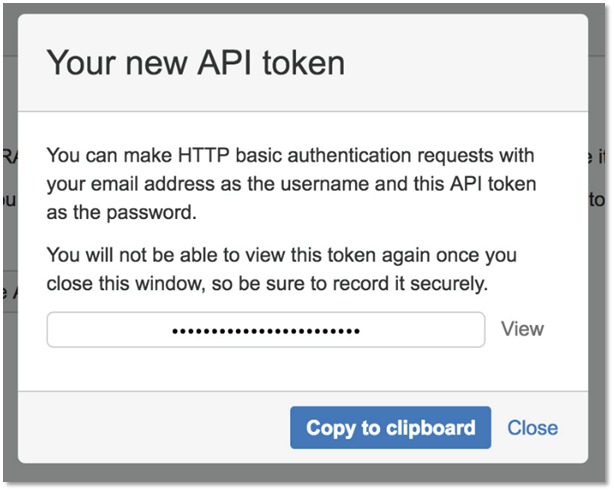
IMPORTANT: Please make sure your Confluence instance must be accessible from the Gathr Analytics Machine.
Note:
- For security reasons it isn’t possible to view the token after closing the creation dialog; if necessary, create a new token.
- You should store the token securely, just as for any password.
To configure Confluence to use Basic authentication, follow the steps below:-
- On Gathr Analytics, Enter your Confluence URL for example Confluence
- Select “Create New Account” and add user friendly name for account “Confluence Account”.
- Enter your username and the generated token as password.
- Click on “Save”.
To configure Confluence to use Token Based authentication, follow the steps below:-
- On Gathr Analytics, Enter your Confluence URL for example Confluence
- Select “Create New Account” and add user friendly name for account “Confluence Account”.
- Check “Pass Parameter(s) in Header” and enter the following details:
- Key : “Authorization”
- Value : Bearer< SPACE > < Token >
- Click on “Save”.
If you have any feedback on Gathr documentation, please email us!