Dynatrace
Supported version: Cloud 1.243 & Server till 1.221
API Rate Limit: 50 requests per minute
Supported Authentication: Token Authentication
How to generate Dynatrace token :
To generate an API token
In the Dynatrace menu, select Settings.
Go to Integration > Dynatrace API.
Select Generate token.
Enter a name for your token.
Select the required permissions for the token.
Select Generate.
Copy the generated token to the clipboard. Store the token in a password manager for future use.
NOTE: You can only access your token once upon creation. You can’t reveal it afterwards.
IMPORTANT: Please make sure your Dynatrace instance must be accessible from the Gathr Analytics Machine.
You can assign multiple permissions to a single token, or you can generate several tokens, each with different access levels and use them accordingly—check your organization’s security policies for the best practice.
For more information Click Here
Configure Dynatrace Datasource on Gathr Analytics :
To configure Dynatrace Connector using token based authentication:
Enter Dynatrace URL : a. Managed : https://{your-domain}/e/{your-environment-id} For example: https://klera/e/ffh58596
b. Saas : https://{your-environment-id}.live.dynatrace.com For example: https://ffh58596.live.dynatrace.com
Select “Create New Account” and add user friendly name for account “Dynatrace Account”
Check “Pass Parameter(s) in Header” and enter followings:
- Token Parameter Key : “Authorization”
- Value : Api-Token
Click on “Save”.
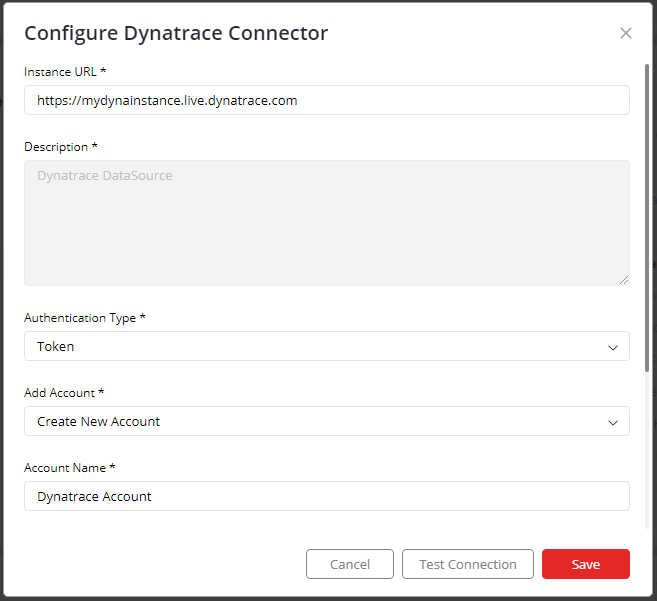
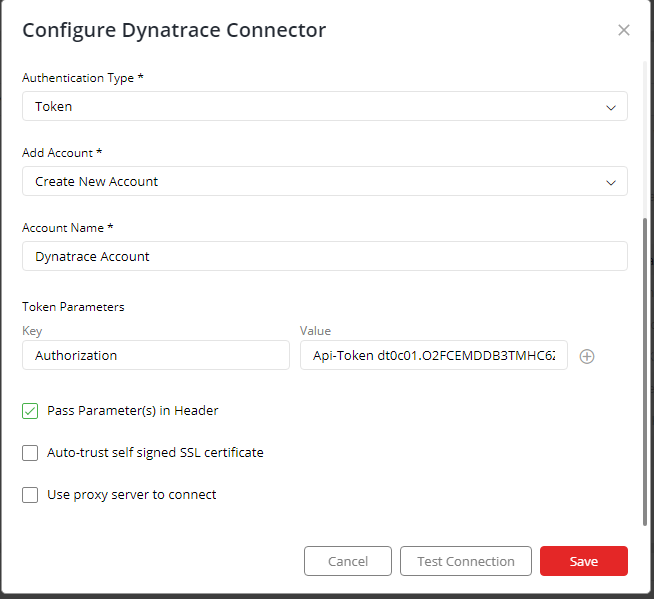
If you have any feedback on Gathr documentation, please email us!