Gmail Connector
Supported version: Cloud.
API Rate Limit: 1200000 queries per minute
Supported Authentication:
- OAuth 2.0 Authentication
- Application Registration on Google
This document explains the steps to register the application and how to use it on Gathr Analytics.
Step 1: Register application on Google API Console.
- Login to the following URL: Refer
IMPORTANT:
You will need additional permissions from the Google Cloud Administrator or from IT department to register an application. Please enable Gmail API, refer
Please make sure your Gmail instance must be accessible from the Gathr Analytics Machine.
- Go-to ‘Credentials’
- Click on ‘Create Credentials’
- Choose ‘OAuth Client ID’
- On ‘Create OAuth client ID’ a. Application type: Web Application b. Name: Gathr Analytics c. Authorized redirect URIs: Redirect URL of Gathr Analytics host. Ex.: Refer
Please NOTE that the “HostName-123.klera.com” will be your organization’s HostName.domainName for the server where Gathr Analytics is deployed. Please replace this part with your Gathr Analytics Server’s HostName.domainName in the URL given above and then use it.
IMPORTANT: This URL should be accessible from the client machine from which end-user will access Gathr Analytics. You may need to create a DNS entry or configure proxy accordingly to make this URL accessible.
- Copy Client ID and Client Secret and keep it safe. We will need this information in the next step.
Steps to configure Gmail Connector:
- Right click on “Gmail Connector” -> Connectors -> Connections -> Configure
Enter the following details in the form:
a. Instance URL: https://gmail.googleapis.com/gmail/v1/users/
for example: https://gmail.googleapis.com/gmail/v1/users/sample@gmail.com
b. Application Key: Client ID received from Step 1- #6.
c. Application Secret: Client Secret received from Step-1 #6.
d. Authorization URL: https://accounts.google.com/o/oauth2/v2/auth?access_type=offline&prompt=consent
e. Access Token URL: https://oauth2.googleapis.com/token
f. Domain for Callback Authentication: Enter HostName with Domain Name used in step 1- #5.c Example: HostName-123.Kleramachine.com
g. Scope: https://mail.google.com/ https://www.googleapis.com/auth/gmail.labels https://www.googleapis.com/auth/gmail.settings.basic
i. From ‘Add New Account’, select ‘Create New Account’.
Give any user friendly name like “Gmail Connection Account”.
j. Click on ‘Save’.
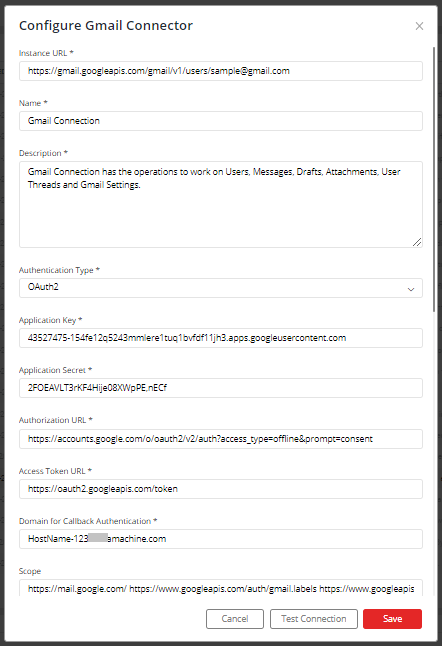
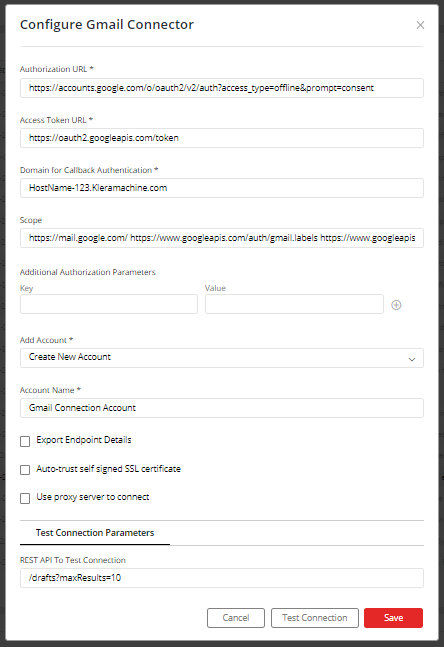
i. On clicking ‘Save’, a pop-up will appear which requires Google user to login using the credentials and choose ‘Allow access’ if asked in the pop-up window.
Important: Please make sure, the pop-up is not blocked by the chrome browser.
If you have any feedback on Gathr documentation, please email us!