LaunchDarkly
Supported version: Cloud.
Supported Authentication: Token Based Authentication
API Rate Limit: Refer
IMPORTANT: Please make sure your LaunchDarkly instance must be accessible from the Klera Machine.
To generate token for LaunchDarkly connector, follow the steps below:
- Navigate to the Account settings page.
- Click into the Authorization tab.
- Click Create token. The “Create an access token” panel appears.
- Give your token a human-readable Name.
- Assign a Role to the token by choosing one from the menu.
- Select the API version to assign to your token. By default, API requests you send using this token will use this API version.
- (Optional) Select the This is a service token checkbox if you wish to create a service token. This feature is only available to customers on Enterprise plans:
- Click Save token. The new token appears in the Authorization page.
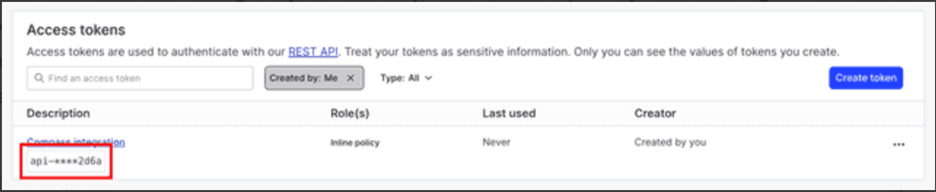
To configure LaunchDarkly Connector using Token based authentication, follow the steps below:
- Enter your LaunchDarkly URL, for example- Refer
- Select “Create New Account” and add user friendly name for account for example- “LaunchDarkly Connection Account”
- Check “Pass Parameter(s) in Header” and enter the following details:
- Key : Authorization
- Value :
- Click on “Save”.
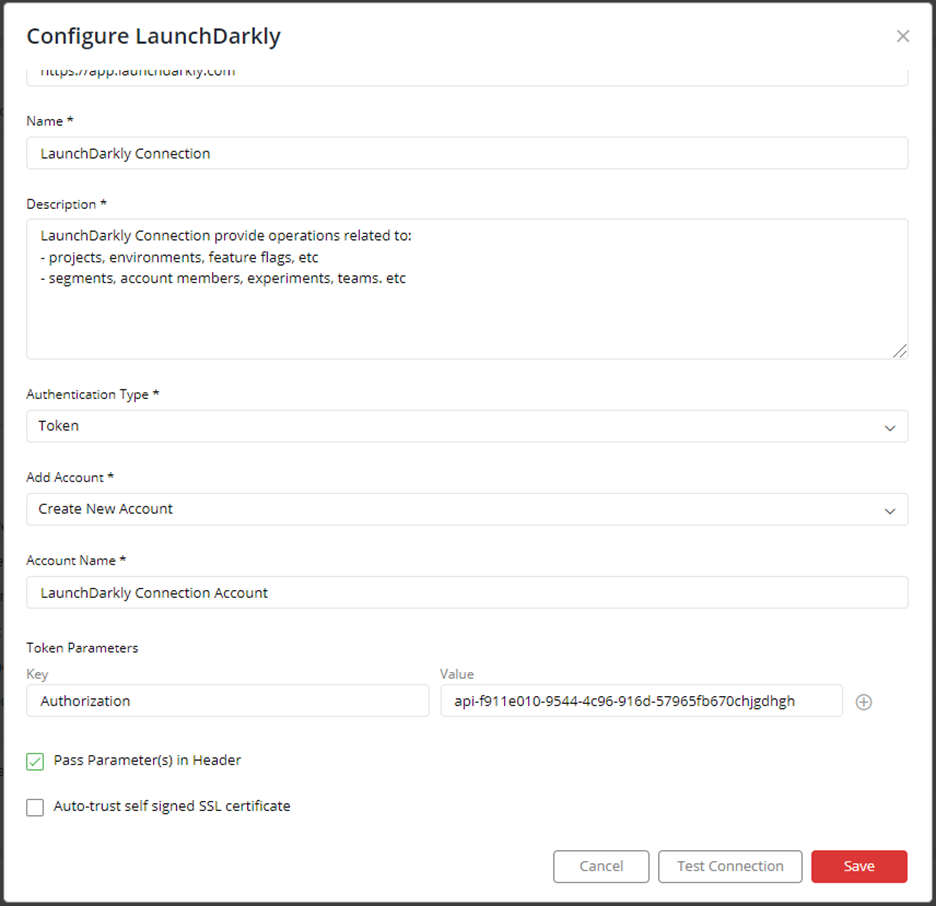
If you have any feedback on Gathr documentation, please email us!