Supported version: Cloud.
API Rate Limit: Variable for different APIs
Supported Authentication:
- OAuth 2.0 Authentication
Creating a new app
To allow users to login to your site with their LinkedIn account you need to create a LinkedIn app. To create a new LinkedIn app please do the following:
- Go to the LinkedIn developer site: https://developer.linkedin.com/
- Click the “Create App” link in the header menu and login
- To correctly create the application please fill in the sections of the application which are explained below
Create an app
- Application Name – Enter a name for your application.
- Company name – Select an existing company or choose New Company. If you select new company you will be asked to enter a company name.
- Description – Enter a name for your application.
- Business Email – Enter your email address.
- Legal terms - Read the terms of service and check the box to confirm that you have read and agree to the terms.
IMPORTANT: Please make sure your LinkedIn instance must be accessible from the Gathr Analytics Machine.
Auth
Go to the Auth section and add Redirect URL. In order to configure it on Gathr Analytics, please add the redirect url like below:
NOTE: that the “HostName-123.klera.com” will be your organization’s HostName.domainName for the server where Gathr Analytics is deployed. Please replace this part with your Gathr Analytics Server’s HostName.domainName in the URL given above and then use it.
Scopes:
Please select the scopes mentioned below:
r_organization_social,r_1st_connections_size,r_emailaddress,r_ads_reporting,rw_organization_admin,r_liteprofile,r_basicprofile,rw_ads,r_ads,w_member_social,w_organization_social
Application details
If the app is successfully created you will see the following details. You will need to copy the API Key and Secret Key. Please keep it saved somewhere as it will be required to us in the later part of this documentation.
Configure LinkedIn on Gathr Analytics:
After login into Gathr Analytics, perform below steps:
- Right click on the floor, go to Connectors→ Import.
- Import the LinkedIn Connector.zip file.
- Right click on the floor, go to Connectors→ Show.
- Right click on the entity of column “LinkedIn Connector” and go to Connectors → Connections → Configure.
Enter following details in the opened form:
- Instance URL: Refer
- Application Key: Enter Client ID/API Key.
- Application Secret: Enter Client Secret/Secret Key.
- Authorization URL: https://www.linkedin.com/oauth/v2/authorization
- Access Token URL: https://www.linkedin.com/oauth/v2/accessToken
- Domain for Callback: Enter Hostname with domain of Gathr Analytics
- For example: KleraMachine.Klera.io
- Scope: r_organization_social,r_1st_connections_size,r_emailaddress,r_ads_reporting,rw_organization_admin,r_liteprofile,r_basicprofile,rw_ads,r_ads,w_member_social,w_organization_social
- Now click on Save button.
Doing above process, a form will open-up which will prompt for LinkedIn credentials and after successful authentication, it will redirect to the Call Back URL(redirect URL) mentioned in the LinkedIn App.
Doing Above process successfully, LinkedIn Connector is imported successfully and user can execute operations using Connectors → Imported Connectors → LinkedIn Connector.
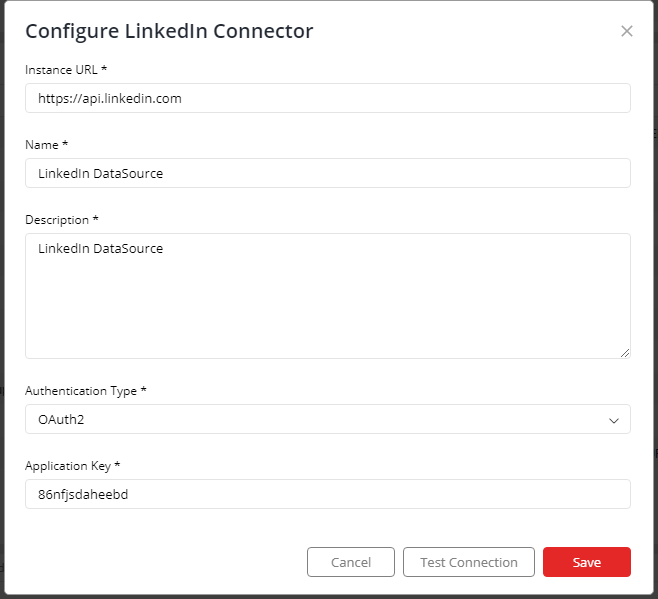
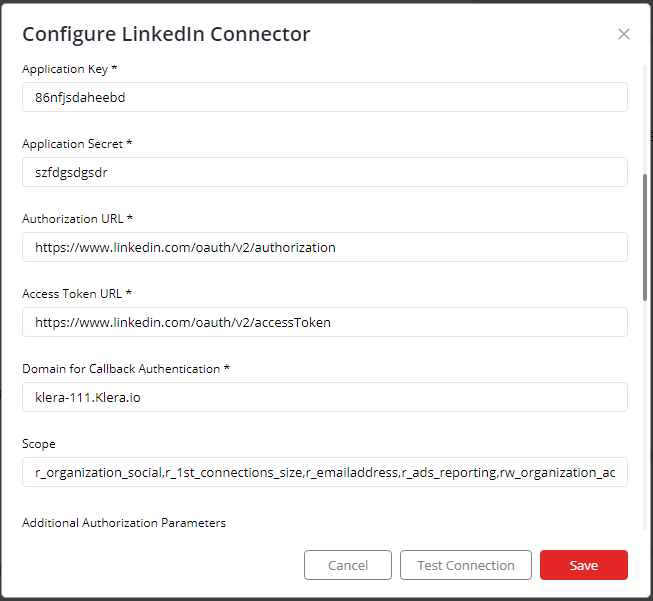
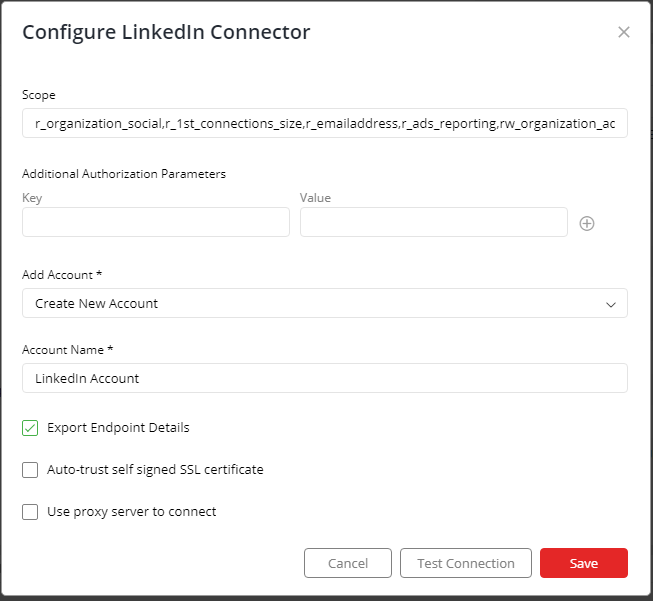
If you have any feedback on Gathr documentation, please email us!