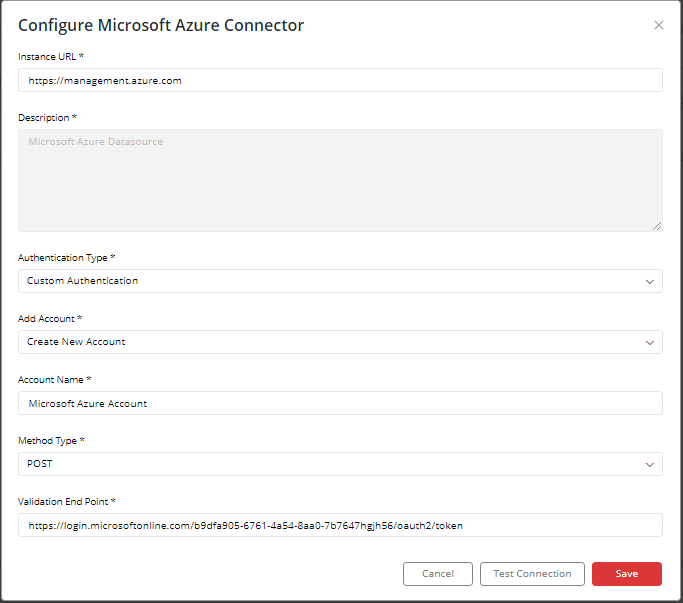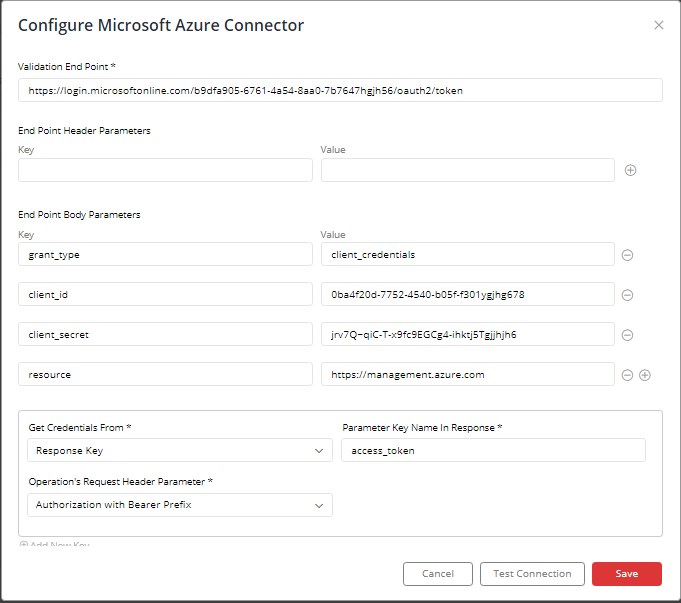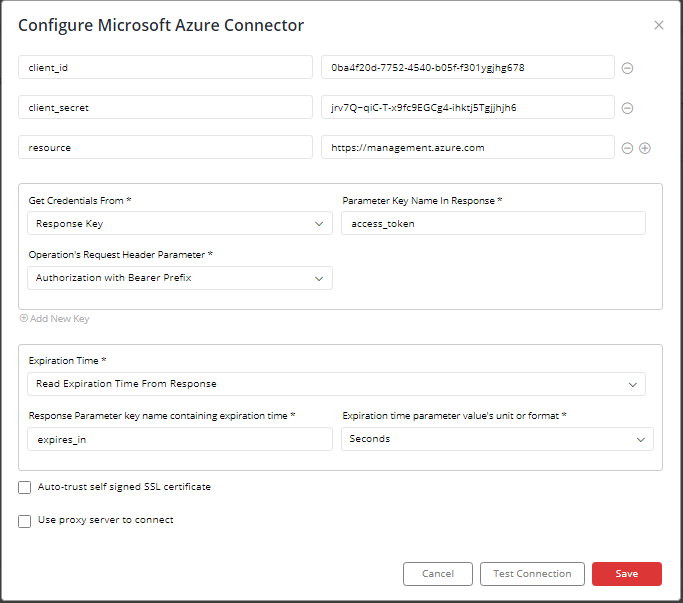Microsoft Azure
Supported version: Cloud
API Rate Limit: Refer
Supported Authentication: Custom Authentication(Supported from 6.5.9.1 Gathr Analytics Version).
To configure Microsoft Azure Connector using Custom Authentication, follow the steps below:-
Enter Microsoft Azure URL: Refer
Select Authentication Type as “Custom Authentication”.
Select “Create New Account” and add user friendly name for account for e.g. “Microsoft Azure Account”.
Select “Method Type” as “POST”.
Enter the following API in the Validation End Point section:
https://login.microsoftonline.com/{Your Tenant Id}/oauth2/token
Enter the following details in End Point Body Parameters section:
Key1: grant_type
Value1: client_credentials
Key2: client_id
Value2: Your_Client_Id
Key3: client_secret
Value3: Your_Client_Secret
Key4: resource
Value4: https://management.azure.com
Select “Response Key” from “Get Credentials From” section.
Select “Authorization with Bearer Prefix” from “Operation’s Request Header Parameter” section.
Enter the following value in “Parameter Key Name In Response” section: access_token
Select “Read Expiration Time From Response” from Expiration Time section.
Enter the following value in “Response Parameter key name containing expiration time” section: expires_in
Select “Seconds” from “Expiration time parameter value’s unit or format” section.
Click on “Save”.
IMPORTANT: Please make sure your Microsoft Azure instance must be accessible from the Gathr Analytics Machine.
If you have any feedback on Gathr documentation, please email us!