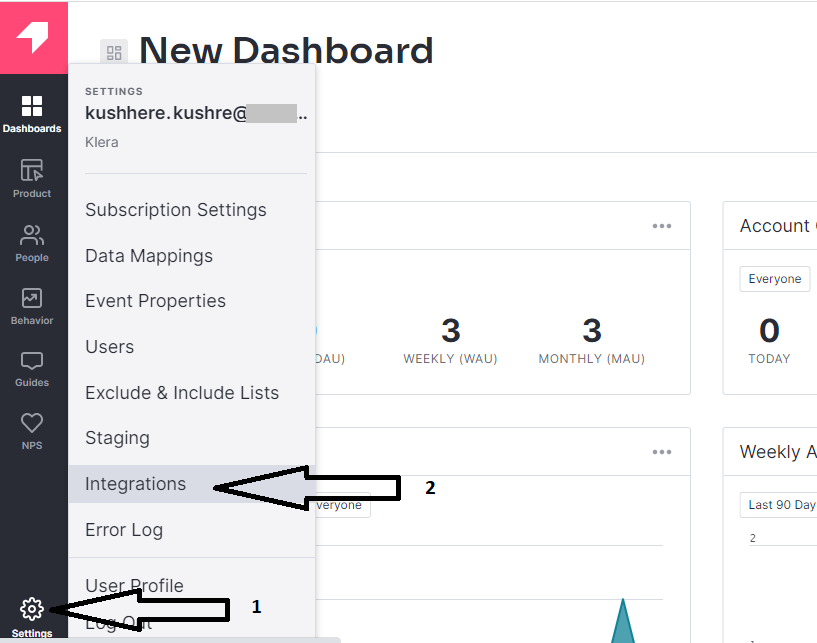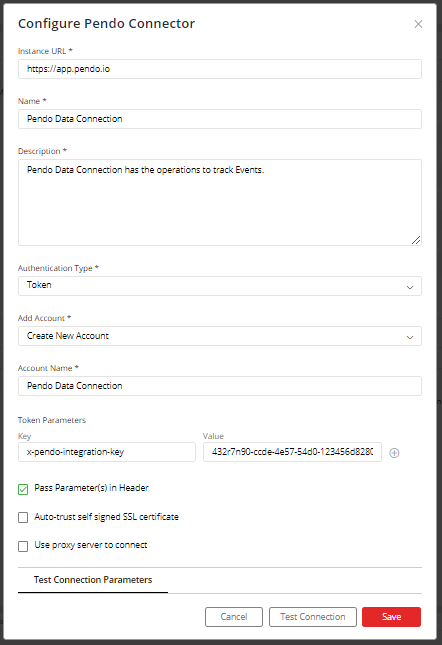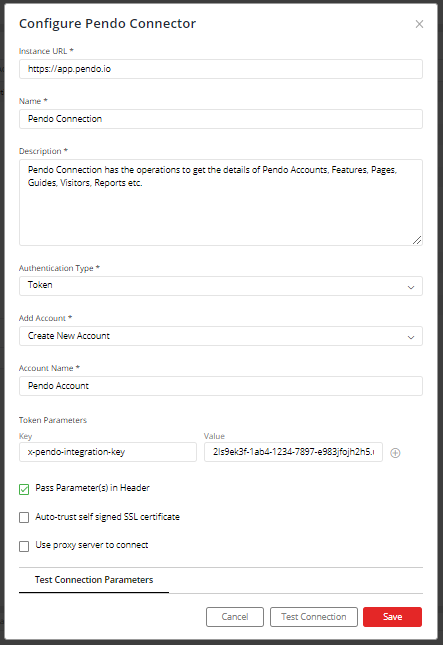Pendo Connector
Supported version: Cloud (Latest)
API Rate Limit: 100 calls per second
Supported Authentication: Token authentication
IMPORTANT: Please make sure your Pendo instance must be accessible from the Gathr Analytics Machine.
Steps to generate Pendo Integration Key:
Login to your Pendo.
Navigate to Settings -> Integrations.
- Under the tab ‘Integration Keys’, click on ‘Add Integration Key’ button.
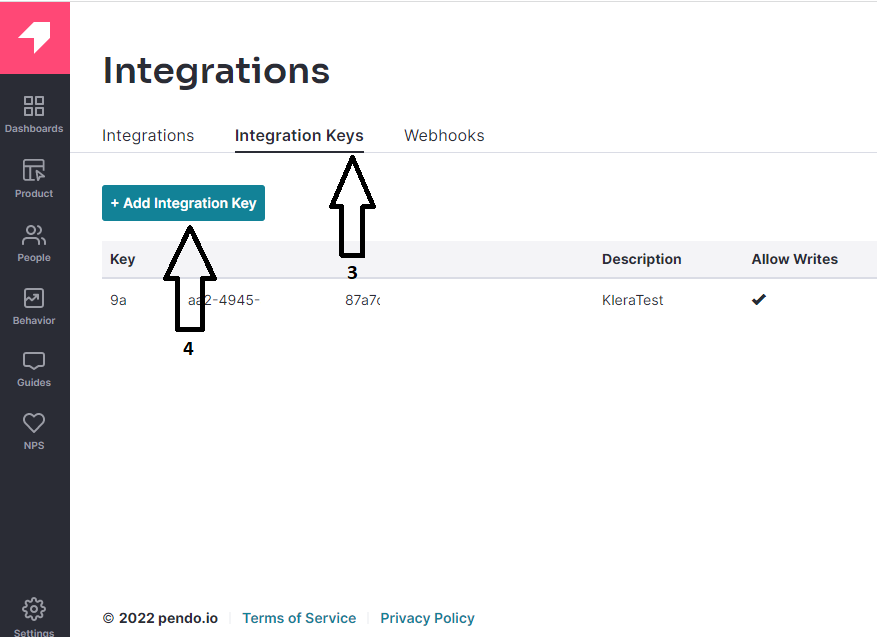
- Enter suitable description for the the integration key and check ‘Allow Write Access’ then click on ‘Create’ button.
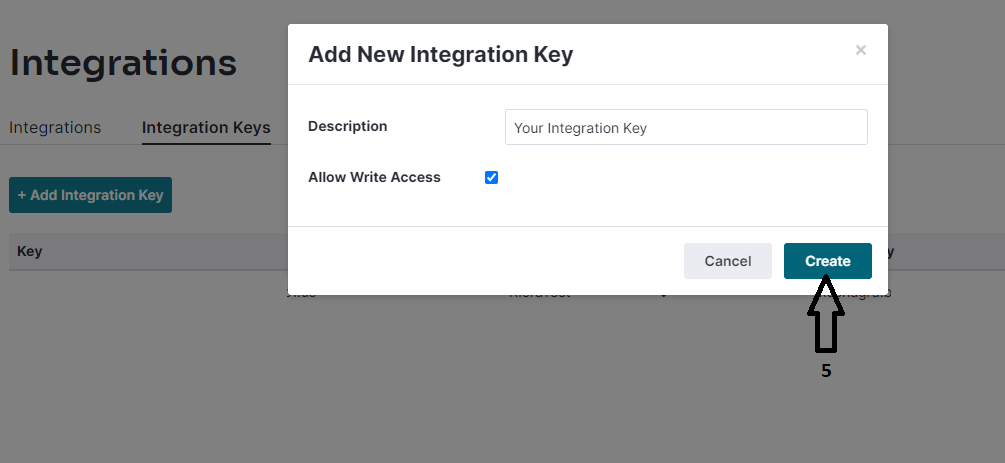
- Your Integration Key should be created and visible on UI. Keep this key handy while configuring Pendo Connector.
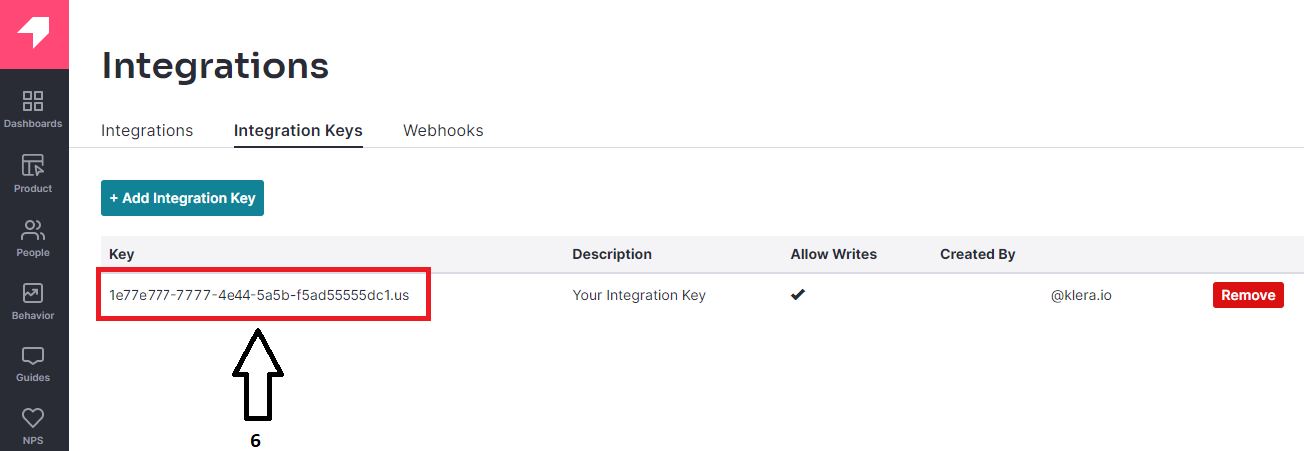
Steps to get Pendo Track Event Shared Secret Key:
Login to your Pendo.
Navigate to Settings -> Subscription Settings.
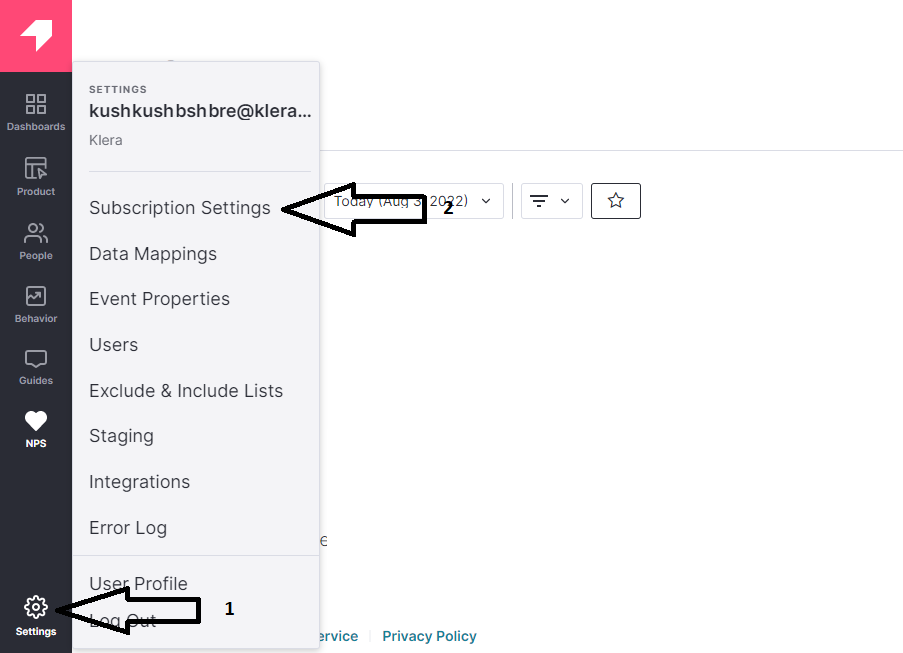
- For the required app, click on ‘View App Details’.
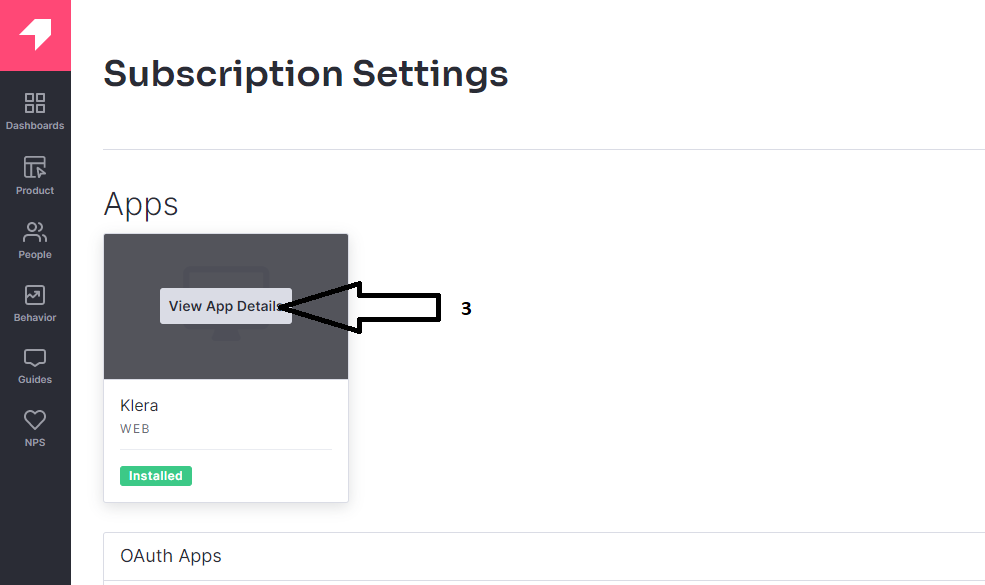
- In ‘App Details’ tab, look for ‘Track Event Shared Secret’ and click on ‘Show’ to see your key. Keep this key handy while configuring Pendo Connector.
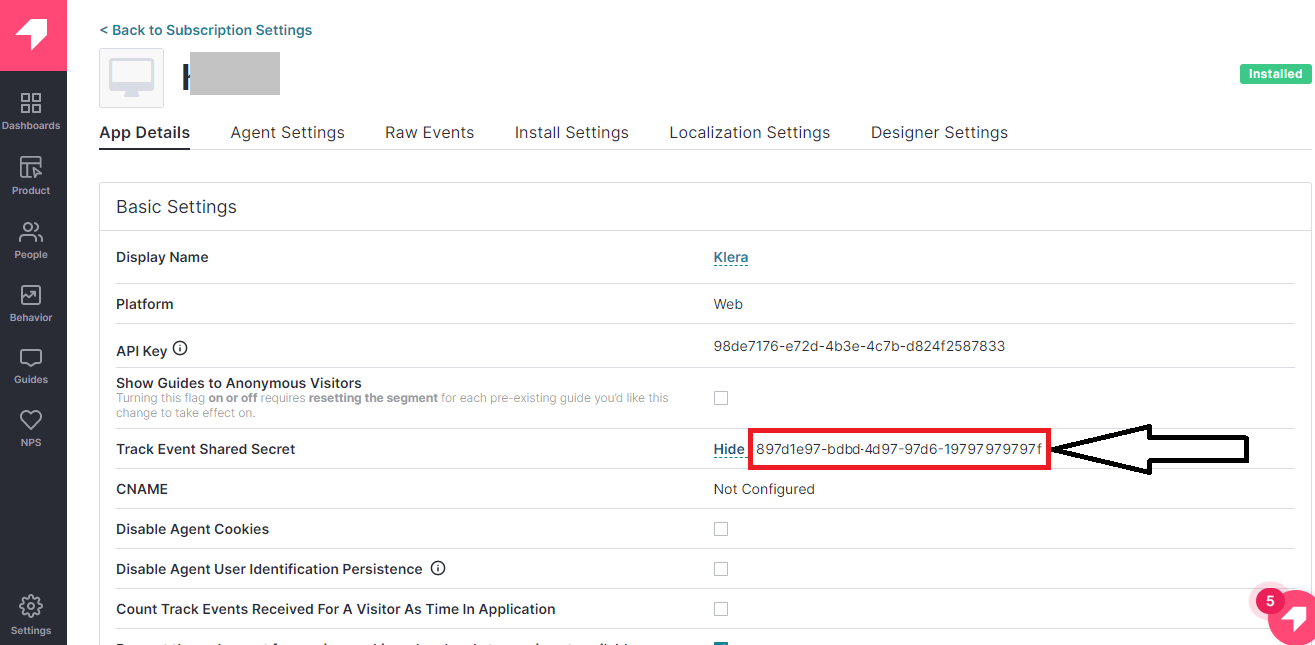
To configure Pendo connector using Token based authentication, follow the steps below:
1. Pendo Data Tracking Connection:
- Enter Pendo URL- Pendo
- Select “Create New Account” and add user friendly name for account for example- “Pendo Data Account”
- Enter the following details:
- Key: “x-pendo-integration-key”
- Value: < Your Pendo Track Event Shared Secret Key >
- Check “Pass Parameter(s) in Header”.
- Click on “Save”.
2. Pendo Connection:
- Enter Pendo URL- Pendo
- Select “Create New Account” and add user friendly name for account for example- “Pendo Account”
- Enter the following details:
- Key: “x-pendo-integration-key”
- Value: < Your Pendo Integration Key >
- Check “Pass Parameter(s) in Header”.
- Click on “Save”.
If you have any feedback on Gathr documentation, please email us!