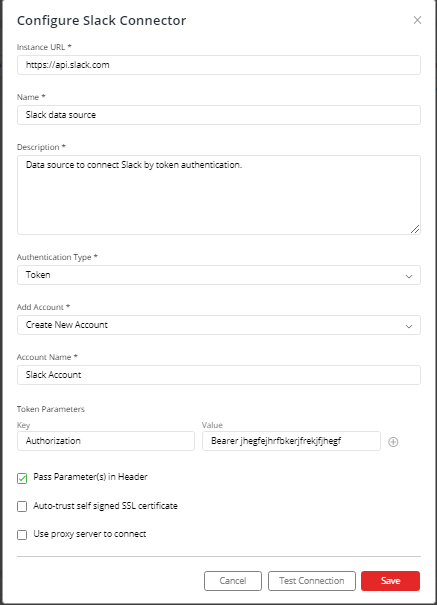Slack
Supported version: Cloud based
API Rate Limit: 30000 requests/hour/workspace.
Supported Authentication: Token based Authentication
IMPORTANT: Please make sure your Slack Connector instance must be accessible from the Gathr Analytics Machine.
Steps to generate API Key from Slack UI:
Go to Slack and click on “Create an App” button.
Define an appropriate name for the App and select your Slack workspace from the “Development Slack Workspace dropdown”.
Click on “Create App”.
In the “Add features and functionality” section, go to “Permissions”.
Scroll down and you will find “Scopes” section.
In the “User Token Scopes” section, click “Add an OAuth Scope” and select the following scopes:
channels:read
chat:write
files:read
groups:read
im:read
mpim:read
users.profile:read
users:read
search:read
chat:write:user
chat:write:bot
After adding all the above mentioned scopes, scroll up and click “Install to Workspace”.
A web page will appear for your app asking permissions to access your Slack workspace.
Click “Allow”. You may need administrative rights to perform this steps.
Copy the OAuth Token and save it in a Notepad file. This token will be used as API Key.
Copy the User OAuth and Bot User Token both.
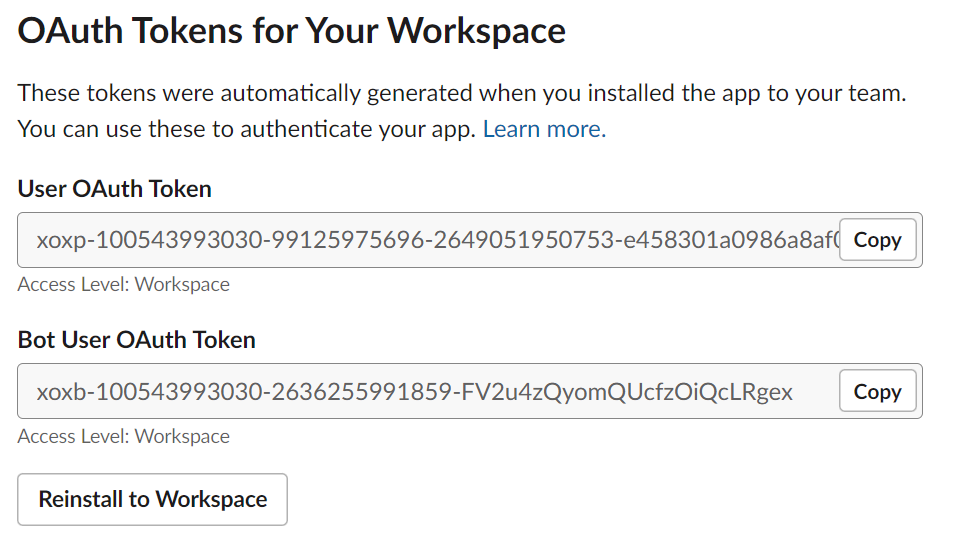
To configure Slack to use token based authentication, follow the steps below:-
- Enter Slack URL: https://api.slack.com.
- Select “Create New Account” and add user friendly name for account “Slack Account”.
- Check “Pass Parameter(s) in Header” and enter following details:
- Token Parameter Key: Authorization
- Value: Bearer Your_API_Key
- Click on “Save”.
If you have any feedback on Gathr documentation, please email us!