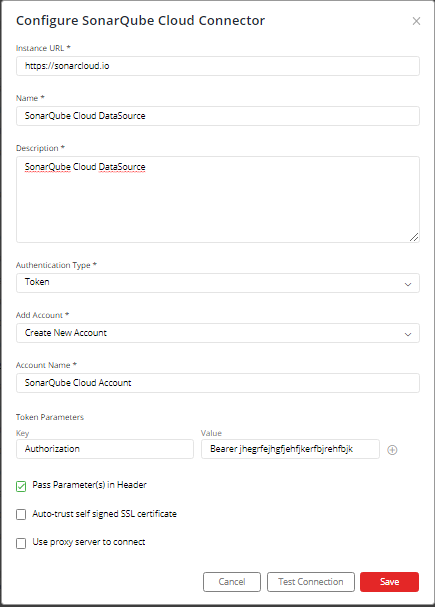SonarQube(Server & Cloud)
Supported versions: Server 4.X, 6.X, 7.X, 8.X up to 9.5 and Cloud
API Rate Limit: No limit.
Supported Authentication: Basic and Token Based Authentication
IMPORTANT: Please make sure your SonarQube instance must be accessible from the Gathr Analytics Machine.
Steps to generate Token:
Login to SonarQube instance.
Select “My Account” option from the dropdown which appears on clicking user icon on top right corner.
In the next page that appears, select “Security” option.
Enter a user friendly Token name and click on “Generate”.
Copy the token generated and save it in Notepad++ or somewhere.
Now, open online Base64 encoding site on browser.
Paste the generated token followed by ":" , for e.g:-
Click on “ENCODE”. It will generate Base64 Encoded Token.
Save this Base64 Encoded Token in Notepad++ or somewhere.
To configure SonarQube Server using Token Based authentication:-
Enter your SonarQube URL for e.g: http://sonar.klera.io.
Select Authentication Type as “Token”.
Select “Create New Account” and add account name
Check “Pass Parameters(s) in Header” and add below details:
- Key: Authorization
- Value: Basic Base64_Encoded_Token
Click on “Save”.
To configure SonarQube Server using Basic authentication:-
- Enter your SonarQube URL for e.g: http://sonar.Gathr Analytics.io
- Select Authentication Type as “Basic”.
- Select “Create New Account” and add account name
- Enter your Username and Password
- Click on “Save"
To configure SonarQube Cloud using Token Based authentication:
Enter SonarQube Cloud URL: https://sonarcloud.io
Select “Create New Account” and add user-friendly name for your account, for e.g. SonarQube Cloud Account.
Check “Pass Parameters(s) in Header” and add below details:
- Key: Authorization
- Value: Bearer API_Token
Click on “Save”.
If you have any feedback on Gathr documentation, please email us!