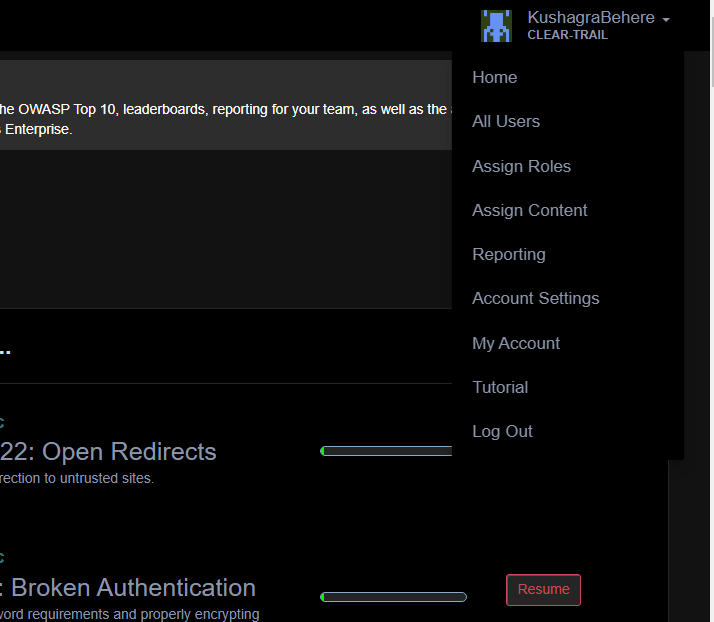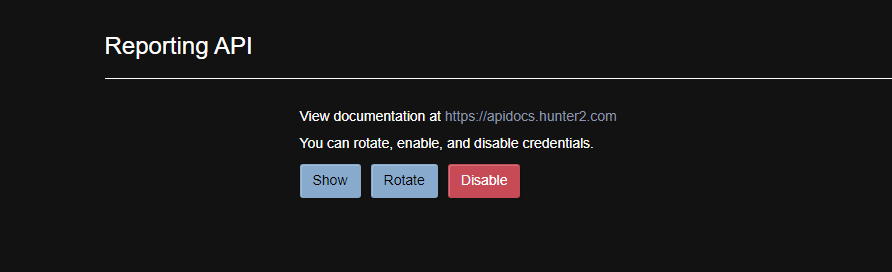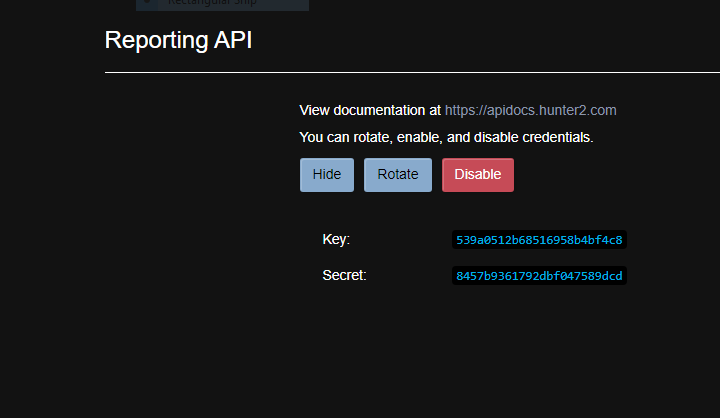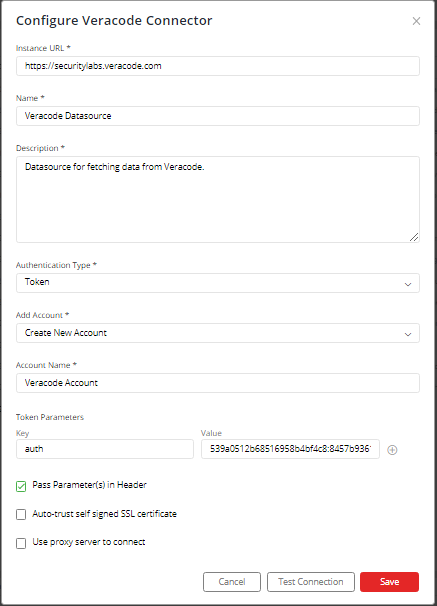Veracode
Supported version: Cloud
API Rate Limit: 500 requests per 120 seconds
Supported Authentication: Token- based authentication
IMPORTANT: Please make sure your Veracode instance must be accessible from the Gathr Analytics Machine.
Steps to generate Key and Secret:
Open Veracode UI in your browser.
On the top-right corner, select your user profile and click on “Account Settings”.
- Scroll down to “Reporting API” section and click on “Show” button.
- You will get the Key and Secret. Copy the Key and Secret and save it to Notepad.
Steps to configure Veracode Connector:
Right clicking on Connector Name, go to Connectors->Connections->Configure.
Configure Connection form will open in which you have enter the required details.
Enter Veracode URL: https://securitylabs.veracode.com
Select “Create New Account” and add user friendly name for the account, for e.g. Veracode Account.
Check “Pass Parameter(s) in Header” and enter the following details:
- Key: auth
- Value: Your_Secret
Click on “Save”.
If you have any feedback on Gathr documentation, please email us!