Create PDF report of an Editable app
Once your Editable App is complete and you have got the desired insights, you can share the Editable App with others in a variety of ways. One method of sharing an Editable App is in the form of a PDF document. Gathr Analytics provides a convenient way to create a PDF report of your Editable App.
A PDF report contains pages of the Editable App and shows the visualizations ‘as it is’ e.g., Pie, Bar, and Word cloud are shown as it is, and Grid visualization will show the rows present on the screen.
You may also include the records of the grid that are not shown on the screen in the PDF report. Refer to “Include complete data” section below:
To create a PDF report of an Editable App:
- Go to Menu bar and Select File -> Download As -> PDF Document(.pdf)
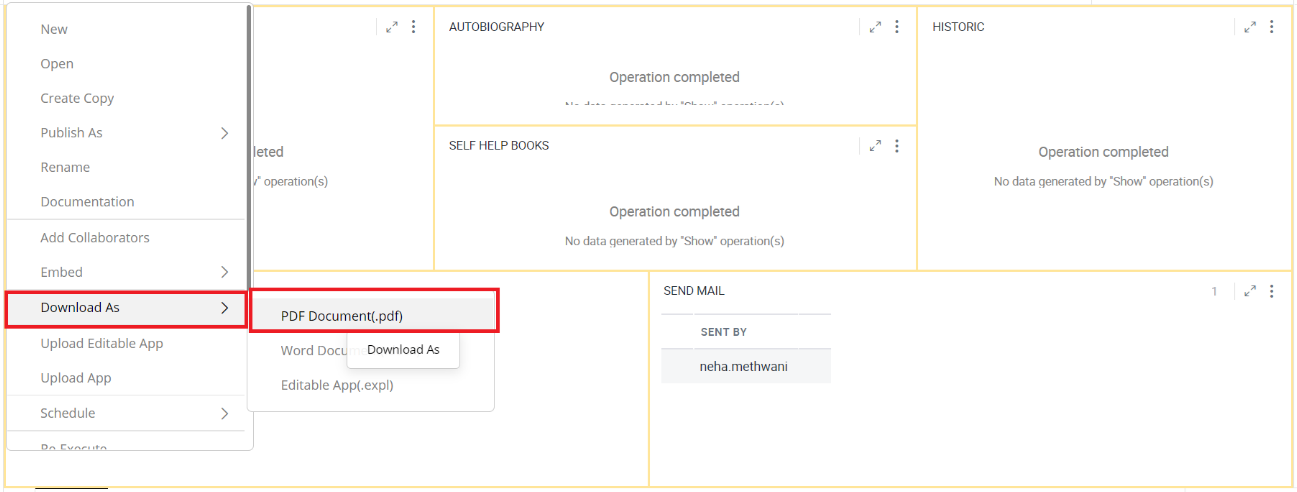
Save as PDF
A form will be shown. Enter the following details to generate a PDF report
- Name: Name of the report which will be used on all the pages of the PDF.
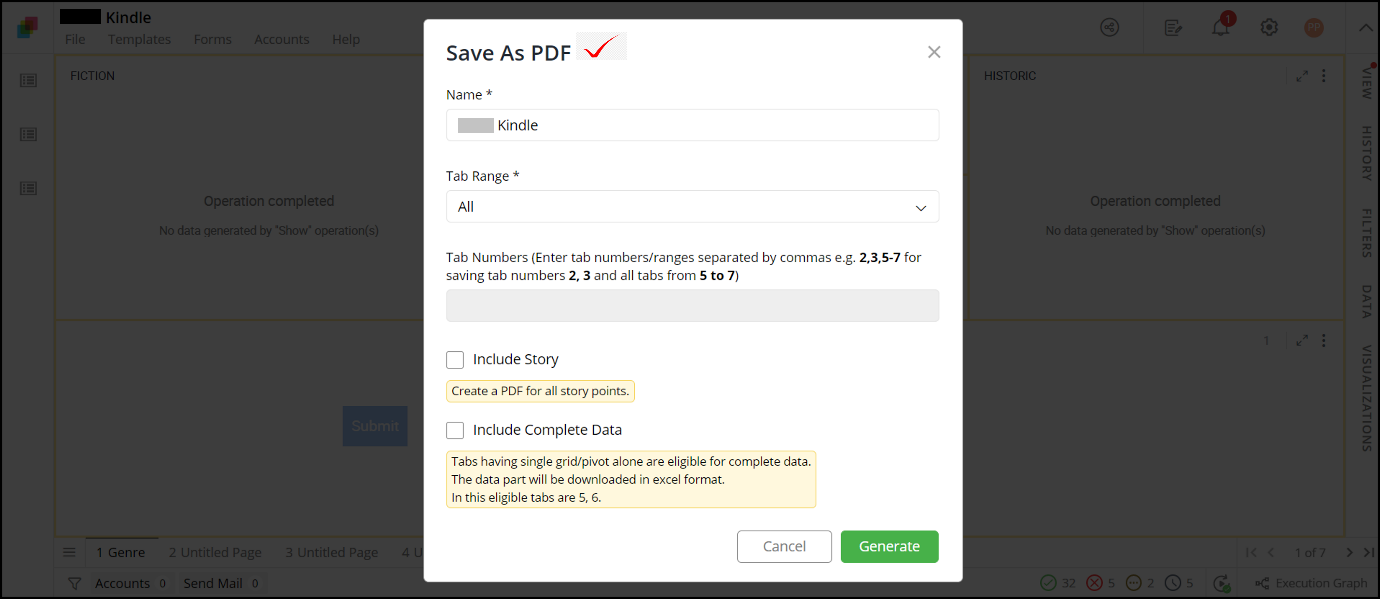
Save as PDF Form
Tab Range: Select from the following options:
All - All the pages of the Editable App will be included in PDF report.
Current Tab - Only the current tab will be included.
Selective Tabs - You can provide specific tab numbers, or a range of tabs as shown below.
Specific tabs: Input tab numbers separated by a comma. e.g., input 2,4,6 to include tab nos. 2, 4, and 6.
Tab range: Input tab range like 5-9 to include all tab from 5 through 9.
Tip: You can also provide tab ranges and tab numbers separated by a comma, e.g., 2, 4, 5-7
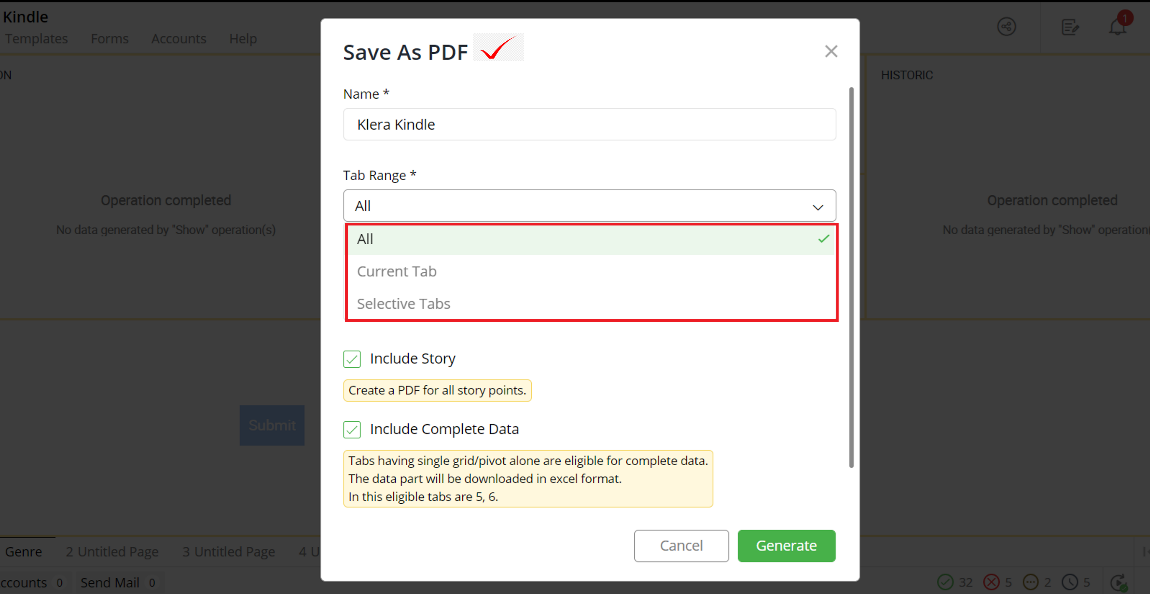
Include Story
If you have created a Story, you can download the story as a PDF and share it. Select this checkbox to save the Story as a PDF, report.
To learn more about the Story, click here.
Include complete data
Select this checkbox to include the records of the grid, that is not shown on the screen. Only the tab with a single grid visualization are considered for this option. These tabs get appended at the end of the normal PDF report.
Suppose an Editable App contains five tabs wherein third tab contains only one Grid visualization. Assume that the grid on 3rd tab has 500 records, the PDF report will not show all the 500 records. If you want to include all the 500 records, then you must select this option.
Selecting “Include complete data” option will generate additional tabs to show all the 500 records of the grid on tab #3.
Note: To include complete data records in the report, the desired data shall be present on the tab as a Grid visualization. And, that Grid visualization shall be the only visualization on that tab.
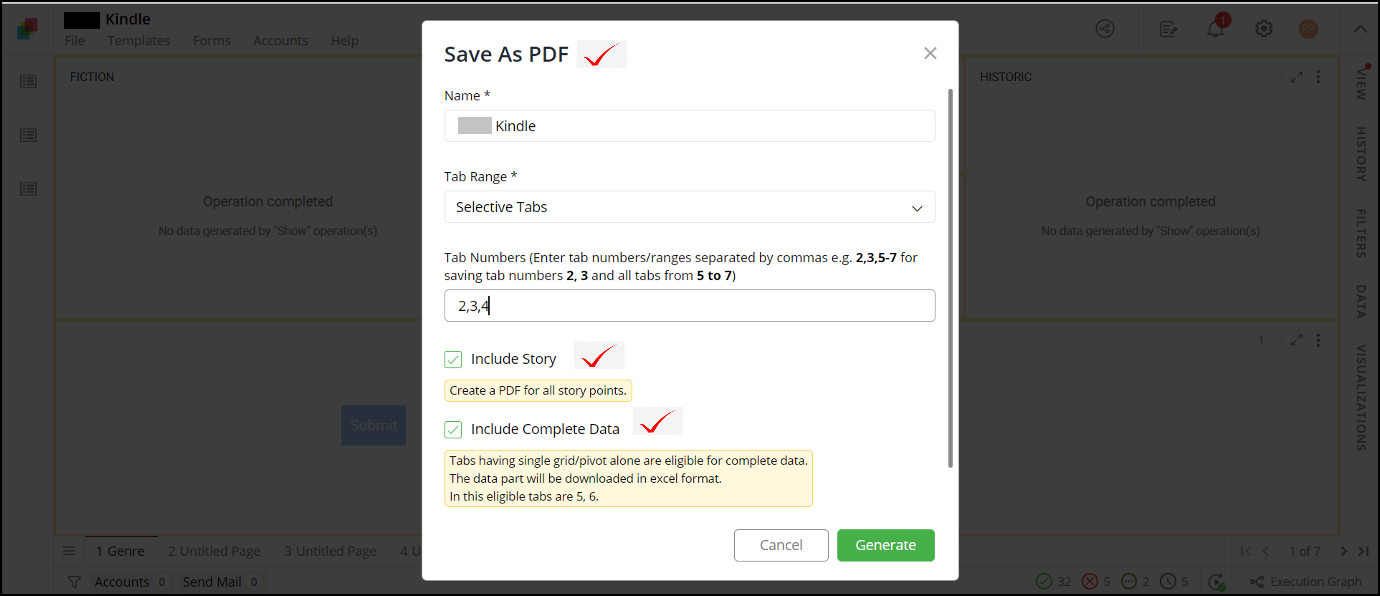
Options for tabs
Click on ‘GENERATE’ to create the PDF report.
Progress of the report generation is shown in the bottom right corner of the screen
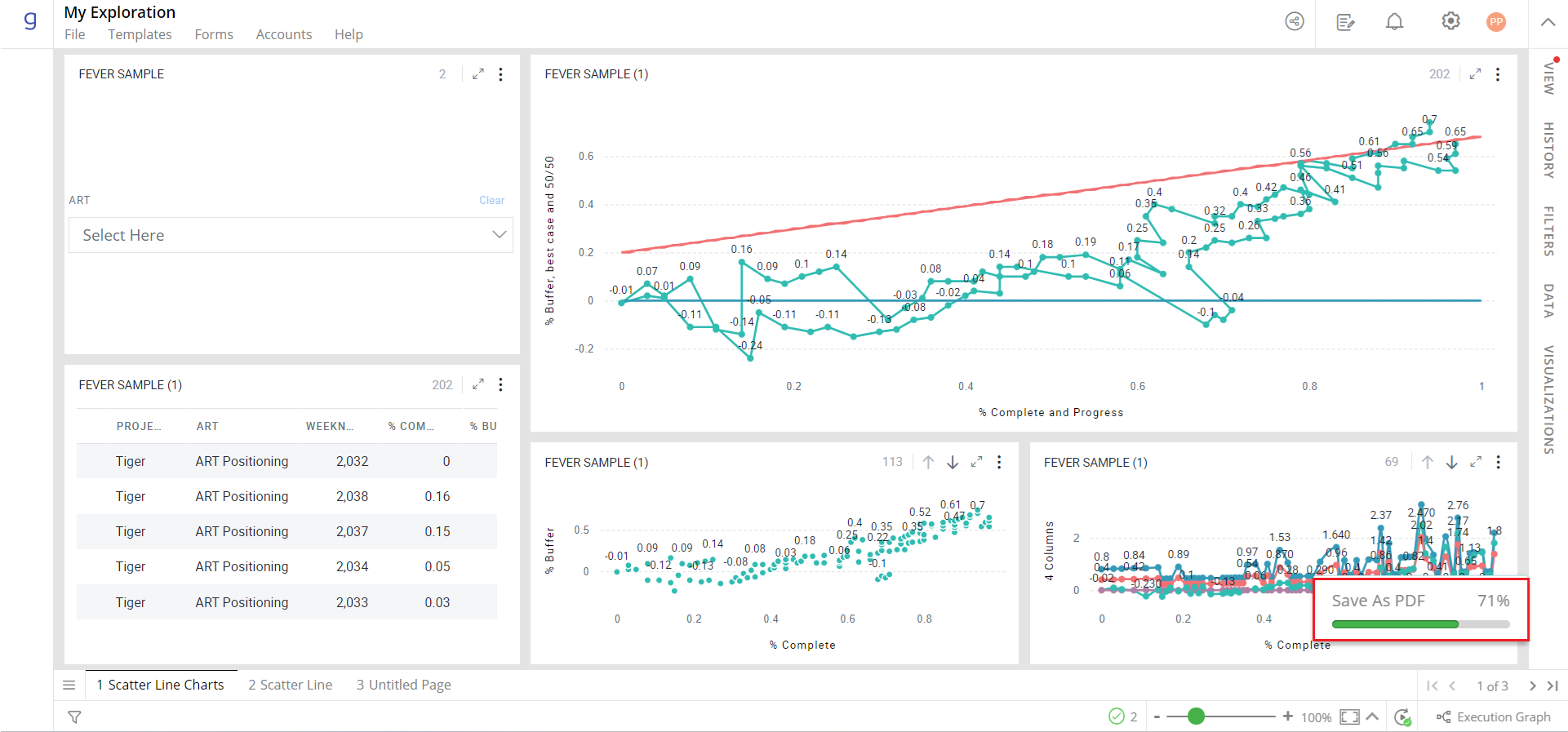
- On completion, the PDF report will be downloaded.
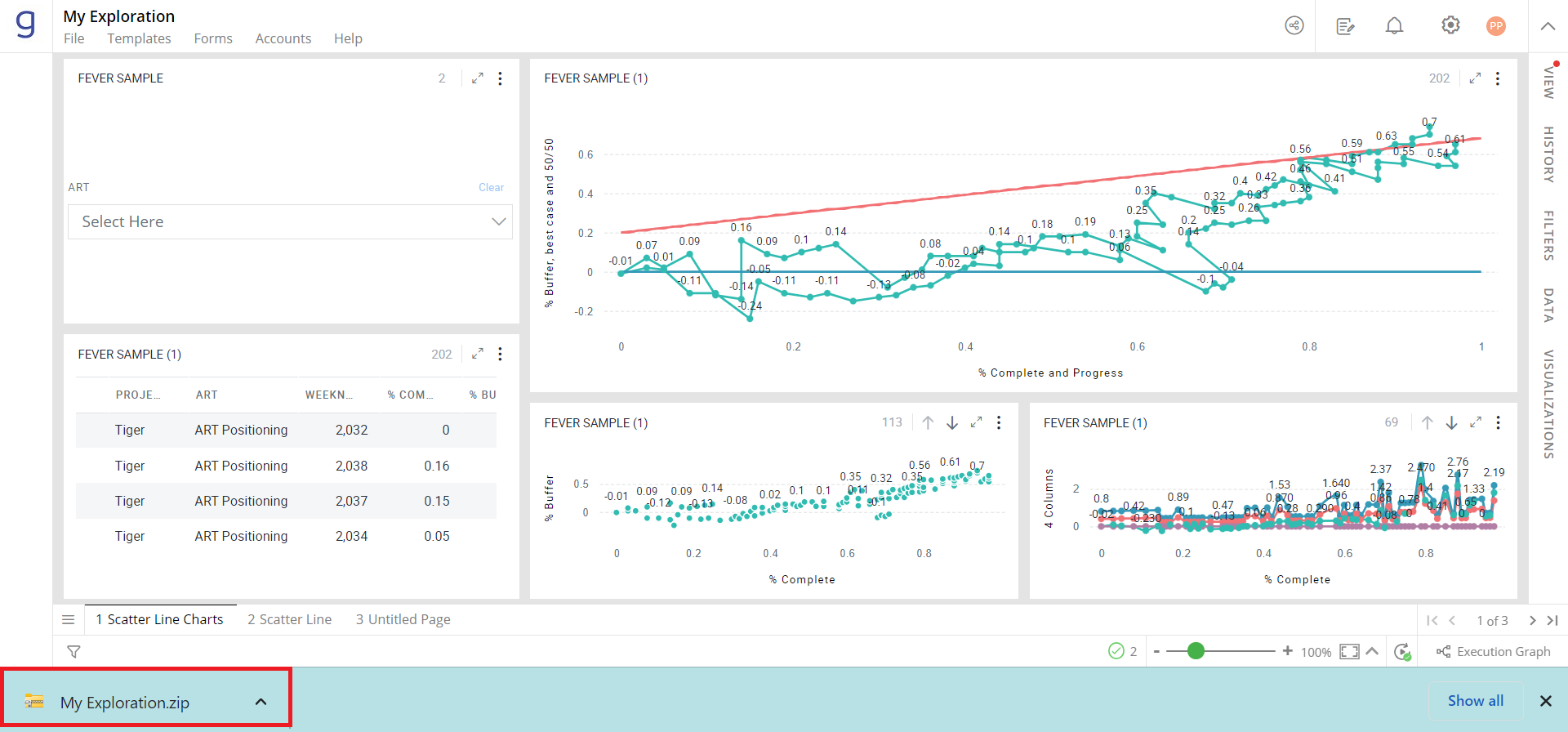
Note: On selecting the ‘Include Story’ option, a .zip file will be downloaded containing two separate PDF reports for the Editable App and Story.
Preview of the PDF generated for the Editable App:
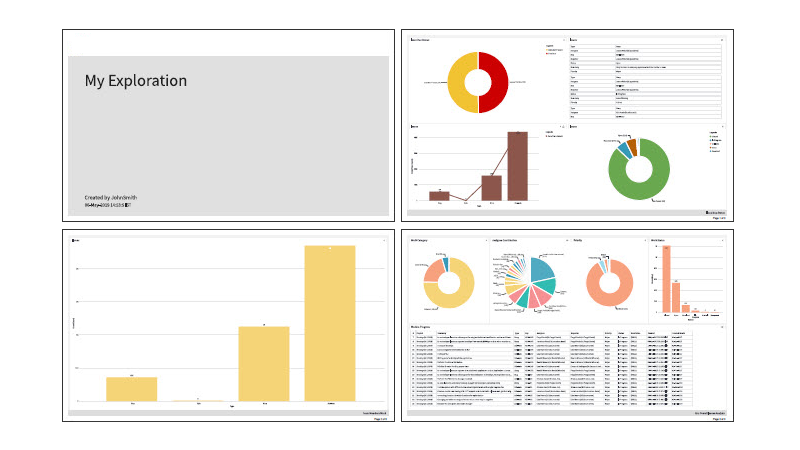
Additional pages generated when you select ‘Include Complete Data’ option is shown below:
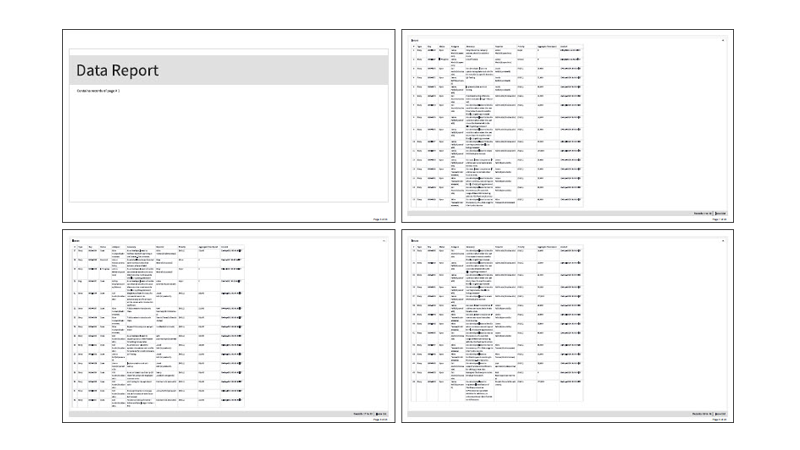
Preview of the PDF generated for the Story. It includes all the story points of the selected pages.
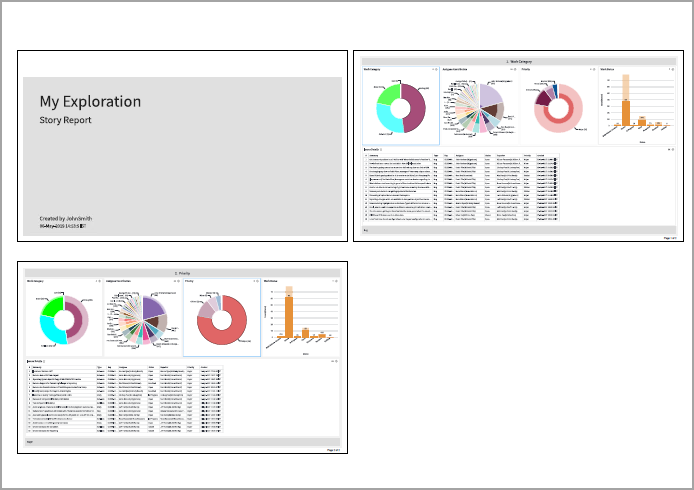
Scheduled Report Generation and Email
Gathr Analytics lets you schedule report generation and email them.
To learn more, refer to section Scheduled Execution
If you have any feedback on Gathr documentation, please email us!