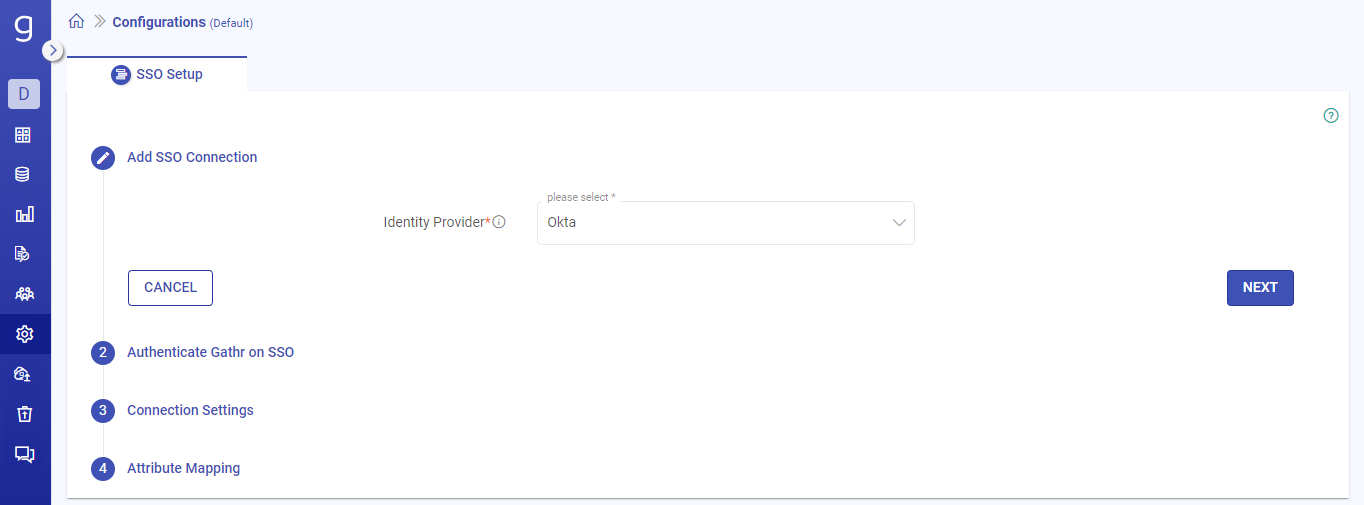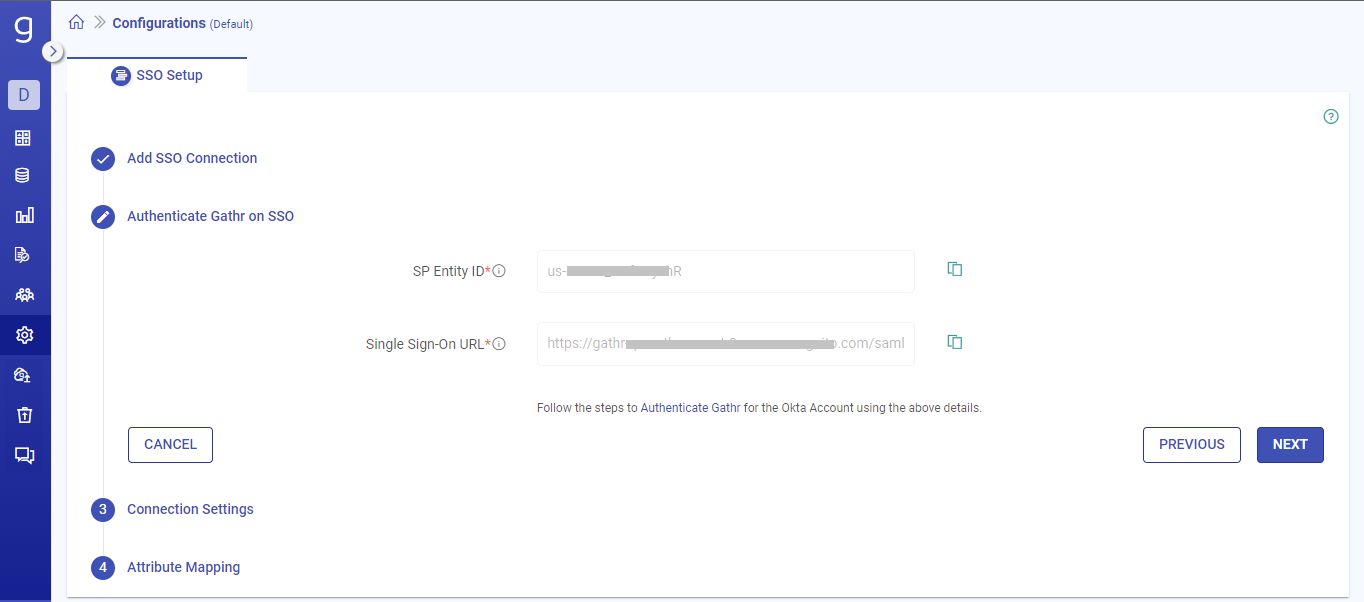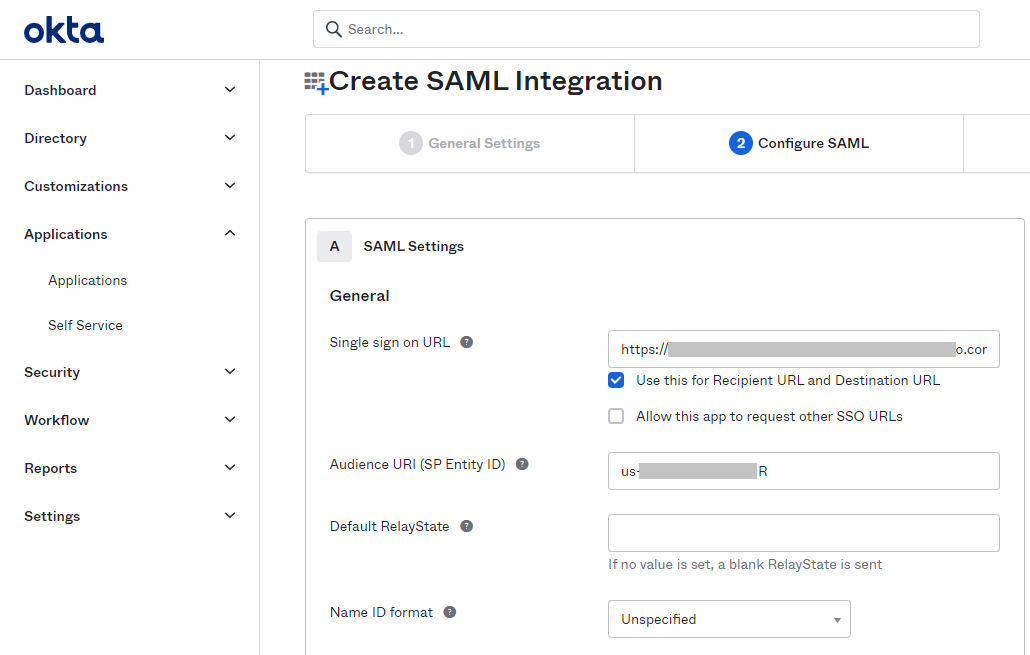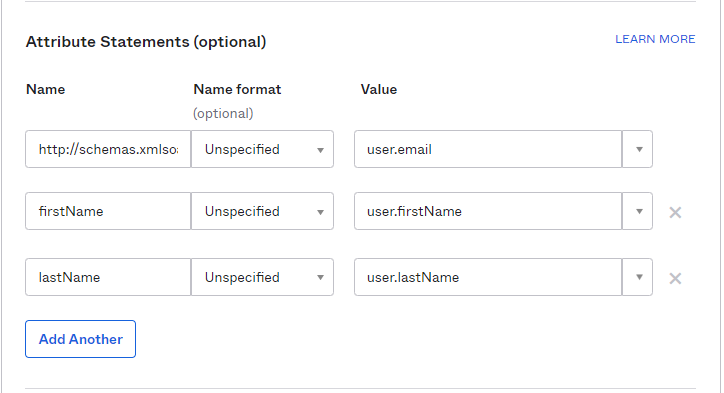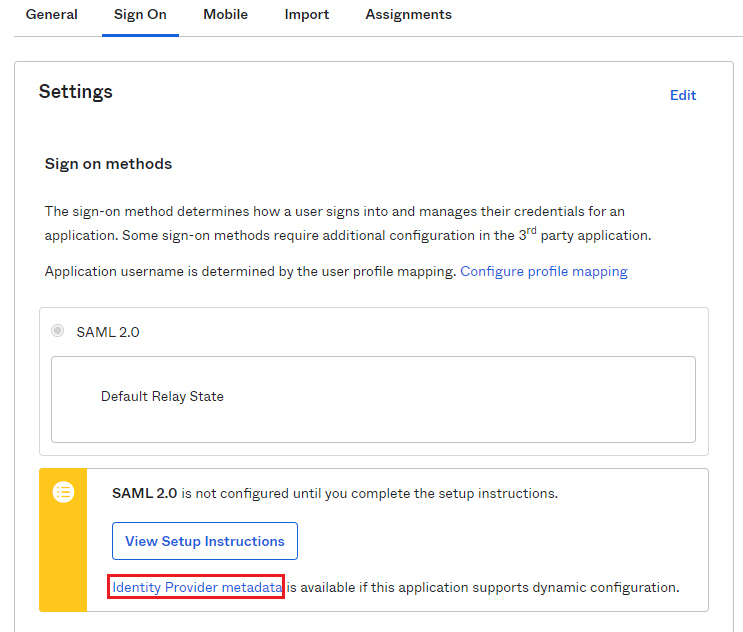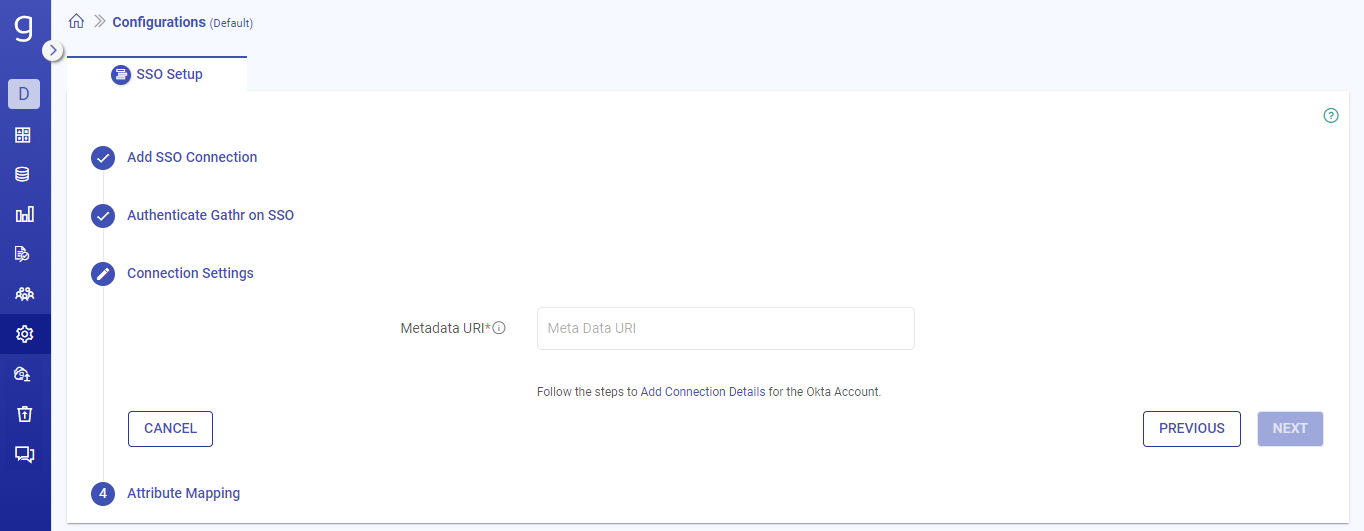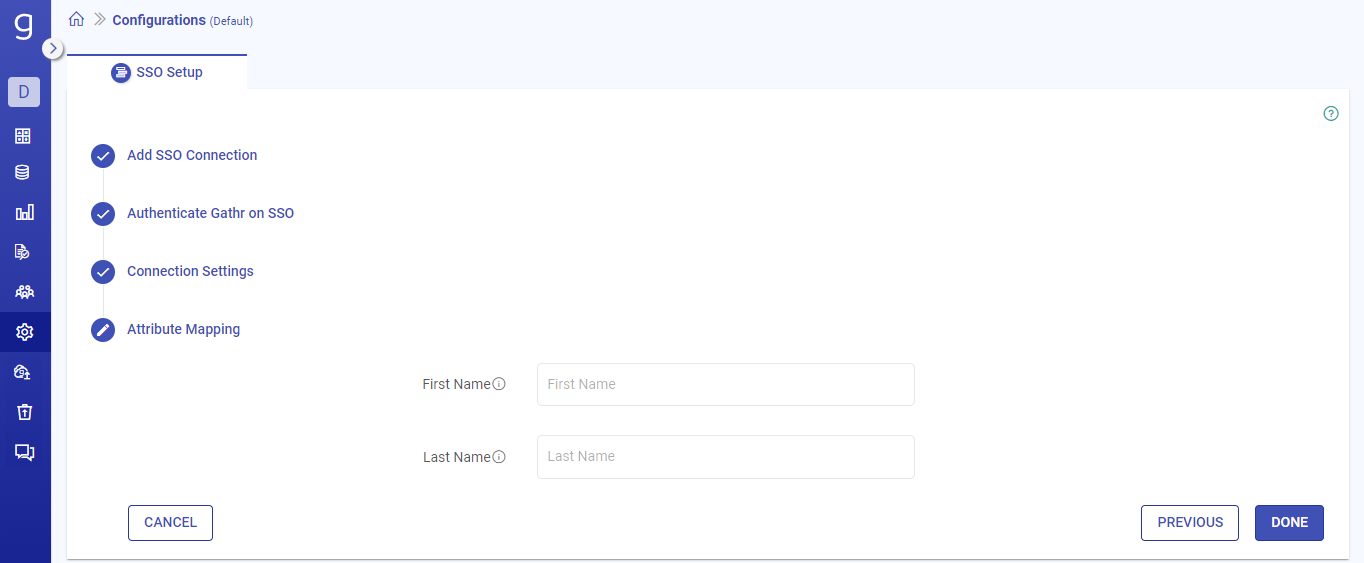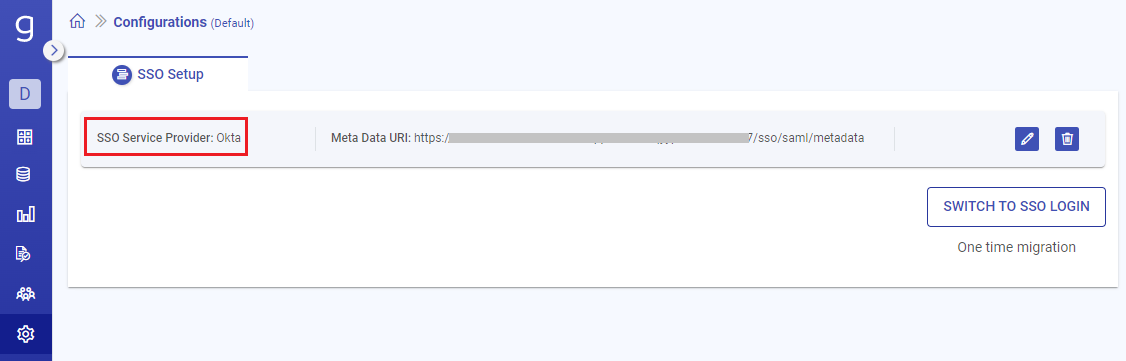Setup SSO for Okta
Connect your Okta account to Gathr and enable SSO.
This topic covers the steps to set up SSO for Okta as preferred identity provider.
Prerequisites
You should have signed in to Gathr as an Organization Administrator.
Application Management privileges in Okta. If not, contact an Okta App Admin in your organization before continuing.
Select IdP as Okta
Select the identity provider as Okta from the list and move to the next step.
Authenticate Gathr
The SP Entity ID should be given with the below prefix:
urn:amazon:cognito:sp:<SP entity ID>
Steps to authenticate Gathr on Okta account
Sign in to the Okta account and on the Applications page, click Create App Integration.
On the Add Application page, click Create New App.
In the Create a new app integration window, select the Sign-in method as SAML 2.0.
Click Next. A General Settings page will display.
Fill App name in the field and any other info as desired, then click Next when finished.
In the app’s Configure SAML section, paste the SSO URL and SP Entity ID that you had copied earlier.
Scroll down to the attributes section and add the required attributes for the app.
The Name and Value column details should be exactly same as given below:
Name Value http://schemas.xmlsoap.org/ws/2005/05/identity/claims/emailaddress user.email firstName user.firstName lastName user.lastName The email attribute is a mandatory field. Make sure that you have configured it correctly in Okta.Click Next and then Finish to save the app’s configuration.
Add Metadata URI
Steps to add metadata URI
Edit the application that you created and come to Sign On page.
Right-click and copy the link address of Identity Provider metadata.
Switch back to Gathr console and click NEXT.
On the Connection Settings page, paste the Identity Provider metadata link that you copied in step 2 and click NEXT.
Attribute Mapping
Provide the attribute mappings for the First Name and Last Name as defined in Okta.
Click on Done to complete the SSO setup for Okta.
Okta as the SSO service provider will get listed on the SSO Setup tab.
Finally, grant access to the Gathr users in Okta to ensure that all the invited users can sign in via SSO.
If you have any feedback on Gathr documentation, please email us!