Subscription Plans
To start using Gathr, you can sign up for a 14-day Free Trial and then choose a subscription plan.
Select Billing and Subscription from the main menu to reach this page.
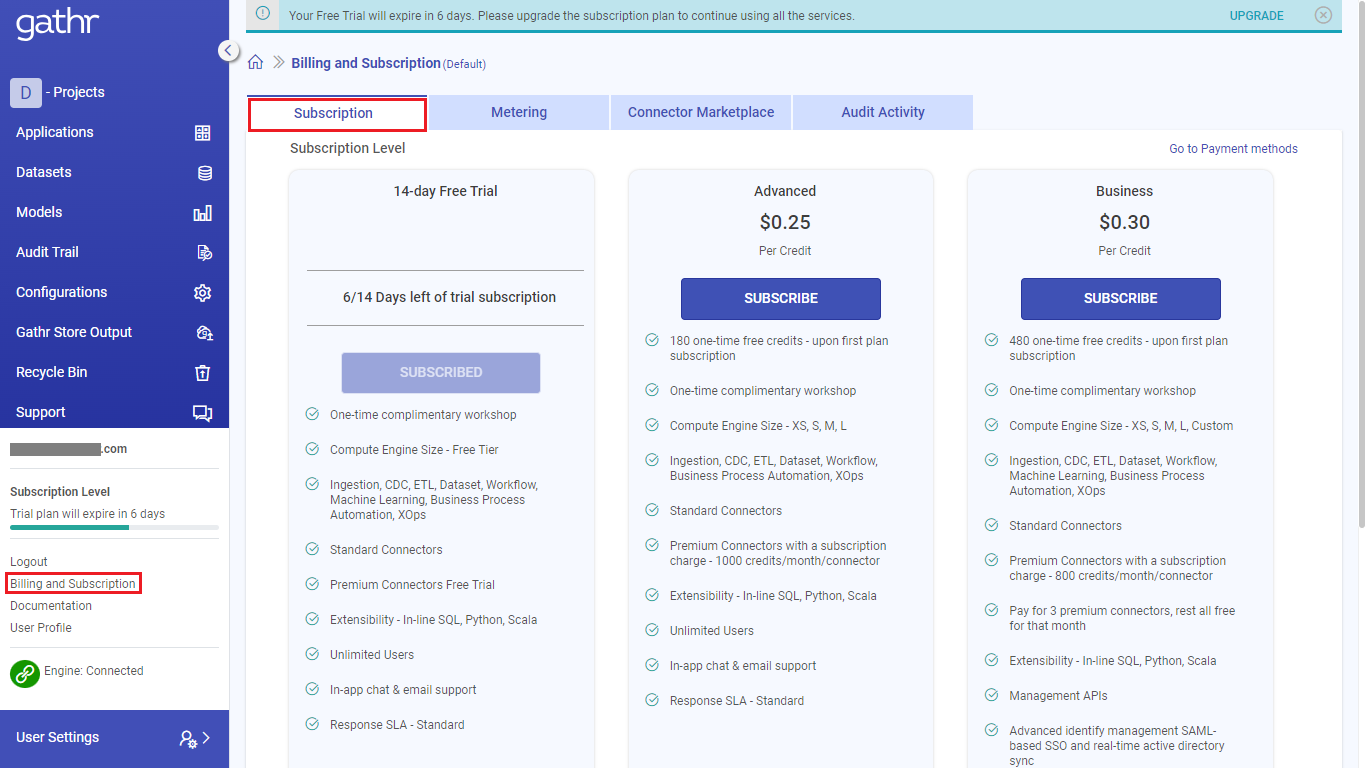
Gathr Plans
Gathr offers three different subscription plans with varying levels of features and pricing.
All Gathr plans come with standard connectors at no additional cost.
If you’re interested in learning more about the credits and features that are included in each plan, please refer to the table provided below.
Forever Free - | Advanced $0.25/Credit | Business $0.30/Credit |
|---|---|---|
| 60 free credits per month | 180 one-time free credits - upon first plan subscription | 480 one-time free credits - upon first plan subscription |
| One-time complimentary workshop | One-time complimentary workshop | One-time complimentary workshop |
| Compute Engine Size - XS | Compute Engine Size - XS, S, M, L | Compute Engine Size - XS, S, M, L, Custom |
| Ingestion, Business Process Automation, XOps | Ingestion, CDC, ETL, Data Asset, Workflow, Business Process Automation, XOps | Ingestion, CDC, ETL, Data Asset, Workflow, Machine Learning, Business Process Automation, XOps |
| Standard Connectors | Standard Connectors | Standard Connectors |
| - | Premium Connectors with a subscription charge - 1000 credits/month/connector | Premium Connectors with a subscription charge - 800 credits/month/connector |
| - | - | Pay for 3 premium connectors, rest all free for that month |
| Extensibility - In-line SQL | Extensibility - In-line SQL, Python, Scala | Extensibility - In-line SQL, Python, Scala |
| - | - | Management APIs |
| - | - | Advanced identify management SAML-based SSO and real-time active directory sync |
| Unlimited Users | Unlimited Users | Unlimited Users |
| - | - | Bring your own compute |
| In-app chat support | In-app chat & email support | In-app chat & email support |
| - | Response SLA - Standard | Response SLA - Standard, with an option to upgrade to premium support |
If you subscribe to a paid plan while on trial, you can use all the included features right away.
If you have any questions about our plans, please check out the FAQs section on our website’s Plans & Pricing page. If you require additional assistance, please contact our Support Team.
Plan Highlights
Gathr plans are designed to provide customized benefits that cater to diverse users, from startups to Fortune 500 companies.
14-Day Free Trial
With Gathr, you can test various features that cater to your business requirements through a 14-day free trial. This way, you can easily create applications and explore other options at no cost.
Forever Free
You get 60 free credits monthly and a free one-time workshop. The services include Ingestion, Business Process Automation, and XOps with XS Compute Engine Size. Seamless integration with Standard Connectors and in-app chat support. No user limits and in-line SQL with Extensibility.
Advanced Plan
The cost for the Advanced Plan is $0.25 per Credit. When subscribing to the plan for the first time, you will receive 180 free one-time credits and a complimentary workshop. The Compute Engine Size options include XS, S, M, and L. You can use features such as Ingestion, CDC, ETL, Data Asset, Workflow, Business Process Automation, XOps, and Standard Connectors. Premium Connectors are also available for a monthly subscription charge of 1000 credits per connector. You can use In-line SQL, Python, and Scala for Extensibility. The plan allows unlimited users and offers in-app chat and email support with a standard Response SLA.
Business Plan
The Advanced Plan costs $0.30 per Credit. When you subscribe, you get 480 free credits and a free workshop. You can choose from XS, S, M, L, or Custom Compute Engine Sizes. The plan includes Ingestion, CDC, ETL, Data Asset, Workflow, Machine Learning, Business Process Automation, XOps, and Standard Connectors. Premium Connectors cost 800 credits per month per connector, but if you pay for three, the rest are free for that month. The plan includes Extensibility with In-line SQL, Python, and Scala. You can use Management APIs and Advanced Identity Management with SAML-based SSO and real-time active directory sync. The plan allows unlimited users and the option to bring your own compute. You can use in-app chat and email support, and there is a Standard Response SLA with the option to upgrade to premium support.
Payment Methods Configuration
This topic includes instructions for adding new payment methods, setting a default payment method, and deleting obsolete payment methods.
Following the steps outlined in the payment methods configuration topic, you can ensure that your payment methods are set up properly.
Add Payment Method
When opting for either the Advanced or Business Plan on Gathr, the option to include payment details will become available.
To add the payment method:
Click the SUBSCRIBE button on the Advanced or Business plan.
Continue to subscribe to the Advanced or Business plan.
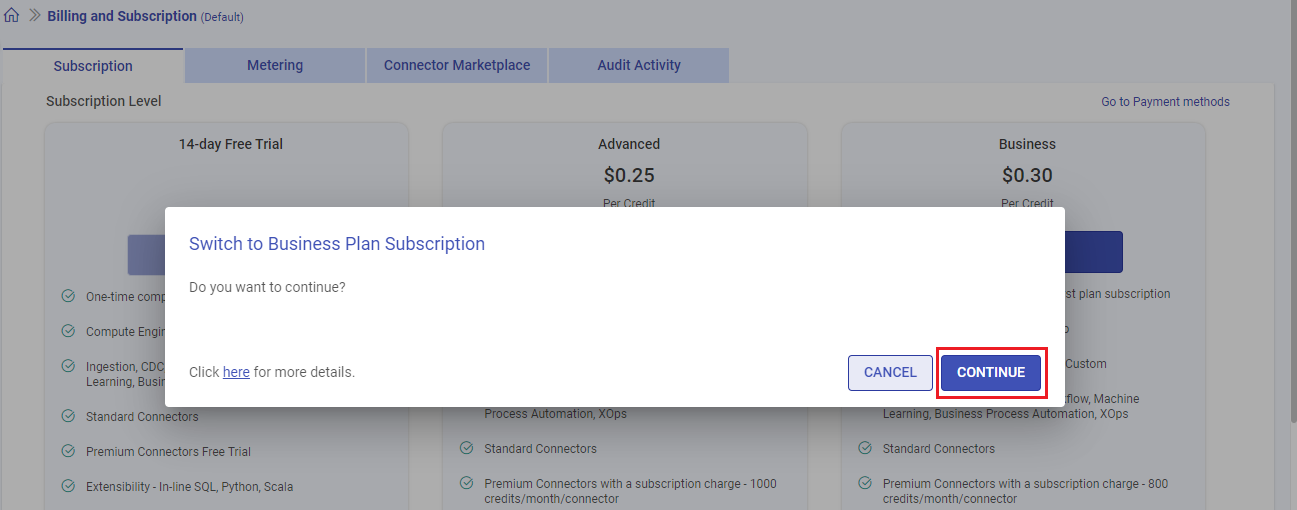
In the Add Payment Method pop-up box fill the below details:
Field Name Description Cardholder Name Name of the cardholder as specified on the credit card. Card Number Valid 16 digit card number as specified on the credit card. Card Expiration Date Valid card expiration date as specified on the credit card. Postal Code Postal code associated with the credit card’s billing address Click ADD CARD to proceed making payments.
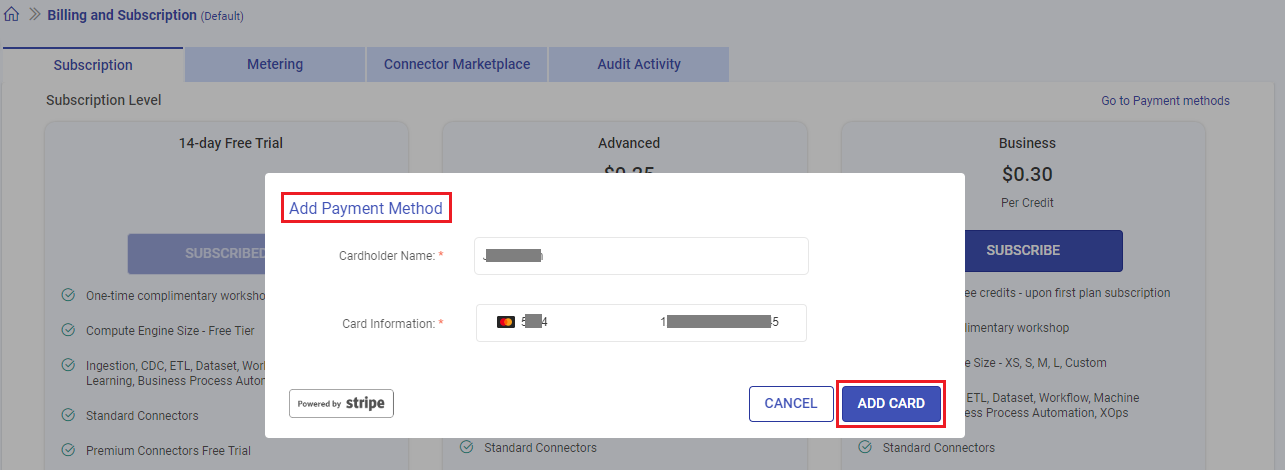
The saved credit card details will reflect under the Payment Methods section.
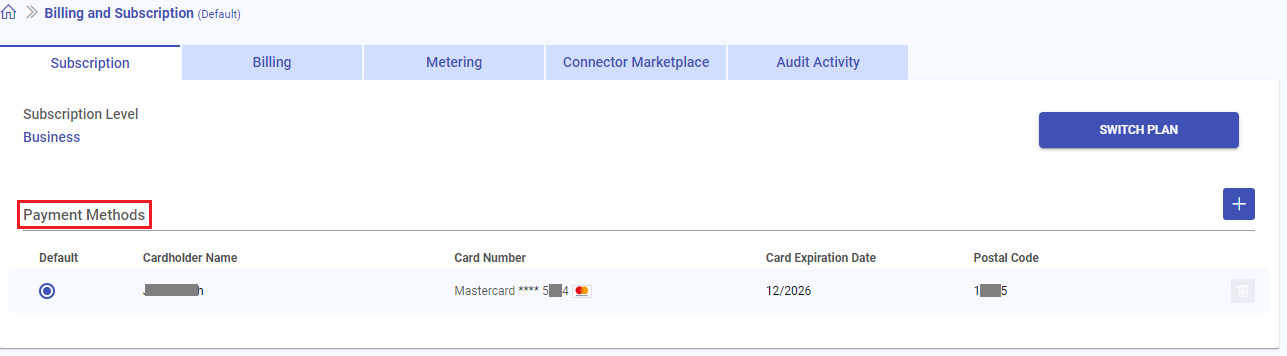 To add another credit card, click Add New Card and repeat the steps 3 and 4.To return to the Subscription Plans page, please select SWITCH PLAN.
To add another credit card, click Add New Card and repeat the steps 3 and 4.To return to the Subscription Plans page, please select SWITCH PLAN.
Default Payment Method
You can select this option to make the chosen card your default payment method.
To set default payment method:
Select the default column of the desired credit card to set it as the default payment method.
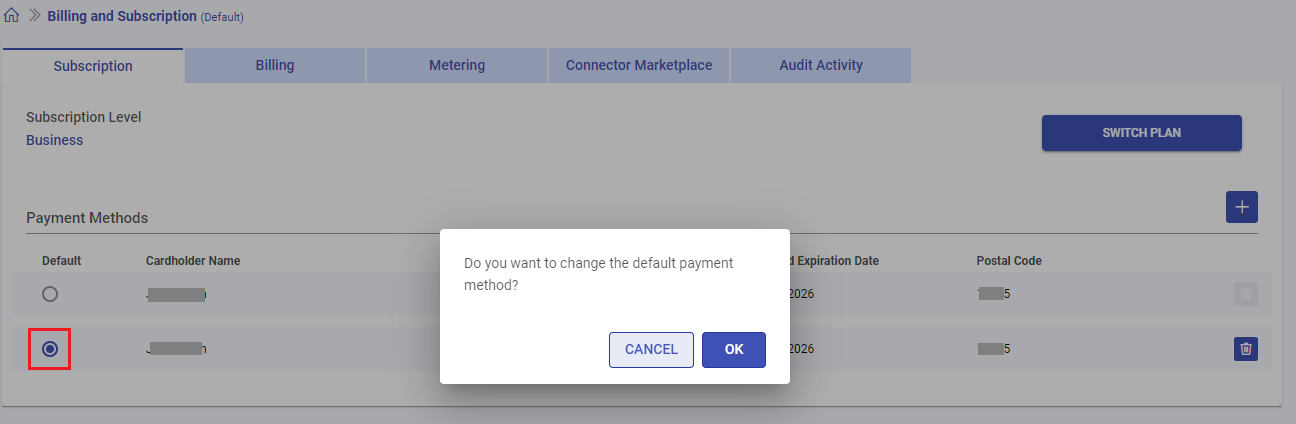
Click OK to update the default payment method.
Delete a Payment Method
Use this option to delete a credit card payment method.
To delete payment method:
Click the Delete icon of the credit card entry you wish to remove.
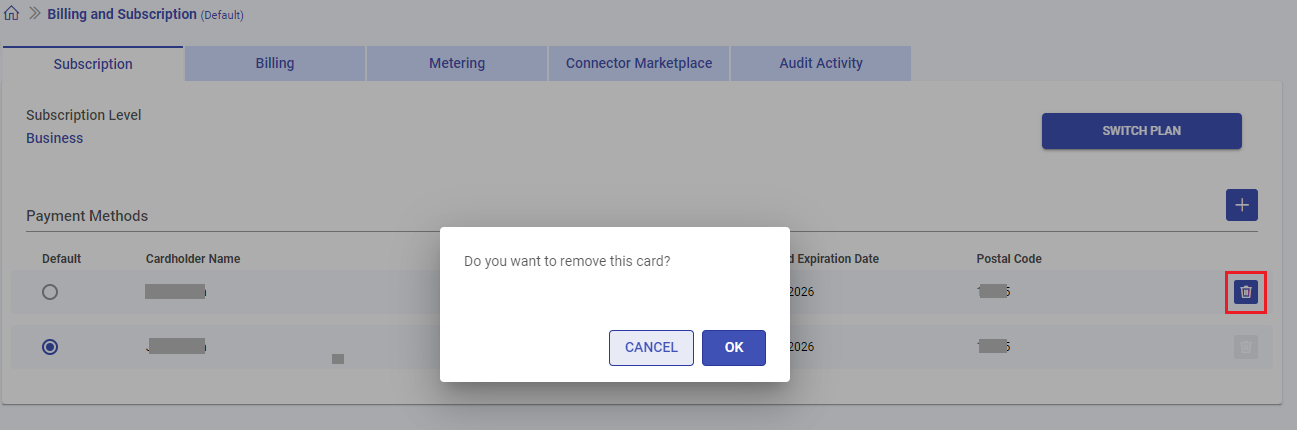
Click OK to remove the payment method.
Switch Plan
If your needs and usage patterns change, you have the option to modify your pricing plan accordingly. This allows for a customizable and tailored approach to ensure you get the most value from our services.
Upgrade Plan
These are the situations that count as a plan upgrade:
| Existing Plan | Upgraded To |
|---|---|
| Forever Free | Advanced or Business plan |
| Advanced | Business plan |
To upgrade a plan:
Go to the Subscription tab and click the SUBSCRIBE button of the desired plan.
Click CONTINUE to upgrade the plan.
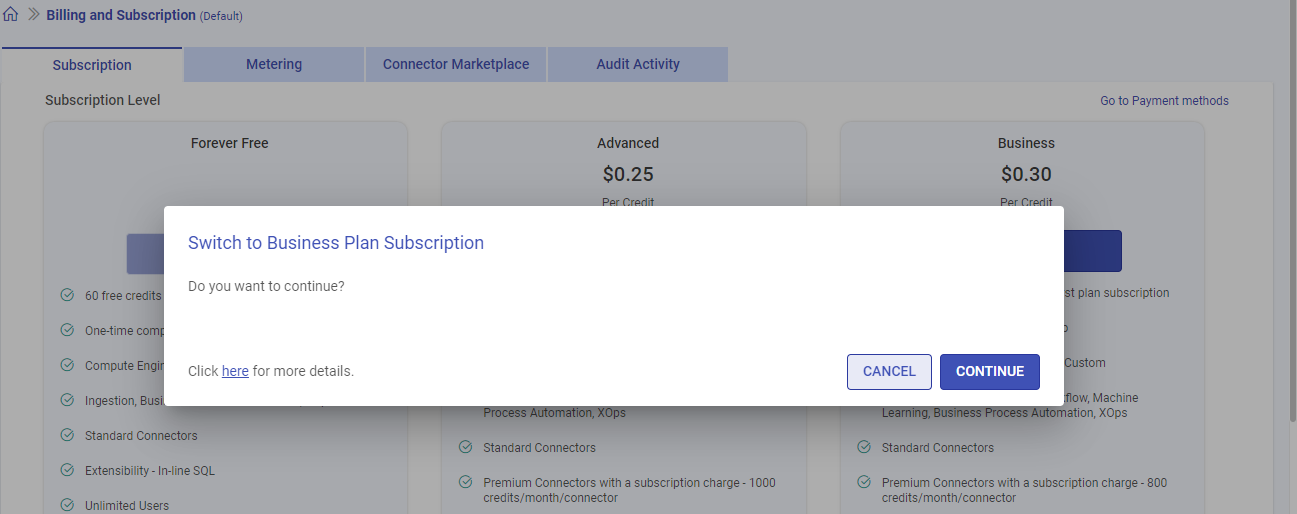
Your plan upgrade will take effect immediately and you’ll be charged for the new plan usage from that moment forward.
If you created any artifacts or configured any services during the 14-day Free Trial that aren’t supported in the Forever Free or Advanced plan and then subscribed to either of those plans, you wouldn’t be able to access the affected services and artifacts.
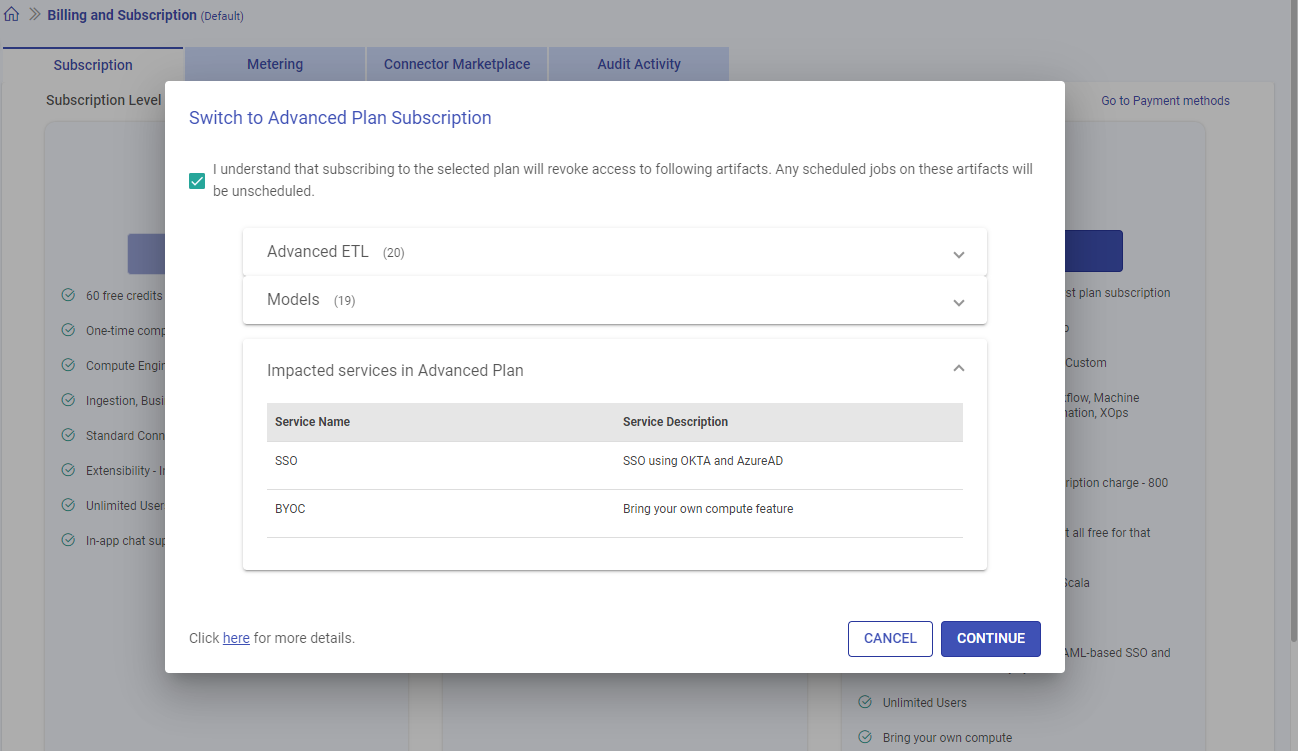
Downgrade Plan
These are the situations that count as a plan downgrade:
| Existing Plan | Downgraded To |
|---|---|
| Business | Advanced or Forever Free plan |
| Advanced | Forever Free plan |
To downgrade a plan:
Go to the Subscription tab and click the SUBSCRIBE button of the desired plan.
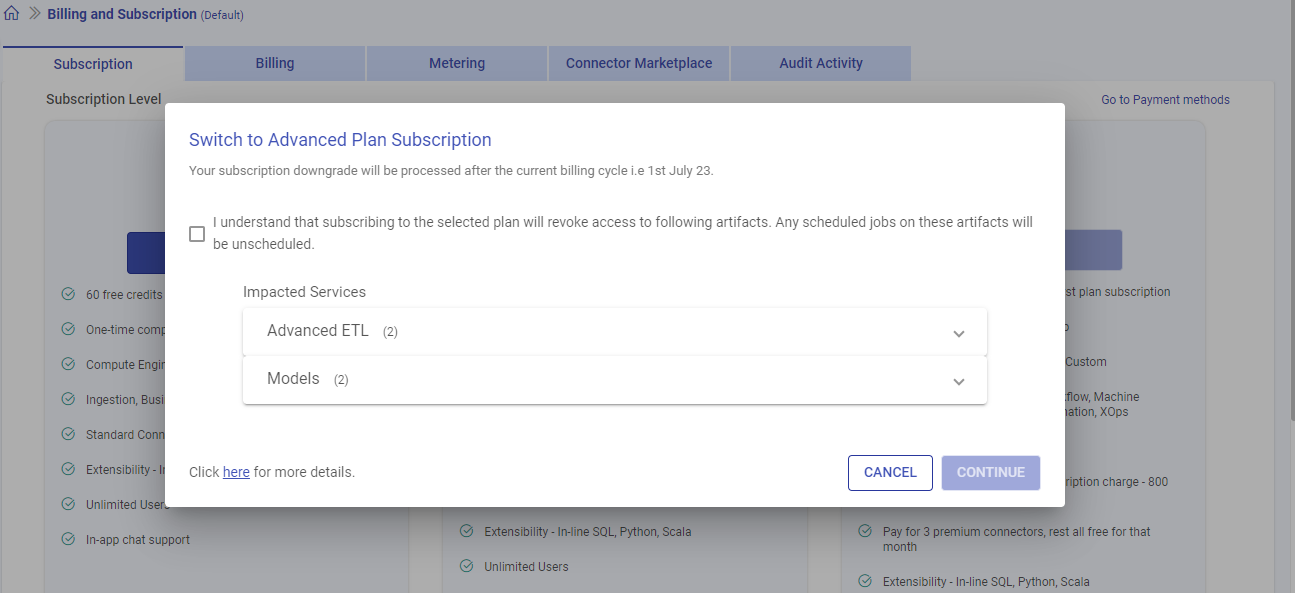
A pop-up window will appear displaying the following information:
Date when the subscription downgrade will come into effect. i.e., after the current month’s billing cycle.
Acknowledgment box to confirm that you understand the potential impact of downgrading, which may include revoking access to the artifacts or services not supported in the desired plan.
The list of impacted items, including information about each service and artifact (such as ETL applications and Models) that will no longer be available in your Gathr account.
Click CONTINUE to request the plan downgrade.
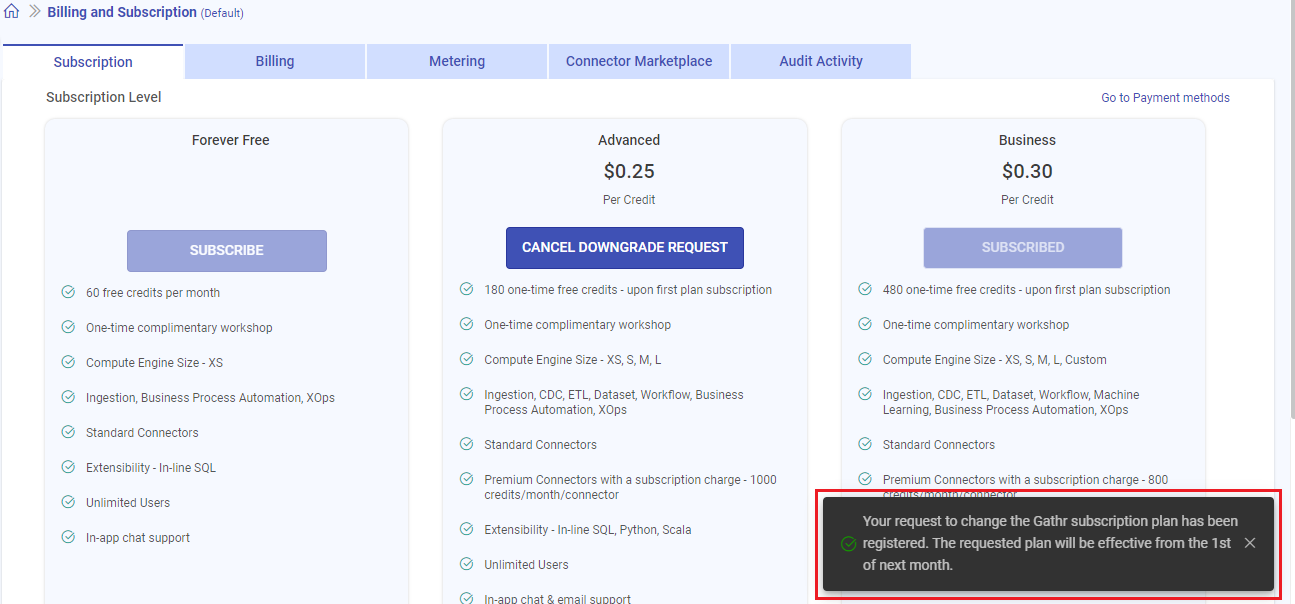 The plan downgrade will only occur if the impacted services, such as Compute Setup and SSO Setup, are removed from the Gathr account.
The plan downgrade will only occur if the impacted services, such as Compute Setup and SSO Setup, are removed from the Gathr account.
Impacted Services
If you choose to downgrade your plan, a list of the services you’ll lose access to will be shown.
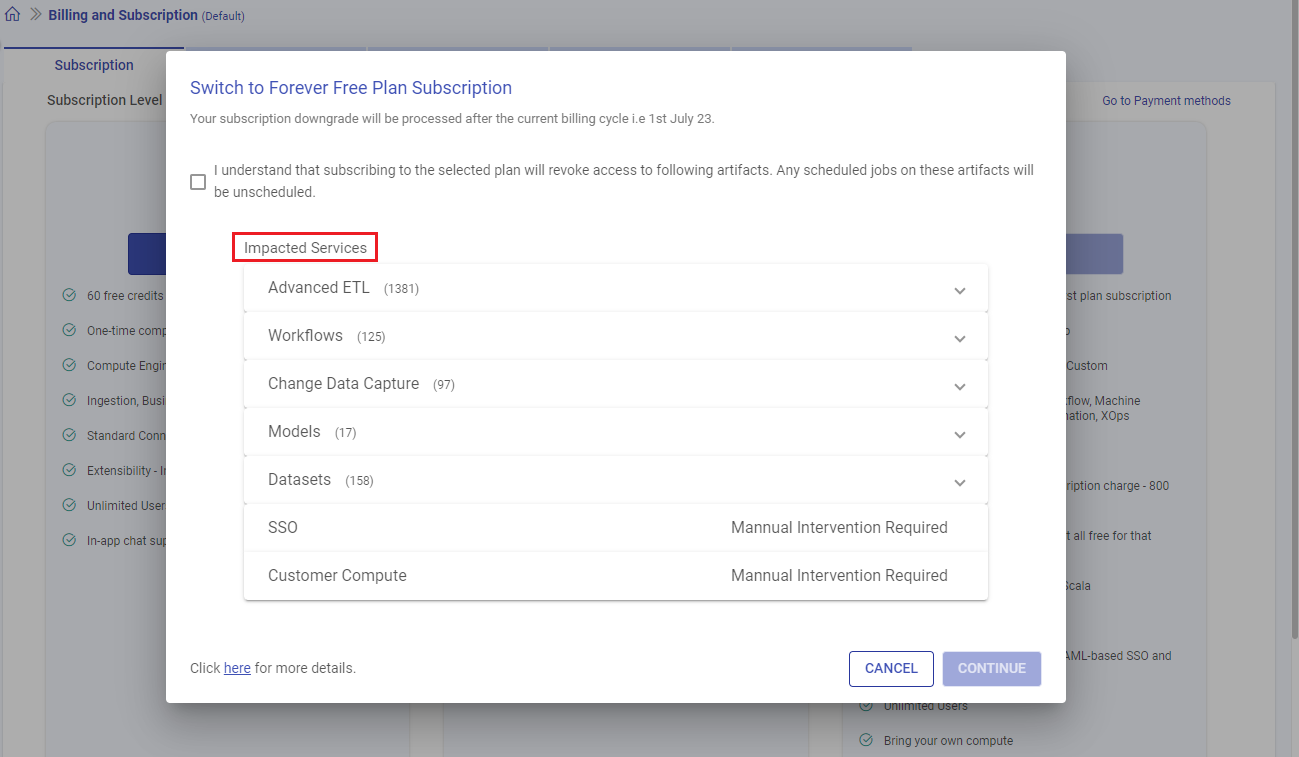
For a plan downgrade request to be successful, it is important to delete any impacted services, like SSO Setup and Compute Setup (if configured in the Business account) before the plan downgrade date arrives.
To know more about the steps to remove Compute Setup from your account, see the steps to delete the account for your registered platform:
To know more about the steps to remove SSO Setup from your account, see Delete SSO →
Cancel Plan Downgrade Request
To keep your current plan instead of downgrading, just cancel the downgrade request before the plan downgrade deadline arrives.
To cancel the plan downgrade request:
Go to the Subscription tab and click the CANCEL DOWNGRADE REQUEST button of the desired plan.
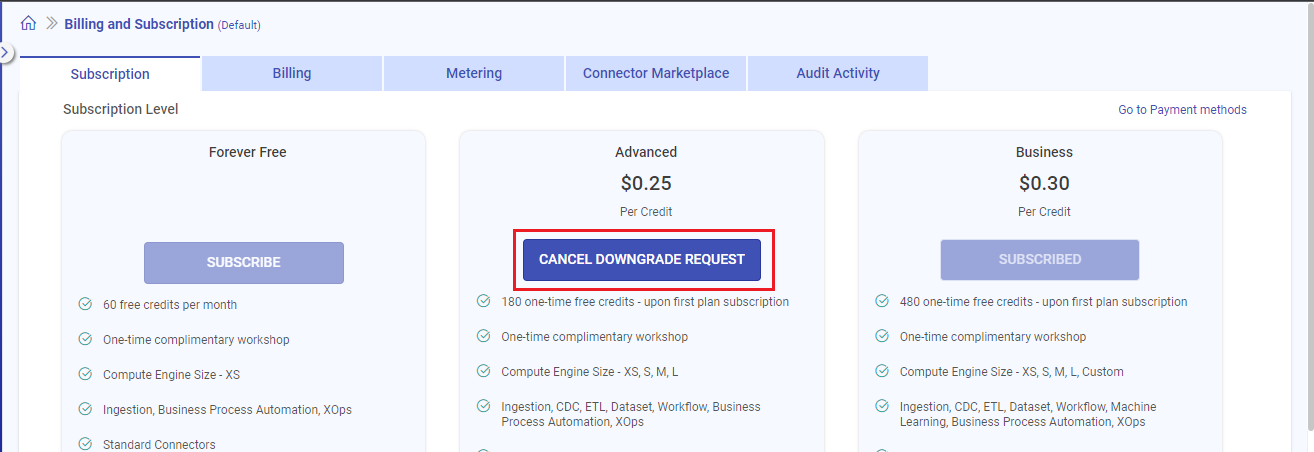
Click CONTINUE to cancel the plan downgrade request.
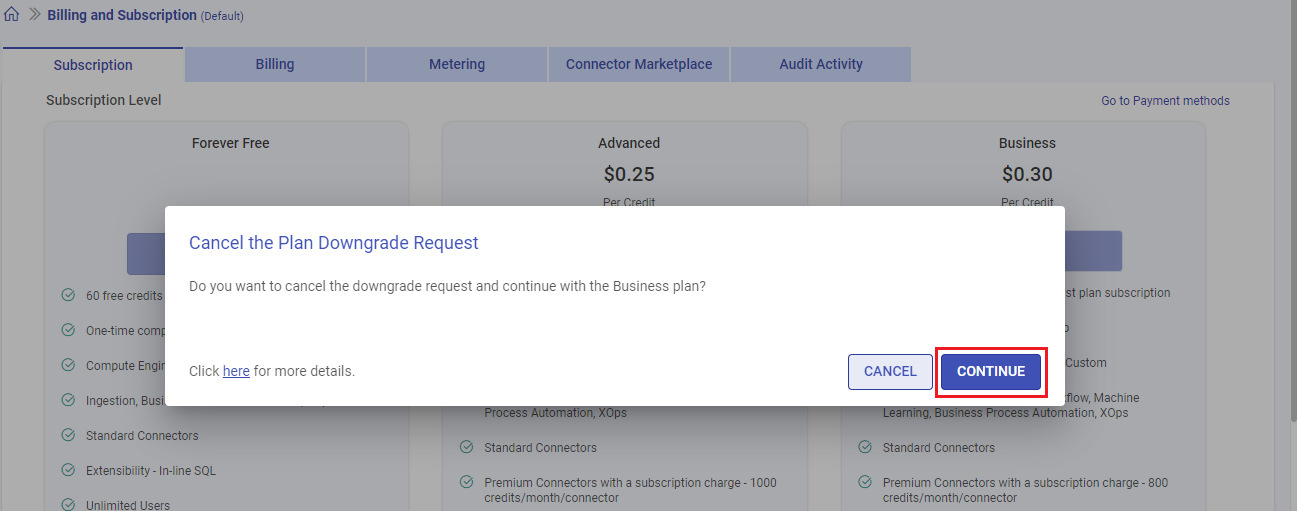
Once you cancel the downgrade request, a message confirming the cancellation will appear, and your original plan subscription will continue as usual.
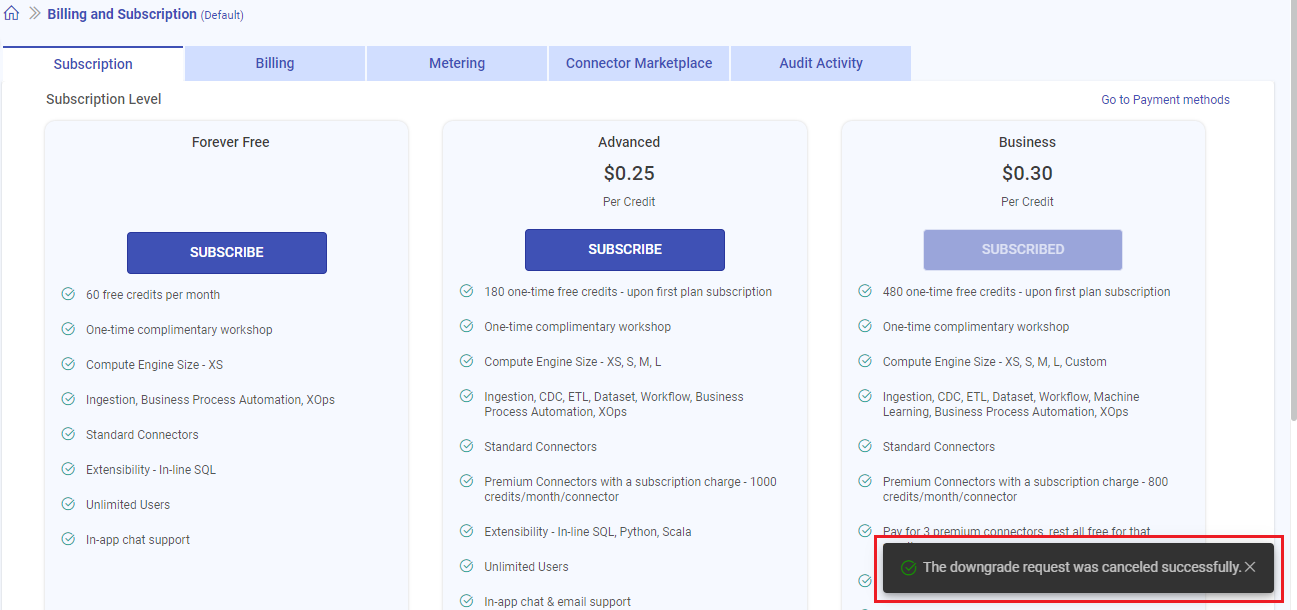
If you have any feedback on Gathr documentation, please email us!