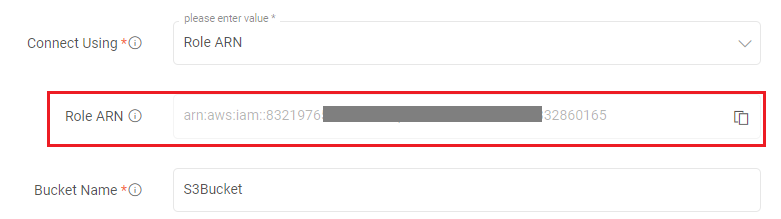Amazon S3 Connection
Prerequisite
For the S3 Data Sources and Emitters to run successfully in Gathr applications, the following permissions/policy actions should be assigned in AWS:
- s3:GetObject
- s3:GetObjectVersion
- s3:PutObject
- s3:DeleteObject
- s3:ListBucket
- s3:GetBucketLocation
Connection Configuration
Configure the fields required to create the connection as explained below.
Connection Name
Name of the connection to be created.
Connect Using
Option to authenticate the S3 connection with either AWS Keys or Role ARN.
If the preferred option is to connect using AWS Keys
Access Key Id
AWS account access key ID.
Secret Access Key
AWS account secret key.
To know more about managing access keys for IAM users, click here.
If the preferred option is to connect using Role ARN
Role ARN
AWS Instance will be used to authenticate the connection, if user selects this option to create connection.
See the sub-topic Generate Role ARN for Amazon S3 to know the steps required for generating Customer Role ARN.
Bucket Name
Name of the S3 bucket to be connected should be specified.
Is Bucket Public
Option to specify whether the S3 bucket name that is specified is public or not. Marked as private by default.
After entering all the details, click on the TEST button.
If the connection service identification and authentication details are provided correctly, a success message stating “connection available” is generated. Click on the CREATE button to save the changes.
If the details are incorrect or the server is down, you will get a message “Connection unavailable”.
Generate Role ARN for Amazon S3
If you select the connection option as Role ARN, a default Role ARN will get generated.
The bucket name should be provided to establish the connection.
After providing the bucket name, modify the permission of the bucket as follows:
Login to your AWS account and navigate to S3 services.
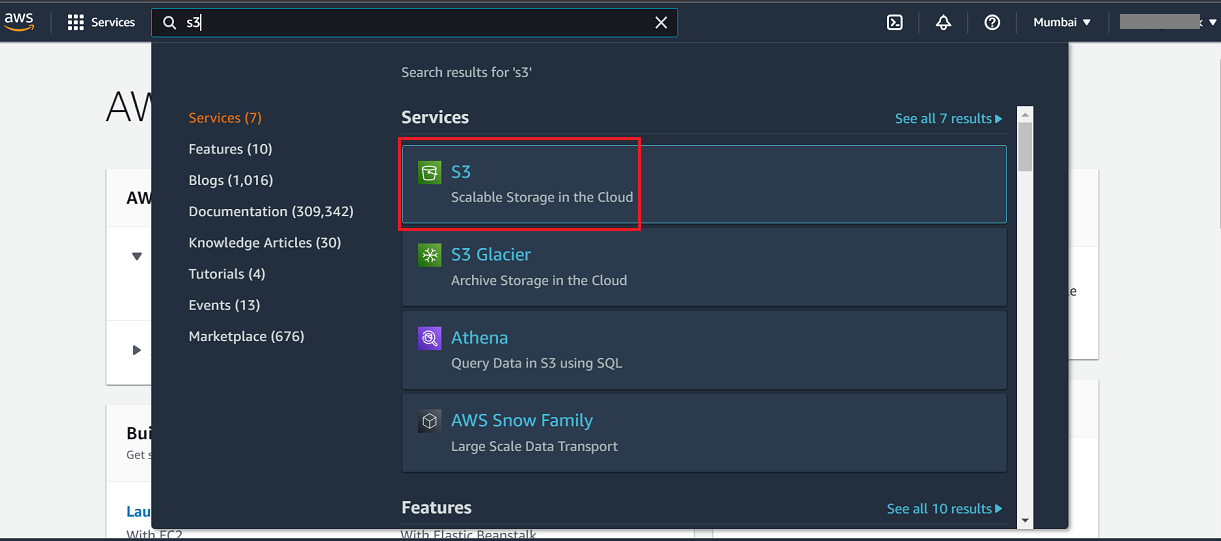
Find the bucket name that you provided in connection details and click to open the bucket.
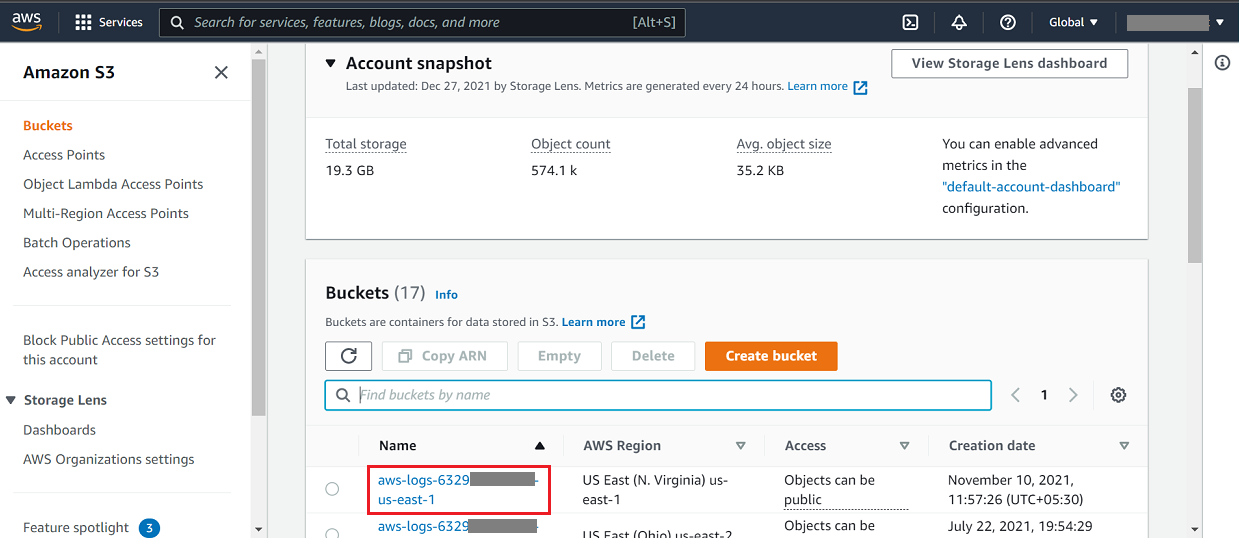
Navigate to Permissions tab and edit the Bucket policy.
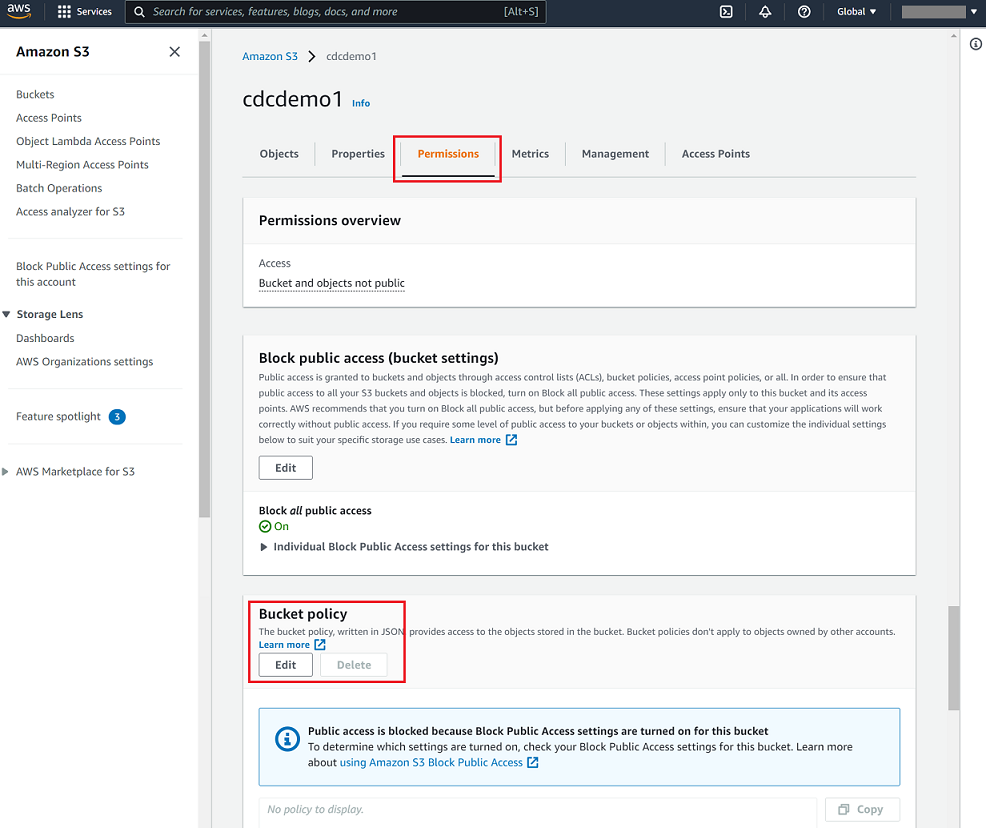
In the Edit bucket policy section, the Principal details are to be changed.
To know more about Adding a bucket policy in AWS, click here.
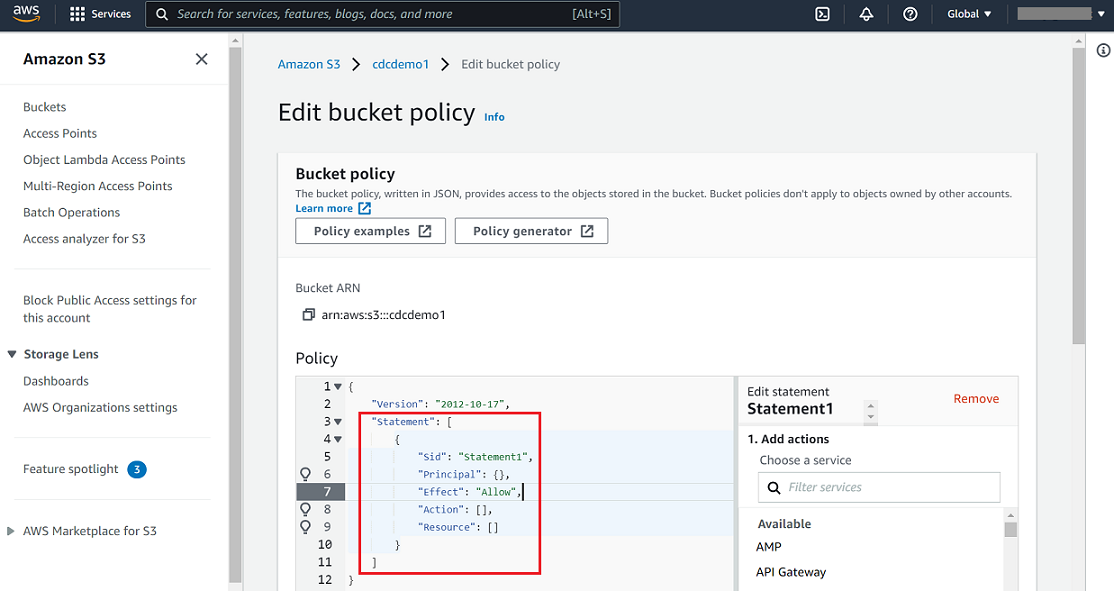
Use the default Role ARN that you copied from Gathr console, and replace the Principal details as shown below:
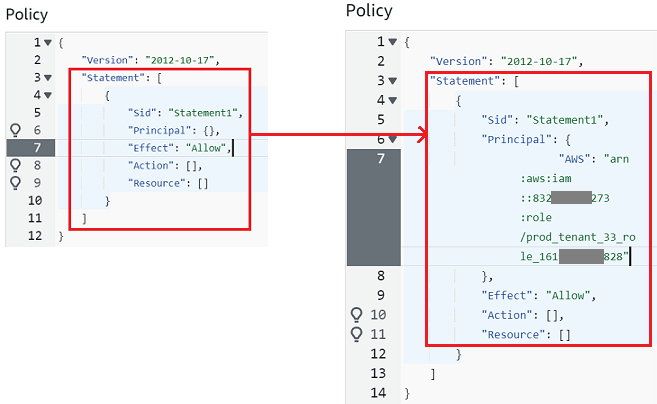
Save the changes.
Test connection details in Gathr.
If you have any feedback on Gathr documentation, please email us!