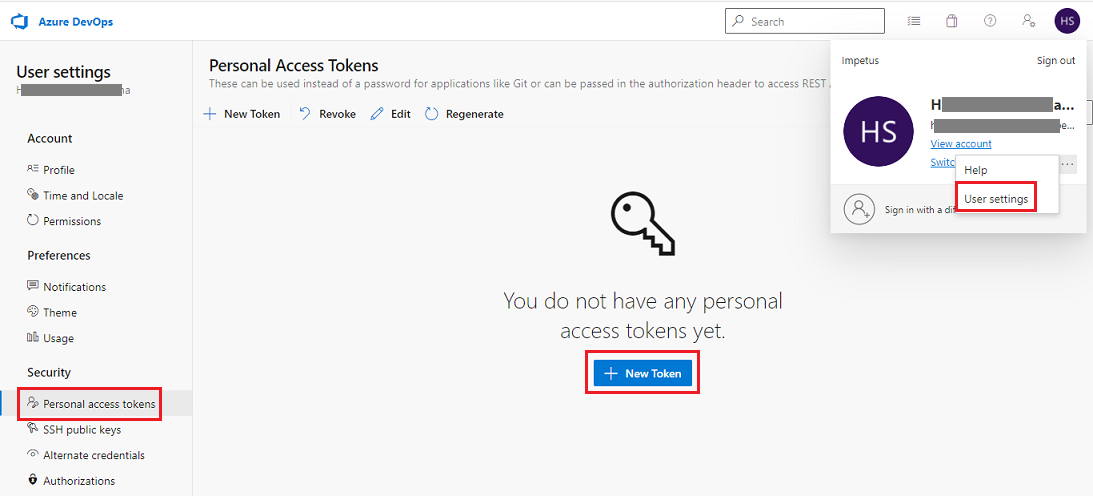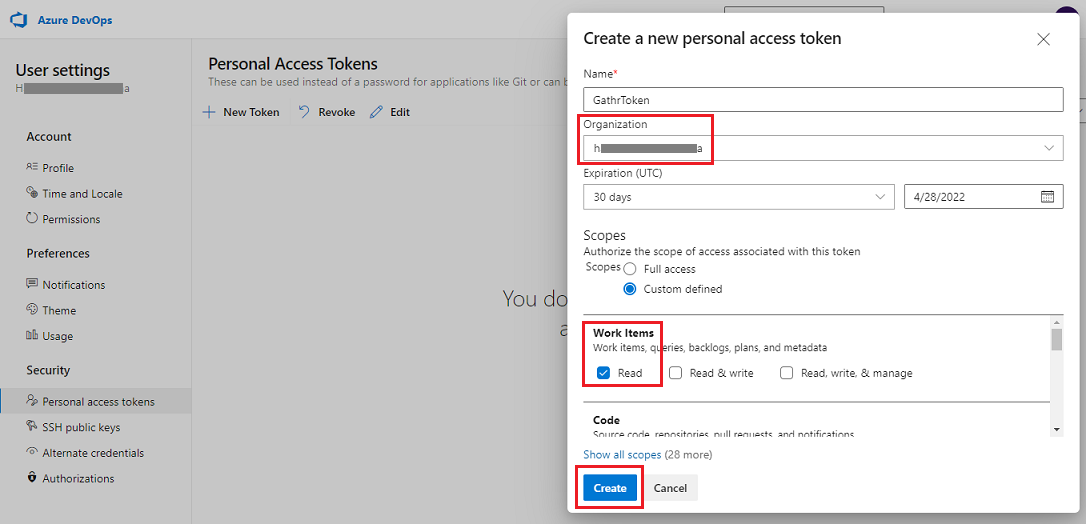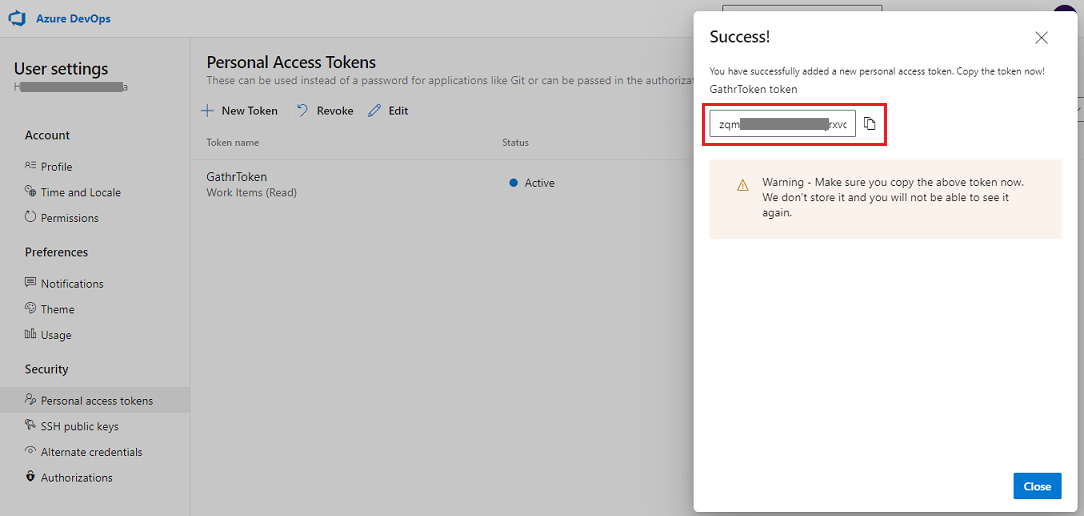Azure DevOps Board Source Connection
In this article
See the Connector Marketplace topic. Please request your administrator to start a trial or subscribe to the Premium Azure DevOps Board connector.
Connection Configuration
Connection Name: Name of the connection to be created.
Organization: Exact name of the Organization available in the Azure DevOps personal access token should be provided.
In case if the token is created with access to all organizations, then provide the exact name of the organization from which you need to fetch data.
Token: Token created in Azure DevOps should be provided to authenticate the connection.
See the sub-topic Generate Token for Azure DevOps to know the steps required for generating personal access tokens in Azure DevOps.
After entering all the details, click on the TEST button.
If the connection service identification and authentication details are provided correctly, a success message stating “connection available” is generated. Click on the CREATE button to save the changes.
If the details are incorrect or the server is down, you will get a message “Connection unavailable”.
Generate Token for Azure DevOps
To authenticate the connection between Gathr and Azure DevOps, you need to create a personal access token in your Azure DevOps account and provide it in Gathr.
The steps to create a personal access token in Azure DevOps are as follows:
Login to your Azure DevOps account and navigate to User settings:
Go to Security > Personal Access Tokens and create a new token.
Provide a name for the personal access token and select the organization from which you need to read data.
The organization name that you select here will be required while creating connection for Azure DevOps Board data source in Gathr.
At least for Work Items the read access should be provided for Gathr to be able to read the desired data from Azure DevOps.Proceed to create the personal access token.
Copy the token and use it to create the connection in Gathr.
If you have any feedback on Gathr documentation, please email us!