Elasticsearch Target Connection
In this article
Connection Configuration
Connection Name: Name of the connection to be created.
Connection Type: Option to choose between either connecting securely using SSH Tunnel or, proceed with a direct connection.
If Connection Type value is SSH Tunnel, additional fields will be displayed as given below:
To know more about SSH Tunneling with Gathr, see SSH Tunneling.
SSH Key: The SSH key should be provided to authenticate the associated SSH host and SSH user.
SSH Host: Public IP address of your SSH host.
SSH User: Default SSH username.
If Connection Type value is Direct Connection, then proceed by updating the following fields.
Hosts: Host details of the Elasticsearch host should be provided.
Example: 127.0.0.1
For Managed Elasticsearch: Host details that you get from Managed Elasticsearch.
Example: vpc-managed-es-abc12aaf34mtbjeotiohhftfk4.us-east-2.es.amazonaws.com
Http Port: Default HTTP/REST port used for connecting to Elasticsearch.
For Managed Elasticsearch: For non-SSL connections use non-SSL Port, for example 80 and for SSL connections use the SSL port, for example: 443.
Cluster Name: Name of the Elasticsearch cluster.
For Managed Elasticsearch: AWS account Id should be appended before the cluster name.
Example: 123456789123:managed-es-domain
Note: In AWS console, while launching the OpenSearch cluster, it is adviced to enable compatibility mode to avoid any connection issues with the cluster.
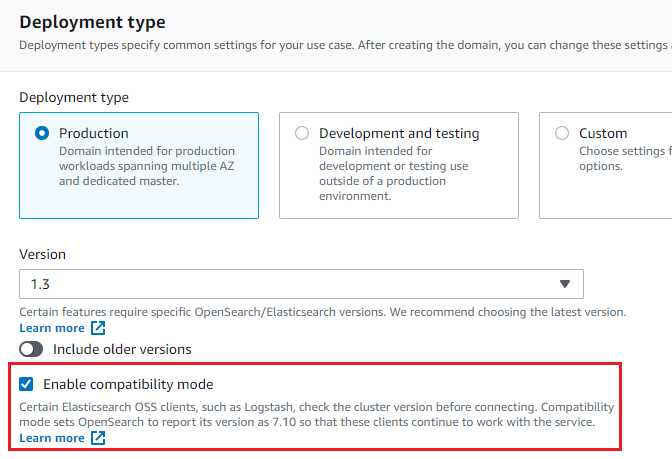
Enable Security: Option to enable security. Upon selecting True, Enable SSL and Enable Authentication options will appear.
Enable SSL: Check mark to enable SSL option for HTTPS.
Upload Keystore File: Option to upload keystore file.
Keystore Password: Keystore file password should be provided.
Enable Authentication: If selected, you will view some additional fields, like: Username and Password.
To know more about how to configure a domain with the internal user database and HTTP basic authentication, click here.
Username: Username of the Elasticsearch account which is to be connected should be provided.
Password: Password for the Elasticsearch account should be provided.
After entering all the details, click on the TEST button.
If the connection service identification and authentication details are provided correctly, a success message stating “connection available” is generated. Click on the CREATE button to save the changes.
If the details are incorrect or the server is down, you will get a message “Connection unavailable”.
If you have any feedback on Gathr documentation, please email us!