Greenplum Ingestion Target
Greenplum Ingestion Target allows you to emit the transformed data into your Greenplum accounts.
Target Configuration
Configure the data emitter parameters as explained below.
Connection Name
Connections are the service identifiers. A connection name can be selected from the list if you have created and saved connection details for Greenplum earlier. Or create one as explained in the topic - Greenplum Connection →
Use the Test Connection option to ensure that the connection with the Greenplum channel is established successfully.
A success message states that the connection is available. In case of any error in test connection, edit the connection to resolve the issue before proceeding further.
Schema Name
Existing database Schema Name for which the tables are fetched.
Table Name
The table name of the specified schema to write the data.
Enable Batch
Enable parameter to batch multiple messages and improve write performances.
Batch Size
Provide a batch size to determine the number of rows to insert per round trip. This can help to improve the write performance. The default value is 1000.
Save Mode
Save Mode is used to specify the expected behavior of saving data to a data sink.
Append: When persisting data, if data/table already exists, contents of the Schema are expected to be appended to existing data.
Overwrite: When persisting data, if data/table already exists, existing data is expected to be overwritten by the contents of the Data.
Add Configuration: Additional properties can be added using this option as key-value pairs.
Schema Results
In this schema, you can define the source and target column mappings.
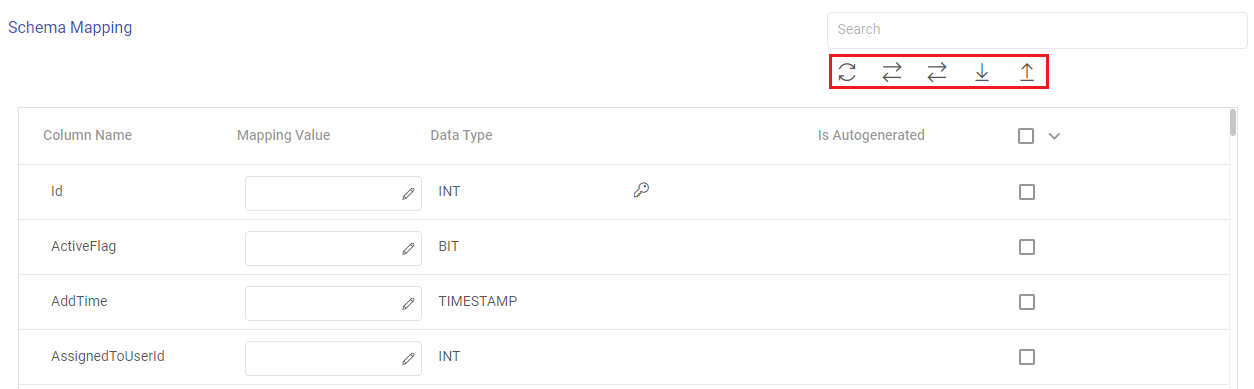
The actions available for the schema mapping section are explained below:
Search: Search the Column Name values to get a specific target column.
Refresh Schema: Use this option to refresh the entire schema mapping section.
Auto Fill: Use this option to match the source and target column names, and automatically fill the source column mapping values to the corresponding target columns.
Auto Fill Sequentially: Use this option to sequentially fill the incoming source column mapping values to the corresponding target columns.
Download Mapping: Use this option to download a sample schema file. Update mapping values in the downloaded file.
In case if Gathr application does not have access to a target table, you can choose the option download schema mapping option to map the target table columns with the source columns during the design time and confirm the data type for each column.
In such cases you can run the application in a registered environment, that has access to all the required resources. During run-time, the application will run on the registered cluster of your choice picking up the configuration values as provided during application design.
Upload Mapping: Use this option to upload the sample schema file with updated mapping values to provide the schema mapping.
The fields visible in the schema mapping section are explained below:
Column Name: The column names as per the target entity selected will get populated in the Schema Mapping section.
Mapping Value: The source column should be mapped for each target column listed in the Schema Mapping section. This operation can be done individually or in bulk using the auto fill action.
Data Type: The data type of each target column is listed, for example, INT, TIMESTAMP, BIT, VARCHAR and so on.
Is Autogenerated: Specifies if any target column(s) are autogenerated, for example, ID column may have autogenerated values.
Ignore None/All/Unmapped: The target columns selected here will be ignored while emitting the data. There are bulk actions available to ignore none of the columns, all the columns or only the unmapped columns.
If you have any feedback on Gathr documentation, please email us!