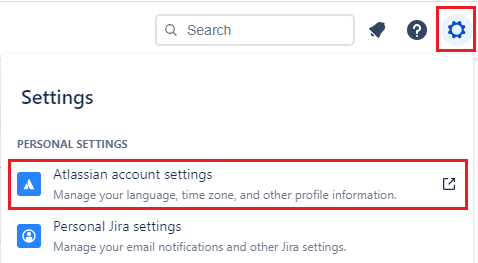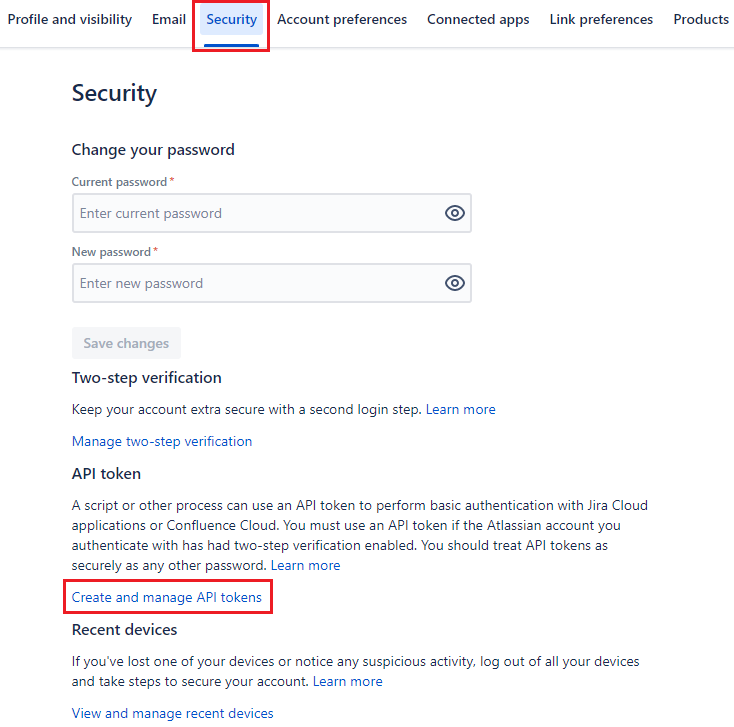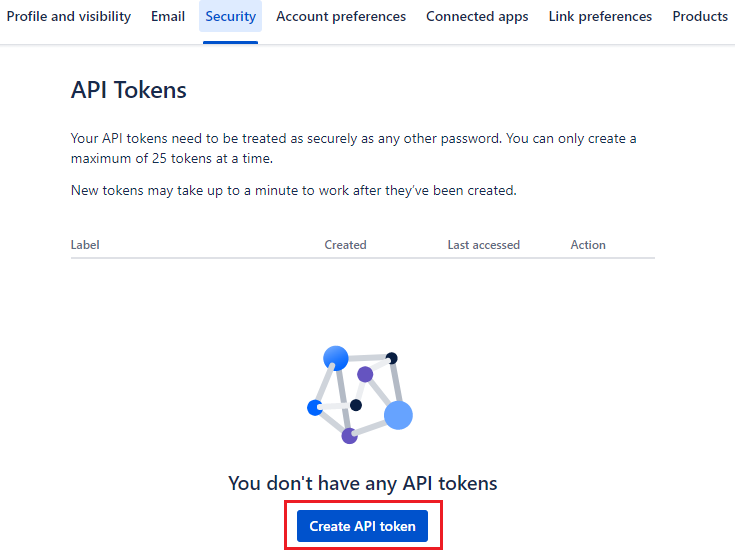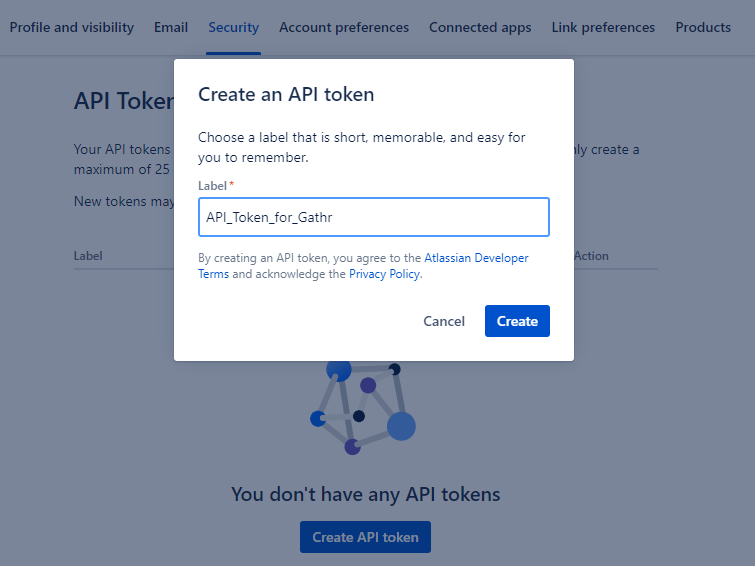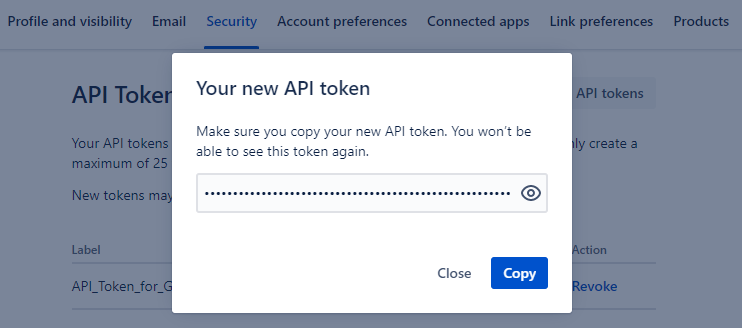JIRA Source Connection
In this article
Connection Configuration
Connection Name: Name of the connection to be created.
Host: The hostname of your JIRA application should be provided.
Example: gathr.atlassian.net/
Email: The email ID registered with your JIRA account should be provided.
Api ID: Token created in JIRA account should be provided to authenticate the connection.
See the sub-topic Generate API Token for JIRA to know the steps required for generating API tokens in JIRA.
After entering all the details, click on the TEST button.
If the connection service identification and authentication details are provided correctly, a success message stating “connection available” is generated. Click on the CREATE button to save the changes.
If the details are incorrect or the server is down, you will get a message “Connection unavailable”.
Generate API Token for JIRA
To authenticate the connection between Gathr and JIRA, you need to create an API token in your JIRA account and provide it in Gathr.
Steps to create an API token in JIRA
Login to your JIRA account and navigate to account settings:
Go to Security > Create and manage API tokens.
On the API Tokens page, create an API token.
Provide a label and proceed to create the API token.
Copy the API token and use it to create the connection in Gathr.
If you have any feedback on Gathr documentation, please email us!