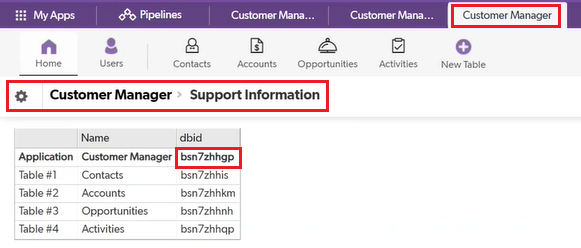Quickbase Source Connection
Configure the Quickbase connection by providing the details for each field as described below:
Connection Name: Name of the connection to be created.
QB Realm Hostname: The hostname for your Quickbase account should be provided.
Example: If your account is located at https://user.quickbase.com, then your hostname would be user.quickbase.com
QB-User-Token: A user token associated with the application should be provided. This application contains the tables to be read and labeled with App ID in Gathr.
To understand more about App tokens in Quickbase, click here.
App ID: Quickbase application ID should be provided.
When you load an application dashboard in Quickbase, the App ID appears at the end of the URL in the address bar.
Example:
https://user.quickbase.com/db/bsn1abcde
Otherwise, in your Quickbase account, go to settings > App Management and click the link to Show Support Information, you will see the App ID for each of your tables within the app.
User Agent: Optionally specify user agent. This information is helpful in troubleshooting issues.
Example: FileService_Integration_V2.1
Add Configuration: Enables to configure additional custom properties.
After entering all the details, click on the TEST button.
If the connection service identification and authentication details are provided correctly, a success message stating “connection available” is generated.
If the details are incorrect or the server is down, you will get a message “Connection unavailable”.
Click on the CREATE button to save the changes.
If you have any feedback on Gathr documentation, please email us!