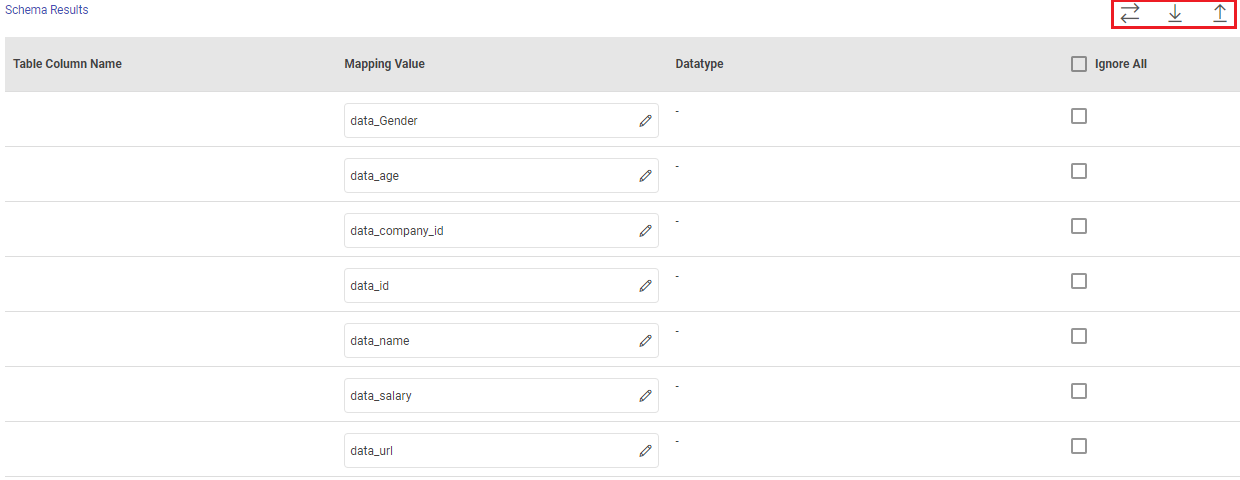RDS MSSQL Ingestion Target
In this article
RDS MSSQL is Relational Database service on Cloud. RDS MSSQL emitter allows you to write to the supported RDS MSSQL Database.
Target Configuration
Fetch From Target/Upload Schema File
The data source records needs to be emitted to a RDS MSSQL target table.
In case if the Gathr application has access to a target table in the RDS MSSQL database, choose the option Fetch From Target.
In case if Gathr application does not have access to a RDS MSSQL target table, you can choose the option Upload Schema File in order to map the RDS MSSQL table columns with the source columns during design-time and confirm the data type for each column. In such cases you can run the application in a registered environment, that has access to all the required resources. During run-time, the application will run on the registered cluster of your choice picking up the configuration values as provided during application design.
When you select the Upload Schema File option, a Schema Results section will get displayed at the bottom of the configuration page.
You can then download the sample schema, provide RDS MSSQL - Table Column Name against mapping values and verify the data type.
Once it is updated, you can upload the saved file to see a sample of how the records from a source column will be written into the corresponding mapped RDS MSSQL column.
Connection Name: Connections are the service identifiers. A connection name can be selected from the list if you have created and saved connection details for RDS MSSQL earlier. Or create one as explained in the topic - RDS Connection →
Use the Test Connection option to make sure that the connection with RDS MSSQL target is established successfully.
A success message states that the connection is available. In case of any error in test connection, edit the connection to resolve issue before proceeding further.
Schema Name: Existing database schema name whose tables are fetched.
Table Name: Existing table name of the specified database.
Ignore Values Enable this option to exclude specified values from the data.
Values to ignore Enter comma-separated values to exclude from the data. If a record contains any of these values in columns, even partially, then matching column values will be ignored and set as null.
Add Configuration: Additional properties can be added using this option as key-value pairs.
More Configurations
Enable Batch: Enable parameter to process batch multiple messages and improve write performance.
If Enable Batch field is selected as True, additional field will be displayed as given below:
Batch Size: Batch Size determines how many rows to insert per round trip. This helps the performance on JDBC drivers. This option applies only to writing. The default value is 1000.
If Enable Batch field is selected as False, then proceed by updating the following fields.
Save Mode Specifies how to handle any existing data in the target. The options are:
Append: Appends data in the configured target.
Overwrite: Overwrites existing data if any, in the target.
Upsert: The existing data in the designated target table will be updated, and any new data will be inserted.
Update: Update the data rows in the target.
Ensure the target table has a primary key to perform update operation.
If Save Mode field is selected with Update option, additional fields will be displayed as given below:
Update Type: Option to update the latest data out of existing and source data with a choice to either overwrite or keep the latest data with version.
Join Columns: The columns that need to be joined should be selected from the list.
If you have any feedback on Gathr documentation, please email us!