Tally Connection
See the Connector Marketplace topic. Please request your administrator to start a trial or subscribe to the Premium Tally connector.
Tally is an accounting software widely used for managing financial transactions and generating financial statements.
This topic describes how to authenticate to Tally and configure any necessary connection properties in the Tally connection connector.
Connection Configuration
Each connection property available in the Tally connector is explained below.
Connection Name
The name of the connection to be created should be provided. This is the name that will display on the list of available connections.
URL
The URL of the Tally instance. Default value is http://{hostname or server ip}:9000.
If you are unable to reach port 9000 due to Windows Firewall rules, follow these steps:
Open the Windows Firewall settings.
Navigate to Inbound Rules from the left-hand menu.
Click on New Rule to create a new firewall rule.
Select Port as the rule type to specify a port-based rule.
In the Local port field, enter the specific port number as 9000.
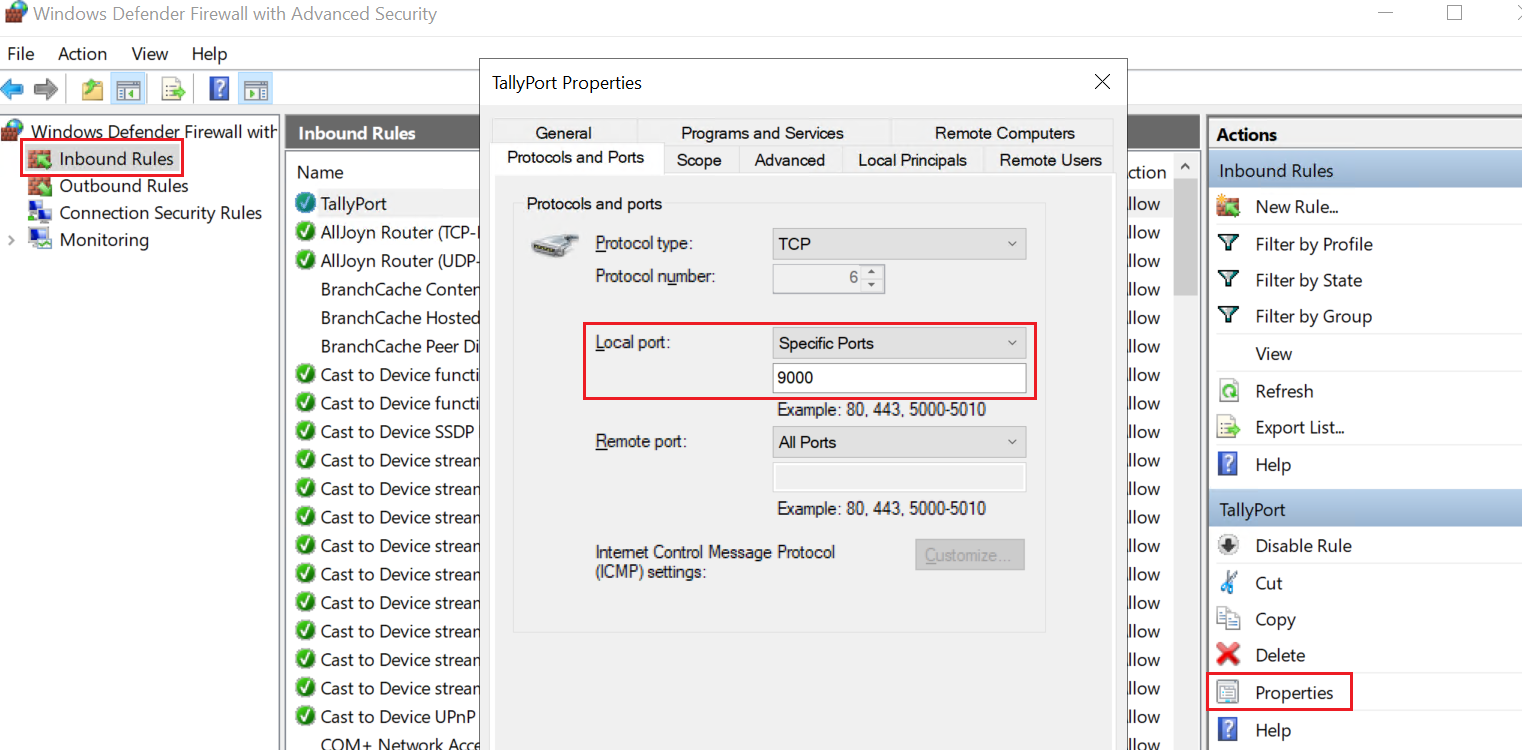
Note: Adjust the port number according to the Tally server configuration.
On the Scope tab, Gathr application should be allowed to access Tally resources by adding Gathr IPs 3.13.24.114 and 3.128.81.146 in the Remote IP addresses settings.
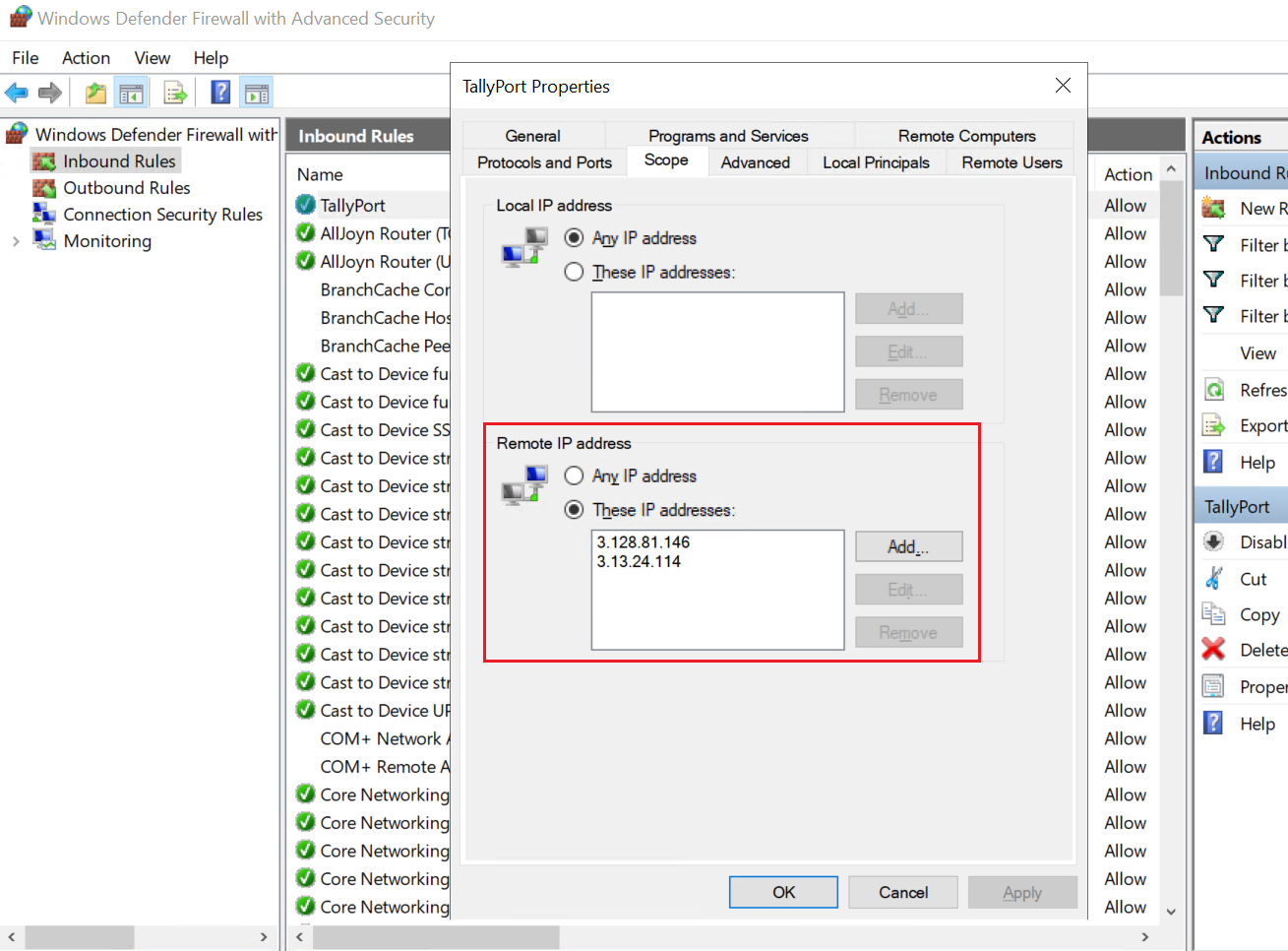
Choose Allow the connection to permit inbound traffic on the specified port.
Proceed to the next step and provide a name for the rule.
Review the rule settings and click Finish to apply the new firewall rule.
Company
The Name of the Company in Tally.
Enter the Name of the Company if you want to fetch data of the Company which is not selected in the tool at the moment. Please make sure that Company is selected and unlocked atleast once in the Tally tool after the tool is launched. It need not be in the selected state at the moment. Default value is blank. In case of blank it will fetch data of the Company that is selected in the Tally Tool.
Enable SSL
Option for creating the connection with SSL enabled.
Upload Keystore File
Option to upload keystore file.
Add Configuration: Additional properties can be added using this option as key-value pairs.
After entering all the details, click on the TEST button.
If the connection service identification and authentication details are provided correctly, a success message stating “connection available” is generated.
Click on the CREATE button to save the changes.
If the details are incorrect or the server is down, you will get a message “Connection unavailable”.
If you have any feedback on Gathr documentation, please email us!