Webhook Endpoints
Now that you have an understanding of the introduction to Webhooks, you are ready to proceed with creating Webhook Endpoints.
In Gathr, a Webhook Endpoint is your starting point for seamless data integration.
Follow the instructions outlined in this topic to create Webhook Endpoints.
Navigate to Webhook Endpoints
After logging in, you can access the Webhook Endpoints feature within the User Settings > User Profile section.
Navigate to the Webhook Endpoints tab to initiate the endpoint creation process.
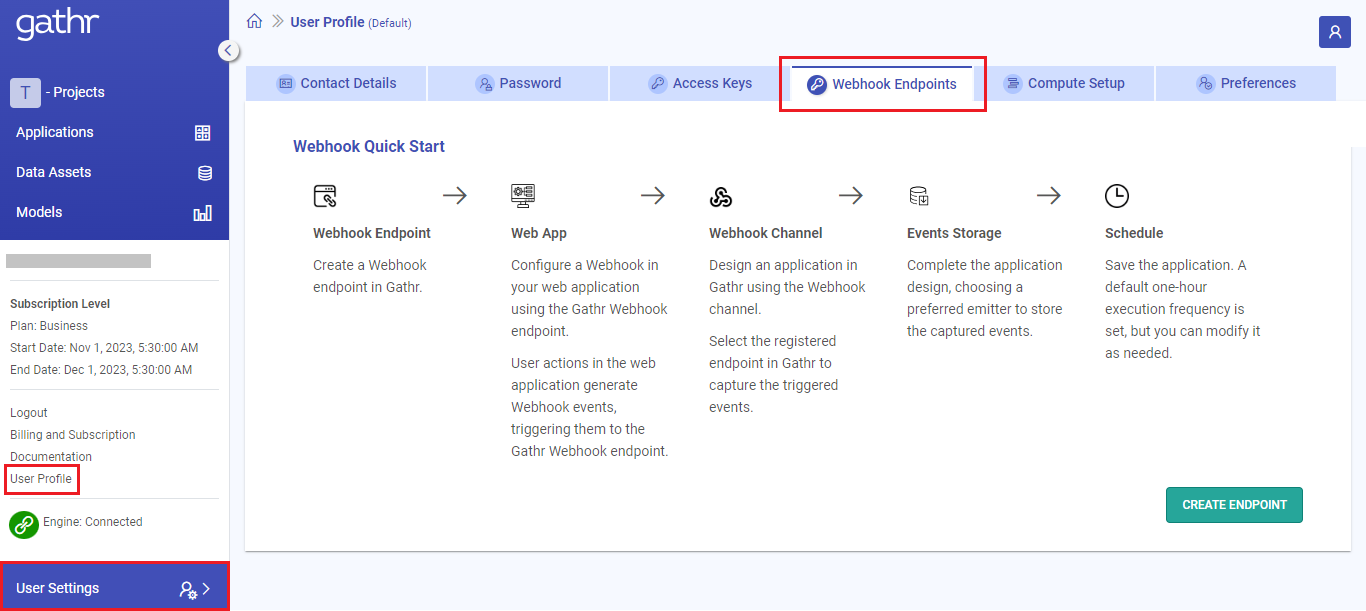
Create Webhook Endpoint
Follow the steps below to Create Webhook Endpoints in Gathr:
Log in to Gathr and navigate to the User Settings > User Profile section.
Switch to Webhook Endpoints tab.
Click on the Create Endpoint option.
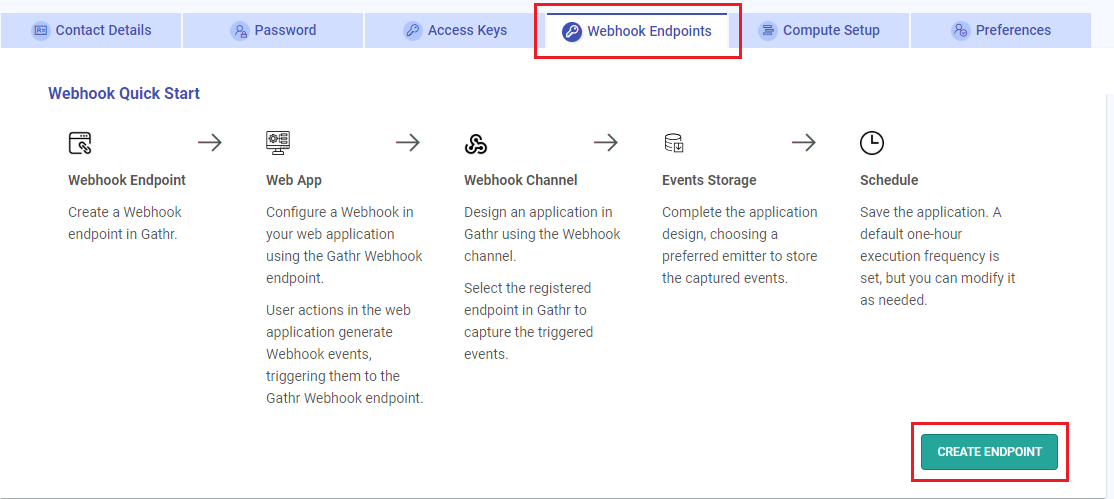
- Provide a unique name for the Webhook Endpoint to be created.
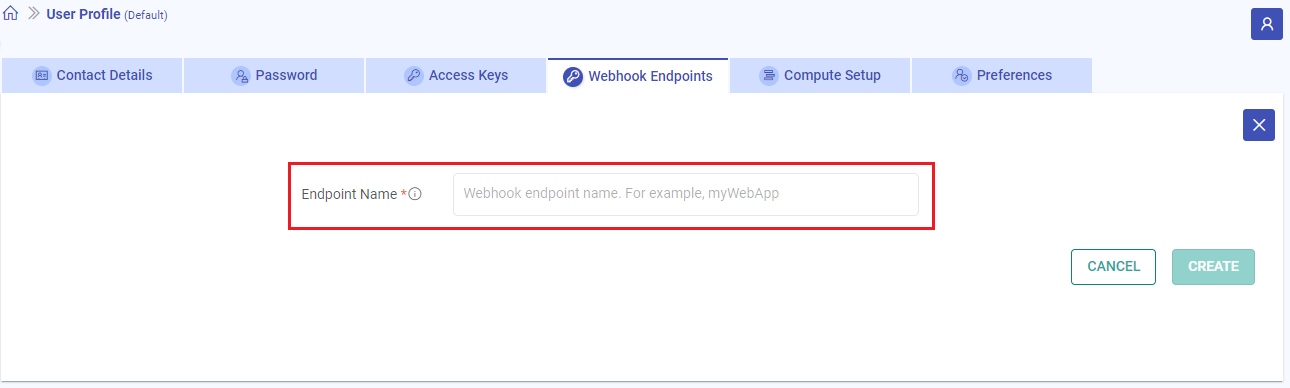
Click on the CREATE option.
The endpoint will get listed on the Webhook Endpoints listing tab.
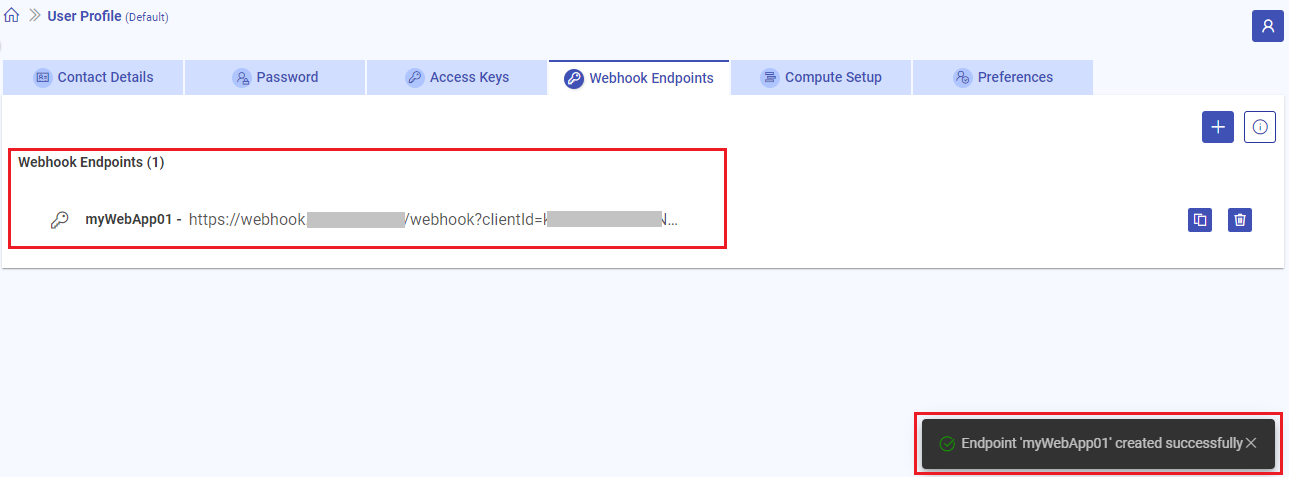
Copy Webhook Endpoint
Click on the endpoint URL or use the copy button to copy the Webhook Endpoint to your clipboard.
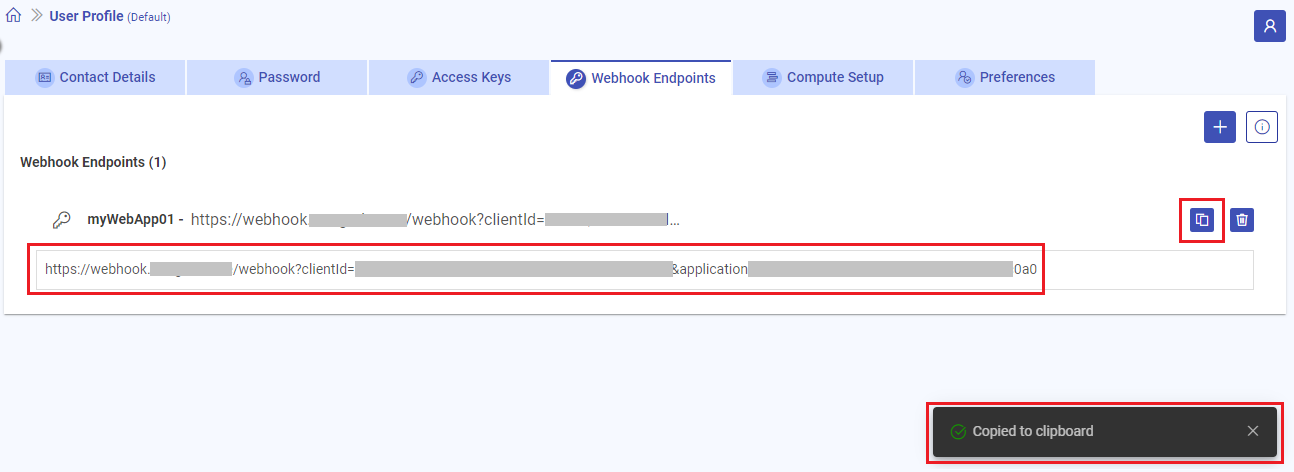
Configure Webhook in Web App
An example demonstrating the configuration of a webhook in a web application:
Navigate to the settings or configuration section of your web application.
Look for the option related to webhooks or custom integrations.
Add a new webhook.
Copy the created Webhook Endpoint from Gathr and set it as the Payload URL in your web application.
Choose the events or triggers that should activate the webhook.
Configure any additional options as needed.
Save the webhook.
This example provides a generic guide, and the actual steps might involve additional settings based on the specific requirements of each web application.
Always refer to the documentation of the respective application for accurate and detailed configuration instructions.
Delete Webhook Endpoint
Click the Delete Endpoint button to delete the Webhook Endpoint.
Confirm your decision in the dialog box to permanently delete the endpoint.
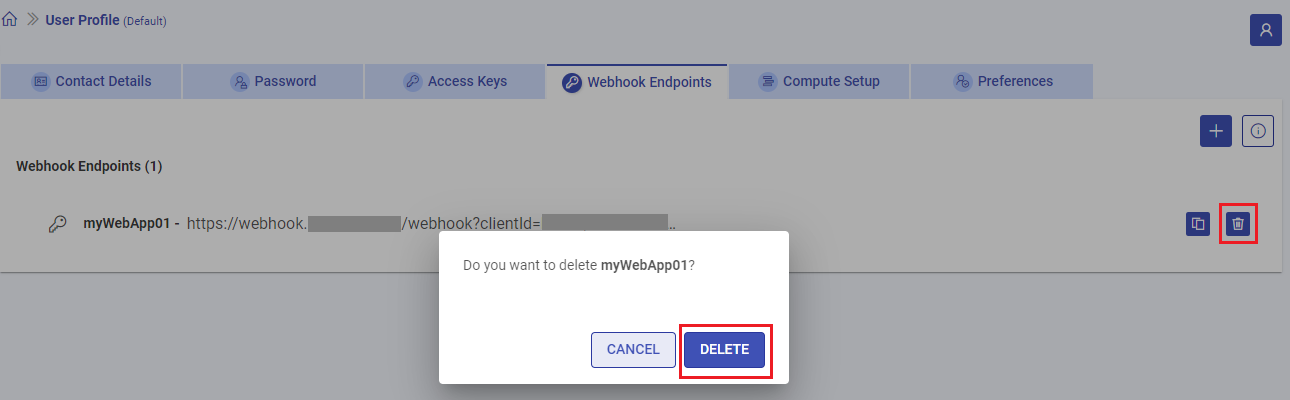
Deleting Endpoints with Active Associations in Gathr:
If a Gathr application is currently utilizing an endpoint you intend to delete, the system prevents the deletion until the association is removed.
During this process, if there exists an association between the endpoint and any Gathr application, a pop-up message will appear.
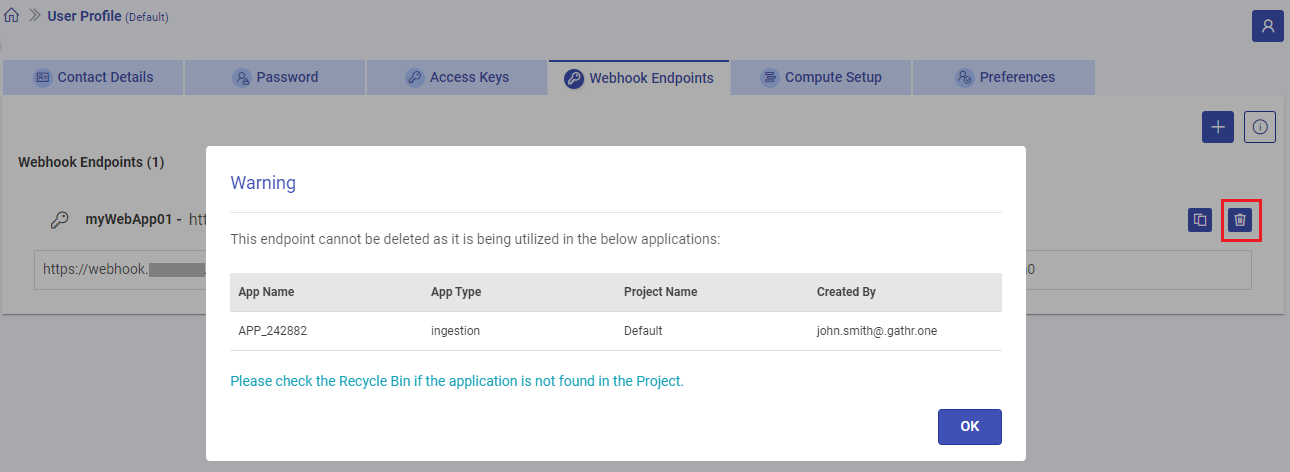
This message will provide comprehensive details, including the application’s name, type, the project it belongs to, and the application owner.
This information empowers you to identify and manage the associated applications efficiently before proceeding with the deletion of the endpoint.
To proceed with the deletion of the endpoint, you need to either remove it from the associated Webhook channel’s configuration or delete the application from Gathr, even from the recycle bin.
If you have any feedback on Gathr documentation, please email us!