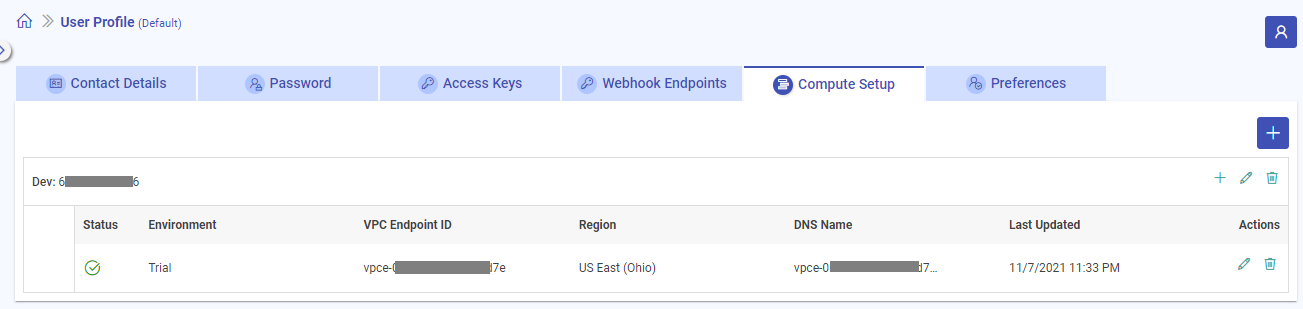AWS Compute Setup Listing Page
Once a compute environment setup is completed it can be found on the Compute Setup listing page.
Each account along with its alias name that is added will have a unique entry and multiple endpoints can be added under each account.
The details that can be seen on the compute setup listing page are explained in the table below:
| Field Name | Description |
|---|---|
| Status | The status icon will give information about the availability of the endpoints. |
| Environment | The environment name that was added for the compute environment during configuration will get displayed. |
| VPC Endpoint ID | The VPC Endpoint ID that was provided for the compute environment during configuration will get displayed. |
| Region | The AWS region that was selected during the compute environment configuration will get displayed. |
| DNS Name | The DNS name that was provided associated with the VPC Endpoint ID will get displayed. |
| Last Updated | Timestamp of the compute setup environment stating when it was last updated. |
| Actions | Actions like edit and delete that can be performed on an environment. |
The set of actions that can be performed on the Compute Setup listing page are explained further.
Add AWS Account
Multiple AWS accounts can be added using the Add New Account button:

Edit AWS Account
Only the AWS account nicknames can be edited using the Edit Account button:
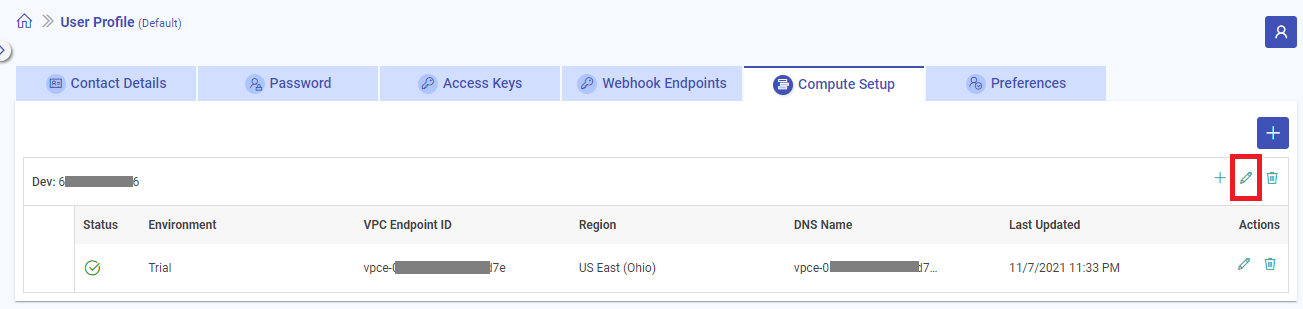
Delete AWS Account
The complete account along with all the endpoints that exist in the account can be deleted using the Delete Account button:
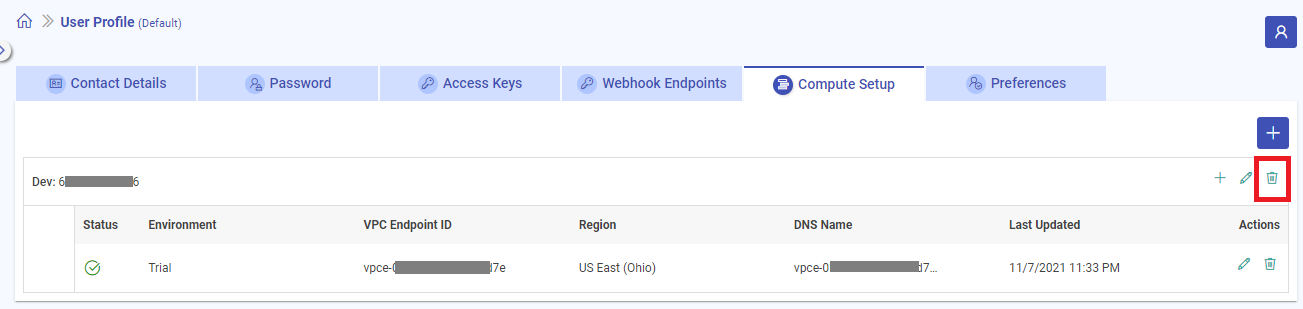
Add Endpoint in Account
Multiple compute environments within the same AWS account can be added using the Add Endpoint in Account button:
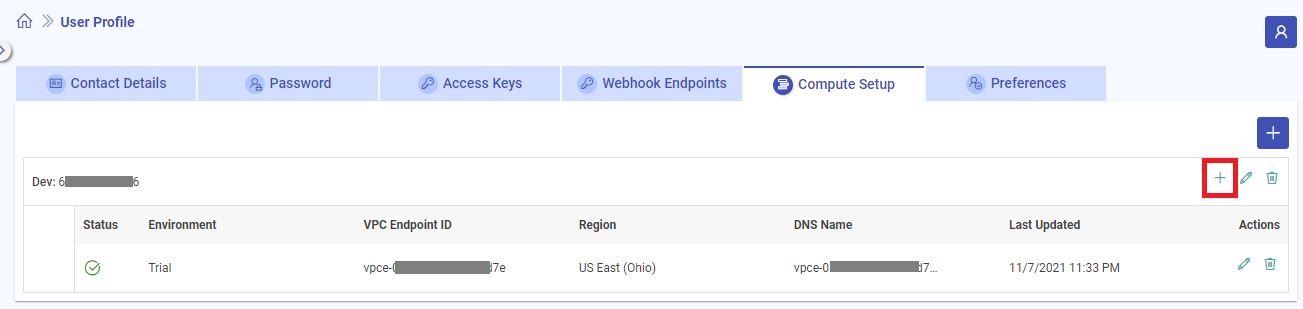
Edit Endpoint in Account
The environments existing within the account can be edited using the Edit Endpoint button:

While editing an existing environment, the region and the VPC endpoint details cannot be changed.
Only role ARN and environment name etc. can be edited.
Delete Endpoint in Account
The environments existing within the account can be deleted using the Delete Endpoint button:
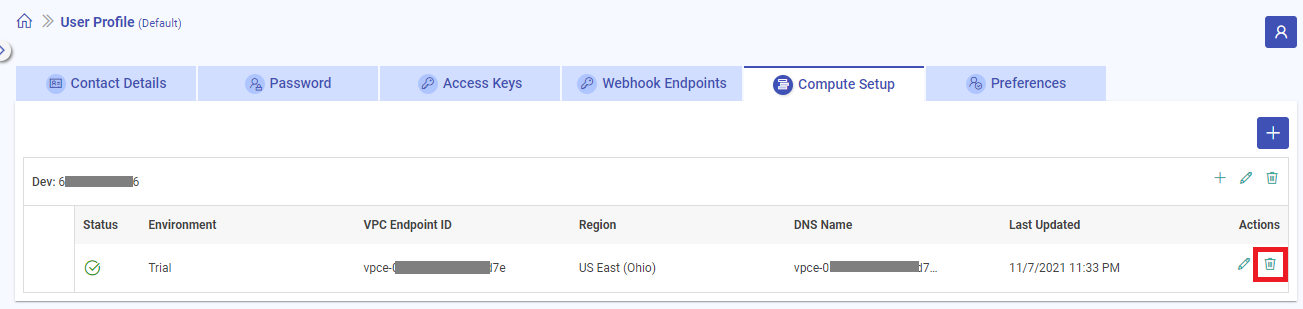
If you have any feedback on Gathr documentation, please email us!