Reserved Cluster
Gathr offers a reserved cluster to users on a request basis, providing a long-running cluster for peak application deployment periods. This feature allows users to optimize performance, save time on resource provisioning, and choose resource configurations aligned with their timelines.
Request a Reserved Cluster
Gathr users can request for a reserved cluster as follows:
Login to Gathr and navigate to User Profile (in left pane) > Compute Setup tab.
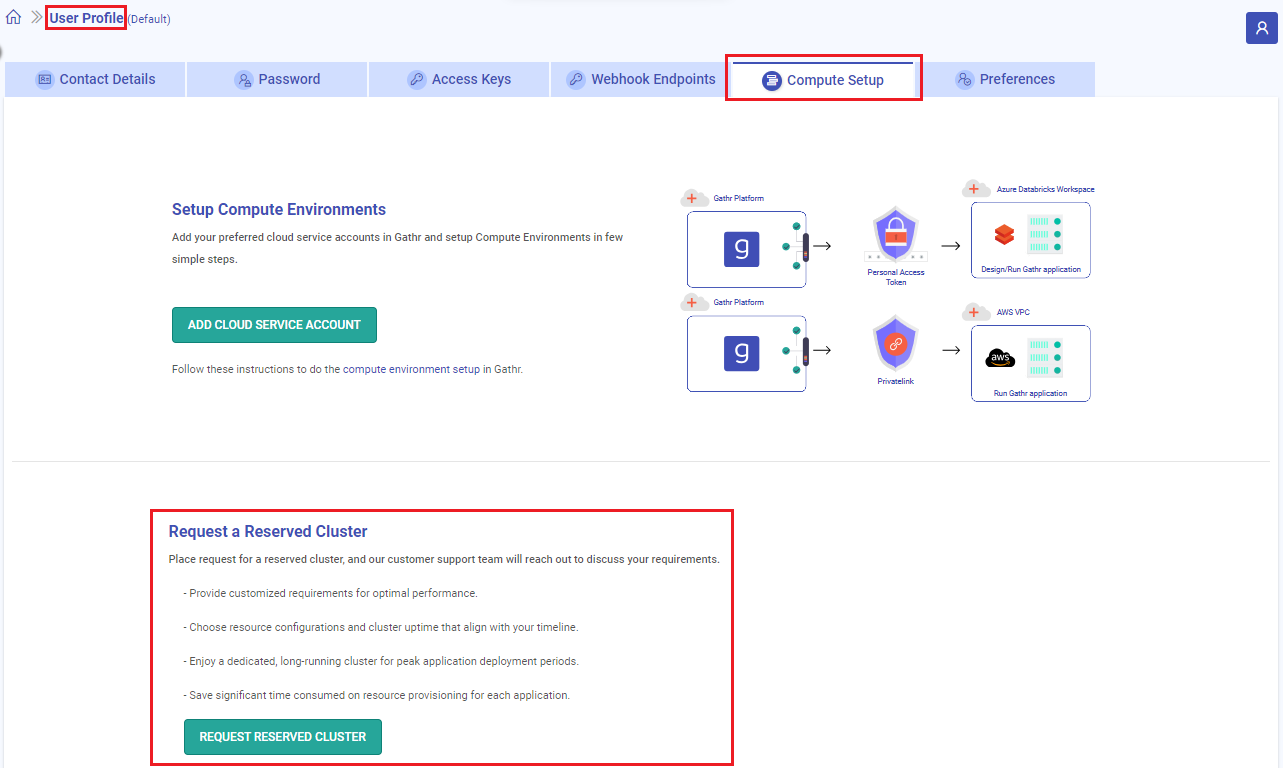
Navigate to the “Request a Reserved Cluster” section and click on REQUEST RESERVED CLUSTER.
If you have added a cloud account, such as AWS or Databricks, in Gathr, this option will be accessible on the Compute Setup Listing page.
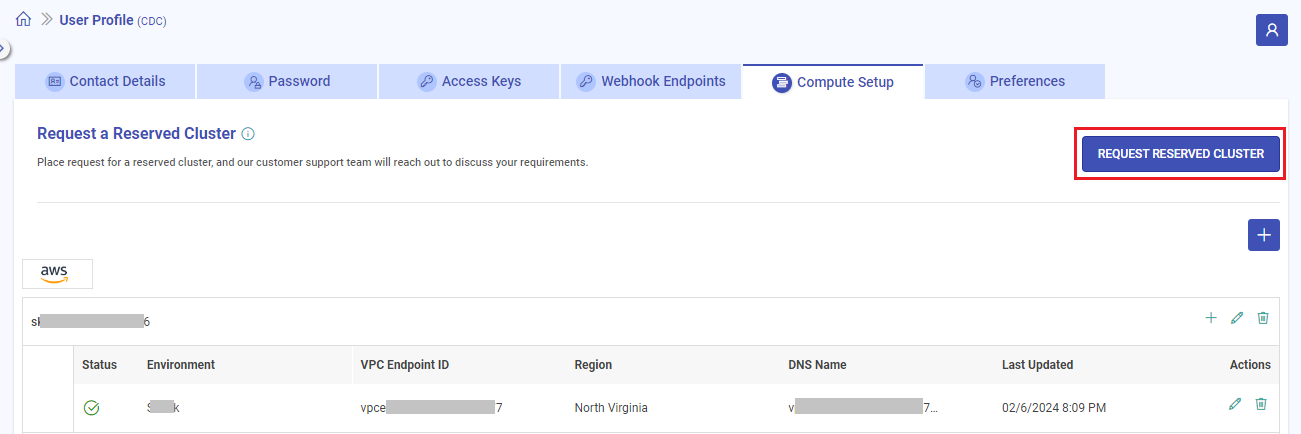
Reserved Cluster Setup
Once the request is submitted, Gathr’s support team is notified. The support team then reaches out to discuss and verify the requirements.
The reserved cluster is configured and set up for the individual user or organization according to the discussed specifications.
Reserved Cluster Details
Once the reserved cluster is setup, following details are visible on the compute setup listing page:
Cluster status
Grace period
Start-time
End-time
Cluster uptime
Used slots

Use Reserved Cluster
Once the reserved cluster is setup, application deployment configurations will have an additional property displayed when an extra small cluster is selected for deployment.
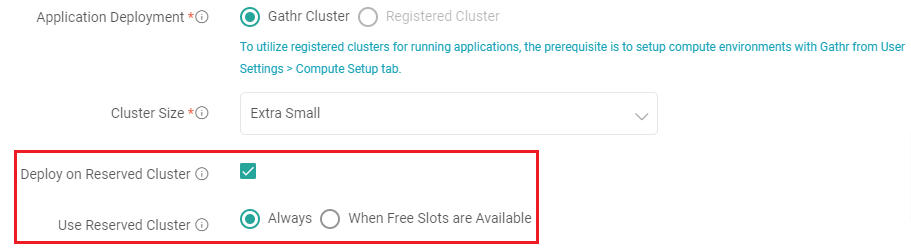
Deploy on Reserved Cluster
Prioritize using a reserved cluster to run your applications.
Use Reserved Cluster
Always: Only leverage the reserved cluster to run the job. If the maximum resources are already utilized, the application deployment will wait for the next available slot.
When Free Slots are Available: Utilize the reserved cluster only if a slot is available. Otherwise, launch an extra small cluster.
Reserved Cluster Used Slots
All Gathr users can check the number of slots used and remaining for applications deployment.
This information is easily accessible by hovering over the Engine icon in the user settings.
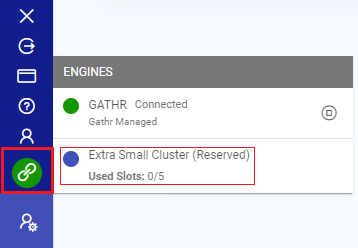
If you have any feedback on Gathr documentation, please email us!