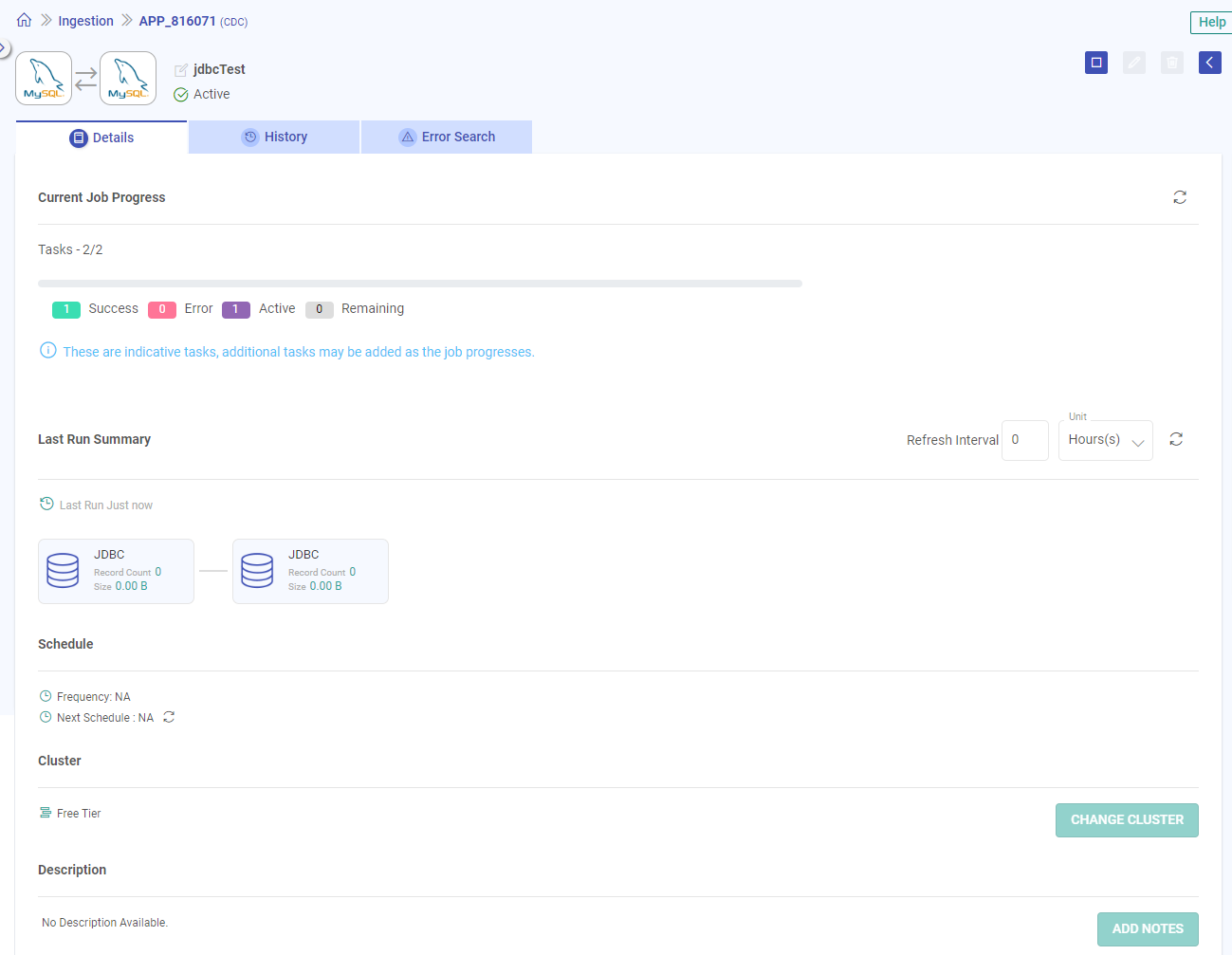Ingestion Application Details
The details tab shows the following information:
Current Job Progress
The Job Progress Tracking feature allows you to monitor the progress of your active tasks directly from the user interface. It offers valuable insights into the status of ongoing processes, ensuring you can stay informed about the job’s progress.
Total Tasks
In addition to phases, the feature also tracks the progress of individual tasks:
Active: These are tasks that are currently in progress and actively being executed.
Success: Tasks that have been completed or skipped.
Error: Tasks that have encountered issues during execution.
Remaining: Indicates how many tasks are left to be executed. This is calculated by subtracting the sum of active, successful, and errored tasks from the total number of tasks.
With insights into your active job progress, you can stay informed about the status of your tasks and make timely decisions as needed.
Last Run Summary
This section shows the last run summary of the Application along with the Components, that is, the data source, processors, and target details for the data ingestion application.
Record Count: You’ll find the count of records at every part of the application, starting with the number of records read from the source, followed by each processor, and ending with the total count of records sent to the target.
Size: Below the record count, you’ll also see the size of records for each component.
Schedule
See and set up when your Ingestion application runs.
Click the “Schedule” button to choose a scheduling frequency for your job to start automatically.
Click “Unschedule” to stop automatic scheduling.
Cluster
Select the computing cluster for your job.
Click “Change Cluster” to pick the right one for your job deployment.
Description
View already added user descriptions here or add helpful notes about your applications.
Use the Add Notes option to track important information.
These notes can be added, viewed, edited, or deleted.
If you have any feedback on Gathr documentation, please email us!