Vertex AI Connection (Beta)
Configure these properties in Vertex AI connection to authenticate and connect to the required GCP services.
Prerequisite
For Vertex AI models to run successfully within Gathr applications, ensure that the following permissions or policy actions are granted to your service account in Google Cloud:
aiplatform.endpoints.get
aiplatform.endpoints.list
aiplatform.endpoints.predict
Additionally, to access files stored in Google Cloud Storage (GCS), the service account must have appropriate access permissions for the relevant buckets.
Connection Configuration
Configure the Vertex AI connection by providing the details for each field as explained below.
Connection Name
The name of the connection to be created should be provided. This is the name that will display on the list of available connections.
Service Account Key
Upload the JSON file having the service account credentials.
See the sub-topic Generate Service Account Key to know the steps required for generating Service Account ID and Service Account Key.
To know more about how to create and manage service account keys using the Google Cloud Console, click here.
Add Configuration: Additional properties can be added using this option as key-value pairs.
After entering all the details, click on the TEST button.
If the connection service identification and authentication details are provided correctly, a success message stating “connection available” is generated.
Click on the CREATE button to save the changes.
If the details are incorrect or the server is down, you will get a message “Connection unavailable”.
Generate Service Account Key
Prerequisite
- You must have a Google account to access the GCP services.
Steps required to generate service account key
Follow these steps in Google Cloud to create a Service Account and key:
To access/create Google account, click here.
Sign in to GCP.
Create a new project to proceed further. Else, use any existing project to continue.
Navigate to IAM & Admin section and click on the Service Accounts option.
On the Service Accounts page, click on the CREATE SERVICE ACCOUNT option as shown below:
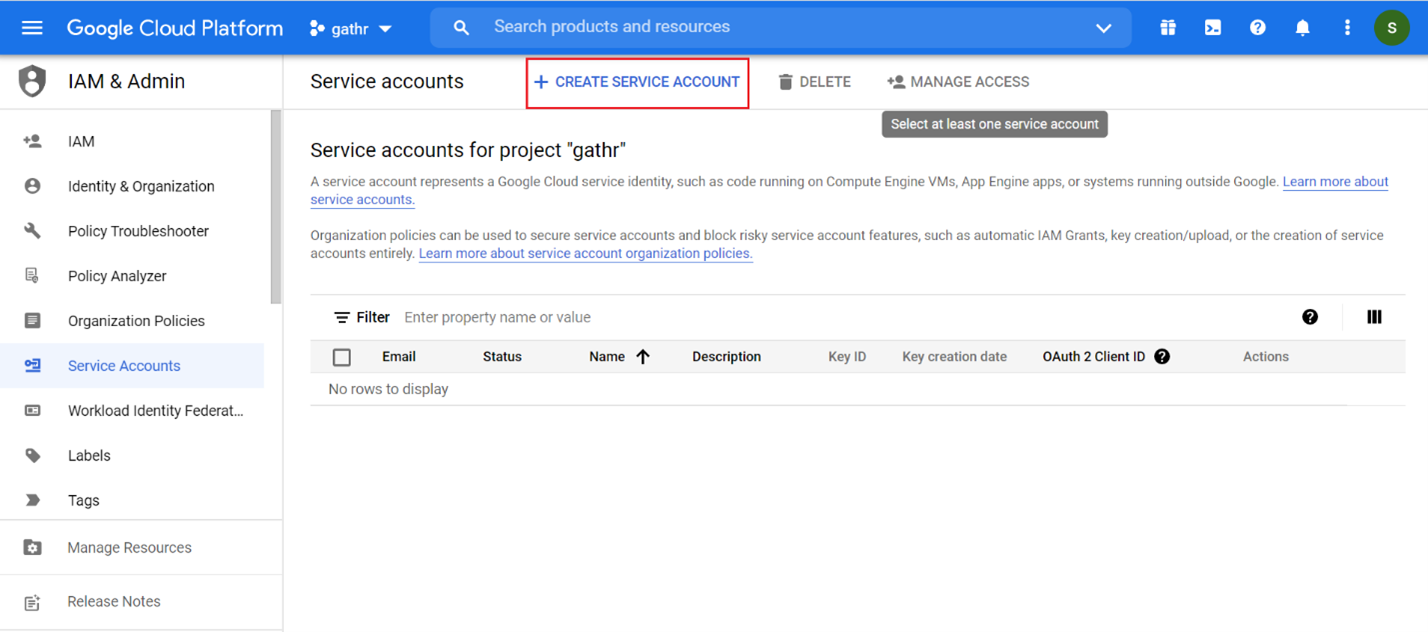
Provide the service account details and click CREATE AND CONTINUE.
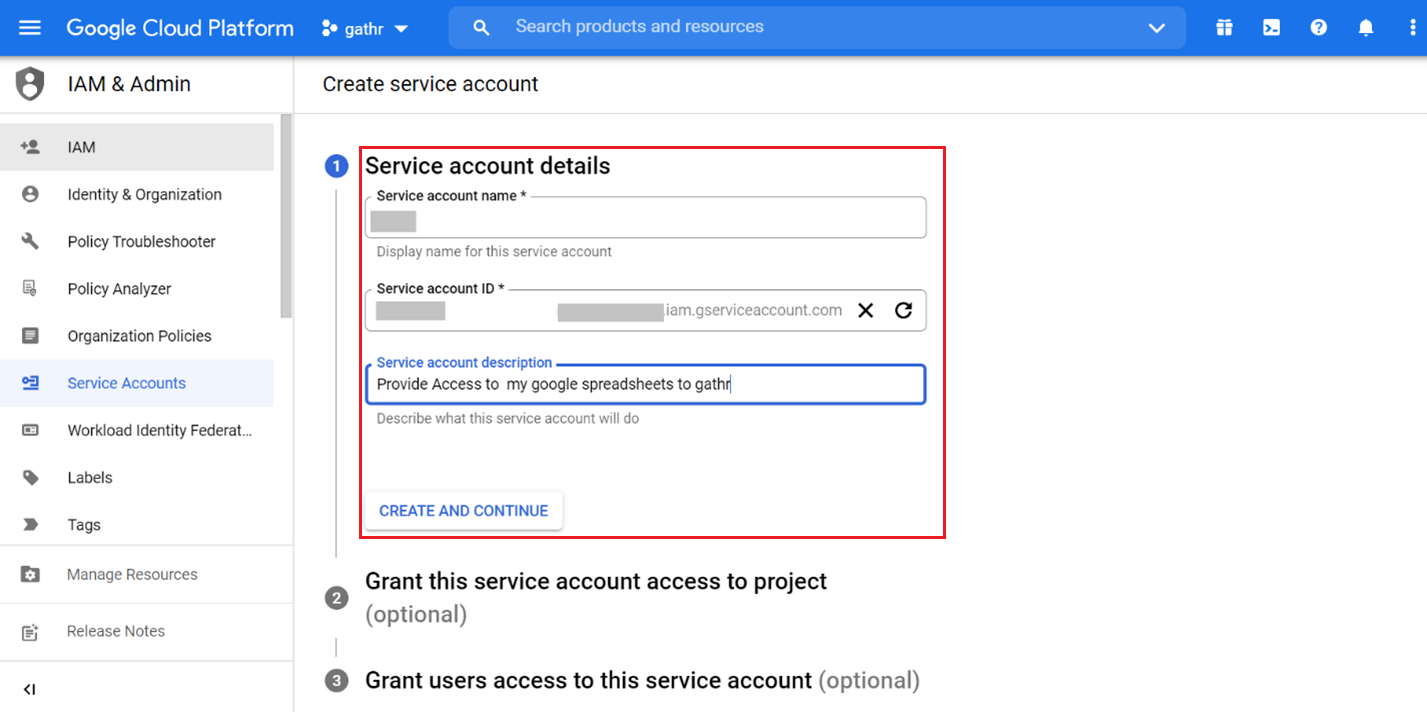
(Optional steps) Grant the service account access to project and users.
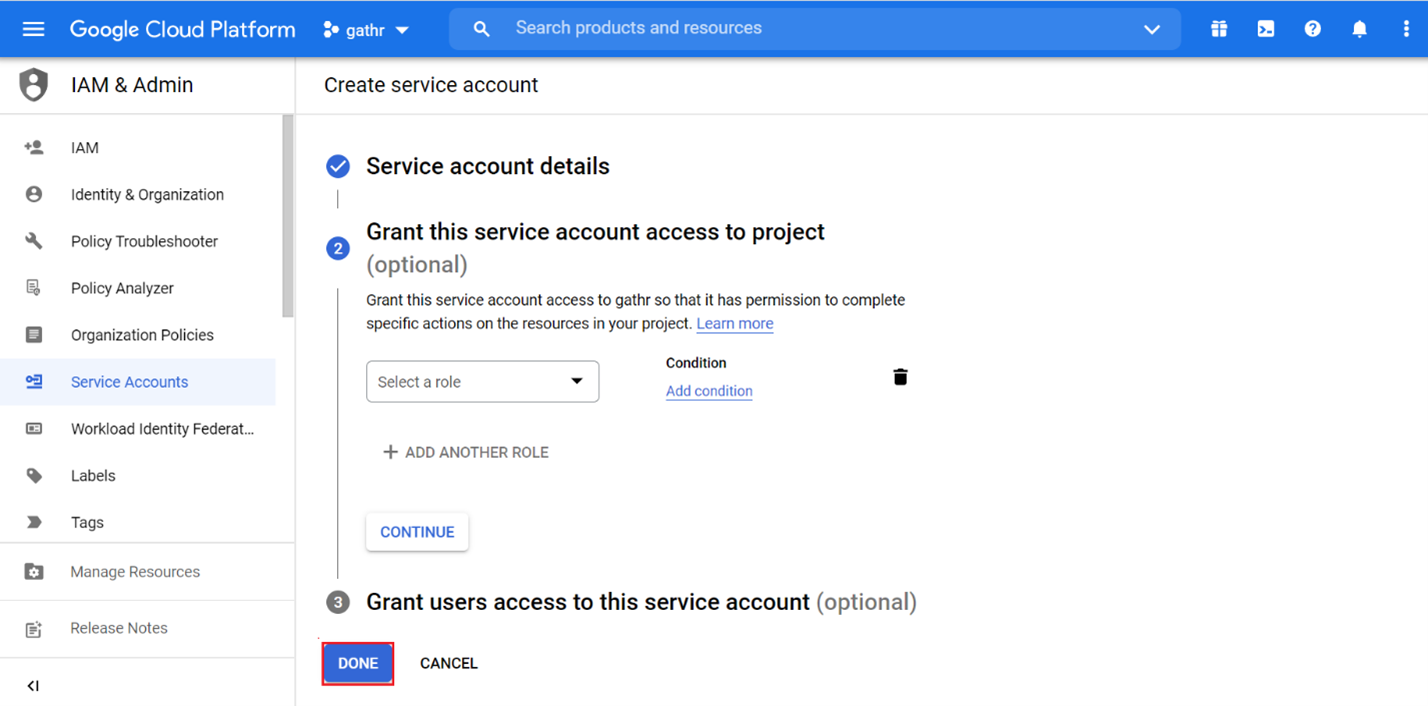
Click Done.
The created service account will be listed on the Service Accounts page along with the available ones (if any).
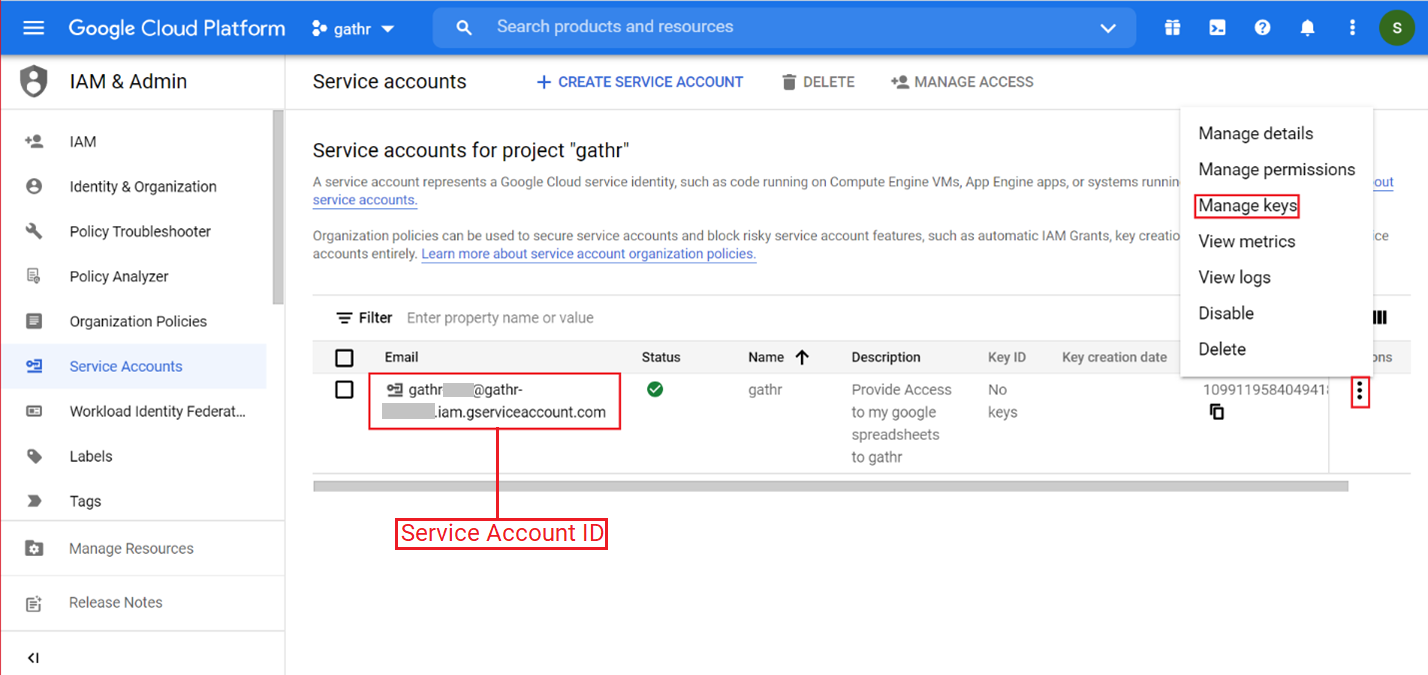
Click on the ellipses under Actions and select Manage Keys.
Click on ADD KEY to create a new key or download an existing key.
Choose a key type from the available options, JSON or P12, and click CREATE.
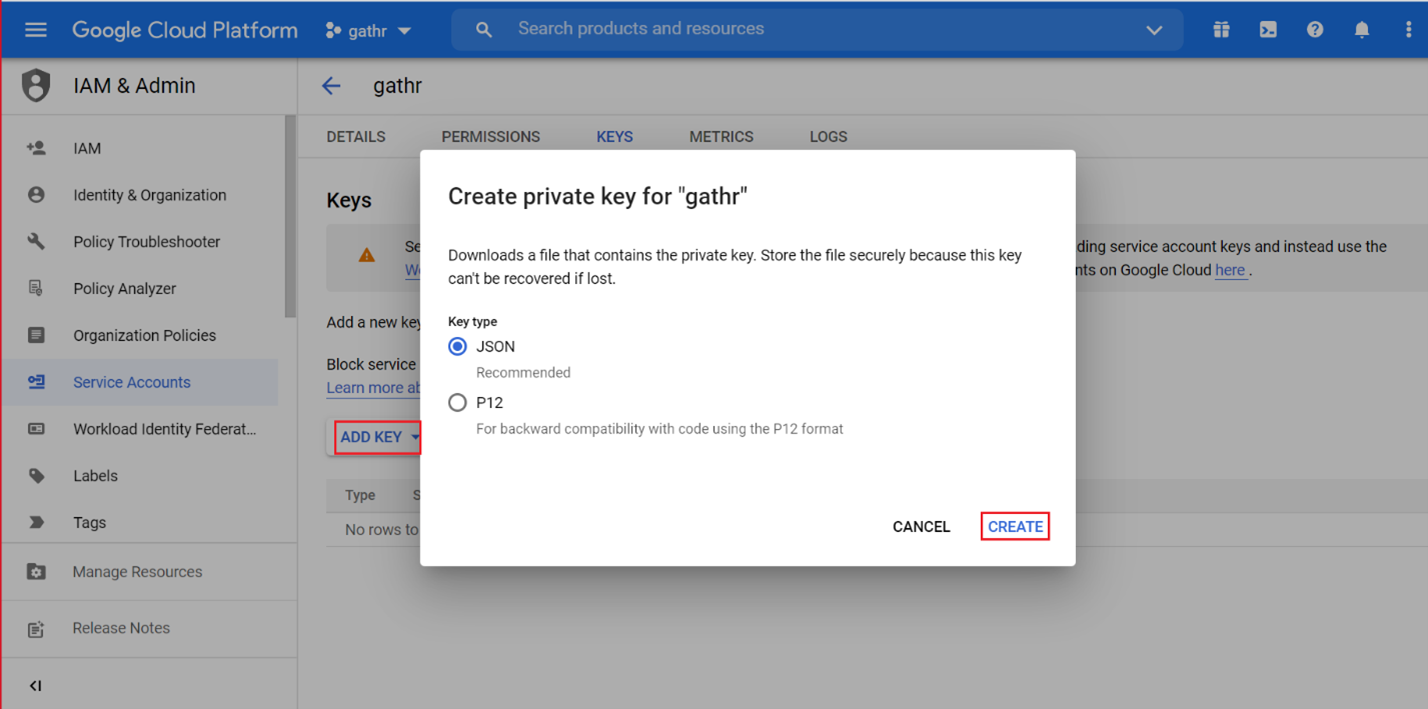
The created Private key will be downloaded and saved locally.
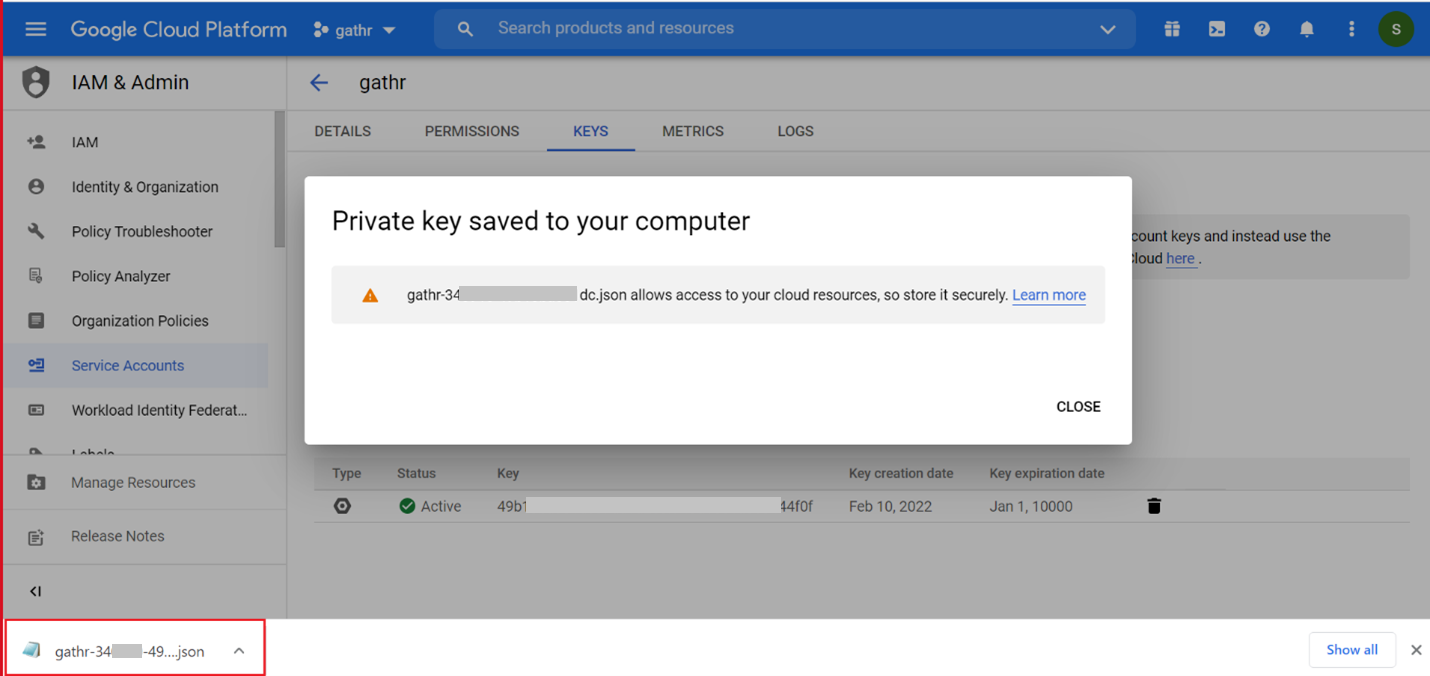
This Private Key file should be uploaded in Gathr during the Vertex AI connection configuration.
After completing all the required steps navigate to Gathr console and provide the necessary details to create the connection.
To know more about how to create and manage service account keys using the Google Cloud Console, click here.
If you have any feedback on Gathr documentation, please email us!