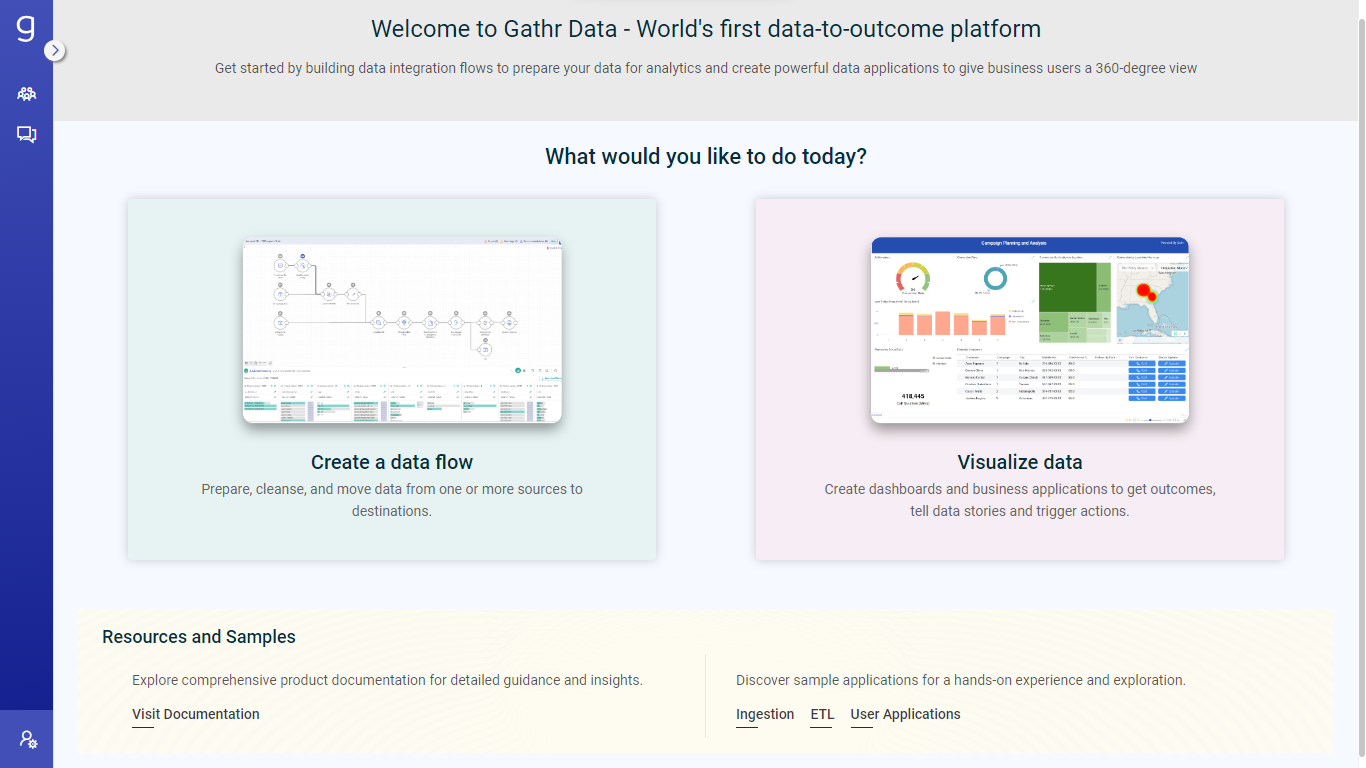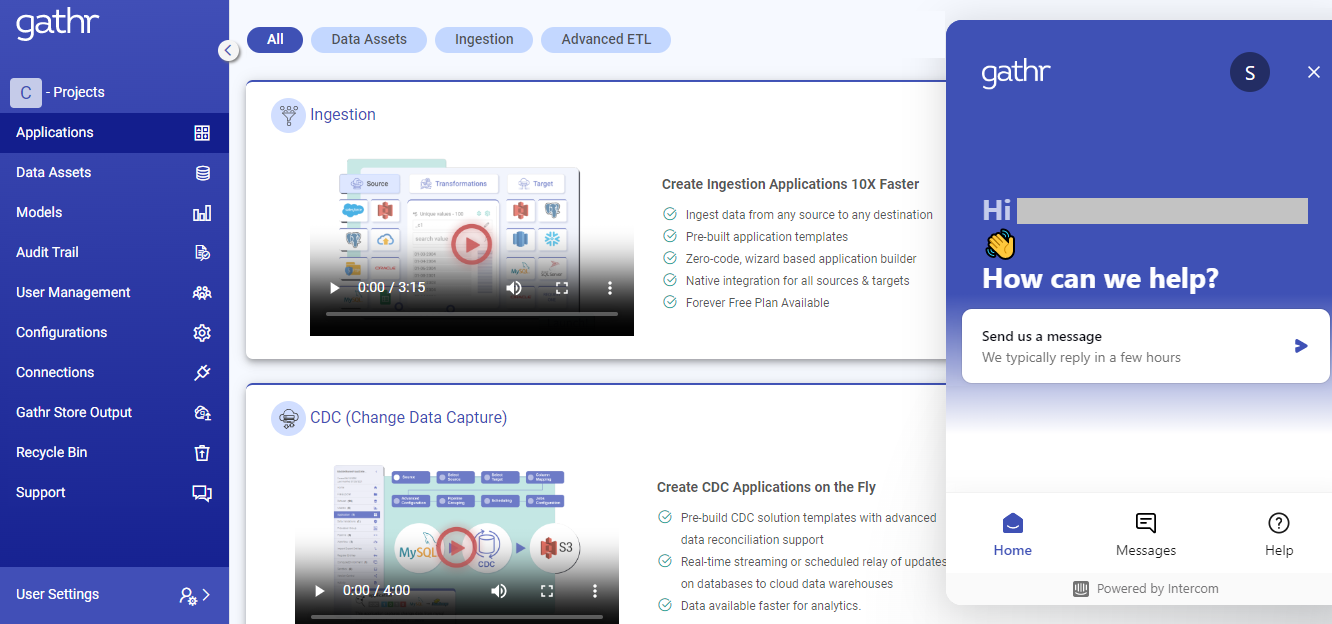Gathr UI Familiarization
The Gathr homepage offers options to navigate through the Gathr application and manage various account-related configurations.
The Create a data flow section redirects the users to the below page:
It has several options that are explained below:
Projects
A default project is available for each signed-up user. Projects allow the users to organize their work systematically and provide a platform for the organization users to collaborate in a shared workspace. To know more, see Projects →
Applications
This option will redirect you to the Applications Listing page which contains Ingestion, CDC, Advanced ETL applications, Workflows, Data Assets and Models summary. To know more, see Applications →
Data Assets
This option will redirect you to the Data Assets listing page. Data Asset is a saved entity that contains the schema and rules. To know more, see About Data Assets →
Models
This option will redirect you to the Models listing page. Machine Learning (ML) processors offered by Gathr and MLflow registered models can be used to run inferences for streaming and batch data. To know more, see Models → and Data Science →
Audit Trail
This option helps you to see the chronological record of all the activities performed in your Gathr account. To know more, see Audit Trail →
User Management
Organization Administrators can manage users using this Role-Based Access Control (RBAC) feature. It will allow them to invite team members of their organization to join Gathr and also map roles and privileges to them. Other users can see the roles and privileges assigned to them in this section. To know more, see User Management →
Configurations
This option will be only visible to the individual users and Organization Administrators. Individual users can sign up their organizations from here, whereas, organization administrators can enable Single Sign-On authentication for supported identity providers. To know more, see Manage Configurations →
Connections
The Connections page allows you to create, view, and manage connections to various data source and target components like, ElasticSearch, JDBC, Kafka, and more. Easily configure and control access to these connections for seamless integration across Gathr’s features. To know more, see Connections →
Gathr Store Output
This option takes you to the Gathr Store Output page. You can download the output files that get stored with Gathr by running applications having Gathr Store as an emitter. Gathr Store output records are available for 15 days from the created date. Gathr Store emitter can be used in any Ingestion or ETL application. The only condition is that the application should be configured to run on a Gathr cluster and not on any registered cluster.
Recycle Bin
Deleted Gathr applications are moved to Recycle Bin. An application can be restored within seven days from the day it was deleted, post which it will be permanently deleted from the Recycle Bin.
Chat Support
This is a live chat option for communicating with Gathr support team. It offers assistance to you for any queries that you may have about Gathr application.
User Settings
By expanding User Settings, you can view and manage your Gathr account. Also, there is a link to the product documentation. To know more, see Manage Profile →, Billing → and Subscription →
If you have any feedback on Gathr documentation, please email us!