Manage Connections
Gathr enables seamless connectivity with a variety of services. You can create and store connections within the Gathr application, making them readily available for use across various features that require service connection details. These features include Data Assets, Ingestion Applications, ETL Applications, CDC Applications, and more.
To create and manage connections for different components, navigate to the Connections page accessible from the main menu.
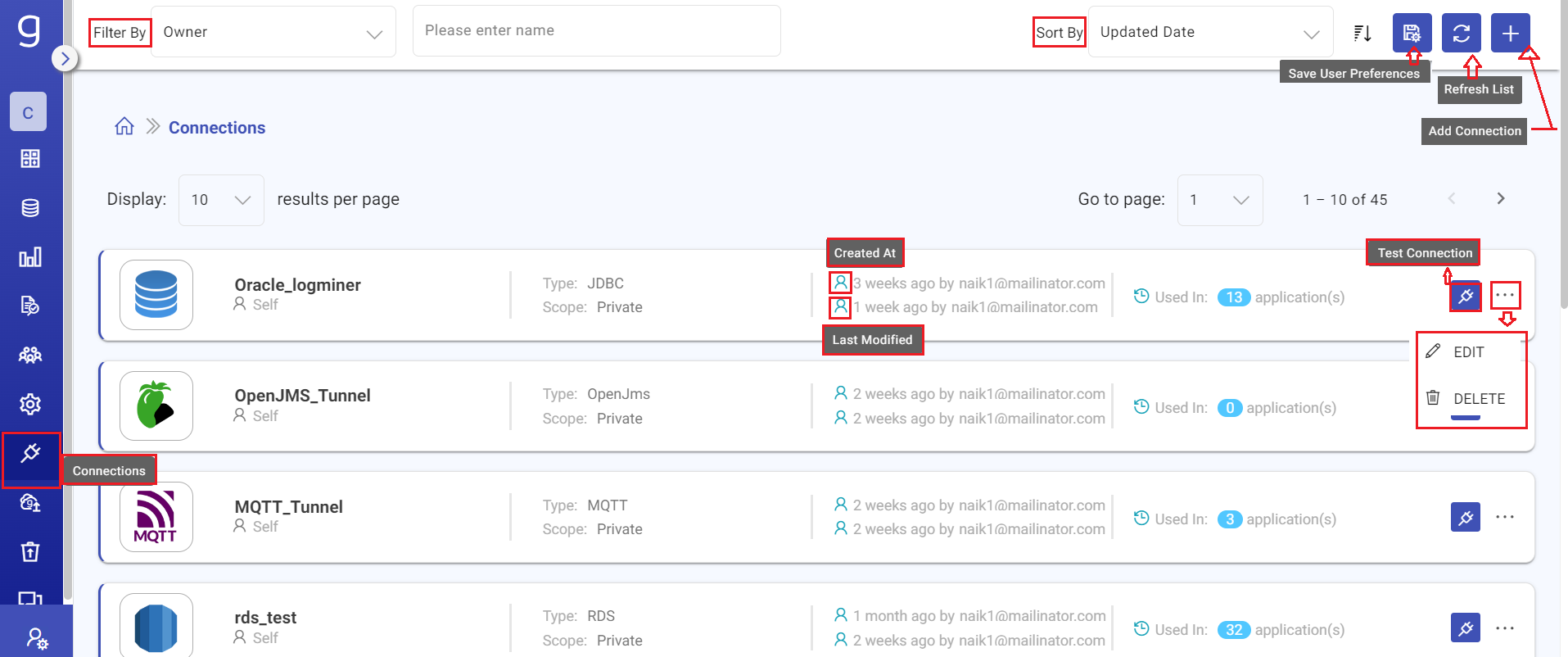
Once you create or update a connection from the Connections page or while configuring a component, those changes will be synchronized and reflected on the Connections page and vice versa.
Add Connection
To create a new connection, click the + ADD Connection button. This will start the process for adding a new service connection.
In the connection window, select the component type from the drop-down list. Connections can be created for various components in Gathr, either from the Connections page or while configuring a component.
If a connection is created during component configuration, it will also appear on the connections listing page.
You can define the scope of the connection as Organization, Project, or Private.
Supported Connections
Gathr supports the creation of connections for the following components.
Learn more about creating a connection, by clicking on the specific connection name.
Scope of Connections
When creating connections, users can define the scope to customize their accessibility.
You can set the connection scope as follows:
Organization: Accessible to organization users across all Gathr projects for usage in applications.
Project: Accessible to organization users limited to projects that are specified by the connection owner for usage in applications.
Private: Accessible only to the connection owner for usage in applications.
Manage Connections
From the listing, you can test the connectivity of each connection according to its configuration, as well as edit or delete existing connections.
Test Connection
The Test Connection feature allows you to verify the availability of the connection.
It checks for proper configuration and connectivity, confirming whether the connection is ready for use or if any errors exist.
This step is crucial for ensuring that your connections are functioning correctly before you utilize them in Gathr applications.
Update Connection
For Editing/Updating a connection, click the ellipsis (…) next to the connection name to reveal the options.
When updating a connection, if it is currently in use by any applications, a Connection Usage Summary will appear, detailing the applications that rely on the connection. You will be prompted with a confirmation message:
“This connection is being used in the above applications. Do you want to proceed?”
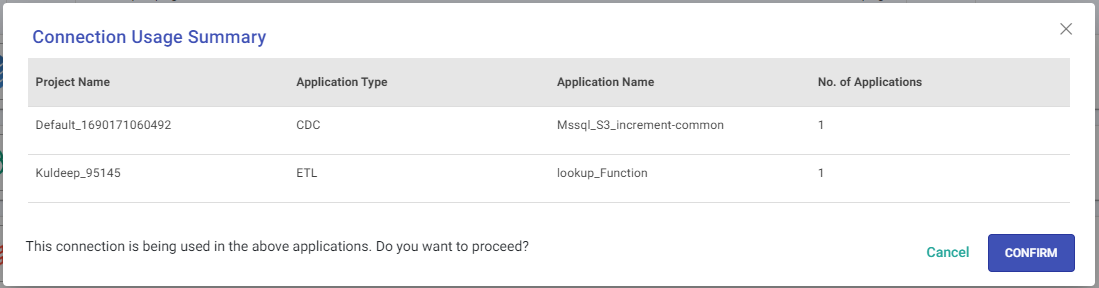
This ensures you are informed of any dependencies before making changes.
Delete Connection
For Deleting a connection, click the ellipsis (…) next to the connection name to reveal the options.
When you attempt to delete a connection that is currently in use, a Connection Usage Summary will be displayed. This summary lists all applications utilizing the connection.
You will then see a confirmation message stating:
“This connection is being used in the above applications. Do you want to proceed?”
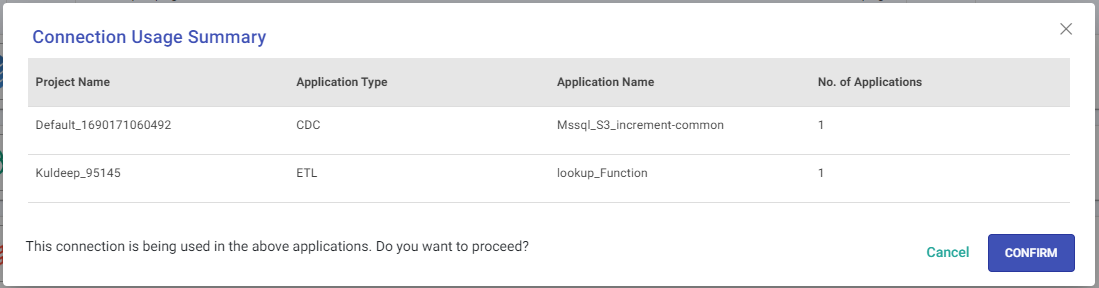
This ensures you are aware of any dependencies before finalizing the deletion.
Filter Connections
Narrow down the list of existing connections using the drop-down options below:
Connection Name: Filter connections based on their names.
Component Type: Choose from various component types.
Scope: Select the appropriate scope for visibility (e.g., Organization, Project, or Private).
Owner: Filter connections by their respective owners.
You can also search for a specific connection by name or opt to display all connections on the listing page.
Sort Connections
Organize the available connections using the following criteria:
Updated Date: Sort by the most recent updates.
Created Date: Sort based on when connections were created.
Usage: Organize connections based on their frequency of use, such as most or least used, within Gathr applications.
Scope: Sort connections according to their visibility scope, allowing you to sort by Organization, Project, or Private scopes.
Owner: Sort connections alphabetically by the names of their owners.
Name: Sort alphabetically by connection name.
Type: Sort connections based on the type of service they connect to. Connections created for premium connectors are labeled as ‘3rd Party’ in brackets, followed by the service name.
Refresh Connections Page
Click the button to refresh the connections listing page.
Save User Preferences
Click the button to save the selected user preferences from Sort By option.
After sorting your connections, click the Save User Preferences button to save your selected preferences for future sessions.
If you have any feedback on Gathr documentation, please email us!