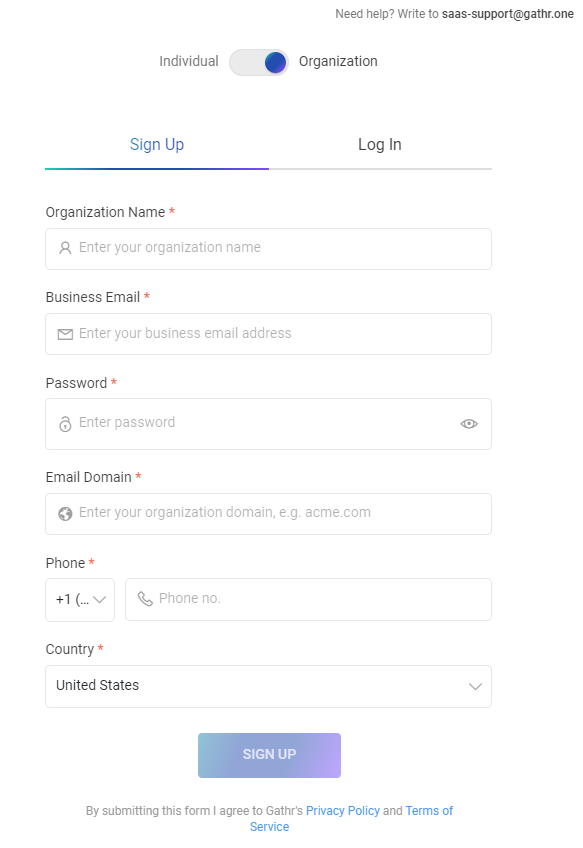Organization Sign Up
Gathr registration can be done using any organization user’s email account. Click here to Sign Up for Organization.
Toggle to ORGANIZATION. Provide details on the Sign Up page as an organization administrator.
To register, enter details for all the required fields.
| Field | Description |
|---|---|
| Organization Name | The name of the organization signing up for Gathr. |
| Business Email | The email address associated with the organization for signing up. |
| Password | Password for the organization’s Gathr account. The password must comply with the password policy. |
| Email Domain | Comma-separated list of domains allowed for users within the organization. Users signing up for the organization will be required to have email addresses from the specified domains. |
| Phone | Organization’s contact phone number. |
| Country | Country where the organization is based. |
Read and accept the terms of services and Sign Up.
You will receive a verification code on the registered email address.
Enter and verify the code to complete the registration process.
After a successful sign up you will be redirected to Gathr’s sign in page.
Organization administrator will receive an email confirmation once the registration is done.
Once confirmation is received, the organization administrator can invite users to join Gathr and also setup Single Sign-On (SSO).
To learn more, see Manage Users → and Manage Configurations →
If you have any feedback on Gathr documentation, please email us!