Recycle Bin
You can find the deleted Gathr applications in the Recycle Bin section.
Each Project in Gathr will have its own Recycle Bin.
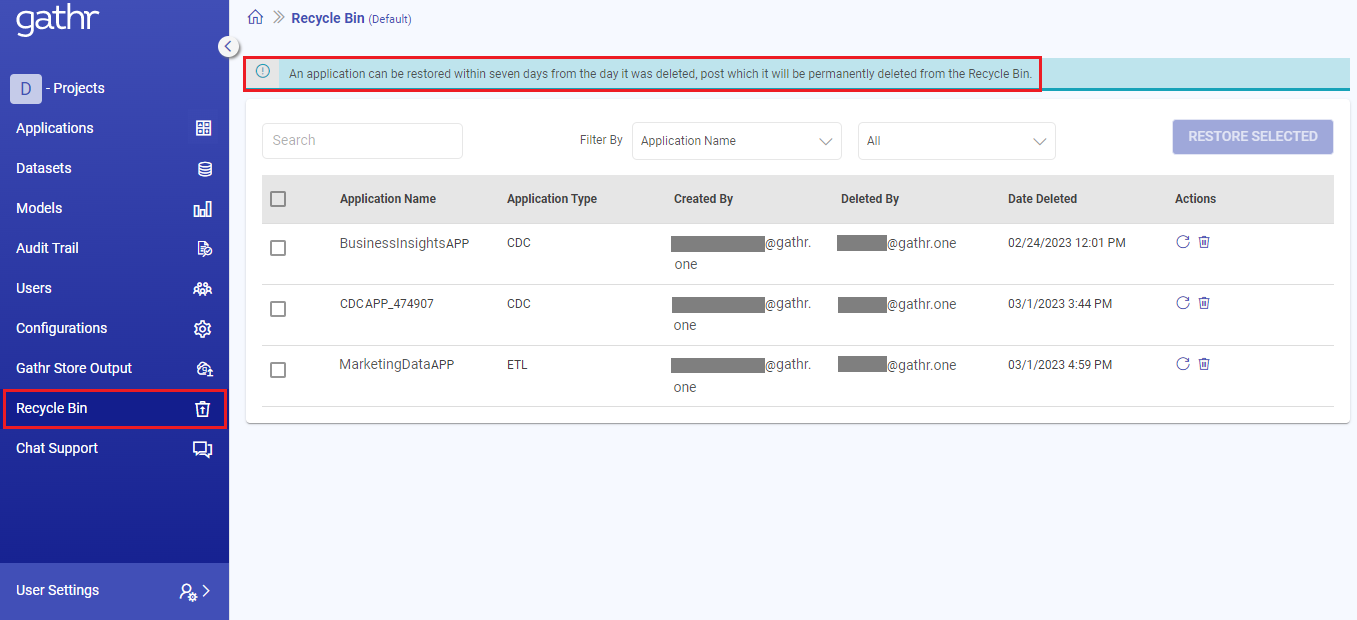
All the Data Ingestion, CDC, Advanced ETL applications, and Workflows that are deleted in a project, will be temporarily stored in its Recycle Bin.
The following details are available on the Recycle Bin page:
| Fields | Description |
|---|---|
| Search | You can specify the relevant keywords in the search bar to find the required deleted application. |
| Filter | You can further narrow the search results by filtering with the application name and type of application. |
| Sort By | You can sort the deleted applications by their name, type, created by username, deleted by username, or deleted date, either in ascending or descending order. |
| Application Name | The name of the deleted ingestion, CDC, ETL application, or workflow. |
| Application Type | Specifies whether the application is Ingestion, CDC, ETL, or Workflow. |
| File Name | A suffix is added against each application name to make the file names unique. This is helpful when a same application is run multiple times with varying configurations. |
| Created By | Email ID of the user that has created the application. |
| Deleted By | Email ID of the user that has deleted the application. |
| Date Deleted | Timestamp with the deleted date for each application. |
| Actions | Options to either restore or permanently delete the application. |
Restore Application
Use this option to restore an application to the project from the Recycle Bin, before it is automatically deleted in seven days.
Once you click on the restore application option, a pop-up will appear asking for confirmation to restore the application.
After providing the confirmation, the application will get restored.
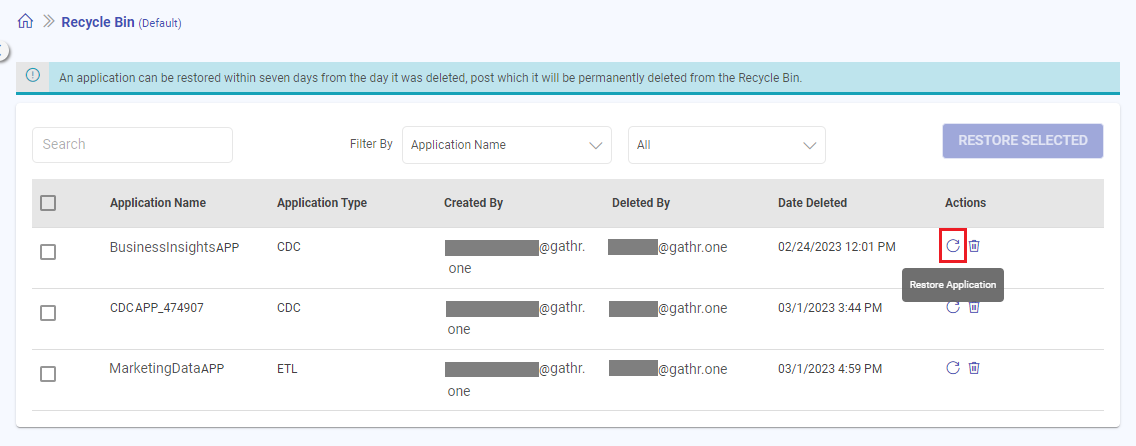
Permanently Delete Application
Use this option to permanently delete an application from the Recycle Bin, before it is automatically deleted in seven days.
Once you click on the permanently delete application option, a pop-up will appear asking for confirmation to permanently delete the application.
After providing the confirmation, the application will get permanently deleted.
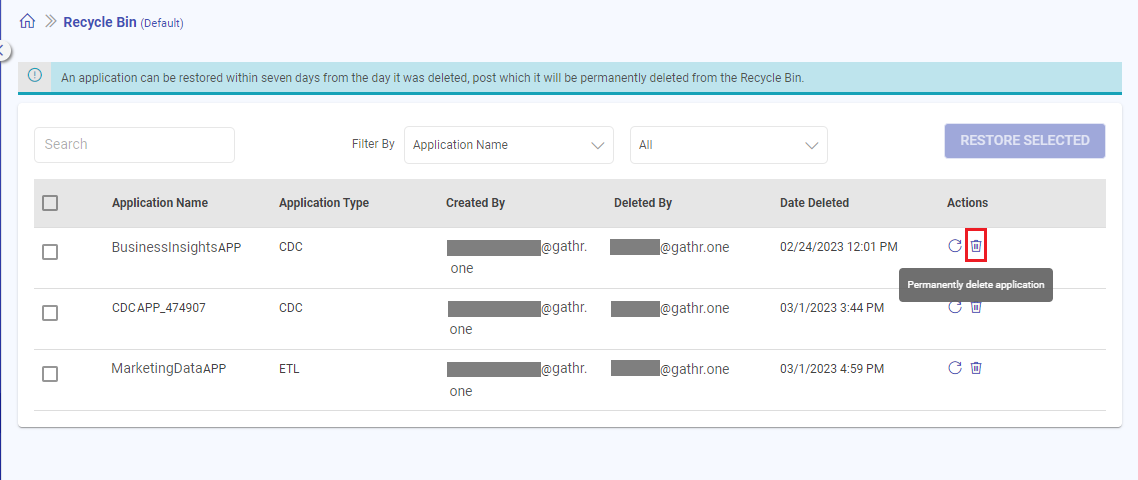
Restore Selected
You can restore one or more applications at a time by selecting them and clicking on the RESTORE SELECTED option.
If you have any feedback on Gathr documentation, please email us!