Subscribe Gathr from AWS Marketplace
This topic describes how you can subscribe to Gathr SaaS product using AWS Marketplace.
A single Gathr Marketplace subscription is allowed per AWS account.
Steps to Subscribe Gathr from Marketplace
The steps to subscribe to Gathr from AWS Marketplace are as follows:
Launch the AWS Marketplace subscription service.
Click on Discover products option, and search for Gathr in the search bar.
The listing will appear. Click on Gathr.
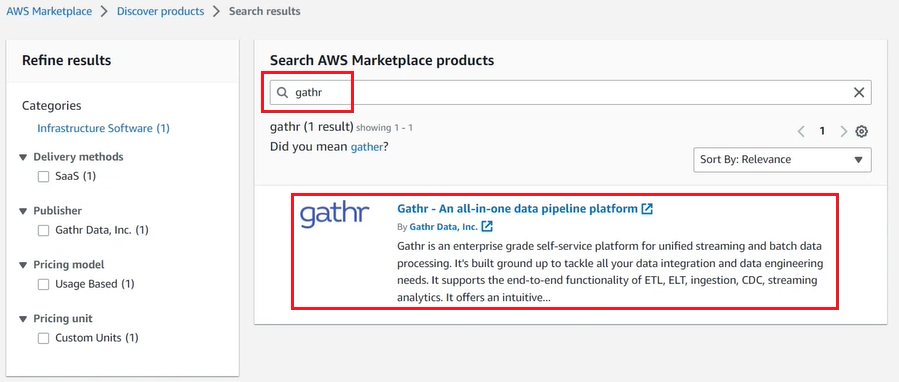
On the product description page, click on View purchase options.
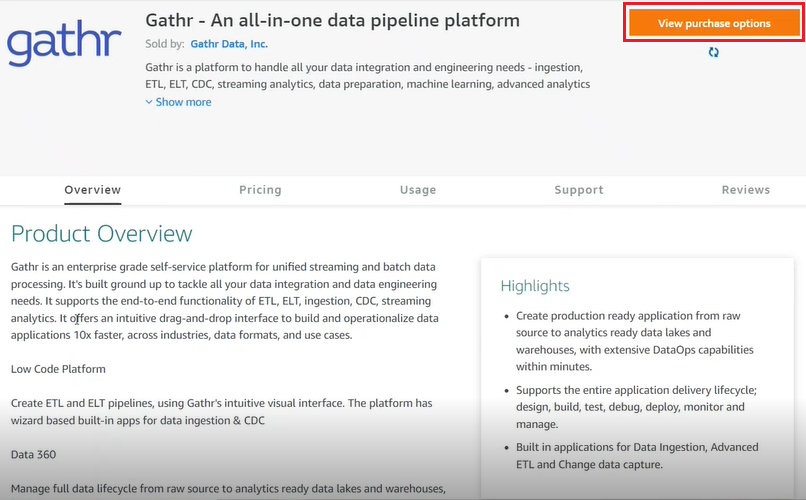
Click Subscribe on the next page.
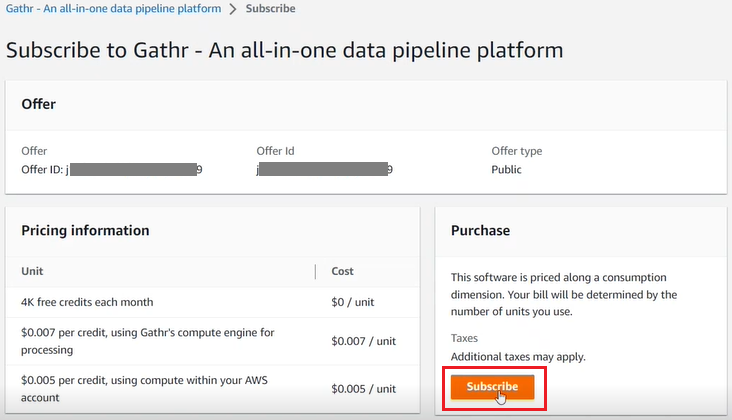
A message will appear with the instruction to set up the Gathr account and complete the registration.
Click on Set up your account.
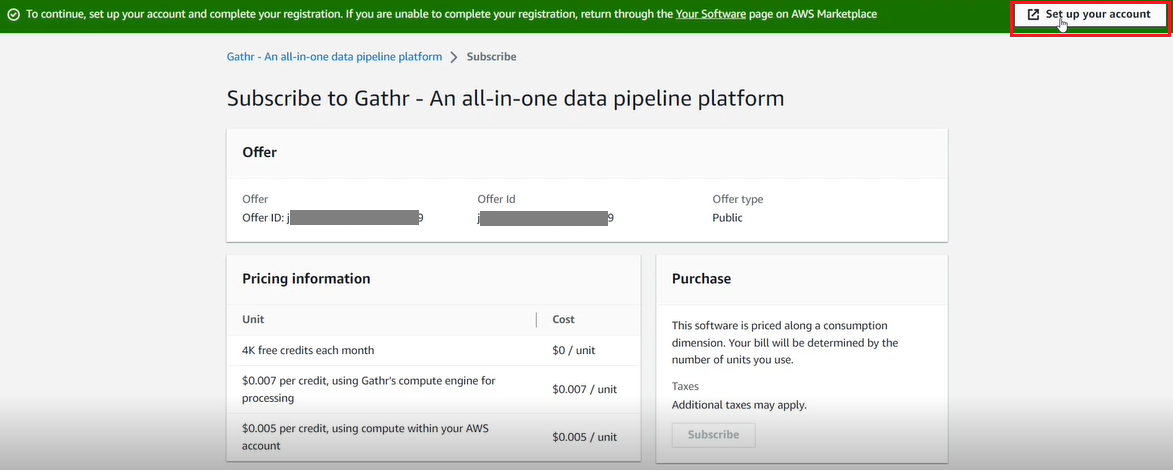
You will be redirected to the Gathr Sign up/Log in page. Here, you can either register to Gathr or, sign in if you are an existing marketplace customer.
Once you click the Set up your account option on the AWS marketplace console, complete the Gathr sign up process in one flow to ensure a proper mapping between your Gathr account and the marketplace subscription.To begin using Gathr, complete your registration as an individual user or an organization administrator.
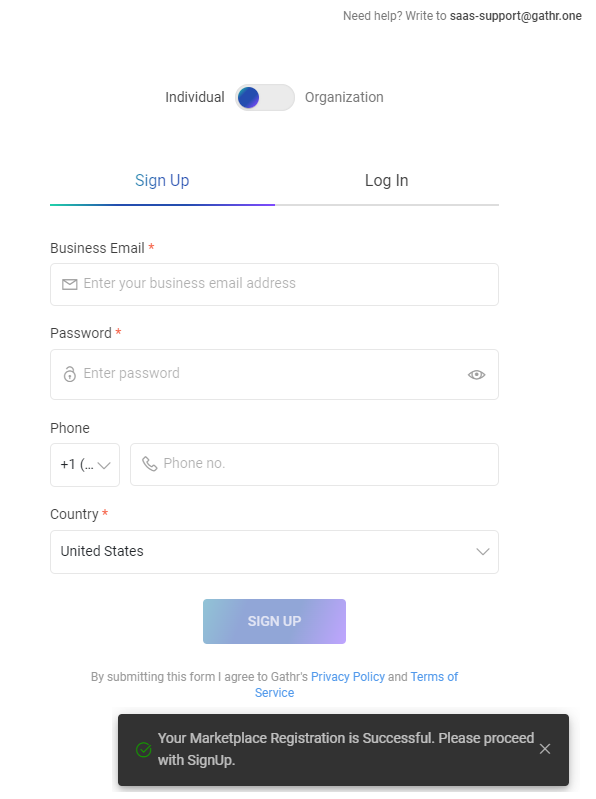
A confirmation email will be sent on successful registration.
Key points to note when using Gathr as a subscription service from AWS Marketplace:
There is no trial period, user will be able to select Business or Advanced Plan on Signup and first login.
User will receive one time free credit details as per subscribed plan - 480 for Business and 180 for Advanced.
Billing information will not be shown in the Gathr console of all the Marketplace subscribers as it is handled by AWS.
In case a tenant fails to clear the billing dues, AWS will consider the subscription as failed and the applications in Gathr account will be disabled.
A Marketplace user cannot delete Gathr profile from the Gathr console. It can only be done from the AWS console, as described in Steps to Unsubscribe Gathr from Marketplace.
Steps to Unsubscribe Gathr from Marketplace
The steps to unsubscribe Gathr from AWS Marketplace are as follows:
Sign in to the AWS Marketplace Console. On the homepage, enter Gathr in the search bar.
The Gathr product’s listing will appear.
On the Manage subscriptions page, click Manage.
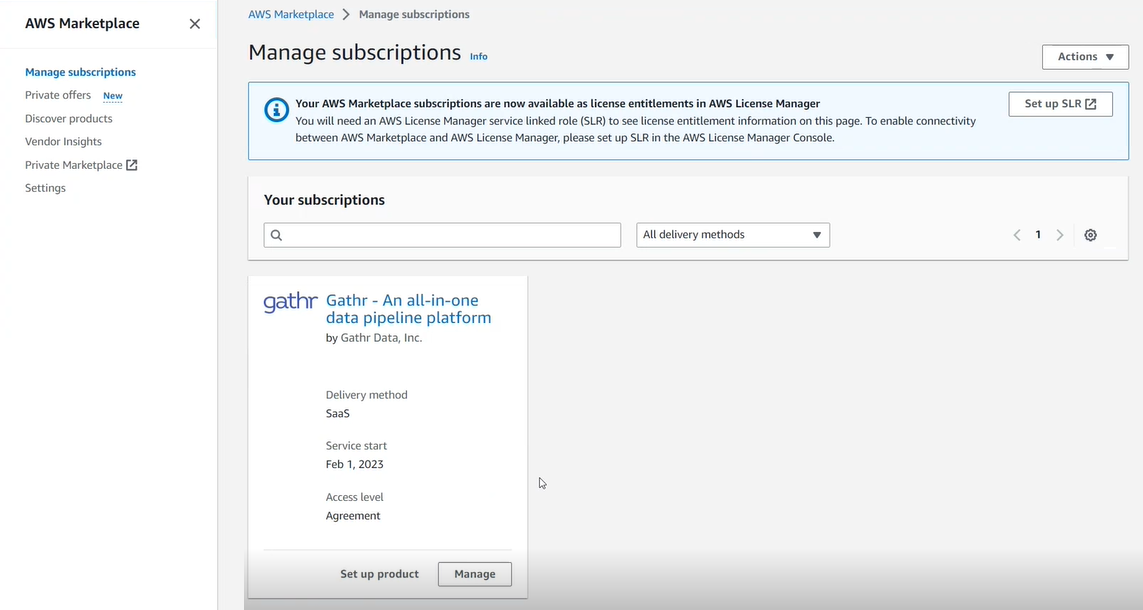
Scroll down to the Actions drop-down menu in the Agreement section, and click Cancel subscription.
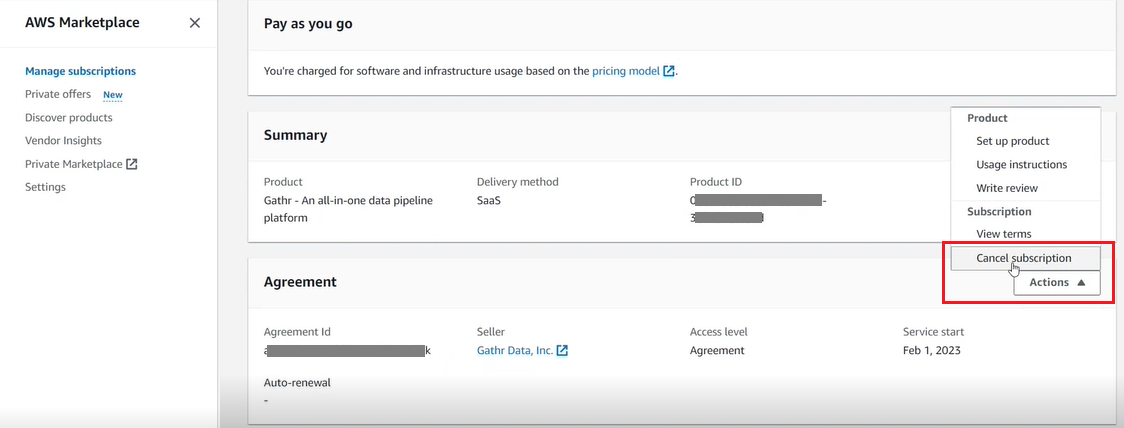
Next, select the acknowledgment checkbox. It states that all resources and data related to your Gathr subscription will be deleted, and the data can’t be recovered, then click, Yes, cancel subscription.
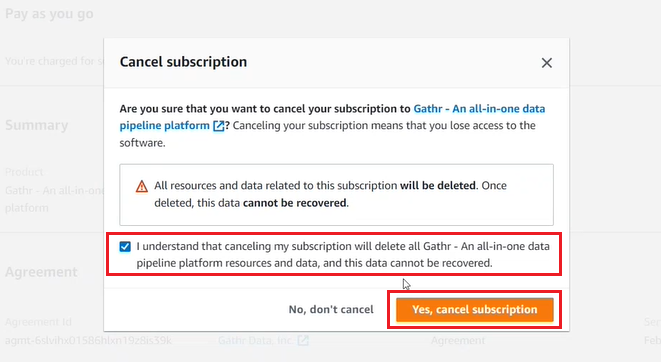
A message will appear on the Manage subscriptions page of the AWS Marketplace Console, stating that your subscription has been successfully canceled.

A confirmation email will be sent on the successful deletion of the Gathr account.
If you have any feedback on Gathr documentation, please email us!