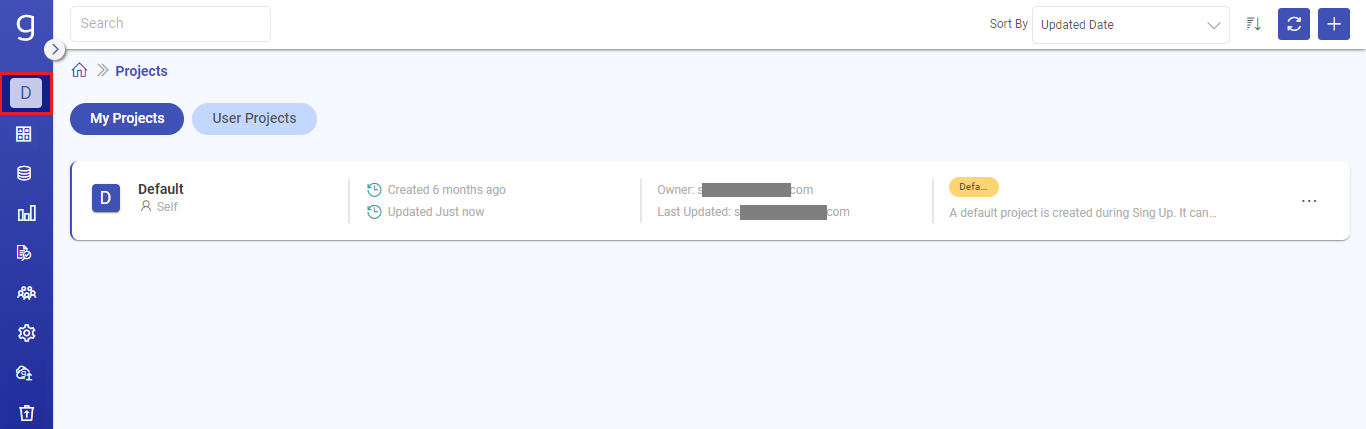Gathr Projects
In this article
Projects allow the users to organize their work systematically.
It also provides a platform for the organization users to collaborate in a shared workspace.
In Gathr, you can utilize Projects to facilitate pipeline promotion.
A quick summary of the pipeline promotion flow is illustrated in the diagram given bellow:
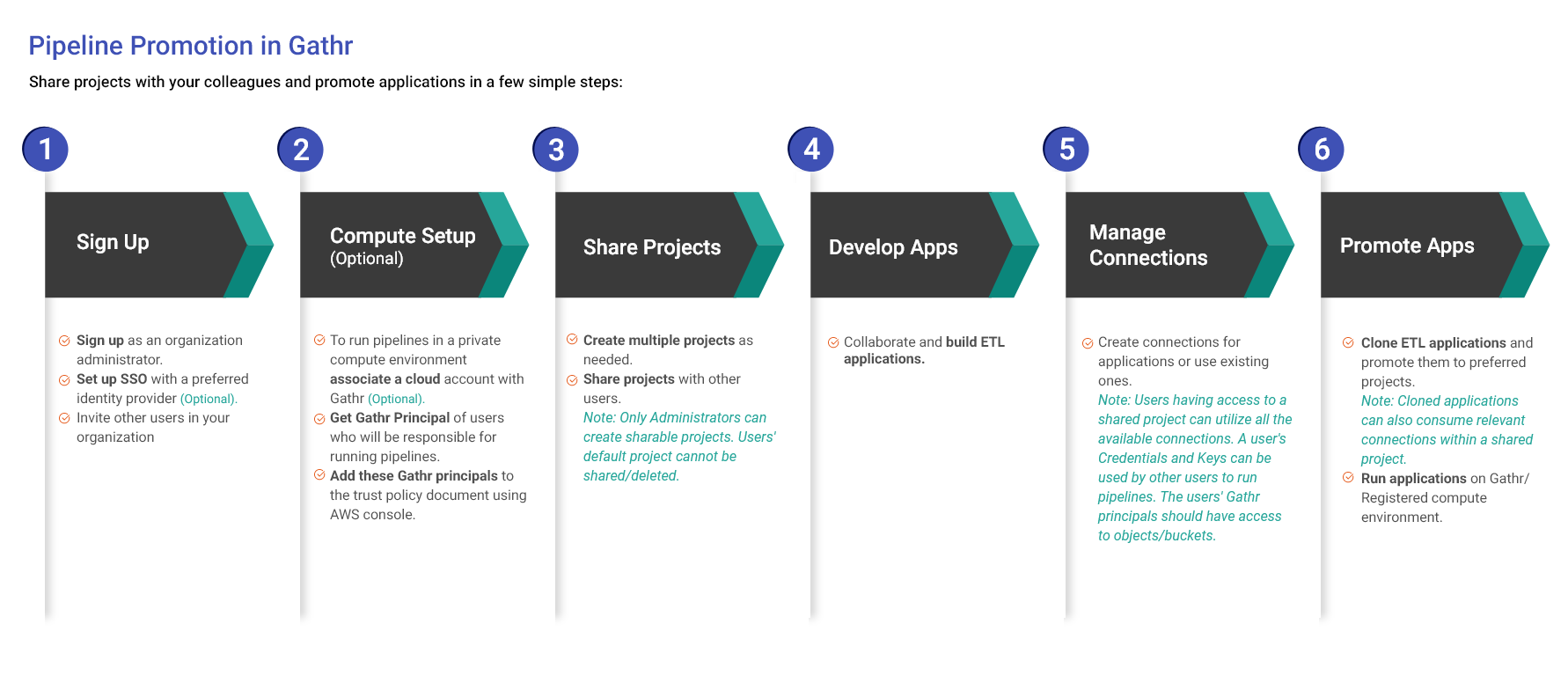
To learn more about each of these steps, see the respective topics:
Projects Page Summary
You can go to the Projects page by clicking the Project icon in the main menu.
My Projects
The organization administrator’s default project and created projects will appear under My Projects.
An organization administrator can do the following operations under My Projects:
Share created projects with other users.
Link cloud accounts with Projects so that its applications can be deployed on registered compute environments.
Navigate to any project and create, edit or delete applications.
User Projects
The default projects of all the signed up users invited by the organization administrator and the projects created by these users will be listed under User Projects.
An organization administrator can do the following operations under User Projects:
- Only edit projects to link cloud accounts so that their applications can be deployed on registered compute environments.
Notes: An organization administrator cannot open user projects to view its applications or delete them.
All the application connections are project specific and are not visible in any other project.
An invitee user will not see any tabs, but only the below types of projects under the Projects listing page.
- Default project
- Projects created by self
- Projects created by administrator that are shared with the user
Project Listing
The project listing page displays the following information:
| Field | Description |
|---|---|
| Project Name | Nameof the project given at the time of creation. |
| Sharing Status | The sharing status of the project is displayed. Self: The project is in personal use and has not been shared with other users. Shared: The project and its resources has been shared with other user(s). Note: Only an organization administrator can share self-created projects with other users. Other users can create projects only for their personal use. |
| Created Time | Time since the project was created. Hover on the time to see the exact timestamp value. |
| Last Updated Time | Time since last update was done to the project. Hover on the time to see the exact timestamp value. |
| Project Owner | Email ID of the user that created the project. |
| Last Updated By | Email ID of the user that last updated the project. |
| Tags | Tags added to the Project (if any). |
| Description | Description added to the project (if any). |
Relevant Topics
If you have any feedback on Gathr documentation, please email us!