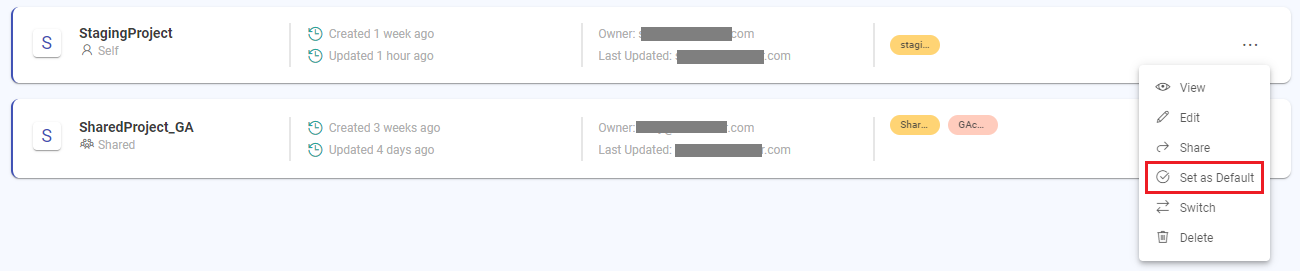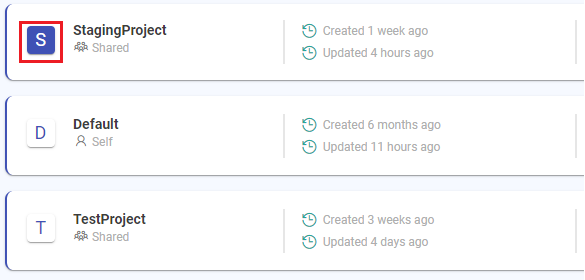Set a Project as Default
Once you set a project as default, on each login the dashboard of the project that was set as default will load.
To set a project as default, do as follows:
On the projects listing page, click Set as Default for the specific project that you want to set as default.
A success message will appear stating that the project has been set as default.
The default projects will appear on the top of the listing page and can be distinguished with a blue color box as opposed to the other projects:
Other relevant topics:
If you have any feedback on Gathr documentation, please email us!