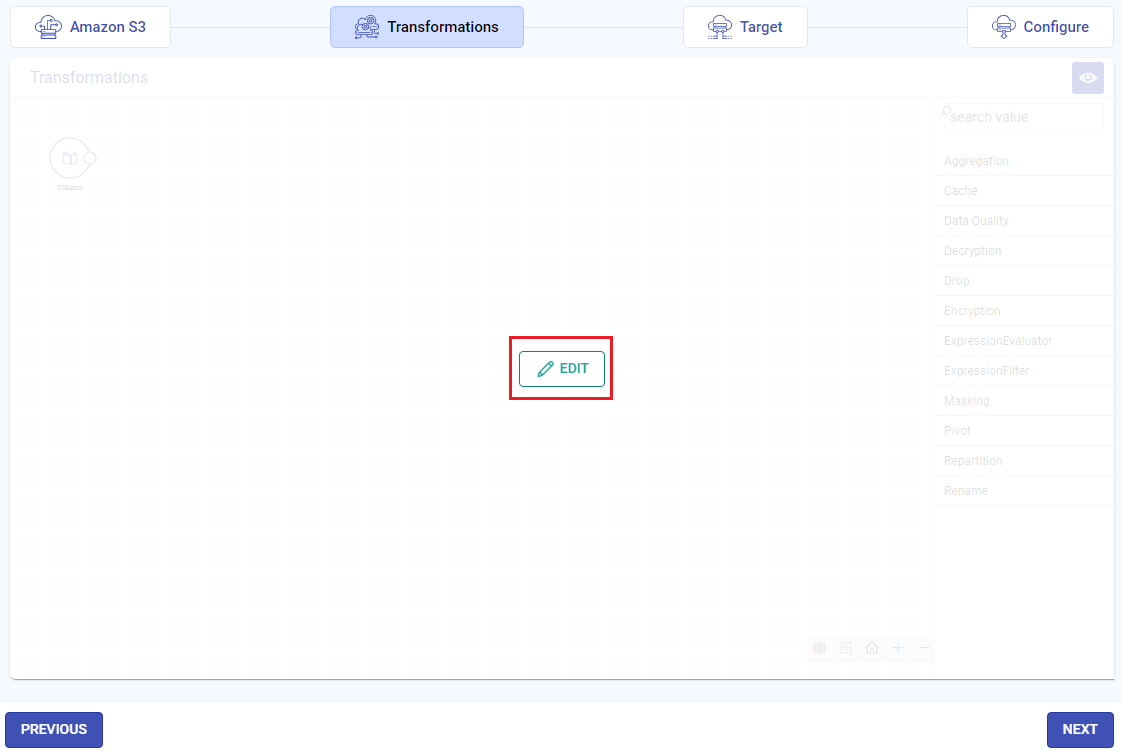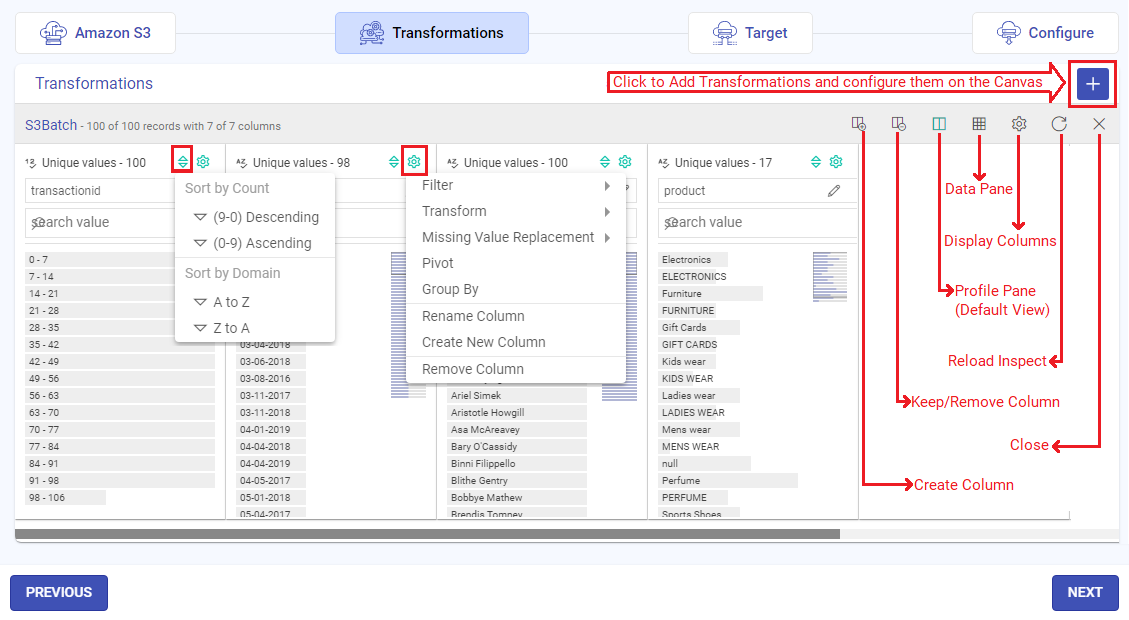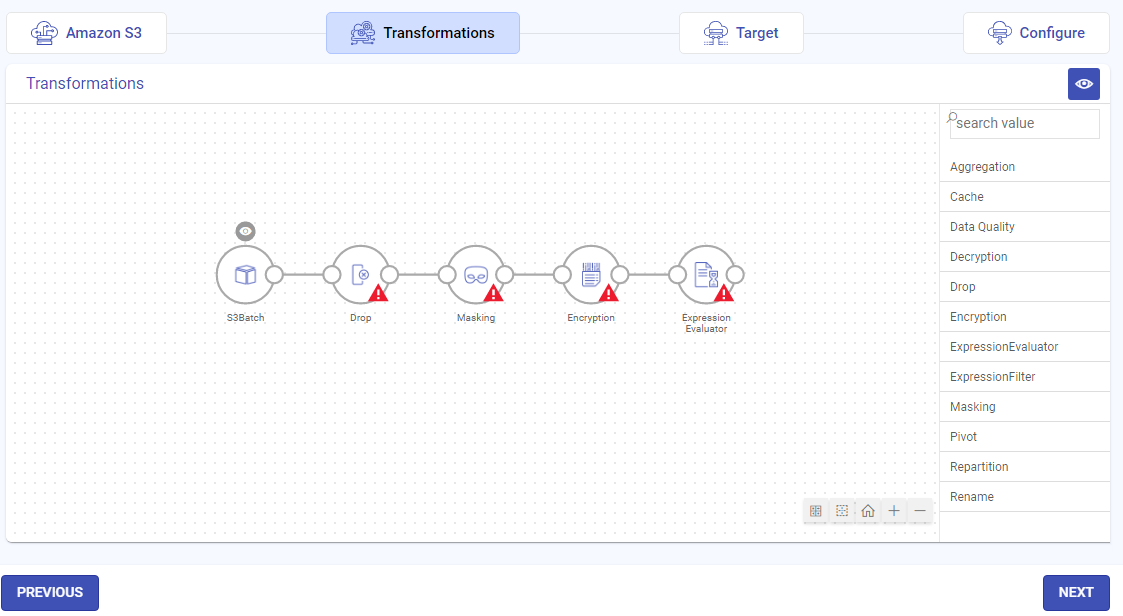About Transformations
In this article
Gathr has built-in operators for processing the data by performing various transformations and analytical operations. Each operator is responsible for performing a specific action. You can select multiple operators and stitch them together to implement the business logic in an application.
In the sequence of creating an ingestion application when you reach the transformations section, you can choose to add or edit transformations before proceeding to the target configuration.
The transformations page has an intuitive design, you can choose to organize the source columns as well as data by adding value to it and add the supported transformations either on the preview page itself or on the canvas by clicking Add Transformations option.
The choices available on the transformations preview page are as follows:
Add Transformations: This option redirects to canvas where you can apply supported transformations by selecting the desired ones. Once a transformation is added to the source, you can right-click on its icon to either configure or delete it.
Sort: Option to sort the column entries either by count or by domain.
Operations: Option to swiftly apply most popular transformations on the values of each column.
Create Column: Option to add new column by providing a column name, expression and add values for the same.
Keep/Remove Column: Option to select the desired columns and choose to either keep or remove them for further processing.
Profile Pane: The profile pane appears by default and it shows distribution of data in each column. You can edit column values in this view. The bar graphs corresponding to the values in each column will be shown in tabular format.
Data Pane: In this view you can see the data in its original form for all columns. Sort them or apply transformations in the same manner as in Profile Pane, but you cannot edit column values in this view.
Display Columns: Option to display only the column(s) that you prefer to see while working on the transformations stage of your ingestion application. The columns will not be removed from the dataset schema, but not displayed in data preparation window.
Reload Inspect: Option to reload the auto-inspect data for the selected component type.
Close: Option to close the transformations preview page and redirect to the canvas.
All the supported transformations and their configurations are explained further.
To know about the configuration details of Functions that are supported by operators, see Functions →
Transformations List
The supported Transformations in Gathr are listed below:
If you have any feedback on Gathr documentation, please email us!