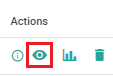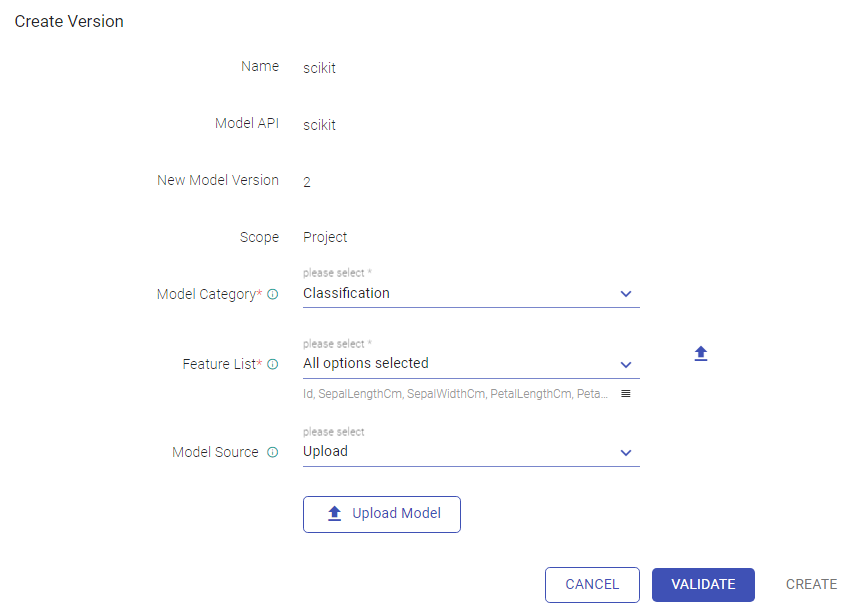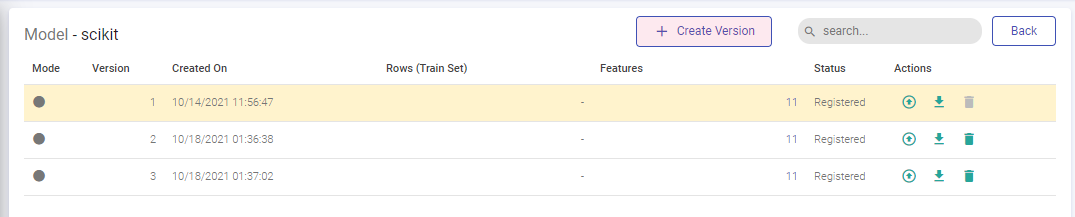Model Versions
The versions for all applicable types of models can be seen by clicking View model version option on the Models listing page.
Inside View model versions page, click on Create Version to create a new version for the required model.
Except Model Category, Feature List and Model Source all other parameters are non-editable.
| Field | Description |
|---|---|
| Name | The name of the Model is displayed. |
| Model API | The selected Model API is displayed. |
| New Model Version | The version number of the model is displayed. |
| Scope | The selected scope of the model (project or workspace) is displayed. |
Model Category and Feature List options are available in Scikit model. The Feature List option is available in ML model.
| Model Category | Select one of the below mentioned Scikit categories: - Classification - Clustering - Pipeline -Regression |
| Feature List | Option to upload feature list that is used to train the model by uploading a .csv file or select from the drop-down list. |
H20 URL option is available in H20 model:
| H20 URL | URL of the running H20 instance. |
| Model Source | Create version of the model either by uploading the zip file or by selecting the HDFS, DBFS, ADLS, S3. |
If Model Source is selected as HDFS, then additional parameters will get displayed:
| Connection Name | Choose the HDFS connection name. |
| Override Credential | Option to override credentials for HDFS connection. |
| HDFS Path | Provide the path where the model is located on HDFS. |
| Validate | Validates the uploaded model or located at the given HDFS location. |
If Model Source is selected as DBFS, then additional parameter will get displayed:
| Path | Browse the path where the model is stored. Note: The DBFS option will be available for azure environment. |
If Model Source is selected as ADLS, then additional parameters will get displayed:
| Connection Name | Select the ADLS connection name for creating the connection. |
| Container Name | Provide the ADLS container name. |
| Path | Browse the path where the model is stored. |
If Model Source is selected as S3, then additional parameters will get displayed:
| Connection | Select S3 connection name for creating the connection. |
| Bucket Name | Select the S3 bucket name for creating the connection. |
| Path | Provide the path where model is located on S3. |
You can provide the values for these parameters and create incremental versions as needed for each instance after validating the model successfully.
The created model versions will be listed as shown below:
You can choose to deploy as a service, download or delete any model version of your choice.
To understand more about models and how to use them, see Data Science →.
If you have any feedback on Gathr documentation, please email us!