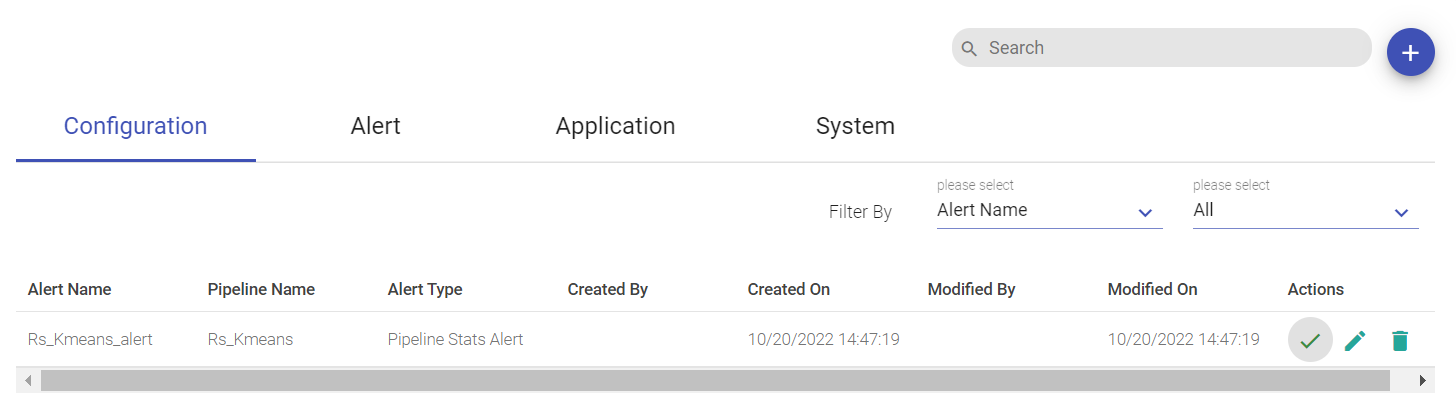Configuring Alerts
In this article
Gathr allows you to create alerts to be notified on your system or in case of application events. Alerts facilitates you to be notified every time the given criteria for an alert is satisfied.
Given below is a screenshot of the Alerts listing page:
Alerts are divided in the below categories:
Configuration:
Listing page of the created Alerts.
Click the + icon at the top right of the screen to create an alert.
Alerts:
The latest alert that was prompted of a particular alert is reflected under this tab.
The high-level listing page of latest alert has below options:
| Field | Description |
|---|---|
| Last Alert Severity | The latest alert that was raised is classified into three levels based on the severity: - Critical (reflects as blue icon) - Normal (reflects as orange icon) - Danger (reflected as red icon) |
| Alert Name | Name of the alert about which the latest details are reflected. |
| Pipeline Name | Name of the pipeline for which the alert is generated. |
| Alert Type | Type of alert that was sent to the customer. |
| Total Alerts | Number of alerts for the particular alert that has been sent to the customer. |
| Created By | The user who has configured the alert. For example: Superuser. |
| Last Alert Time | The time of last alert reflecting details. Example: Configuration of last alert, frequency details, SNS settings are reflected. |
Actions: Under the Actions column the below details are available:
| Last Alert Config | Last alert configuration details are reflected upon clicking the gear icon. Details include Alert Type, Email ID’s, Frequency defined while configuring the alert, SNS Setting, Enable Notification. |
| Last Alert Data | This option reflects the data of last alert including details such as execution statistics of alert, notification type, pipeline name for which the alert has been configured etc. |
All Alerts
In the All Alerts listing page all the details of a particular alert are listed. These details include Alert Name, Pipeline Name, Alert Type, Alert Severity, Alert Time, Configuration of the alert and Alert Data.
Application Alerts:
Shows the alerts applied on the data pipeline using Alert processor.
System:
Shows the alerts of System Health Metrics of CPU and system error.
For a pipeline, you can configure alerts on Alerts Processor (Application Alerts).
You can dynamically enable or disable alerts of running pipeline. If you disable alerts (currently enabled), then no future alerts are generated.
If you enable alert (currently disabled), then based on criteria specified alerts start getting generated.
Configuration
Click on the + icon at the top right of the Alert listing page to Create Alert. Provide the below fields in the Configure Alert window to configure an alert.
| Field | Description |
|---|---|
| Alert Name | Provide a unique name of alert to be configured. |
| Select Pipeline | Select a batch pipeline for which an alert is to be generated. |
| Email Id’s | Provide (comma separated) email id(s) on which the alert notifications are to be sent. Alternatively, option to upload the list of email Id’s is available. |
| Frequency | Provide the frequency in minutes/hours/days on which the alerts will occur. |
| SNS Setting | Option to choose SNS (Simple Notification Service) setting for the chosen pipeline. Options available in the drop-down are: - None - Use Superuser Settings - Override Settings Upon selecting Override Settings, provide the SNS topic according to the specific region based on the SNS configuration provided under Configuration>Others>Default. |
Upon selecting Override Settings option for SNS Settings provide below fields:
| SNS Topic Type | Select the SNS Topic Type from the available options: - Standard - FIFO |
| SNS Topic ARN | Provide one SNS Topic ARN according to the specific region based on the SNS configuration provided under Configuration>Others>Default. |
If SNS Topic Type is selected as FIFO, then provide the below field:
| Message Group ID | Provide message group ID for the FIFO SNS topic. |
Enable Notification
Enable the alert notification for below options:
| Pipeline Stats | Statistics of the pipeline can be emailed with details. |
| Low Input Data (in last 1 minute) | Select an emitter and provide minimum number of input records to generate analysis of low/missing input records and notify via. an email. |
| Fluctuating Throughput Rate (in last 1 minute) | Option to select multiple emitters to derive average processing rate (per second) since last notification. |
Application Alert
To create an Application Alert, add the Alert Processor in a pipeline and configure the alert.
View Alerts:
You can view the generated alerts on the Alerts page, Information tab.
The configured alerts are displayed under Configured List tab.
System Alert
The configured alerts are shown below, these configured alerts can be deleted, using the delete button. However, this will also delete the corresponding alerts generated under Information Tab.
Click on Create New Alert link. The system displays Alert screen.
| Field | Description |
|---|---|
| Alert Name | Provide a name for the alert. |
| Alert Type | Depending upon the severity of the alert, you can provide an Alert Type. The categories are: General: A general alert is an alert with low severity. Critical: A critical alert is an alert with high severity. |
| Alert Action Type | Alert uses default action mode and is generated when the criteria that’s defined by the alert is met. |
| Enable | To enable or disable the alert at the time of configuring data. |
| Aggregation | Gathr framework provides the functionality to aggregate similar kind of alerts into one alert. This allows you to generate alert on moving time window in seconds, with user provided frequency. |
| Criteria | Mean: Performs mean operation on selected widget parameters. Min: Performs mean operation on selected widget parameters. Max: Performs mean operation on selected widget parameters. However, Criteria depends on the selected widgets. |
| Send Alert | It enables you to automate the option to send email alerts to multiple users at the same time. You can add fields like Cc and Bcc. |
View Alerts
Gathr enables you to check the generated alerts on the user interface along with email notifications.
Configured List
On Alerts page, you can view the list of all configured alerts for all pipelines in a workspace. (Go to Alerts–> Configured List)
All configured alerts of pipelines are listed here.
You can search the alerts on the basis of keyword and sort the list column wise by clicking on the column headers.
The configured list provides following information about the alerts.
Name: Alert Name.
Pipeline Name: Pipeline name on which alert is configured.
Type: Alert type whether Monitoring or Application Type
Actions: The following two type of actions can be performed on Alerts:
Enable/Disable
View Criteria
If you have any feedback on Gathr documentation, please email us!