Revert Notebooks
Under the Revert Notebooks tab, the user will be able to view the files that were committed from the modified files tab and can revert the commits from the version management system back to Gathr.
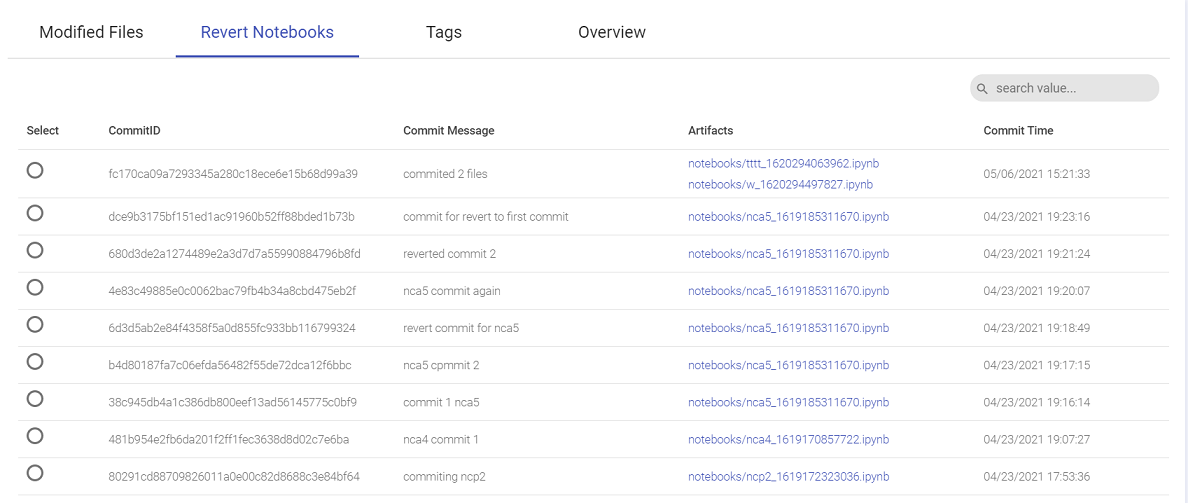
The information that is displayed on the Revert Notebooks tab and the user actions that can be performed are explained below:
| Field | Description |
|---|---|
| Select | The user can click on the button to select a commit that is needed to be reverted. |
| Commit ID | The unique ID associated with each commit will get displayed in this column. |
| Commit Message | The message that was provided during the commit of the file(s) will get displayed in this column. |
| Artifacts | With this option the user can download artifacts locally that were committed in the version management system. In the artifacts column, all the files that were committed will be displayed against their commit ID and commit message. |
| Commit Time | The timestamp when the file(s) get committed (from modified files tab) will be displayed in this column. |
The user can select the commit ID that is to be reverted by clicking on the select button for that particular commit and revert it by clicking on the REVERT option.
Upon clicking REVERT, the user will be prompted with a message to confirm the revert action.
Once the user clicks OK, the desired commit will get reverted in the Modified Files tab.
Once the revert is done, the user will be notified for the same with a success/failure message.
If you have any feedback on Gathr documentation, please email us!