Enable HA on Gathr Webstudio
In this article
When HA is enabled on Gathr, it provides surety on the availability of Gathr Webstudio. It is therefore recommended that Gathr Webstudio should be HA enabled for better availability.
This topic describes the procedure to setup High Availability (HA) on Gathr Webstudio.
Prerequisites
NFS mount point or common shared location should be accessible between the two Gathr Webstudio machines.
Tomcat should be deployed on the first machine. To know more, see Embedded Gathr →
Steps to Enable HA
In the
config.properties- setdeployment.modeas Cluster instead of standalone on the first machine.Copy the installation folder from the first machine to the second machine.
Create NFS mount point directory location as follows:
- Create one common folder, example: “gathrfiles”
Copy these folders to the NFS mount point:
inspectdata
lib
pipelineData
uploadjar
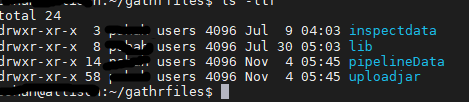
Delete
inspectdata,lib,pipelineDataanduploadjarfolders from Gathr installation directory.Create softlink from mountpoint to tomcat installation directory (on both machines).

Example:
Run the below commands from Gathr installation directory:
ln -s <mountpoint dir> / inspectdata /inspectdata ln -s <mountpoint dir> /lib /lib ln -s <mountpoint dir> /pipelinedata /pipelinedata ln -s <mountpoint dir> /uploadjar /uploadjarIn env-config.yaml, update the Gathr URL, sax.web.url and sax.ui.host with respective hostname.
Start tomcat on both the machines.
Both URLs should be accessible separately now:
Validation:
If you create a pipeline, then the same should be available on the other tomcat.
You should be able to inspect pipelines on both the tomcats.
If you have any feedback on Gathr documentation, please email us!